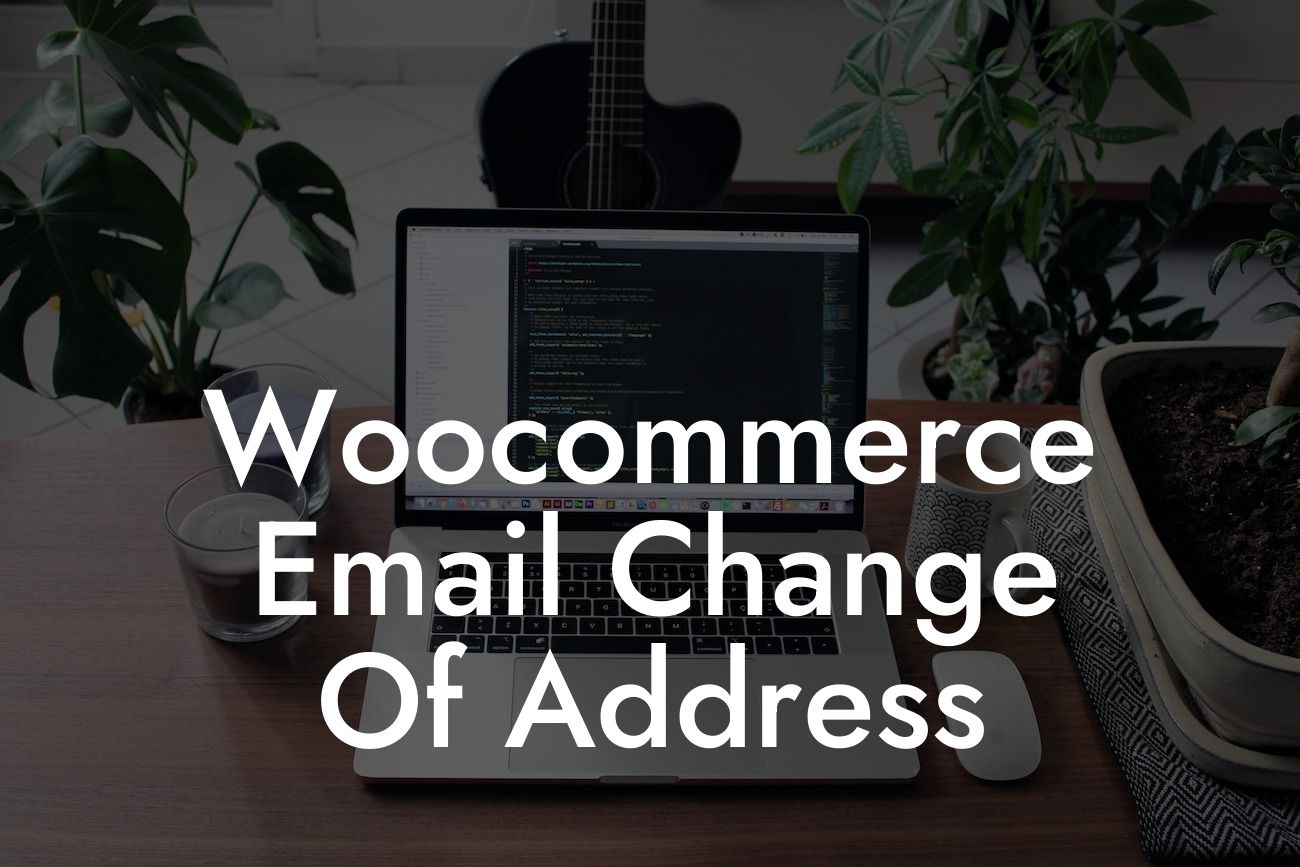---
Are you a small business owner or an entrepreneur running your online store on Woocommerce? If so, you may find yourself in a situation where you need to change the email address associated with your Woocommerce store. While it may seem like a daunting task, fear not! In this detailed guide, we will walk you through the process step by step, ensuring a smooth transition and minimal disruptions to your online business. So, let's dive in and learn how to change your Woocommerce email address effectively!
Changing your Woocommerce email address is essential for various reasons. Whether you want to update your contact information, improve customer communication, or simply enhance your brand image, it's imperative to know how to do it correctly. Follow these steps:
1. Accessing the Woocommerce Settings:
- Log in to your WordPress dashboard.
Looking For a Custom QuickBook Integration?
- Navigate to the Woocommerce plugin settings.
- Locate the "Settings" tab, usually found on the left-hand side of your dashboard.
2. Finding the Email Settings:
- Within the "Settings" tab, click on the "Emails" sub-tab.
- This will give you access to all the email-related settings for your Woocommerce store.
3. Modifying the Email Address:
- Look for the relevant email section you want to modify (e.g., "New Order," "Processing Order," "Customer Invoice," etc.).
- Locate the "Recipient(s)" field, which usually holds the email address you wish to change.
- Enter the new email address you want to associate with that specific email section.
4. Testing and Saving Changes:
- Before saving any changes, it is crucial to test the new email address.
- Click on the "Send Test Email" button to ensure the emails are being directed to the correct inbox.
- If everything functions smoothly, save the changes to update your Woocommerce email address successfully.
Woocommerce Email Change Of Address Example:
Let's imagine you run a small online boutique selling handmade jewelry. Your current email address associated with the "New Order" email notification is oldbusiness@gmail.com. However, you have recently set up a new domain-specific email address, contact@yourboutique.com, and you want your customers to receive order confirmation emails through this professional address. By following the steps mentioned above, you can modify the email address for the "New Order" email section to contact@yourboutique.com. This ensures a more professional and consistent brand image for your customers.
Congratulations! You now know how to change your Woocommerce email address like a pro. Keep in mind that modifying your email address can have a significant impact on your customer communication and overall online presence. So, regularly review and update your email settings whenever necessary.
Don't forget to explore more helpful guides and articles on DamnWoo's blog to elevate your online presence and enhance your success as a small business or entrepreneur. And if you're looking for even more ways to supercharge your WooCommerce store, check out our awesome WordPress plugins designed exclusively for businesses like yours. Happy selling!