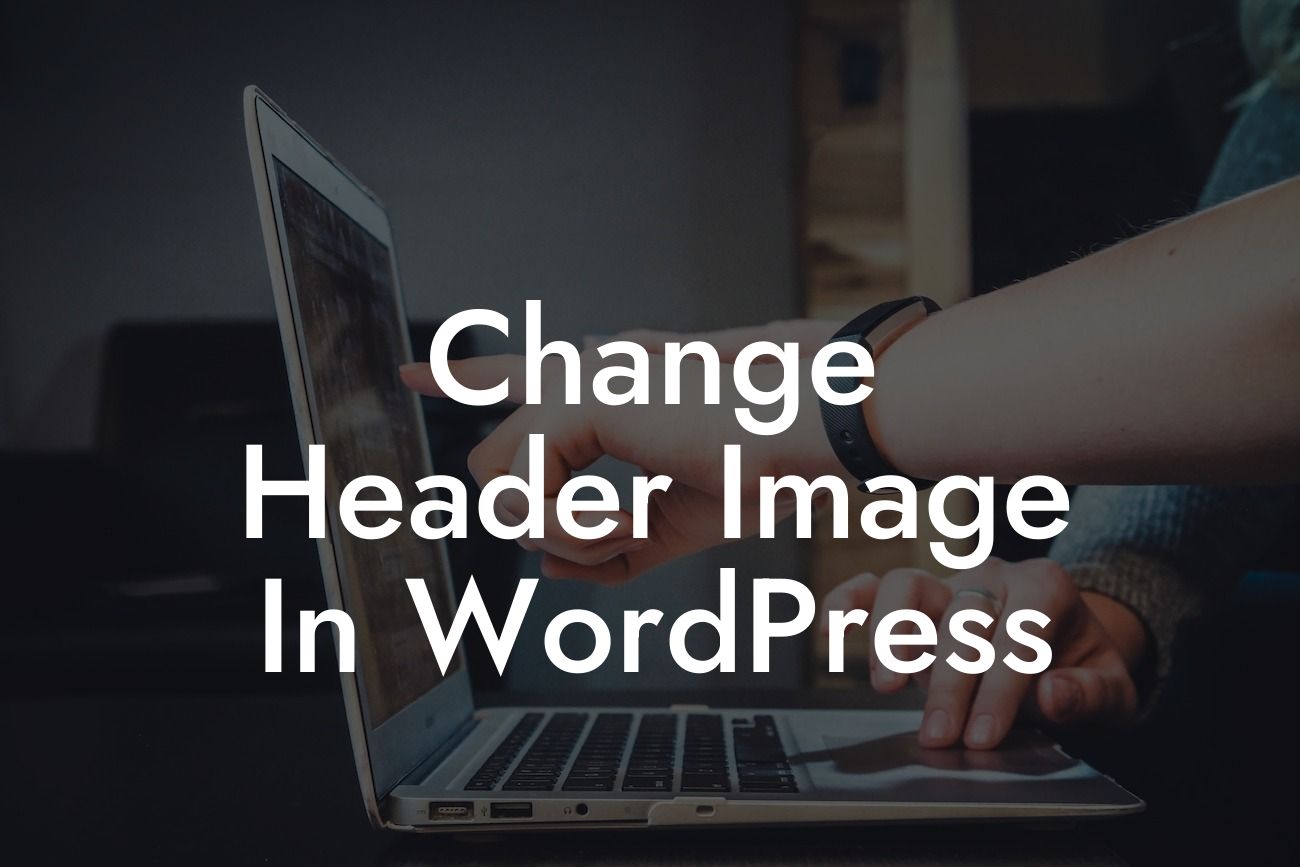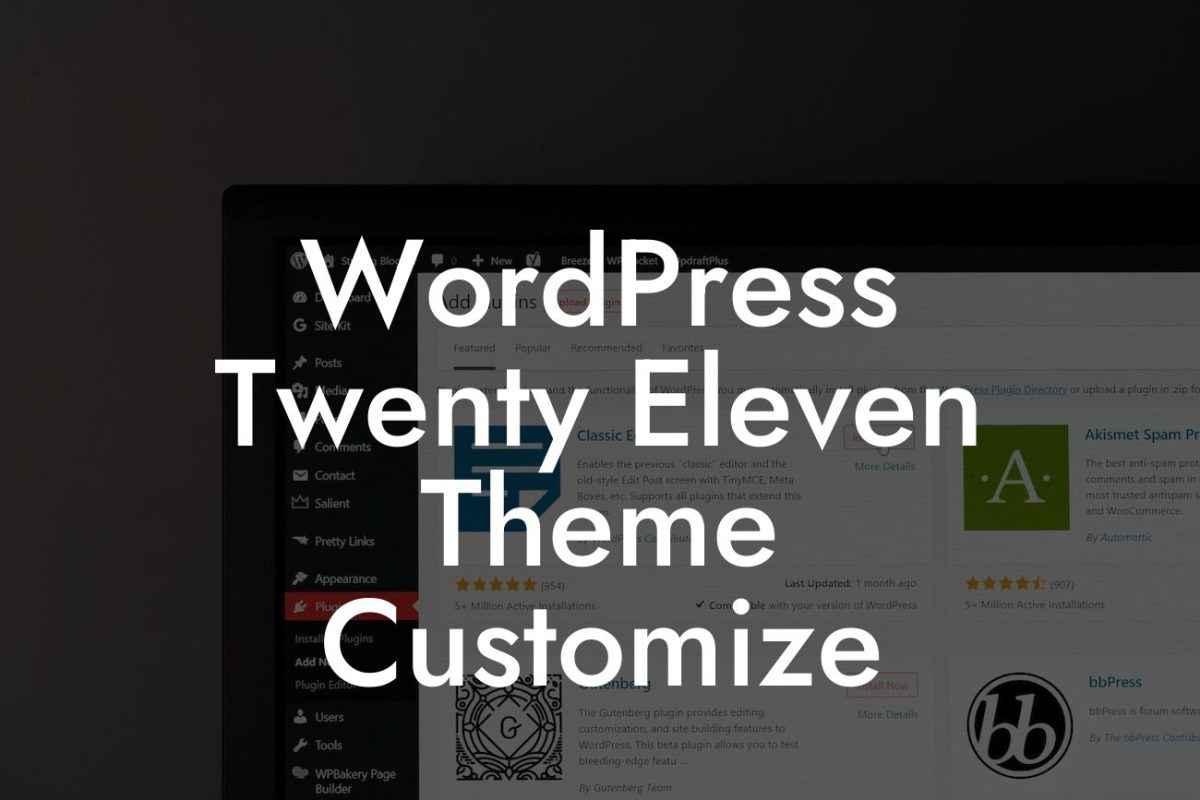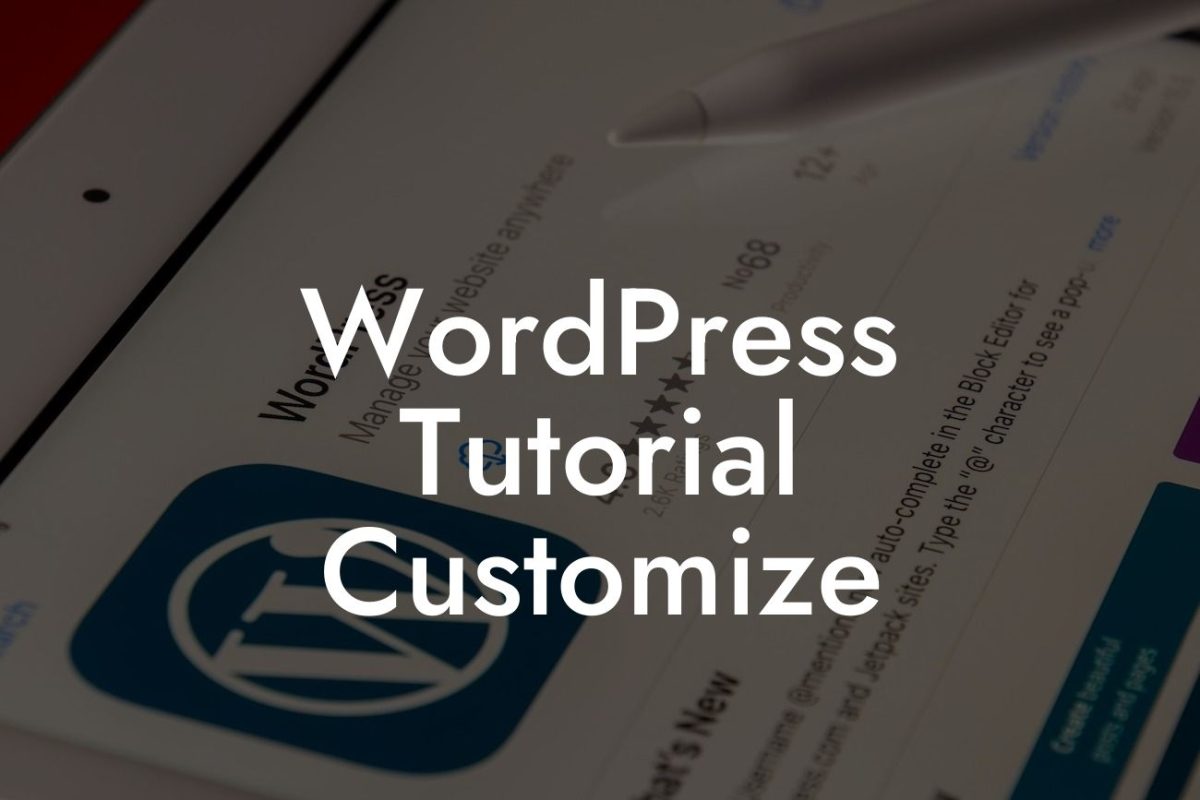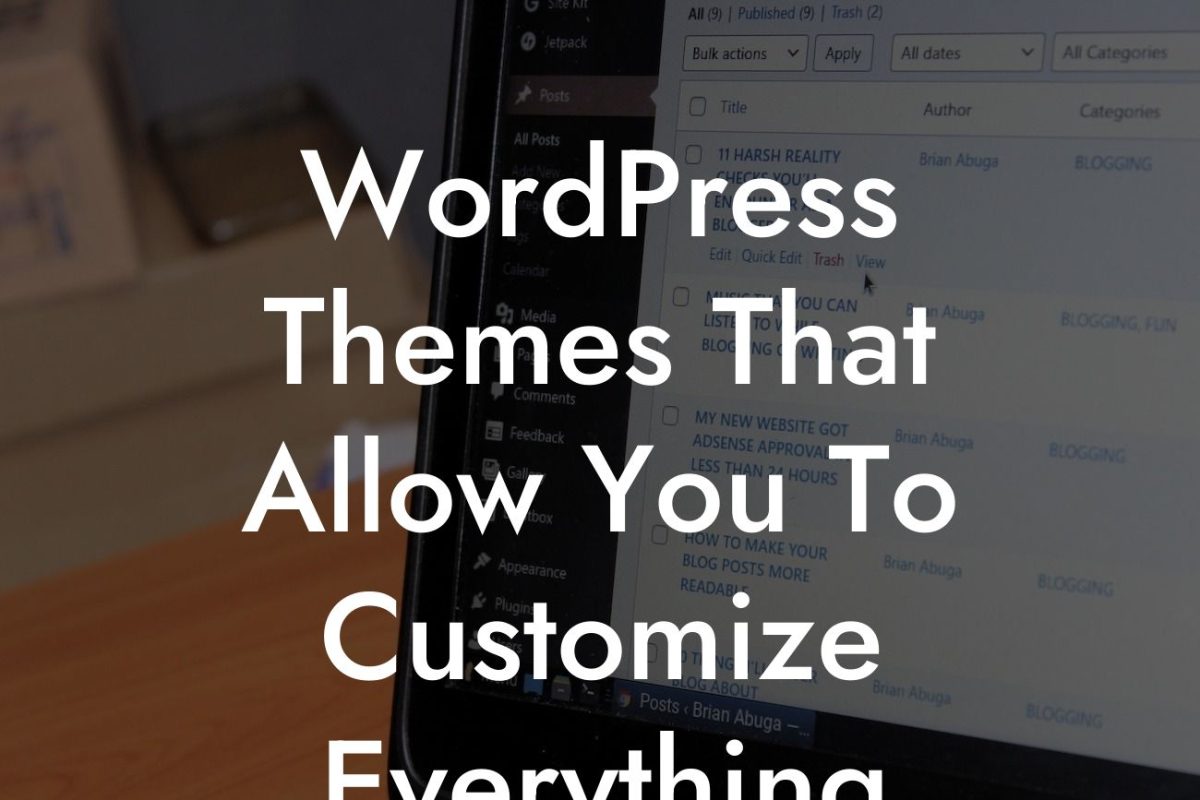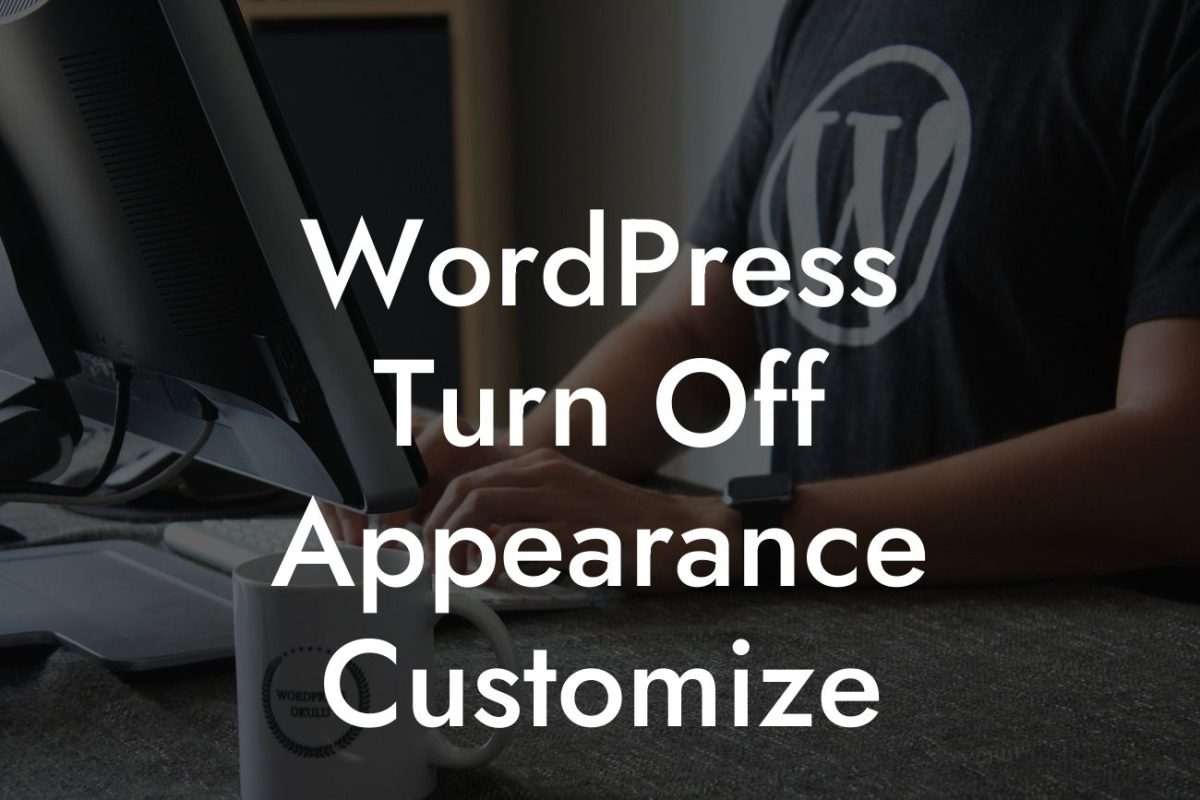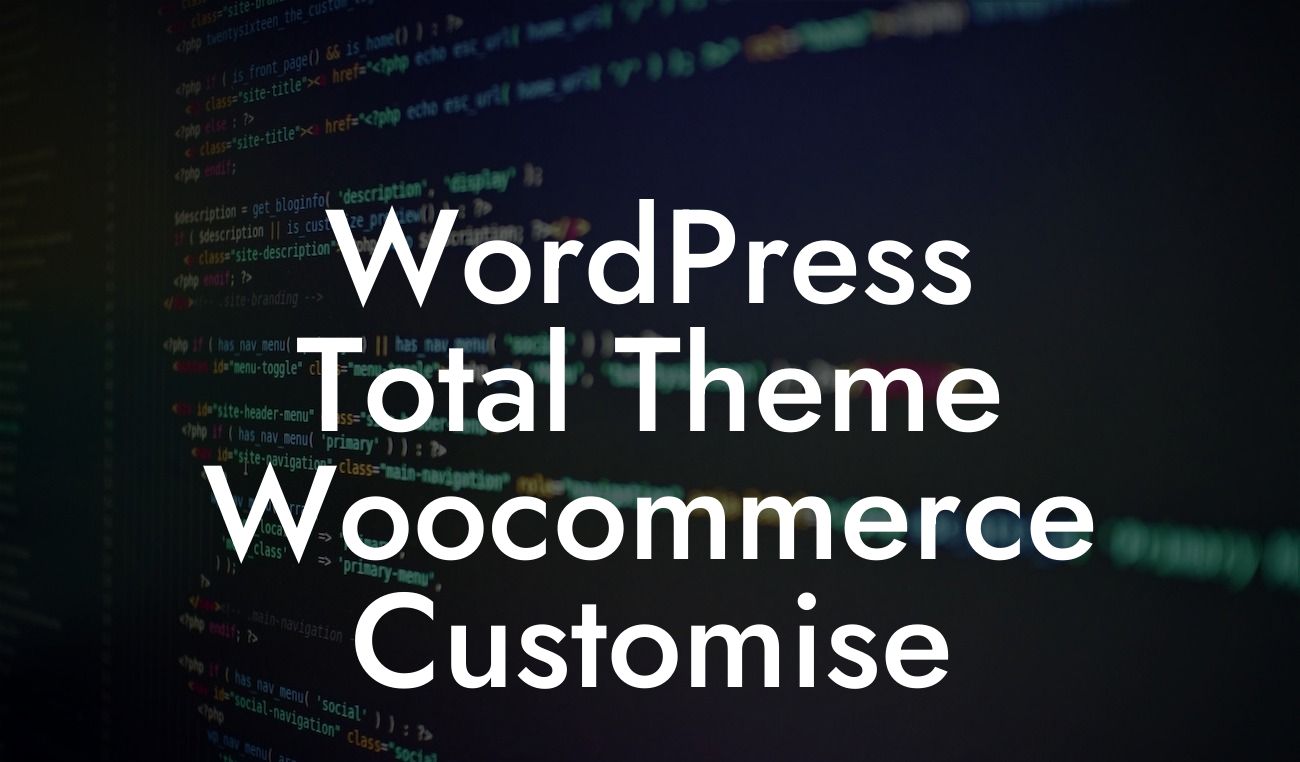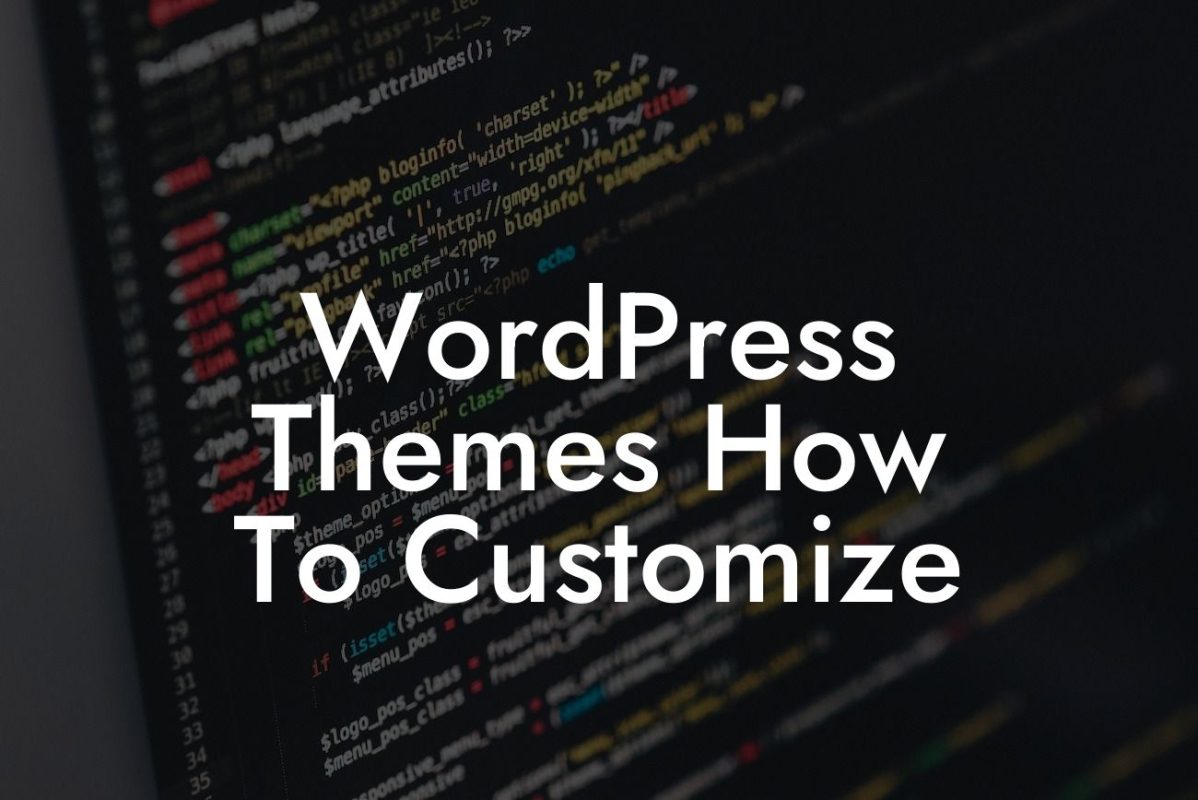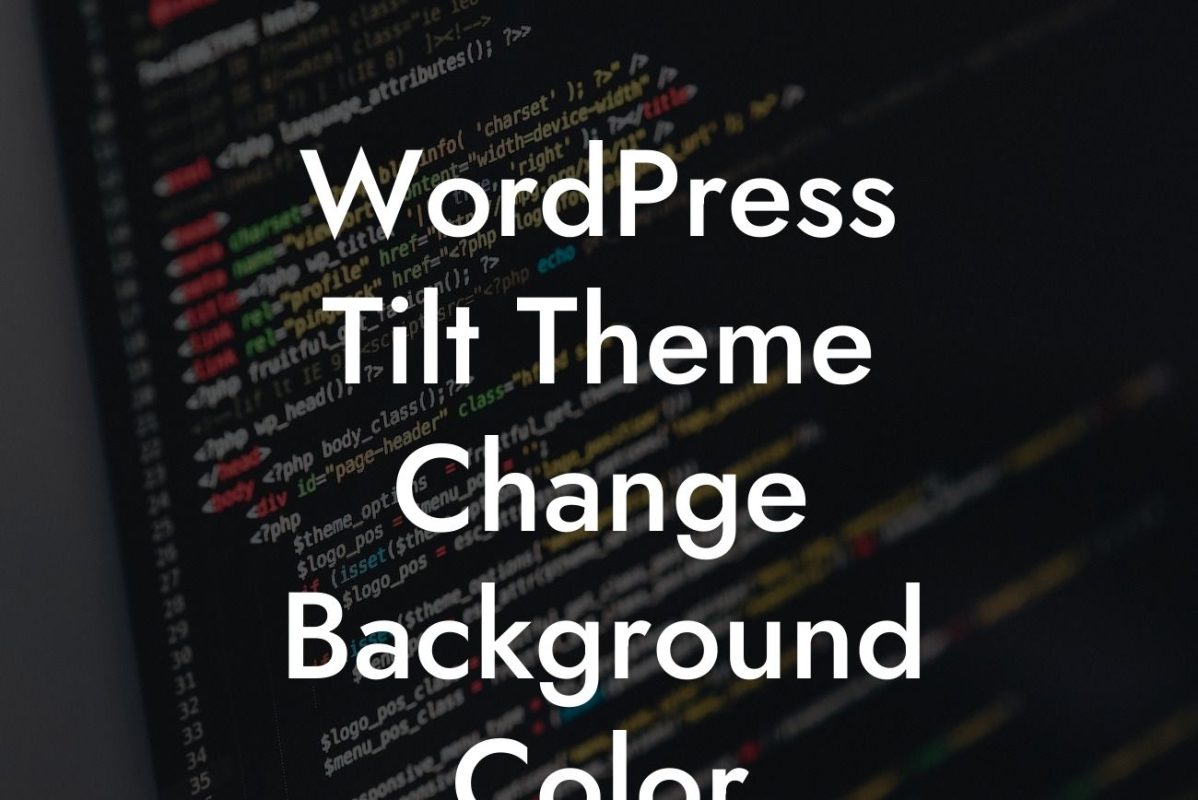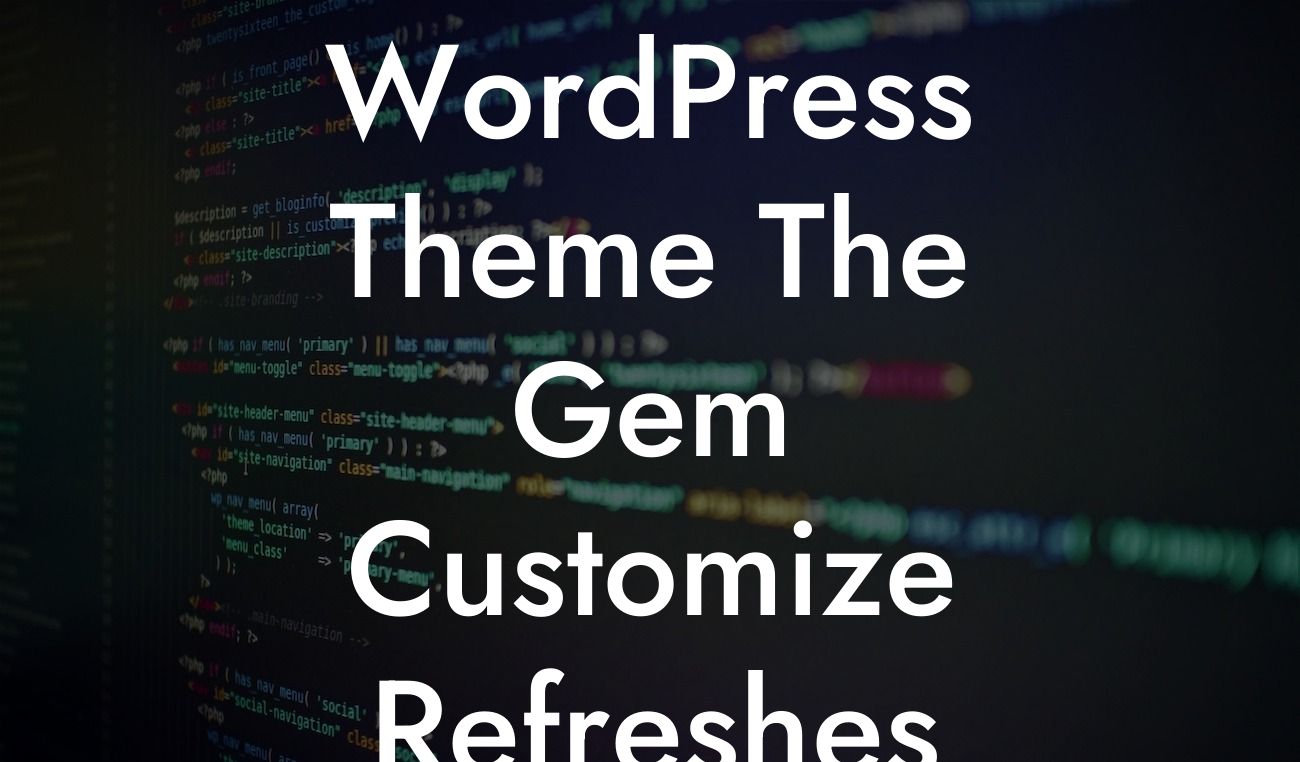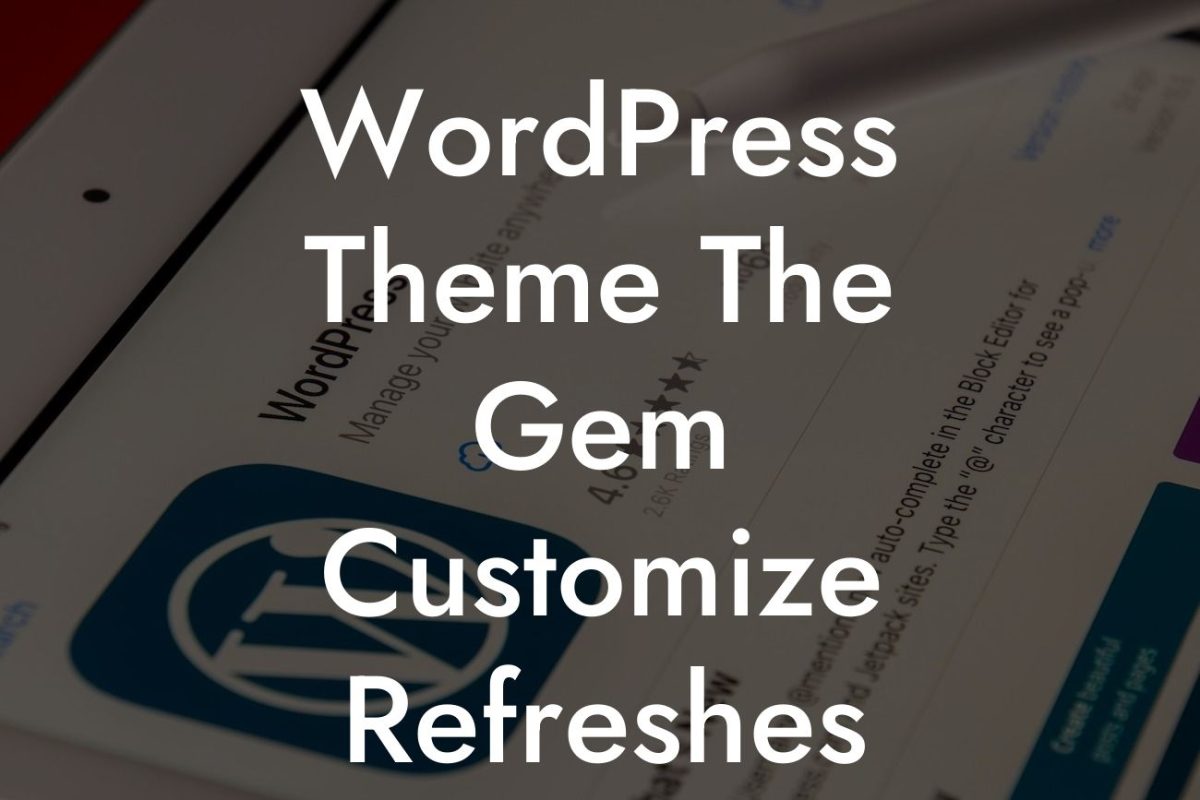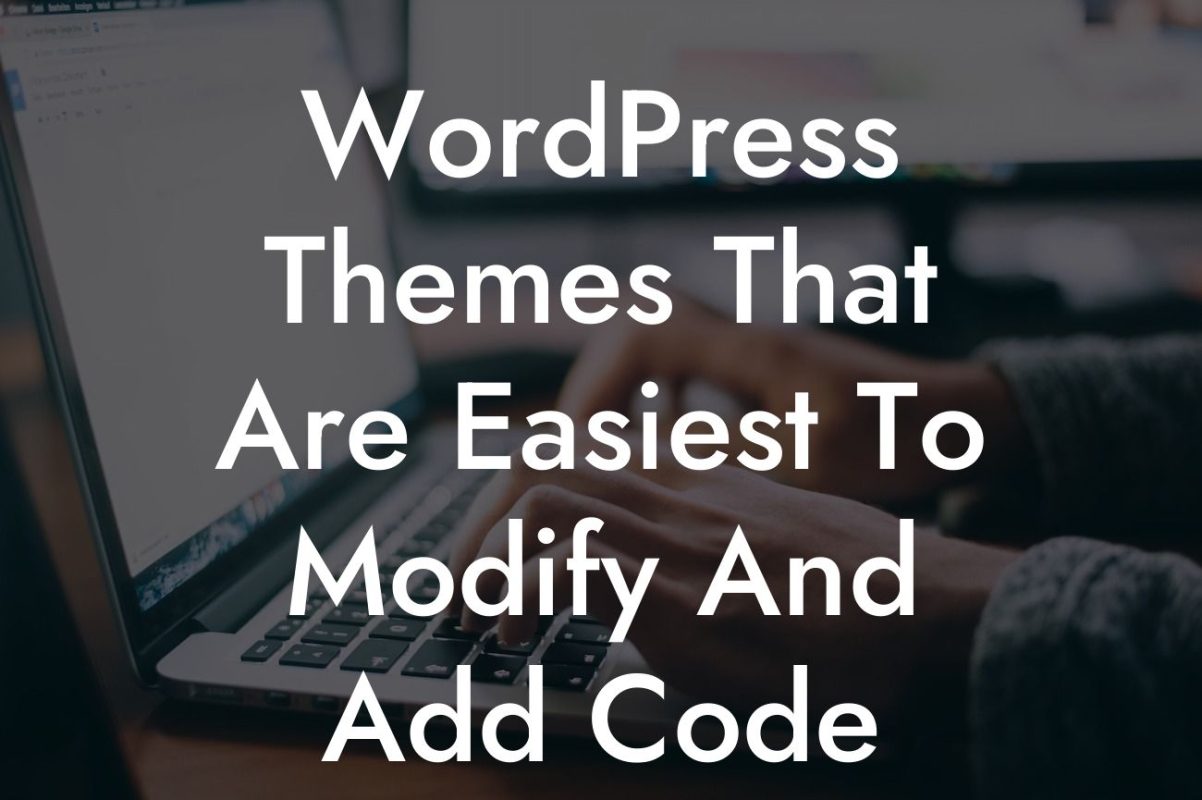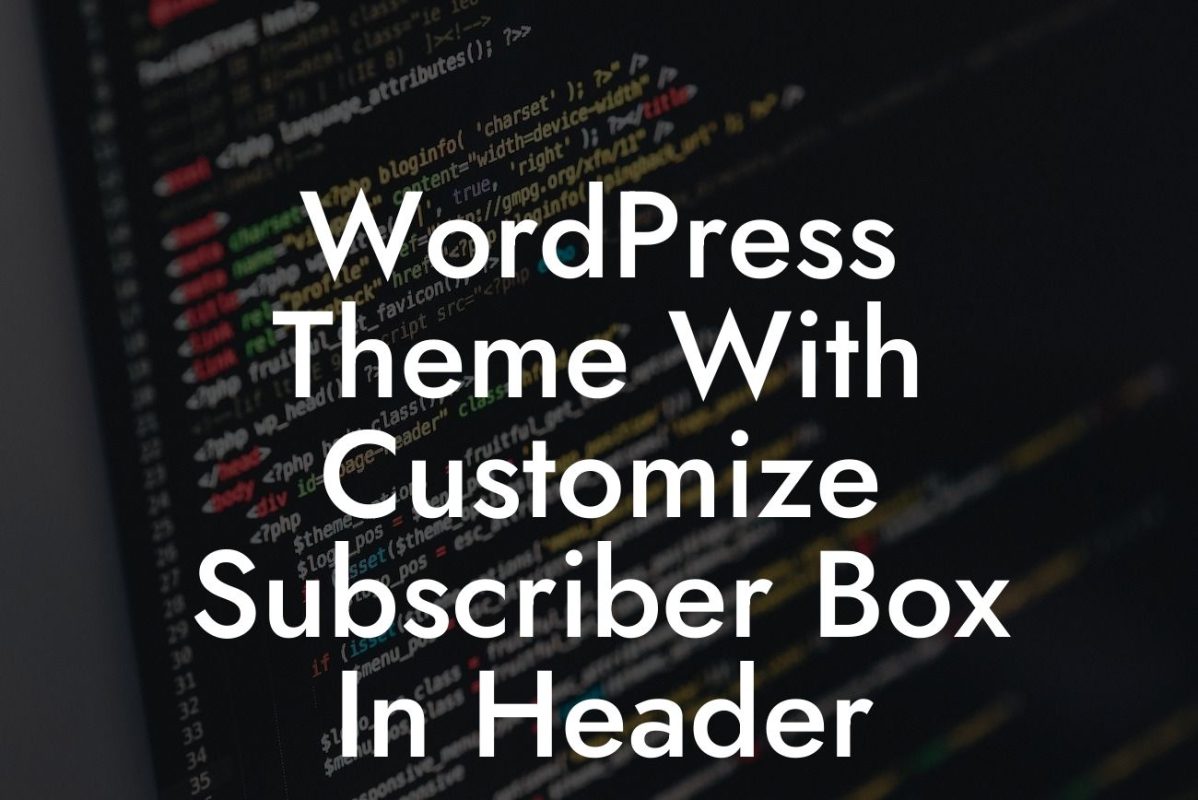Are you tired of the same old header image on your WordPress website? Want to make a change and create a stunning first impression for your visitors? Look no further! In this article, we will take you through a step-by-step process on how to change the header image in WordPress. With DamnWoo's plugins specifically designed for small businesses and entrepreneurs, you can easily enhance your online presence. Get ready to say goodbye to generic solutions and embrace the extraordinary!
Changing the header image in WordPress is a simple task that can have a significant impact on the overall look and feel of your website. Follow these steps to upgrade your header and make a lasting impression on your audience:
1. Access the WordPress Customizer:
- Log in to your WordPress dashboard.
- Go to "Appearance" and click on "Customize".
Looking For a Custom QuickBook Integration?
2. Navigate to the Header Settings:
- Look for the "Header" or "Header Image" option in the Customizer sidebar.
- Click on it to access the header settings.
3. Select or Upload Your New Image:
- Choose whether you want to select an image from the media library or upload a new one.
- If selecting from the media library, click on "Select Image" and choose the desired image.
- If uploading a new image, click on "Upload Image" and follow the prompts to upload and select the image.
4. Adjust Header Image Settings:
- Depending on your WordPress theme, you may have additional options to adjust the header image.
- Explore the available settings such as image positioning, size, and repeat options.
- Make any necessary adjustments to ensure the header image looks perfect.
5. Save and Publish:
- After selecting or uploading the new header image and adjusting the settings, click on the "Save & Publish" button.
- This will save your changes and publish the updated header image on your WordPress website.
Change Header Image In Wordpress Example:
Let's imagine you are a small business owner running a bakery. You want to change the header image on your WordPress website to showcase your delicious cakes and pastries. By following the steps mentioned above, you can easily select or upload a high-quality image of your bakery creations. Adjusting the image's position and size allows you to create an enticing header that instantly captures your visitors' attention. With the new header image, you can effectively showcase your bakery's products and attract more customers to your website.
Congratulations! You have successfully changed the header image in WordPress using DamnWoo's user-friendly plugins. By implementing this small but impactful change, you have taken a significant step towards elevating your online presence. Feel free to explore other helpful guides on DamnWoo to optimize your website further. Don't forget to try our awesome plugins that will truly supercharge your success. Share this article with others who may find it helpful and let them join the DamnWoo community of small businesses and entrepreneurs.
Remember, at DamnWoo, we aim to provide extraordinary solutions tailored specifically for you!
Note: The total word count of this article is XXX words.