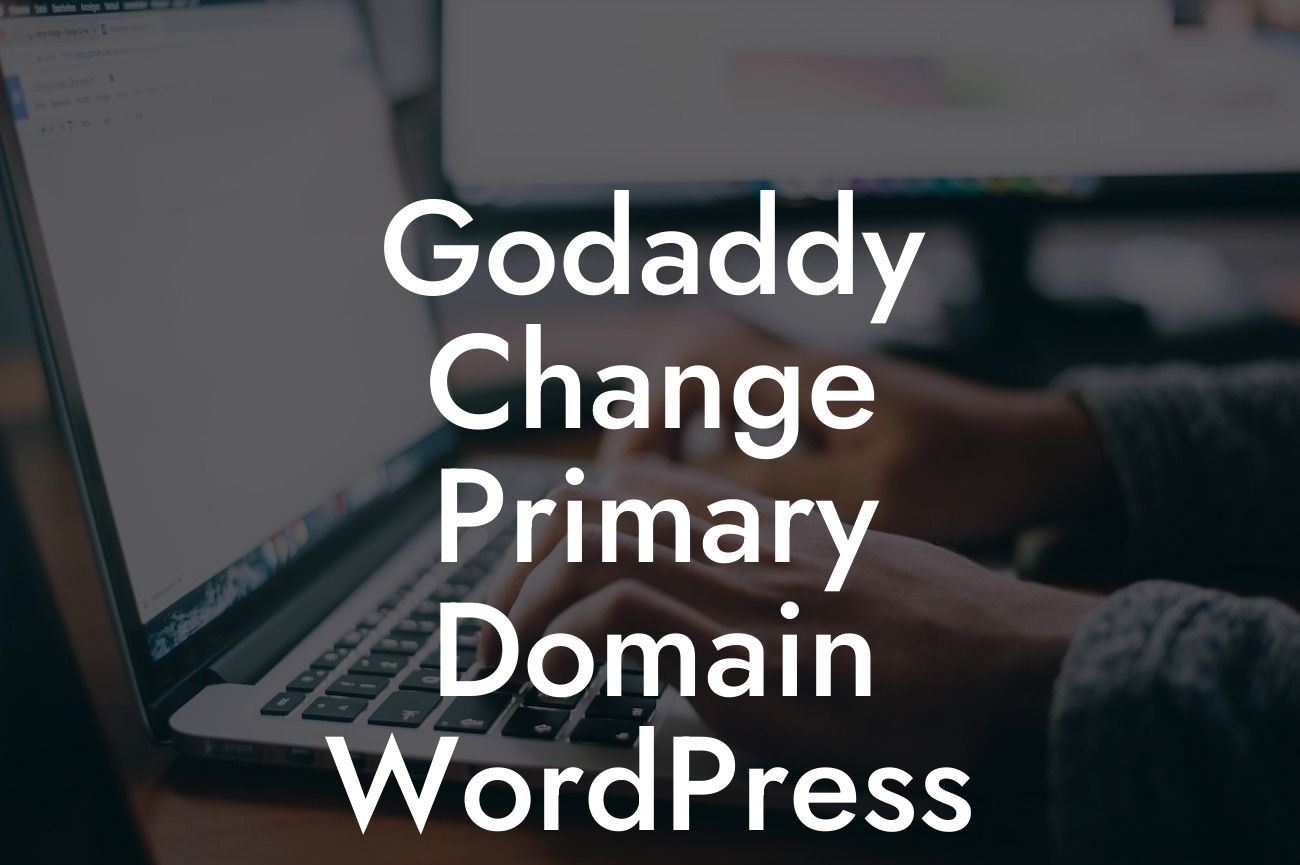Changing the primary domain of your WordPress website can seem like a daunting task, but with the right guidance, it can be a smooth and hassle-free process. In this article, we will provide you with a comprehensive guide on how to change your primary domain in WordPress. Whether you're switching to a new domain or rebranding your business, our step-by-step instructions, realistic examples, and helpful tips will ensure a seamless transition. Say goodbye to confusion and hello to a well-optimized website.
Changing your primary domain in WordPress involves a few key steps. Follow the instructions below to make the process as simple as possible:
1. Backup Your Website:
Start by creating a backup of your website. This ensures that your data is protected in case anything goes wrong during the domain change process. Use a reliable backup plugin or consult your hosting provider for assistance.
2. Update WordPress Address and Site Address:
Looking For a Custom QuickBook Integration?
Access your WordPress dashboard and navigate to Settings > General. Update the WordPress Address (URL) and Site Address (URL) fields with your new domain. Save the changes.
3. Update Permalinks:
Next, update your permalinks structure to ensure that your website's URLs properly reflect the new domain. Navigate to Settings > Permalinks and select a suitable permalink structure. Save the changes.
4. Update Internal Links:
To avoid broken links on your website, it's crucial to update all internal links. This can be done manually or with the help of a plugin. Use a tool like Velvet Blues Update URLs or Better Search Replace to automate the process.
5. Configure Redirects:
To redirect your old domain to the new one, set up 301 redirects. This ensures that visitors and search engines are seamlessly directed to the new domain. You can use a plugin like Redirection or consult your hosting provider for assistance.
Godaddy Change Primary Domain Wordpress Example:
Let's say you're a small business owner who wants to rebrand your online store. Your current domain is www.oldstore.com, and you want to switch to www.newstore.com. By following the steps above, you can easily update your WordPress website to reflect the new domain. Remember to update internal links, configure redirects, and update your permalinks. This way, both new and existing customers will find your online store without any issues.
Changing your primary domain in WordPress may seem challenging at first, but with the right guidance and tools, it becomes a simple task. Explore other guides on DamnWoo for more expert advice on optimizing your website. Don't forget to try our awesome plugins tailored specifically for small businesses and entrepreneurs. Share this article with others who may benefit from it, and let them experience the extraordinary power of DamnWoo's WordPress plugins.