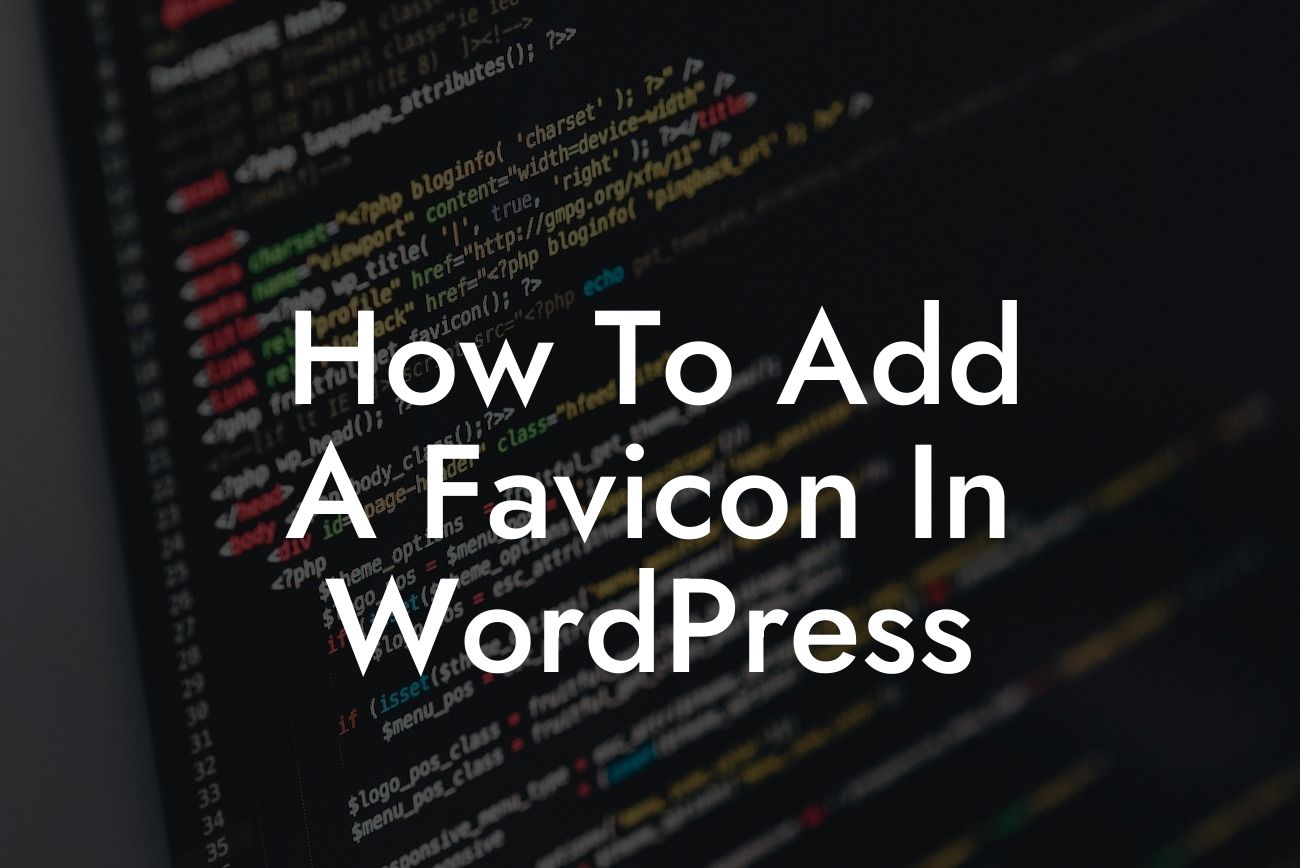Having a well-designed website is essential for any small business or entrepreneur. Every detail, no matter how small, contributes to your online presence and brand identity. One such detail that often gets overlooked is the favicon. In this article, we will guide you through the process of adding a favicon in WordPress, so you can enhance your website's branding and improve user experience.
Adding a favicon to your WordPress website is quick and easy. Follow these simple steps to get started:
1. Choose the Right Icon: A favicon is a small icon that appears next to your website title in a browser tab. It is usually a simplified version of your logo or a unique symbol that represents your brand. Ensure that the icon is square and preferably in the .ico format.
2. Access Your WordPress Dashboard: Log in to your WordPress website and navigate to the dashboard. From there, click on "Appearance" and then "Customize."
3. Find the Site Identity Section: In the WordPress Customizer, locate the "Site Identity" section. This is where you can make changes to your website's title, tagline, and logo.
Looking For a Custom QuickBook Integration?
4. Upload the Favicon: Look for the "Site Icon" or "Favicon" option within the Site Identity section. Click on it to upload your favicon file from your computer. Make sure to save your changes.
5. Refresh and Test: After saving, refresh your website in a browser tab to see the new favicon in action. If it doesn't appear immediately, clear your browser cache and reload the page.
How To Add A Favicon In Wordpress Example:
Let's imagine you run a small bakery business called "Sweet Delights." Your logo features a cupcake with a cherry on top. To add a favicon in WordPress, you would follow the steps above and upload a simplified version of your logo as the favicon. This familiar icon will now appear next to your website title in browser tabs, reinforcing your brand and helping users easily identify your website.
Congratulations! You have successfully added a favicon to your WordPress website. By paying attention to even the smallest details, such as favicons, you can elevate your online presence and create a memorable user experience. Explore other helpful guides on DamnWoo to further enhance your website's capabilities and consider trying one of our awesome plugins for additional features and functionality. Don't forget to share this article with others who may find it useful. Stay tuned for more exciting content from DamnWoo!