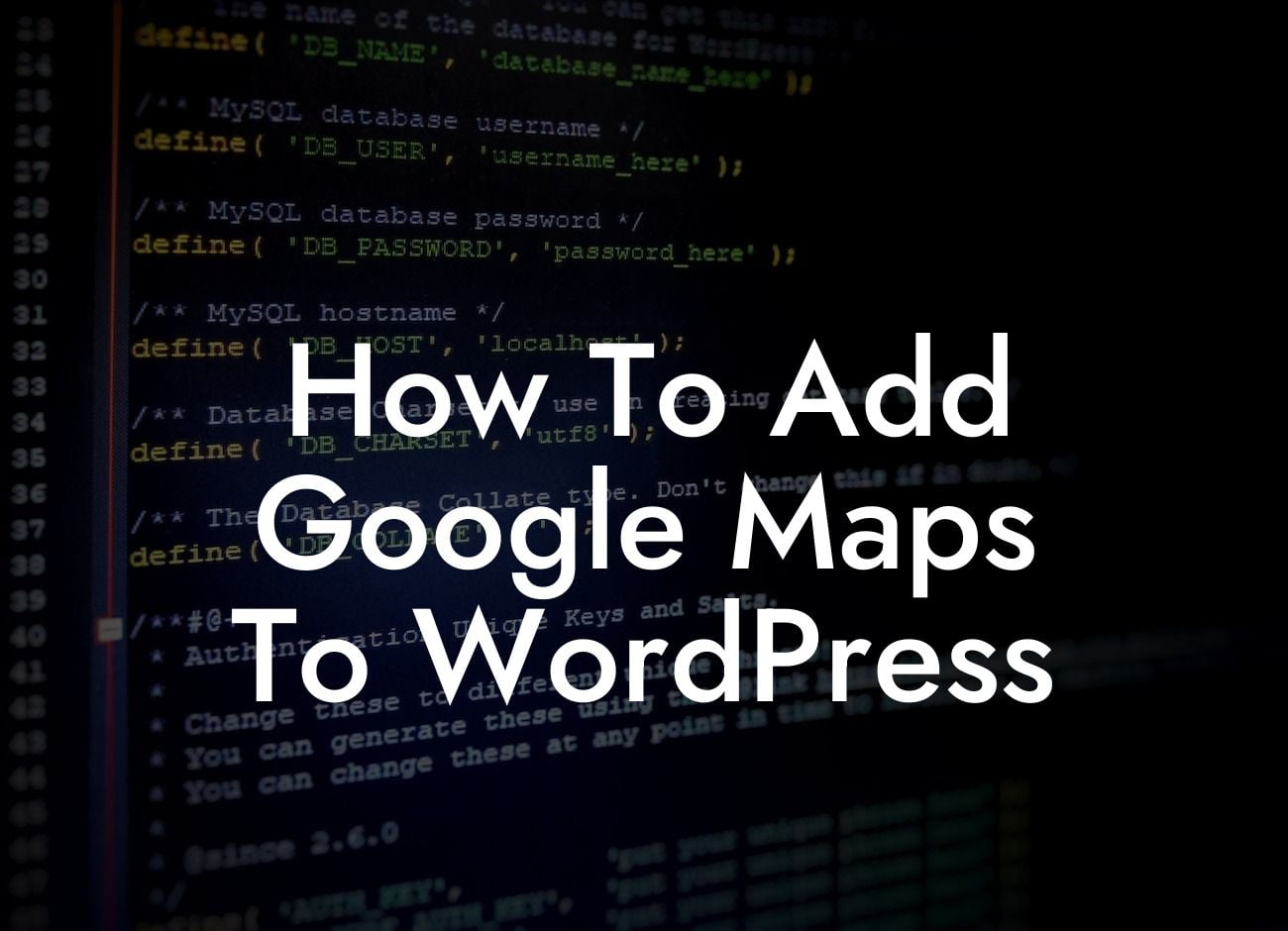Google Maps has become an invaluable tool for businesses and website owners to provide their customers with accurate location information. Whether you run a small business or are an entrepreneur looking to boost your online presence, integrating Google Maps into your WordPress website can be a game-changer. In this article, we will guide you through the process of adding Google Maps to WordPress and help you navigate the intricacies of location-based content.
Adding Google Maps to your WordPress site is a straightforward process that can be accomplished using various methods. We will discuss two popular ways to integrate Google Maps: by using a plugin and by manually embedding the map code.
1. Adding Google Maps with a Plugin:
- Start by choosing a suitable Google Maps plugin from reputable sources like the WordPress Plugin Directory.
- Install and activate the plugin on your WordPress dashboard.
Looking For a Custom QuickBook Integration?
- Configure the plugin settings according to your preferences and enter your desired location details.
- Customize the map display options, such as zoom level, map type, and controls.
- Publish the map on your desired webpage using a shortcode or widget provided by the plugin.
2. Manually Embedding Google Maps:
- Open Google Maps on your web browser and search for your desired location.
- Once you've found the location, click on the menu icon (three horizontal lines) on the top-left corner of the page and select the "Share or embed map" option.
- In the popup window, click on the "Embed a map" tab and customize the map size by adjusting the dimensions.
- Copy the generated HTML code.
- On your WordPress page or post editor, switch to the Text mode, and paste the copied HTML code where you want the map to appear.
- Finally, switch back to the Visual mode to preview and publish the map on your website.
How To Add Google Maps To Wordpress Example:
Imagine you run a cozy cafe in a busy neighborhood, and you want to showcase your location to potential customers. By adding Google Maps to your website, you can provide a clear and detailed visual representation of your cafe's position. This enables customers to easily find you and plan their visit, leading to increased foot traffic and ultimately boosting your business.
Now that you know how to add Google Maps to your WordPress website, it's time to put this knowledge into action. By adding this valuable feature, you'll enhance your online presence, streamline customer experiences, and increase your chances of successful interactions. Explore DamnWoo's collection of awesome WordPress plugins to further enhance your website and take your online presence to the next level. Don't forget to share this article with others who may benefit from it and check out our other helpful guides on DamnWoo.