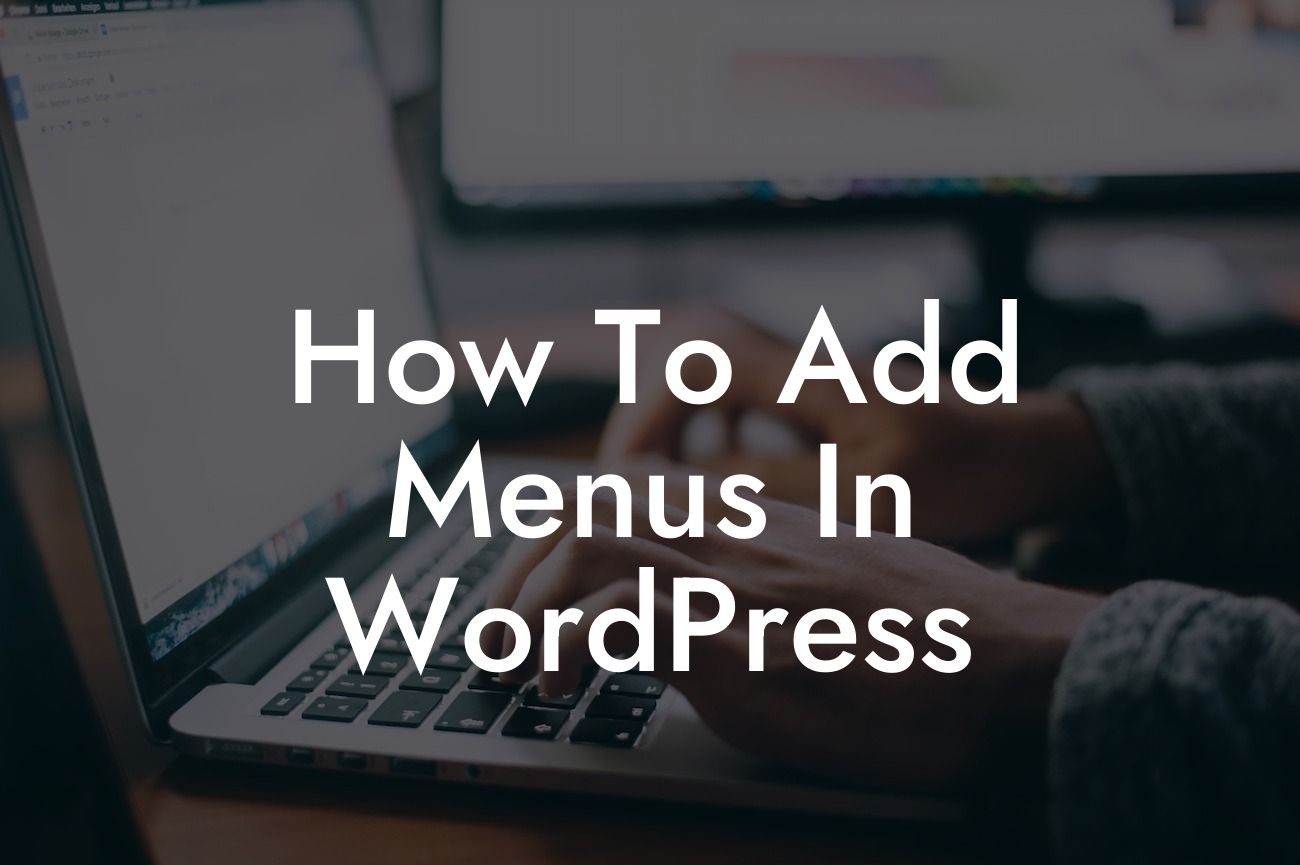WordPress is a powerful platform that has revolutionized website creation, enabling small businesses and entrepreneurs to establish their online presence without the need for coding skills. One of the key elements to consider when building a website is navigation. In this guide, we will delve into the world of WordPress menus, providing you with a comprehensive tutorial on how to add menus in WordPress.
Adding menus in WordPress is a straightforward task, thanks to the user-friendly interface and intuitive navigation options. Let's break down the process into simple steps:
1. Understanding WordPress Menus:
- Familiarize yourself with the purpose and importance of menus in website navigation.
- Learn about the primary and secondary menu locations commonly used in WordPress themes.
Looking For a Custom QuickBook Integration?
- Discover how menus can enhance user experience and improve overall website functionality.
2. Creating and Customizing Menus:
- Access the WordPress dashboard and navigate to the "Appearance" section.
- Find the "Menus" option and create a new menu with a suitable name.
- Add pages, posts, categories, or custom links to your menu structure.
- Utilize drag-and-drop functionality to arrange menu items in your desired order.
- Explore menu settings, such as creating dropdown menus or adding icons.
3. Adding Menus to Your Website:
- Identify the location where you want to display your menu (e.g., header, footer).
- Choose a suitable theme location from the available options.
- Preview and save your changes to see your menu live on your website.
How To Add Menus In Wordpress Example:
Let's imagine you own a small bakery business with a WordPress website. By adding menus in WordPress, you can create a navigation bar featuring essential pages like Home, About Us, Products, Blog, and Contact. Additionally, you can customize your menu to include dropdown options under the "Products" page, showcasing different categories such as cakes, pastries, and bread.
Now that you have learned how to add menus in WordPress, it's time to unleash the full potential of your website. Explore other informative guides on DamnWoo to further enhance your WordPress knowledge. Additionally, check out our range of awesome WordPress plugins tailored specifically for small businesses and entrepreneurs like you. With DamnWoo, you can take your online presence to extraordinary heights. Don't forget to share this article with others who may find it valuable!