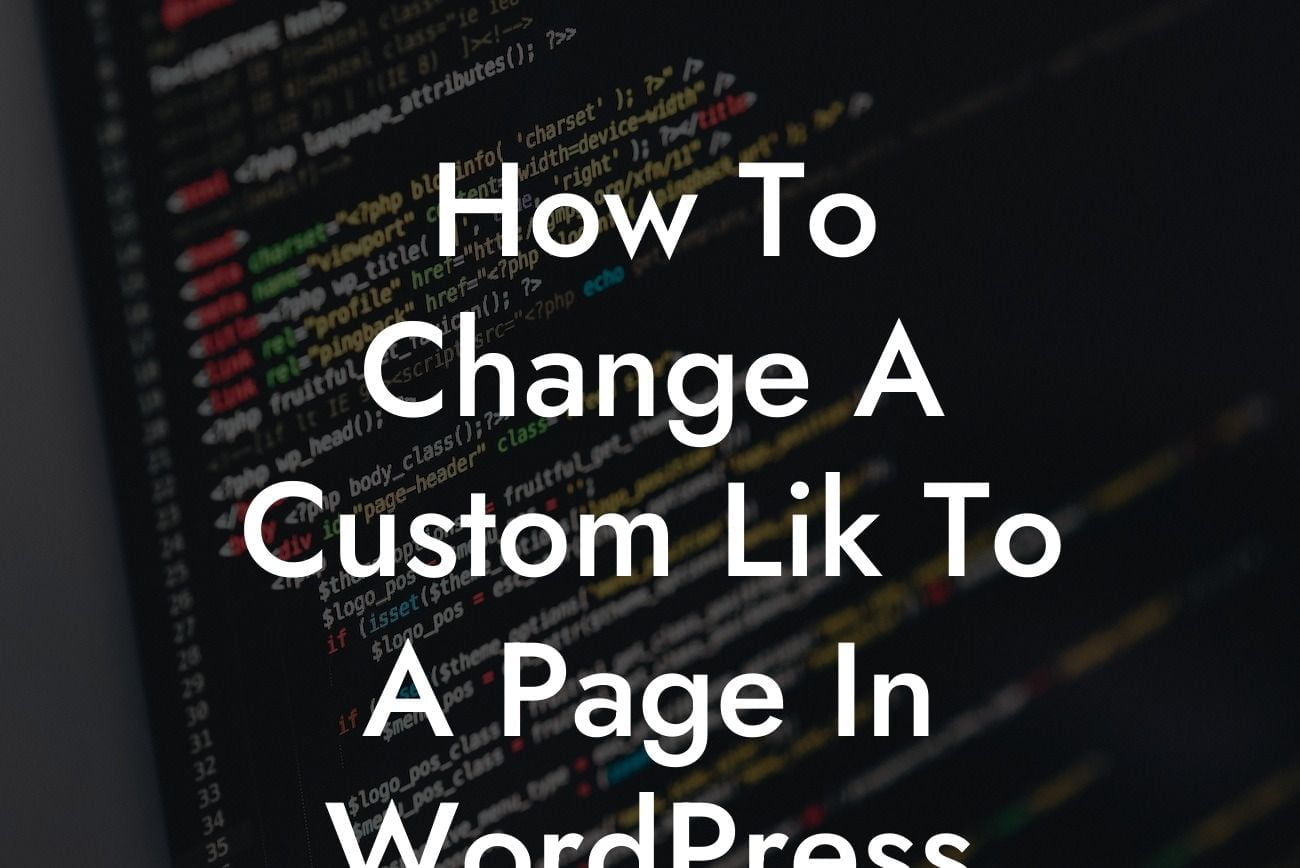Are you struggling to change a custom link to a page in WordPress? Do you want to enhance your website's navigation and provide a seamless user experience? Look no further! In this informative article, DamnWoo will guide you through the process of effectively changing a custom link to a page in WordPress. Say goodbye to confusing navigation and embrace a user-friendly website that will supercharge your success.
Changing a custom link to a page in WordPress is a simple yet essential skill for small businesses and entrepreneurs. Follow these detailed steps to make this necessary adjustment:
1. Access the WordPress Dashboard: Log in to your WordPress website and navigate to the admin dashboard.
2. Locate the Appearance Menu: Find the "Appearance" menu on the left-hand side of the dashboard. Click on it to expand the available options.
3. Click on Menus: Once the Appearance menu is expanded, locate and click on the "Menus" option. This will take you to the menu editing interface.
Looking For a Custom QuickBook Integration?
4. Select the Menu to Edit: If you have multiple menus on your website, select the menu that contains the custom link you want to change. The menus will be displayed on the left side of the editing interface.
5. Identify the Custom Link: Within the selected menu, identify the specific custom link that you want to convert into a page. Click on that custom link to expand its settings.
6. Edit the Navigation Label: In the expanded settings, locate the "Navigation Label" field. Change the label to the desired page name you want to link to instead of the custom link.
7. Choose a Page: Below the "Navigation Label" field, you will find the "Pages" box. Click on it and select the appropriate page from the list of available pages.
8. Save the Changes: After editing the navigation label and selecting the desired page, click the "Save Menu" button to save your changes.
How To Change A Custom Lik To A Page In Wordpress Example:
Let's say you have a custom link labeled "Special Offers" in your menu, but you decide to convert it into a dedicated page. By following the steps mentioned above, you can easily change the navigation label to "Offers" and select a new page where you'll showcase all your exclusive deals, promotions, and discounts.
Congratulations! You have successfully learned how to change a custom link to a page in WordPress. By implementing this straightforward process, you can optimize your website's navigation and ensure a seamless user experience for your visitors. Don't forget to explore other informative guides on DamnWoo and take advantage of our impressive range of WordPress plugins to elevate your online presence. Share this article with others who might find it helpful and embark on a journey towards online success.