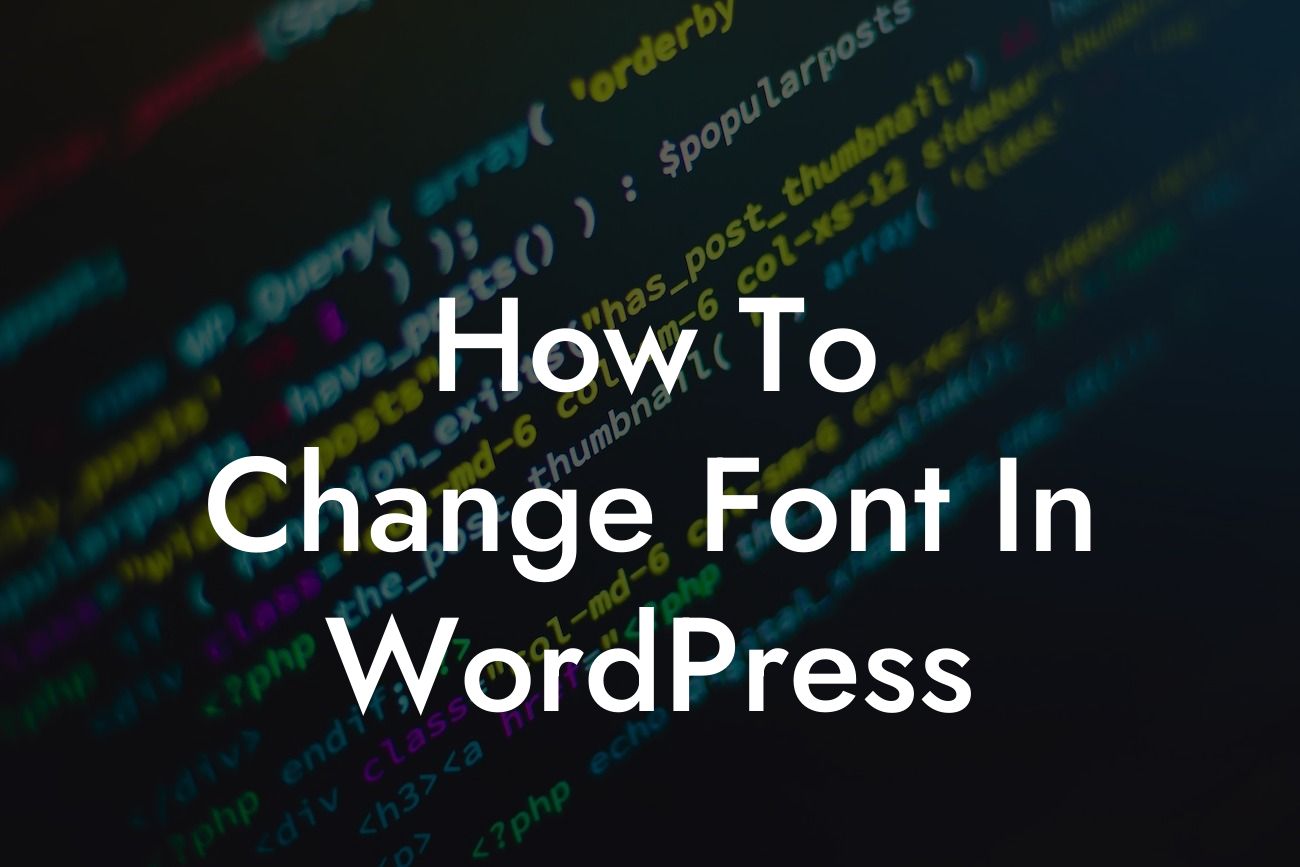Have you ever wanted to give your WordPress website a unique touch by changing the font? A captivating font can elevate your website's visual appeal and make it stand out from the competition. In this blog post, you will learn the step-by-step process of changing the font in WordPress to create a visually stunning website that leaves a lasting impression on your visitors.
Changing the font in WordPress is an easy task that can be accomplished in a few simple steps. Follow along as we guide you through the process:
1. Choose a Suitable Font:
Before you begin, it's essential to select a font that aligns with your website's style and reflects your brand identity. There are numerous free and premium font options available online. You can browse through platforms such as Google Fonts, Adobe Fonts, or Font Squirrel to find the perfect font for your website.
2. Install a Custom Fonts Plugin:
Looking For a Custom QuickBook Integration?
To change the font in WordPress, you'll need a plugin that allows you to add custom fonts. There are several plugins available in the WordPress repository, such as Easy Google Fonts, Typekit Fonts for WordPress, or Custom Fonts. Install and activate the plugin of your choice.
3. Add Custom Fonts to Your Website:
Once the plugin is activated, you can start adding custom fonts to your WordPress website. Most plugins require you to import the font files or provide a URL to access them. Follow the plugin's instructions to complete this step.
4. Customize Font Settings:
After adding the fonts to your website, navigate to the plugin settings to customize the font settings. In most cases, you'll find options to choose the font family, font size, font weight, and more. Experiment with different settings to find the perfect combination that enhances your website's readability and aesthetics.
5. Implement Fonts on Your Website:
Once you've customized the font settings, it's time to implement them throughout your website. You can choose whether to apply the font changes globally or selectively to specific elements. Customize headings, paragraphs, buttons, and other relevant sections with the new font settings.
How To Change Font In Wordpress Example:
To illustrate the process further, let's consider an example. Imagine you have a photography blog, and you want to change the font to a calligraphy style that complements the elegant nature of your content. You choose a suitable calligraphy font from Google Fonts, install a custom fonts plugin, add the font files, and customize the font settings to achieve the desired effect. Now, your typography perfectly aligns with your photography niche, creating a visually cohesive and captivating website.
Congratulations! You've successfully learned how to change the font in WordPress. With this newfound knowledge, you can unleash your creativity and transform your website's typography to make it truly exceptional. Remember, at DamnWoo, we specialize in crafting extraordinary WordPress plugins for small businesses and entrepreneurs. Explore our website for more helpful guides and consider trying one of our awesome plugins to elevate your online presence. If you found this article helpful, don't forget to share it with others who might benefit from it.