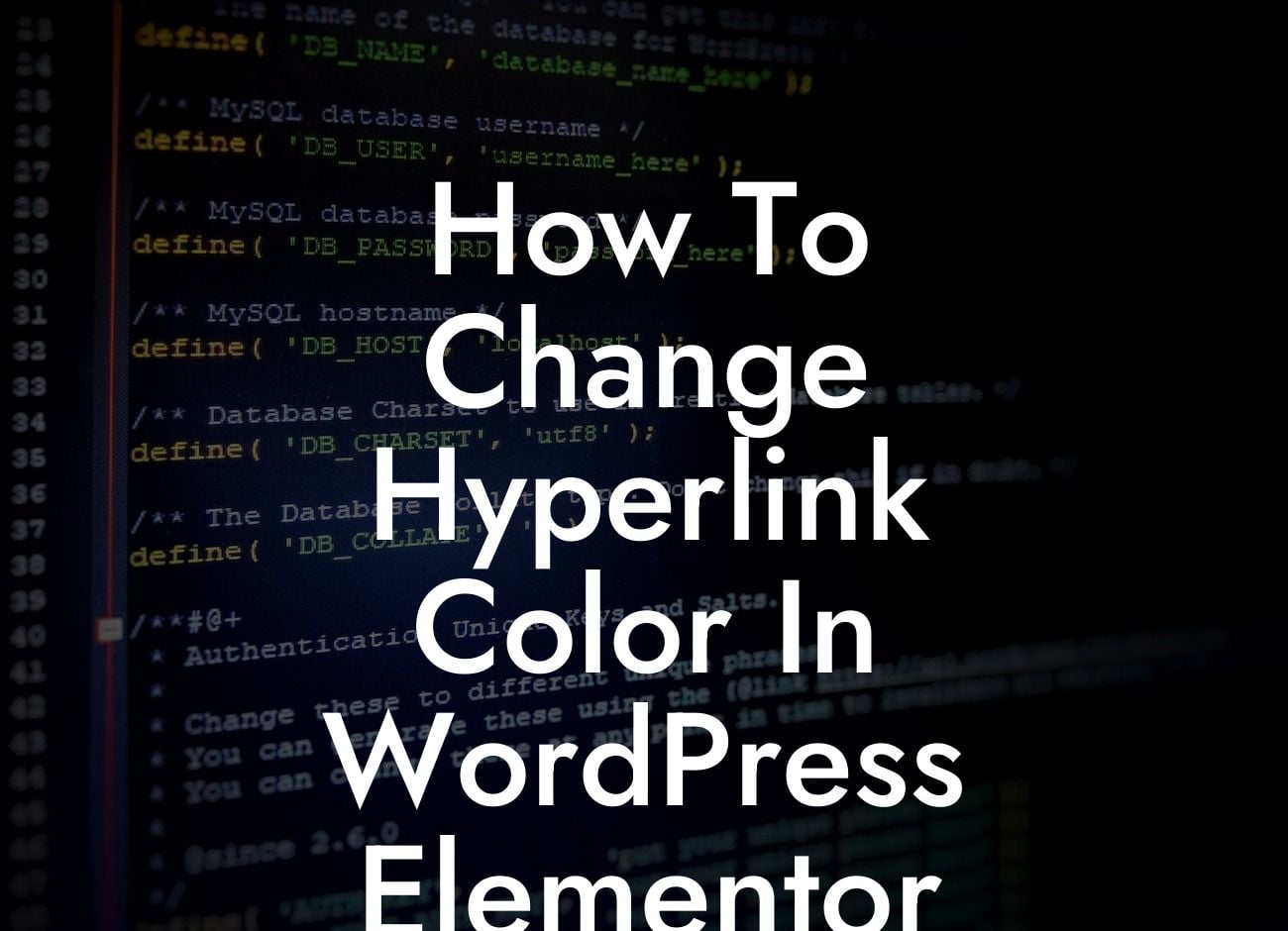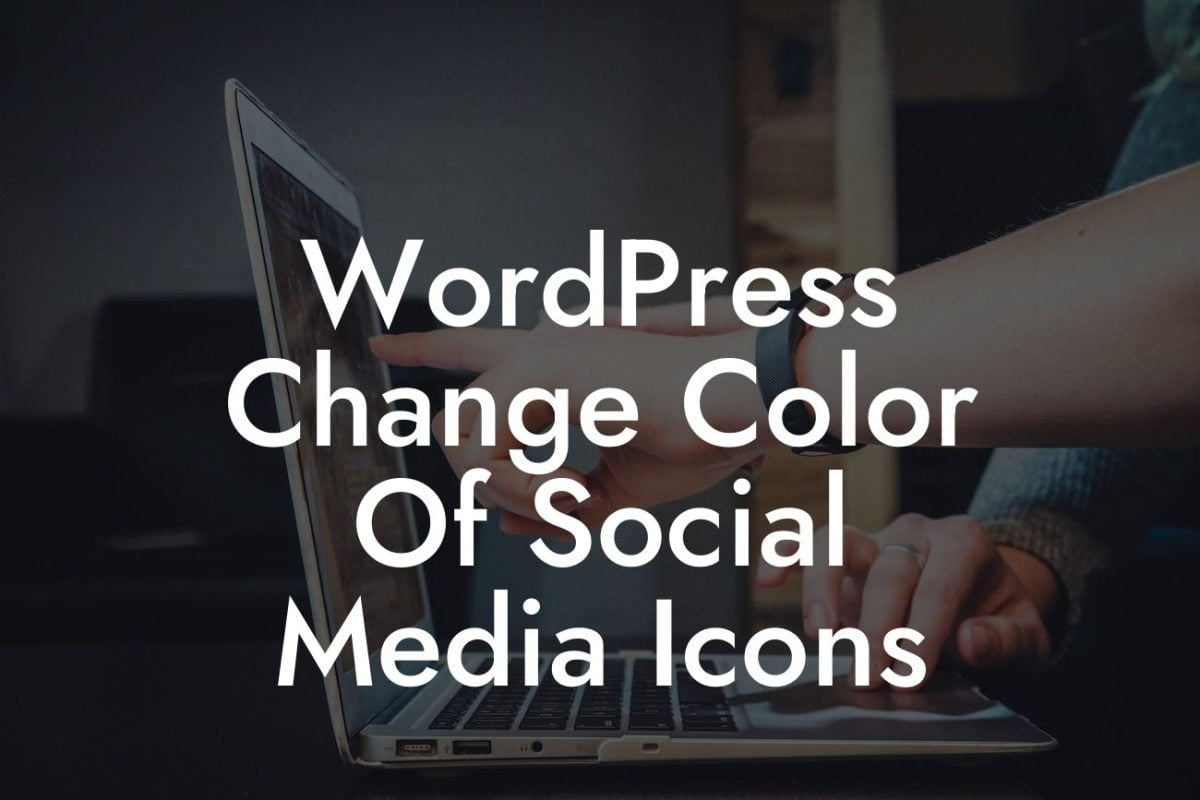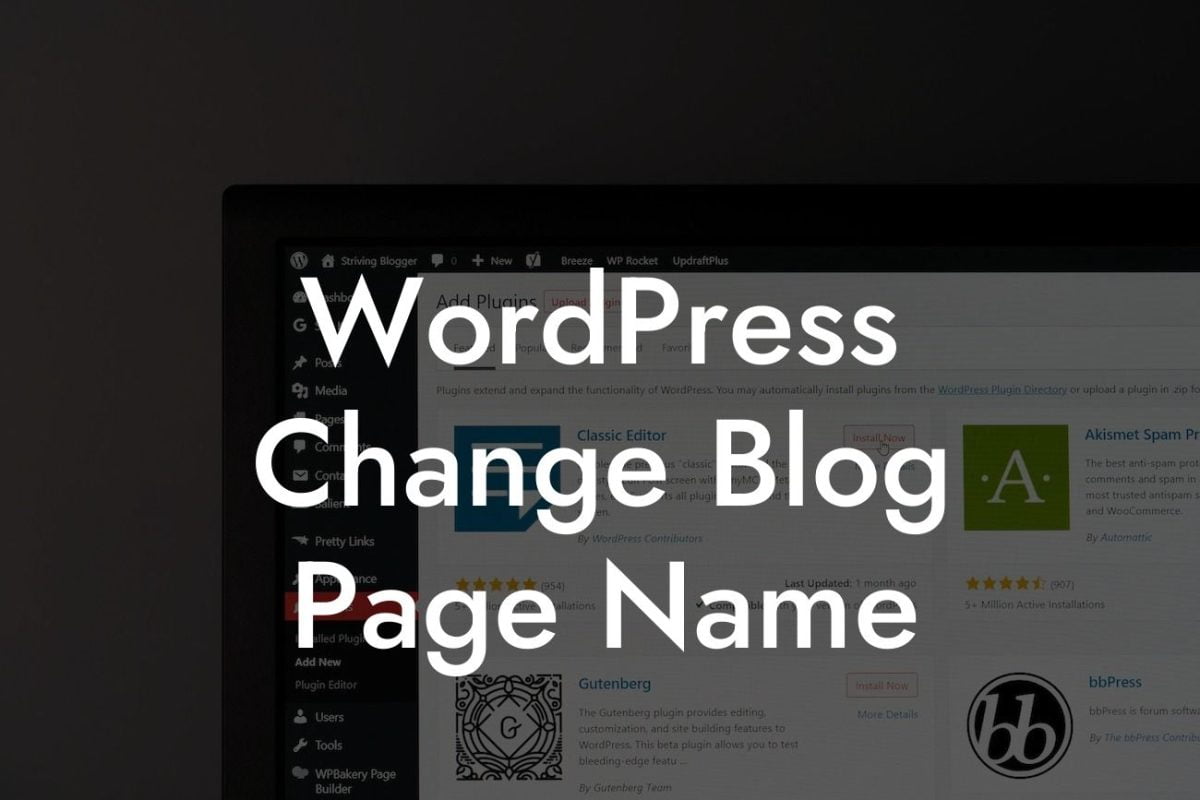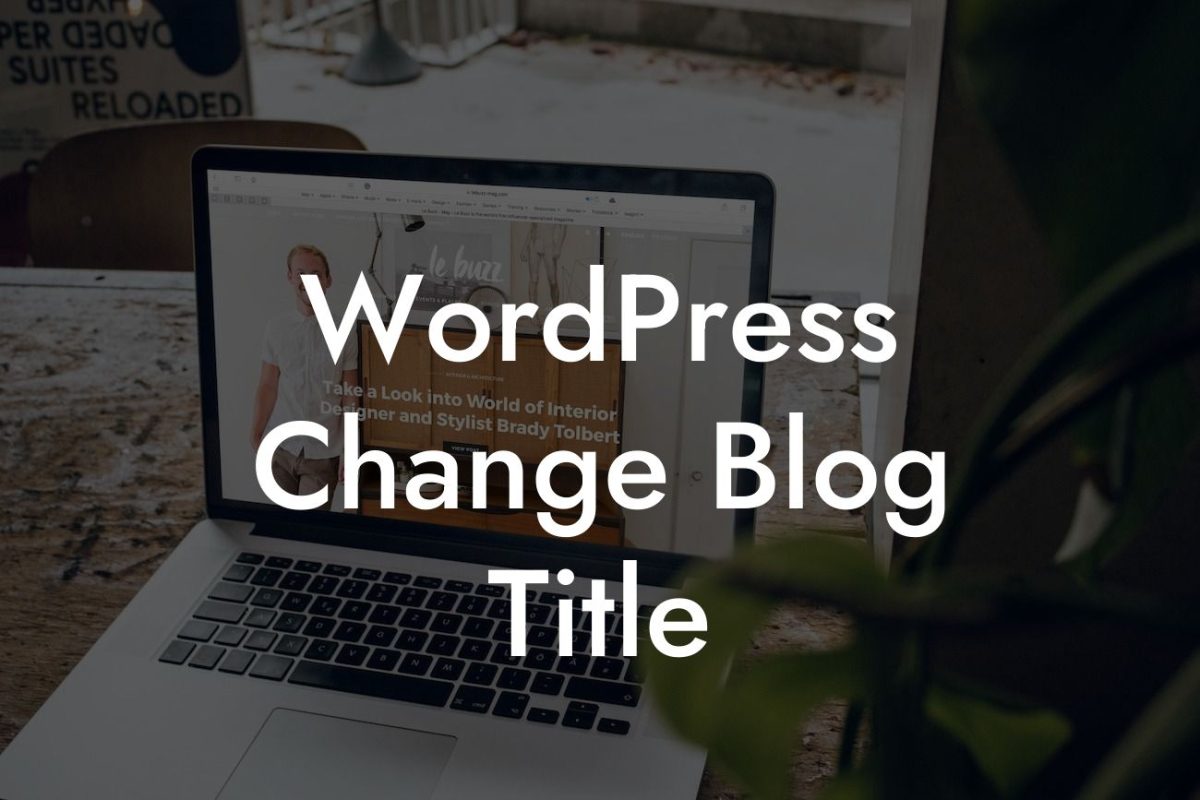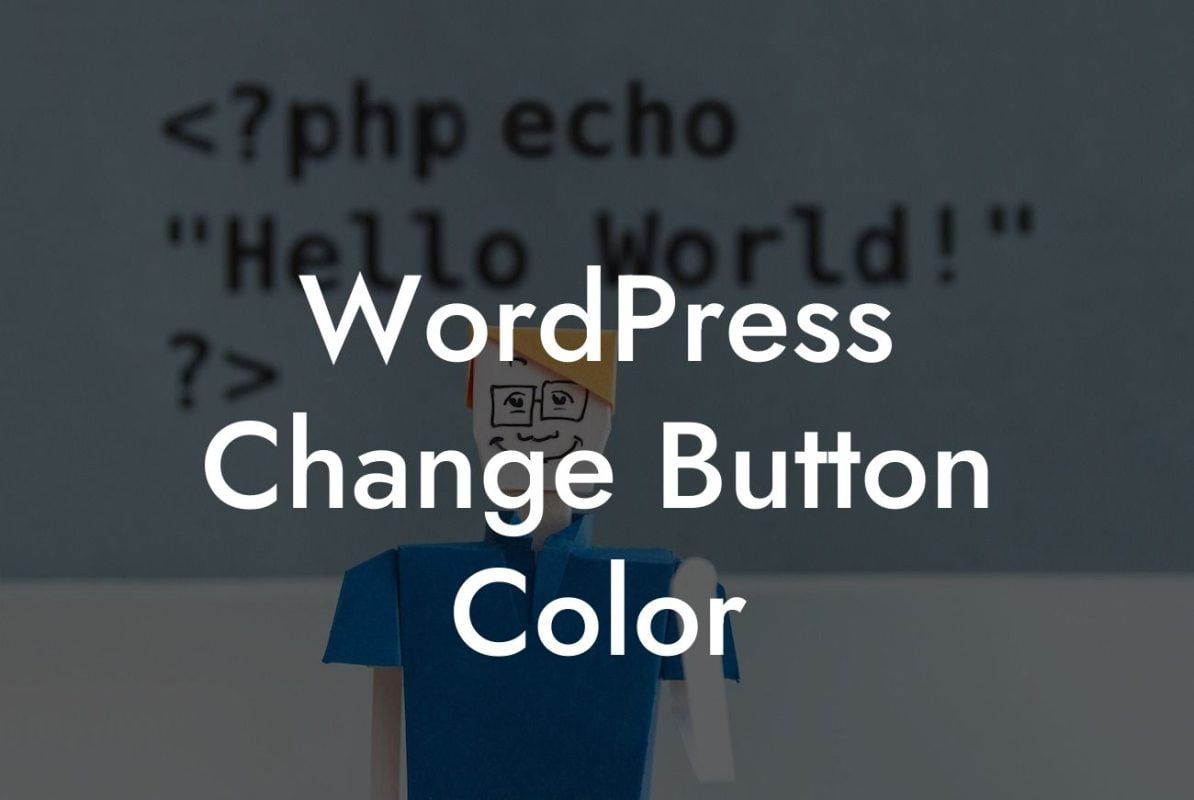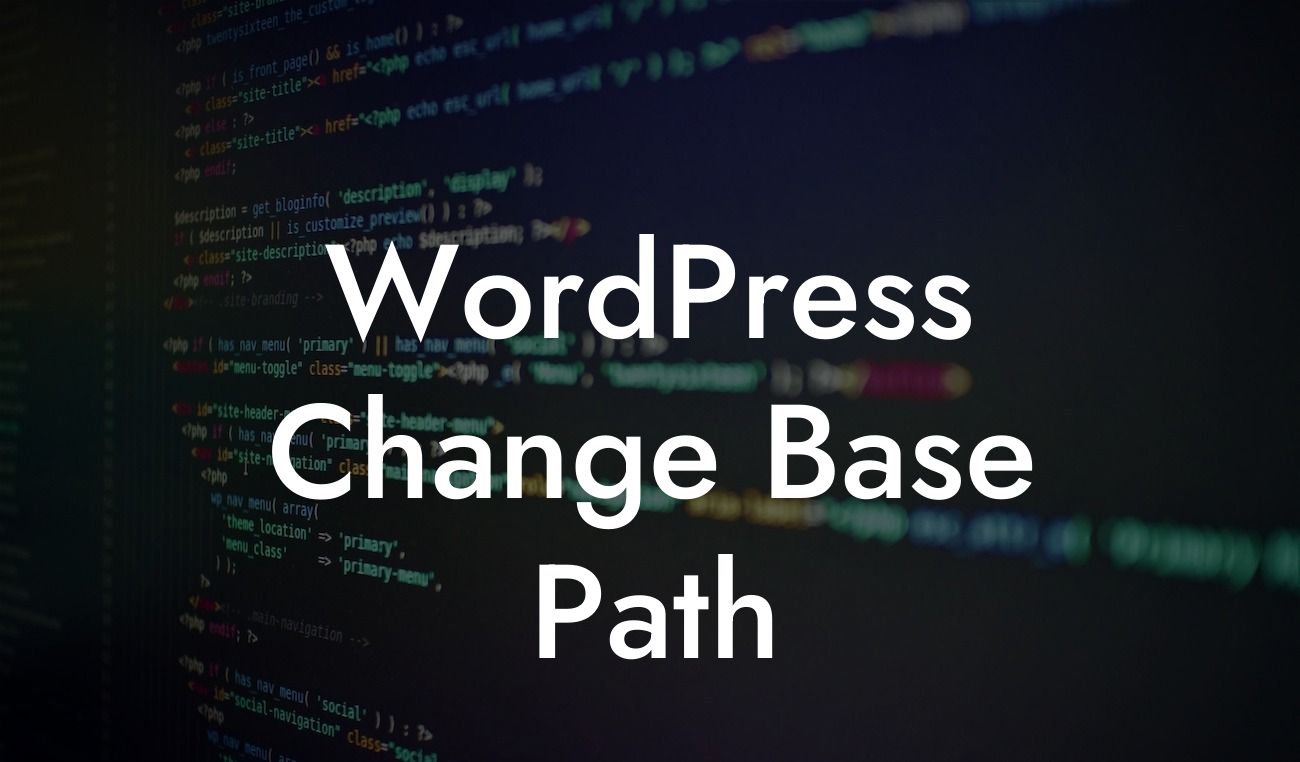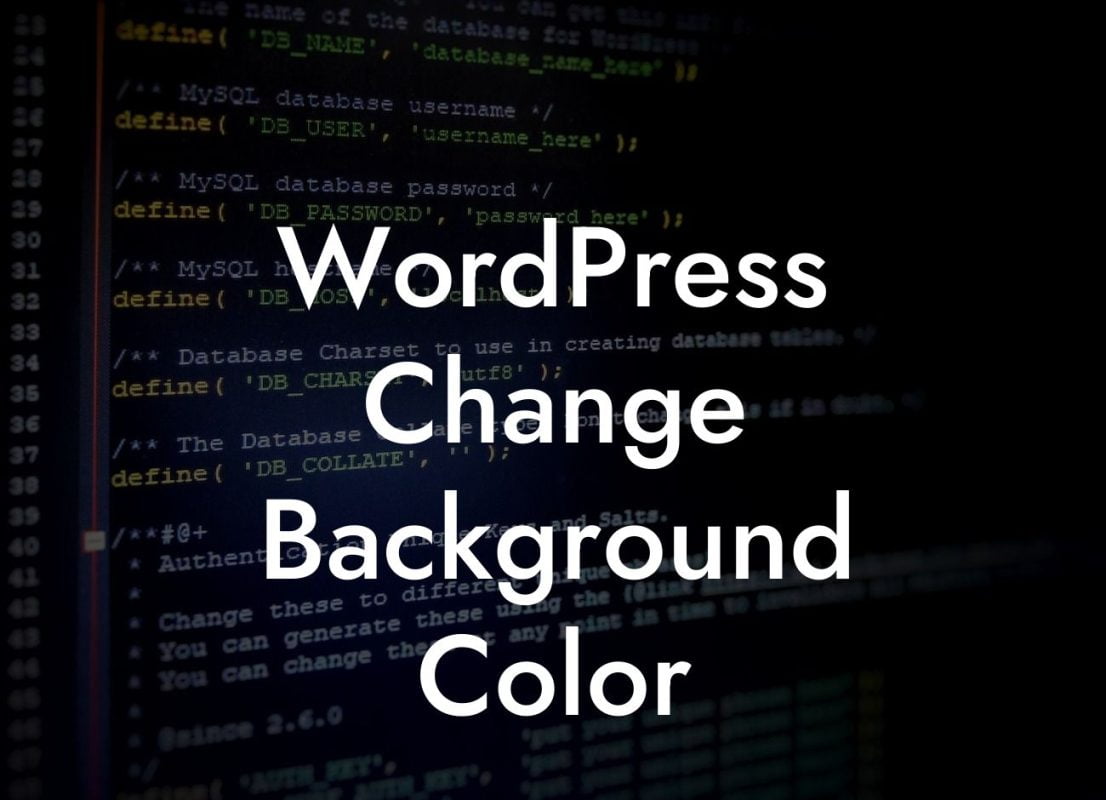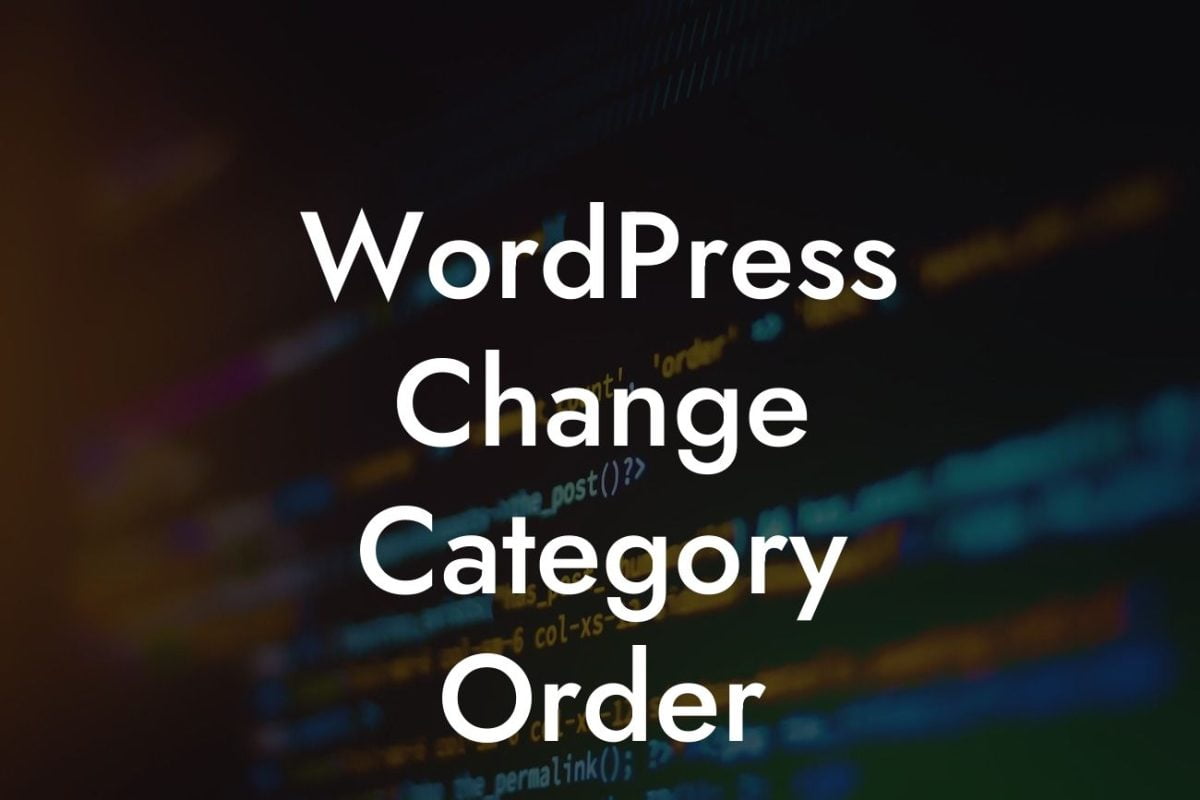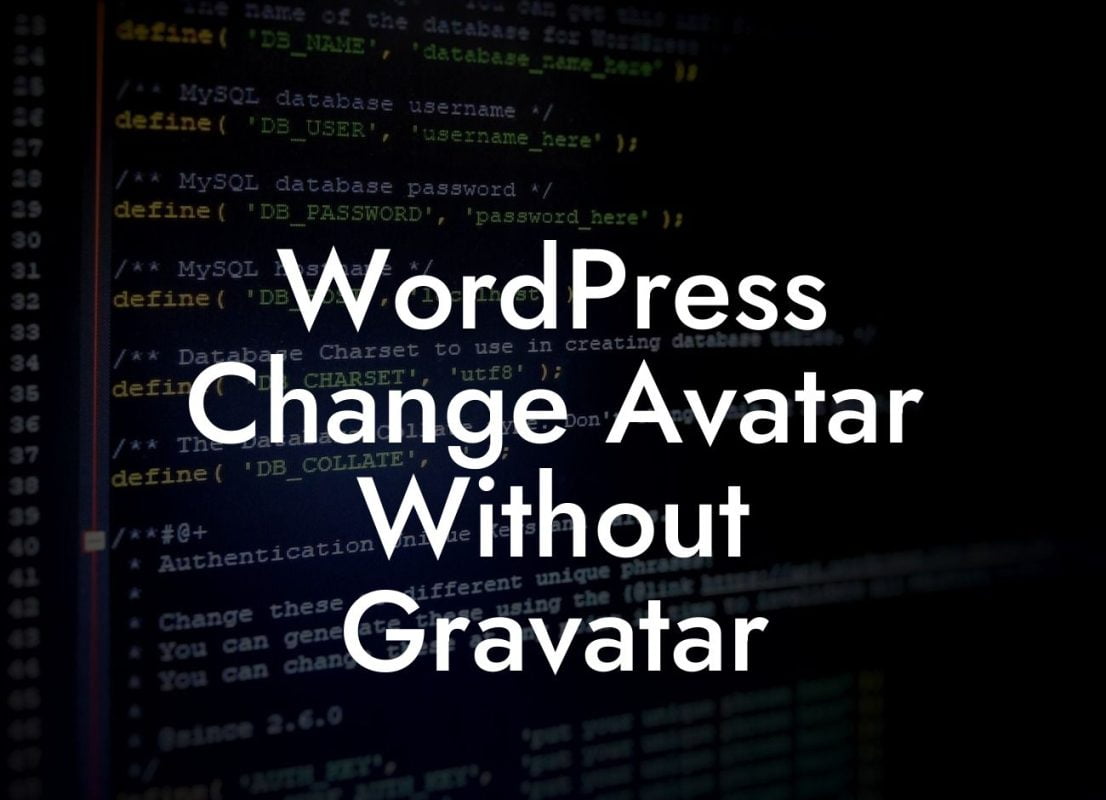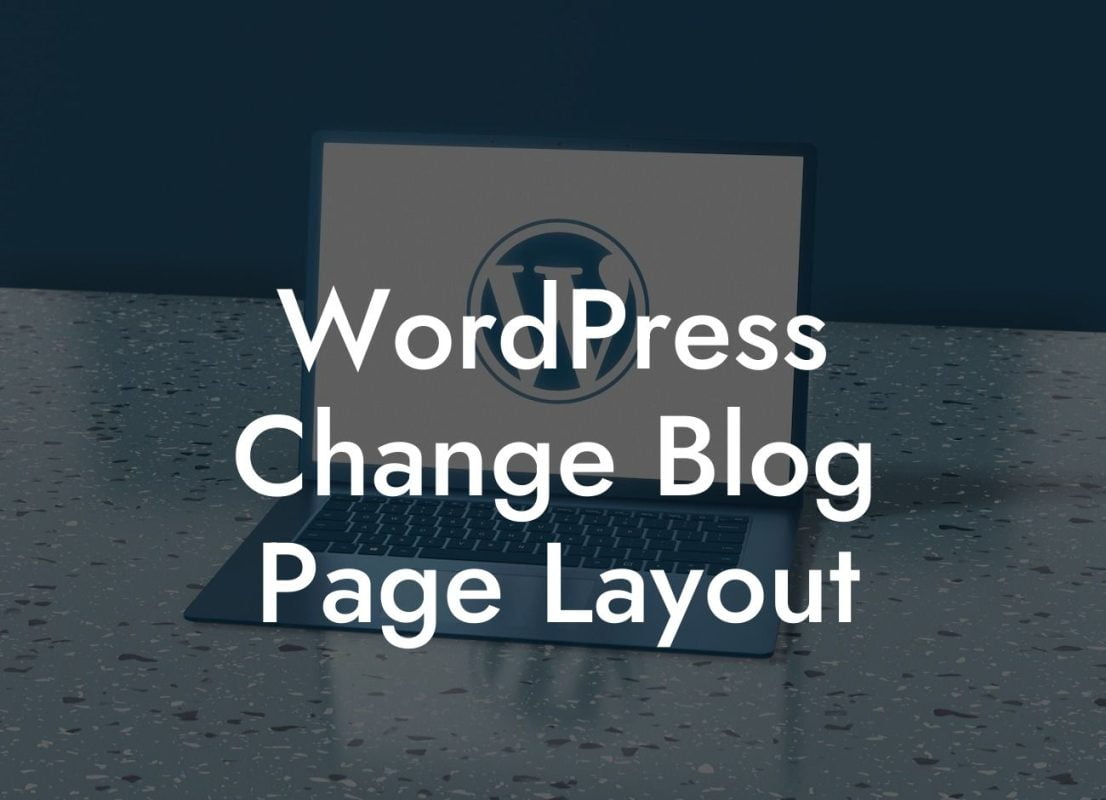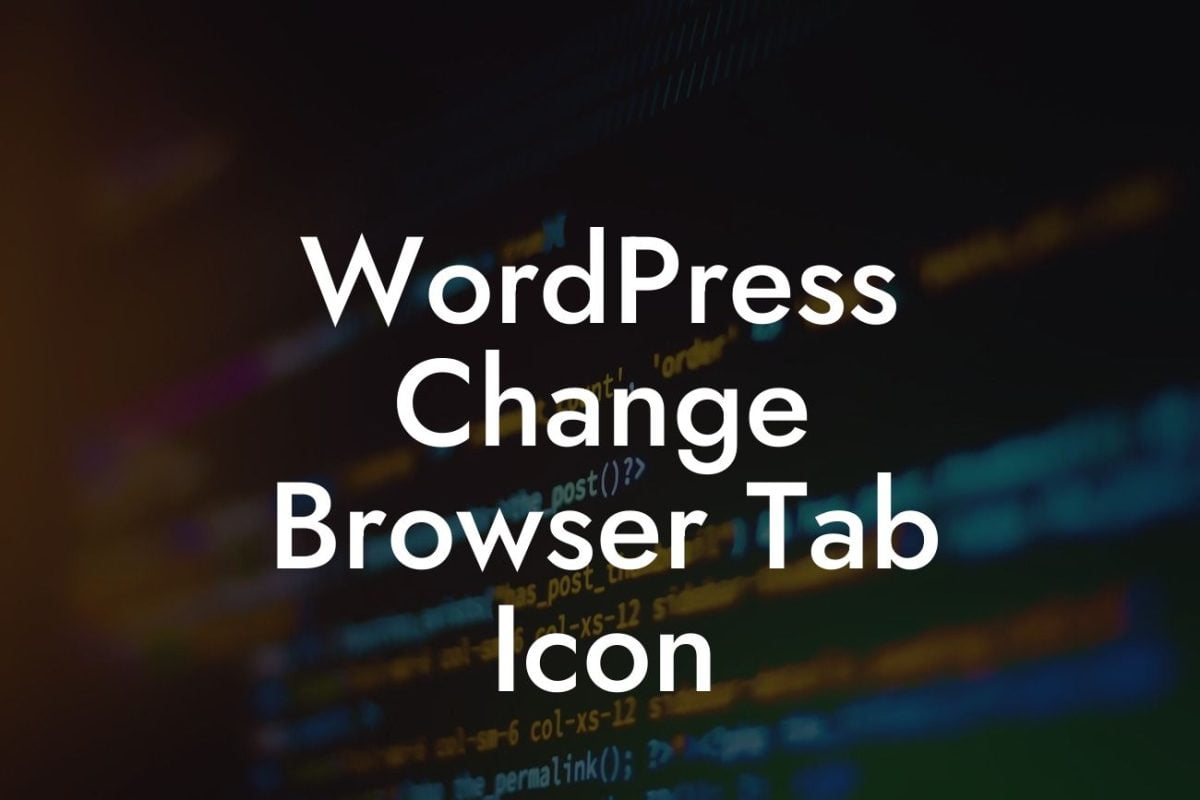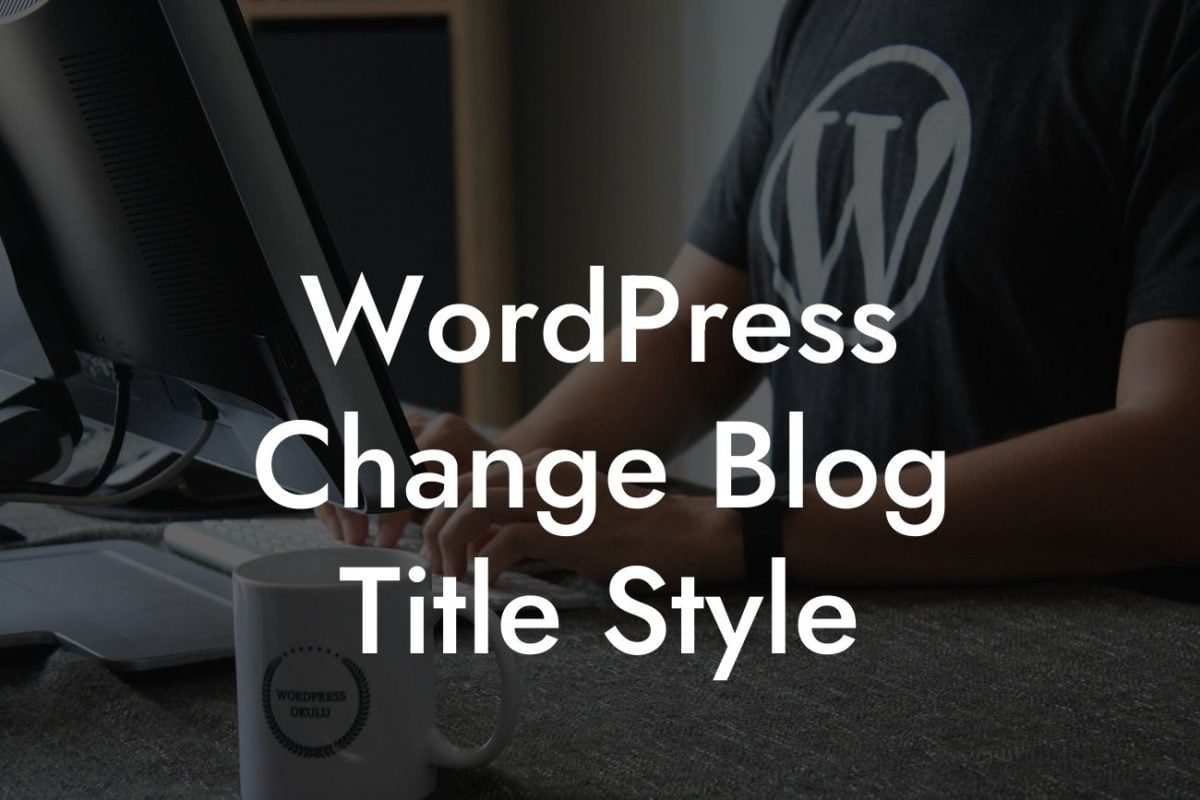Have you ever wished to customize the hyperlink color in WordPress Elementor but didn't know how? Well, look no further! In this comprehensive guide, we will walk you through the simple steps to change the hyperlink color in Elementor and instantly enhance the visual appeal of your website. At DamnWoo, we understand the importance of creating a unique online presence for small businesses and entrepreneurs. Say goodbye to the monotonous default settings and get ready to learn a quick and effective way to make your hyperlinks stand out.
Changing the hyperlink color in WordPress Elementor is easier than you might think. Follow these steps to create a visually captivating and engaging website:
Step 1: Access the Elementor Editor
To begin, log in to your WordPress dashboard and access the Elementor editor for the desired page or post.
Step 2: Edit the Hyperlink Element
Looking For a Custom QuickBook Integration?
Once inside the editor, locate the hyperlink element that you wish to modify. This can usually be achieved by selecting the text or image that contains the hyperlink.
Step 3: Customize the Hyperlink Settings
After selecting the hyperlink element, a sidebar panel with various customization options will appear. Look for the "Text Color" or "Link Color" setting, depending on the specific Elementor version you are using.
Step 4: Choose a New Color
Click on the color box or color picker option and select your desired color. Elementor offers a wide range of color options, including preset colors, custom colors, and even gradients. Feel free to experiment until you find the perfect shade that aligns with your branding and design preferences.
Step 5: Apply the Changes
Once you have selected the ideal color, click on the "Update" or "Apply" button to save the changes and witness the transformation of your hyperlinks.
How To Change Hyperlink Color In Wordpress Elementor Example:
Imagine you are a fashion blogger and your website's color scheme revolves around a delightful palette of pastel colors. Your hyperlinks currently blend in with the overall design, making it challenging for your readers to locate them. By following the steps outlined above, you can effortlessly change the hyperlink color to a vibrant and eye-catching shade of pink. Suddenly, your hyperlinks will take center stage, seamlessly guiding your audience to related articles, product recommendations, and affiliate links.
Congratulations! You have successfully mastered the art of changing hyperlink color in WordPress Elementor. A small modification like this can contribute significantly to the overall visual appeal and user experience of your website. Now that you have expanded your Elementor customization skills, why not explore other informative guides on DamnWoo? We are here to support small businesses and entrepreneurs with our collection of awesome WordPress plugins. Take your online presence to new heights and watch your success soar! Don't forget to share this guide with others who might find it helpful.