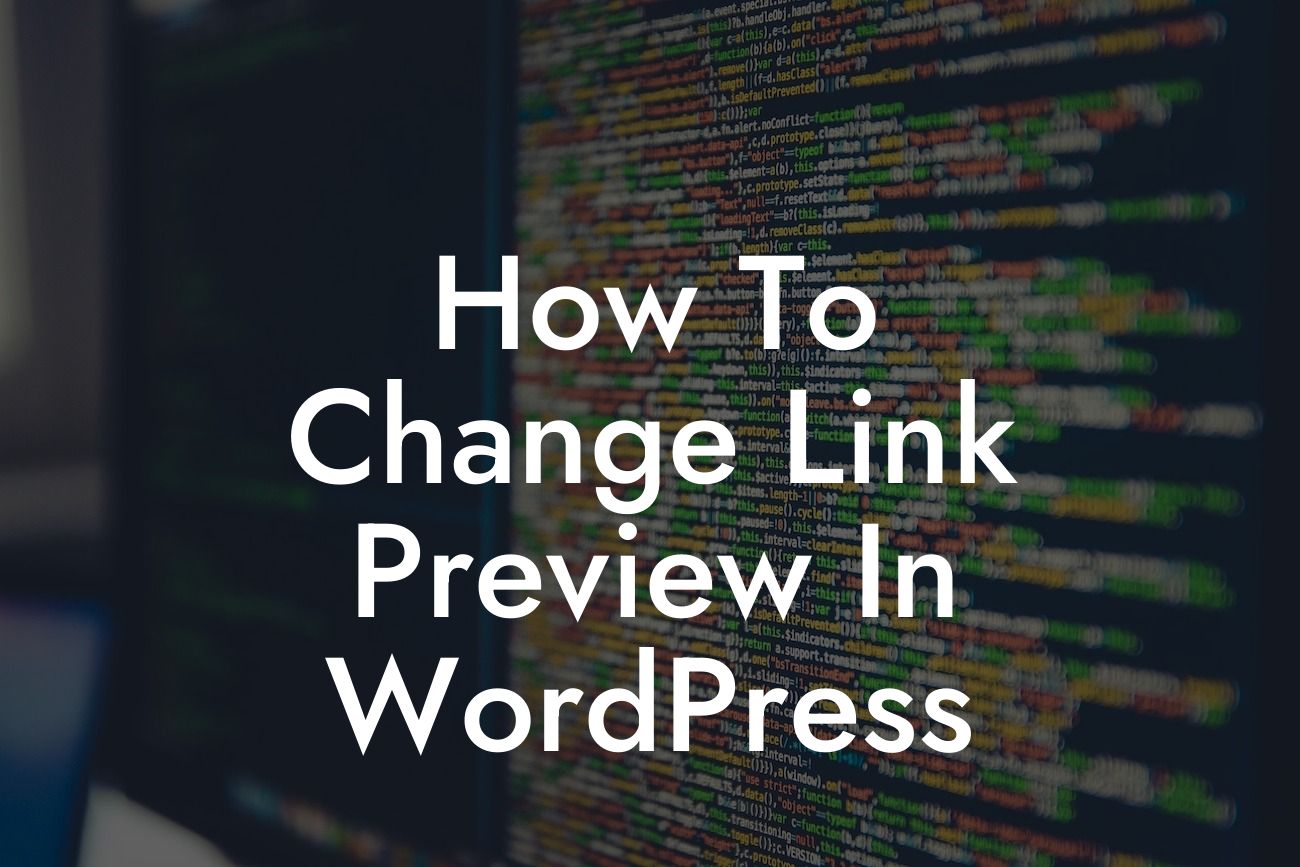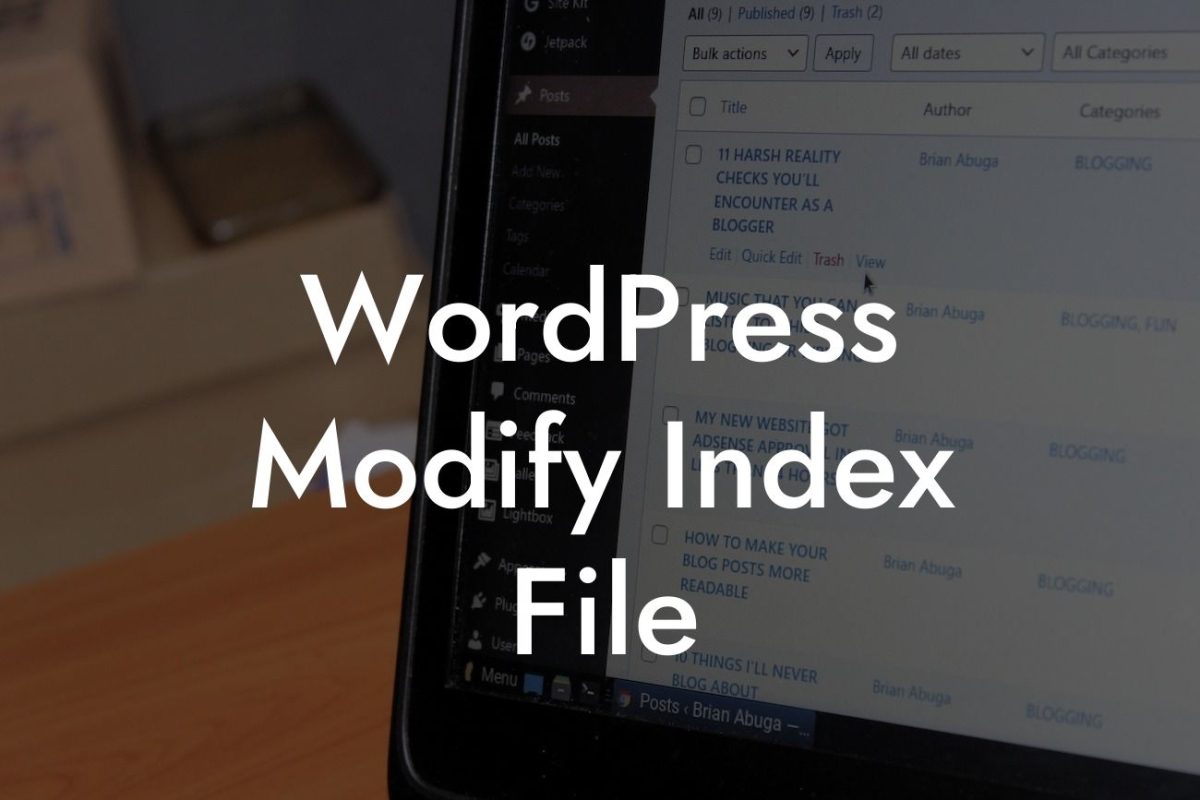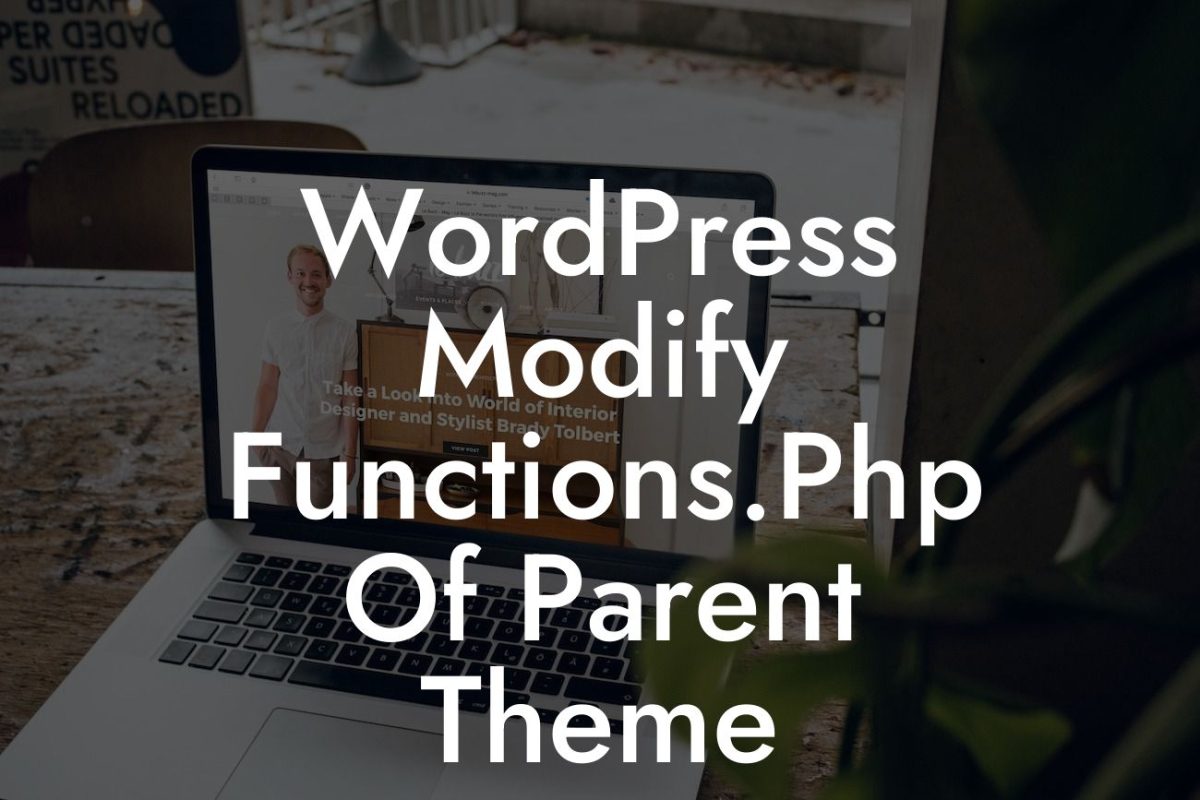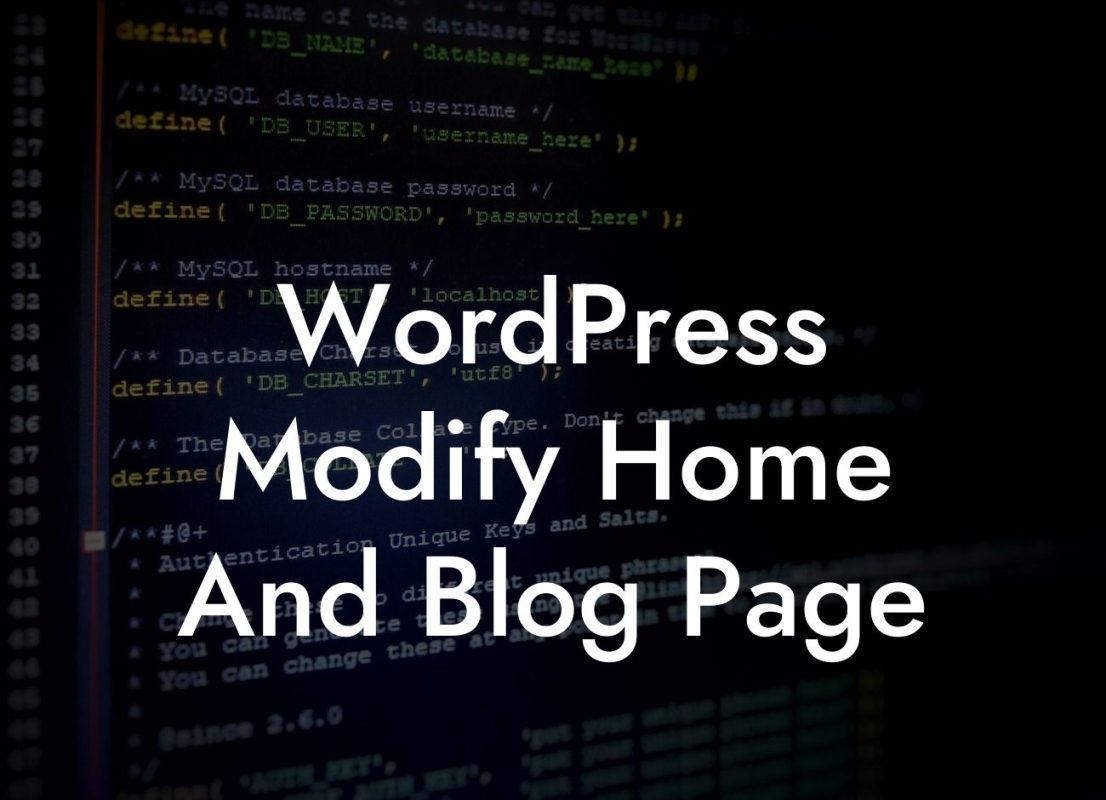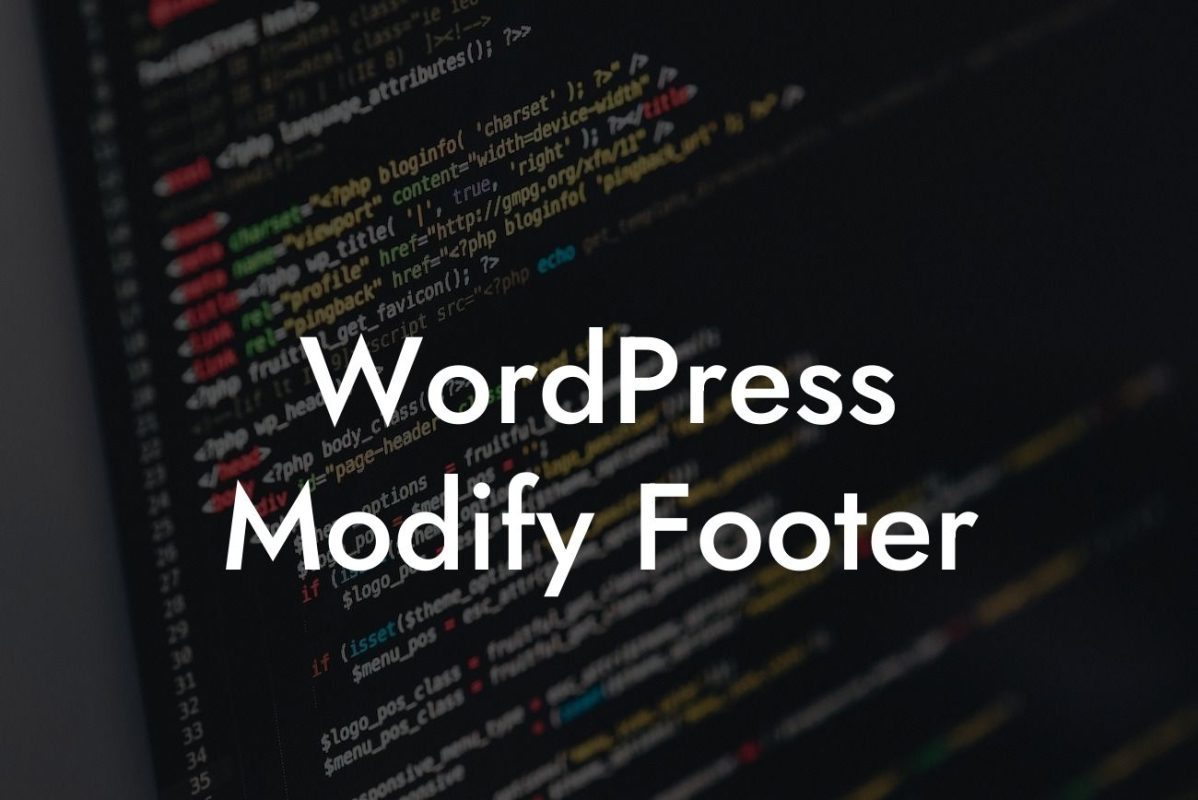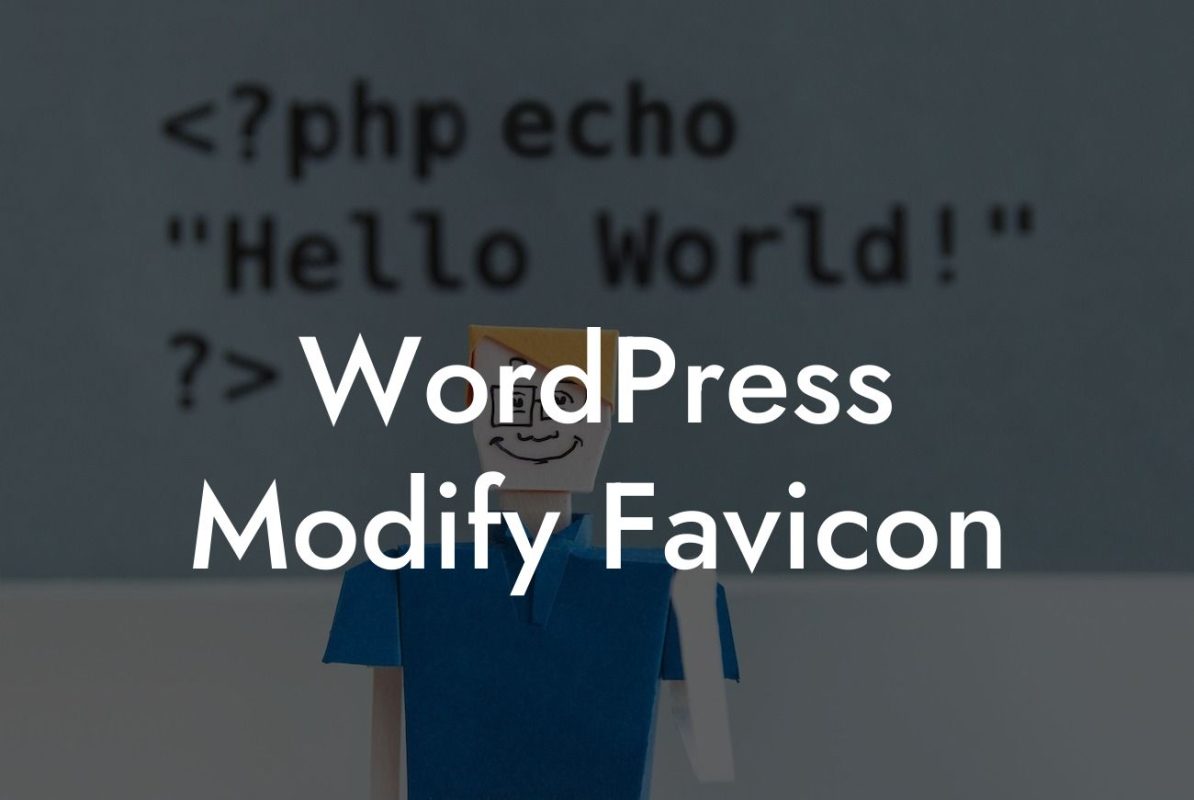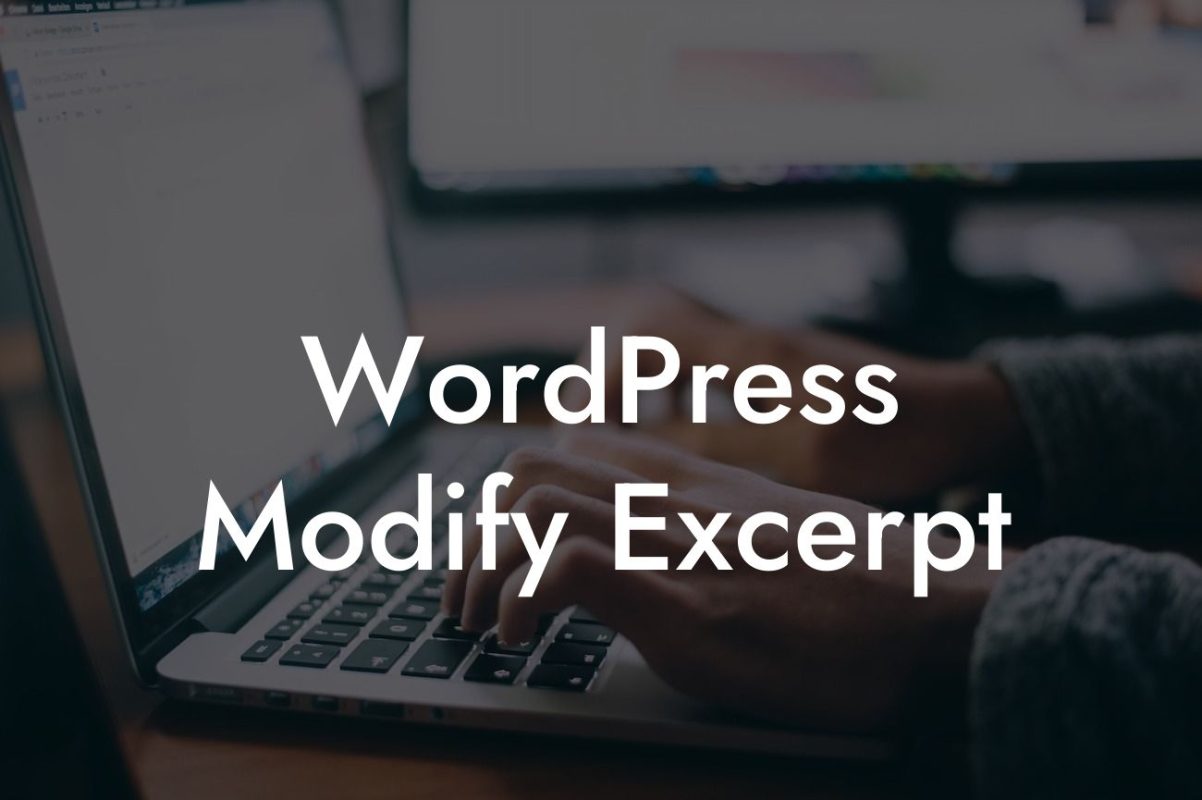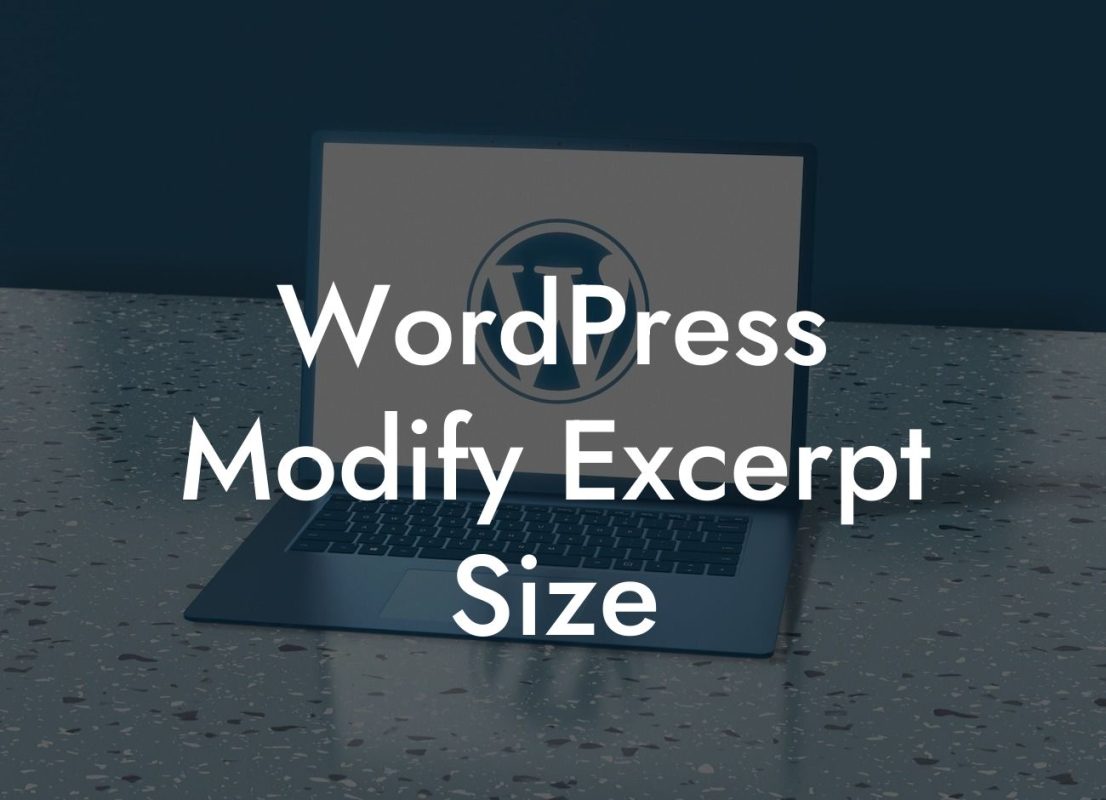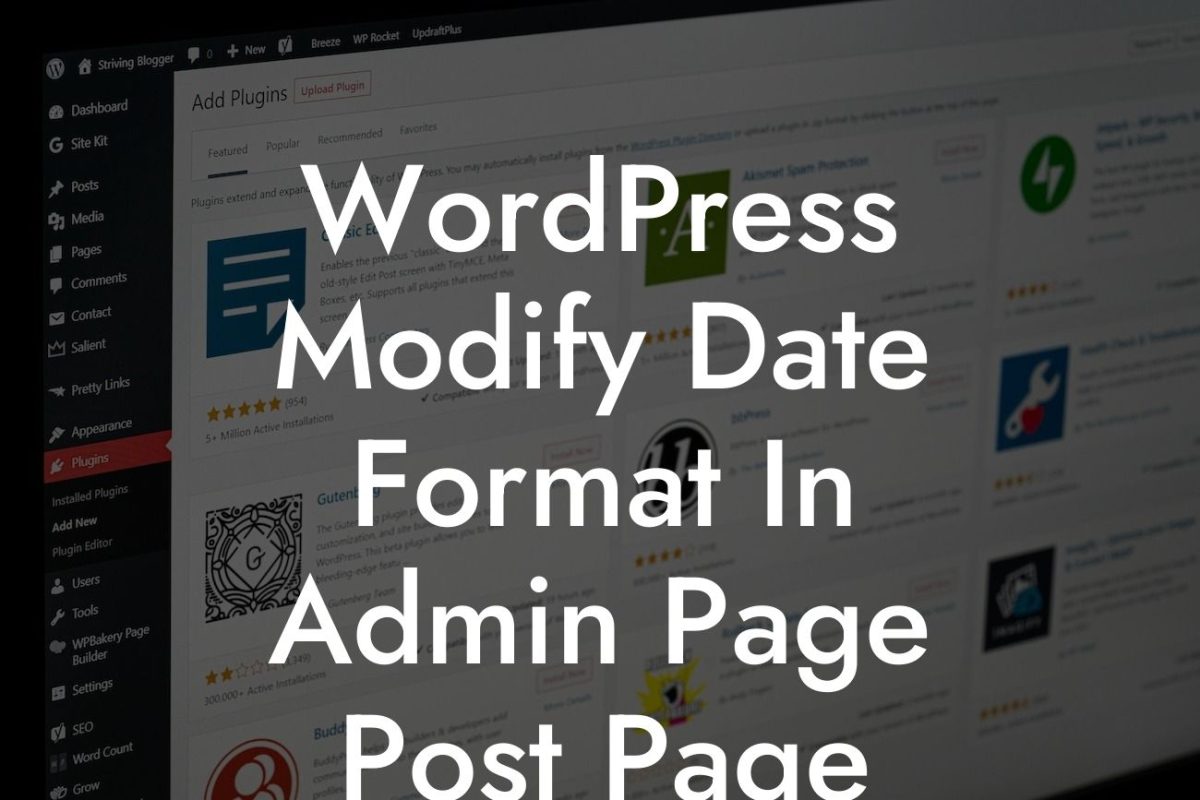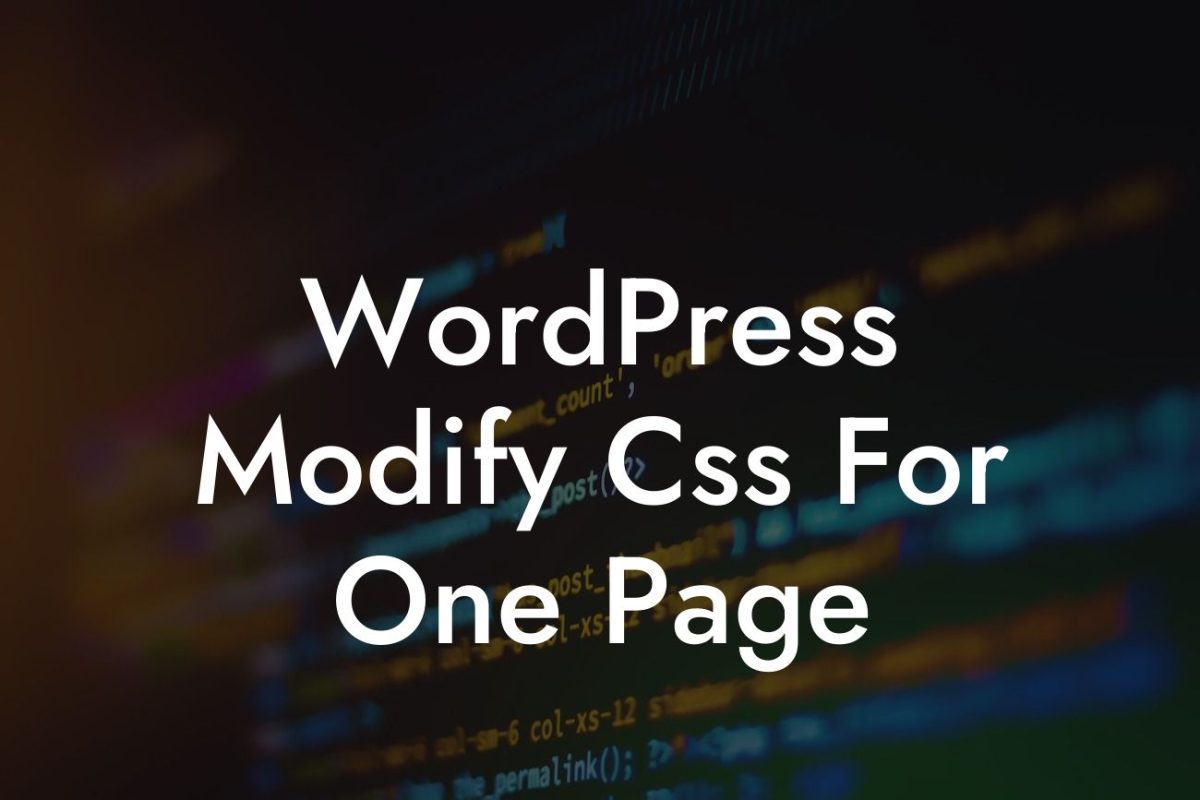Do you ever feel frustrated when you share a link to your WordPress website on social media, only to find that the link preview doesn't look appealing or relevant? Well, fret no more! In this guide, we will show you how to change the link preview in WordPress, so you can make sure your website stands out and entices more visitors to click on your links.
Changing the link preview in WordPress is easier than you might think. Follow these simple steps to give your links a customized and attention-grabbing appearance:
1. Ensure Appropriate Metadata: Metadata plays a crucial role in determining how your link preview appears. Make sure that your website has the appropriate metadata set up, such as a featured image, title, and description. This information is usually defined in the header section of your website or within each specific page or post. WordPress plugins like Yoast SEO can help you easily customize metadata for individual pages.
2. Use Open Graph Tags: Open Graph tags allow you to control how your website's information is displayed when shared on social media platforms. By including specific Open Graph tags in your website's code, you can specify the title, description, and image to be used for link previews. There are various WordPress plugins available, such as "Open Graph for Facebook, Google and WhatsApp" or "Rank Math SEO" that can facilitate the process of adding Open Graph tags.
3. Optimize Image Sizes: When configuring the link preview, ensure that your featured image is properly sized for optimal display. Different social media platforms have specific recommendations for image dimensions to ensure the best visual experience. By resizing your images accordingly, you can enhance the quality and appearance of your link previews.
Looking For a Custom QuickBook Integration?
4. Test and Preview: To ensure that your changes have been applied successfully, use social media debugging tools provided by platforms like Facebook and Twitter. These tools allow you to preview how your link will be displayed before you share it. Make any necessary adjustments until you are satisfied with the preview.
How To Change Link Preview In Wordpress Example:
Let's consider a scenario where you have published a blog post and want to change the link preview. By implementing the steps mentioned above, you can customize the featured image, title, and description for the link preview. This will enable you to create an enticing preview that accurately represents your content. With a visually appealing link preview, you can attract more visitors and increase the likelihood of engagement with your website.
Congratulations! You have learned how to change the link preview in WordPress. By taking advantage of the power of metadata, Open Graph tags, and image optimization, you can create impressive link previews that captivate your audience and drive more traffic to your website. Don't forget to share this article with your friends and colleagues, and explore other guides on DamnWoo to discover more helpful tips and tricks. And if you're looking for the ultimate boost in your WordPress website's functionality, try one of our awesome plugins at DamnWoo!