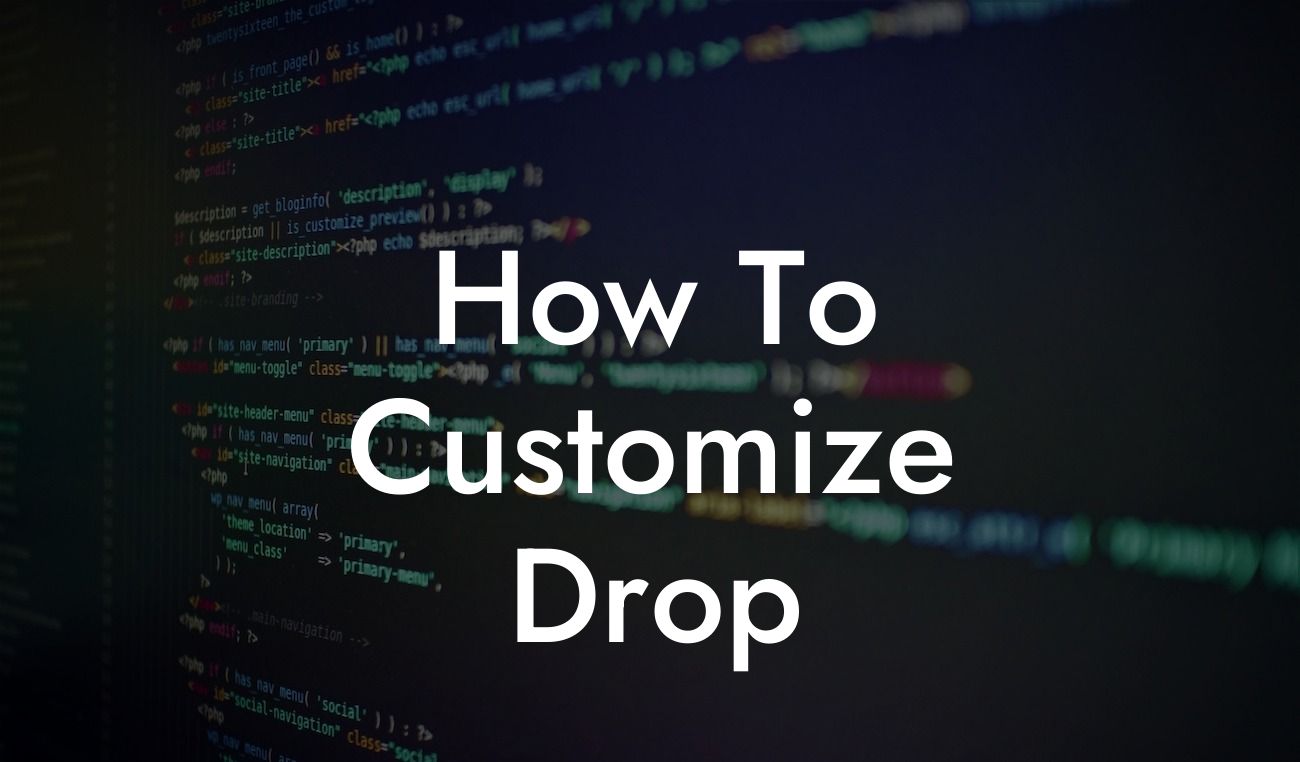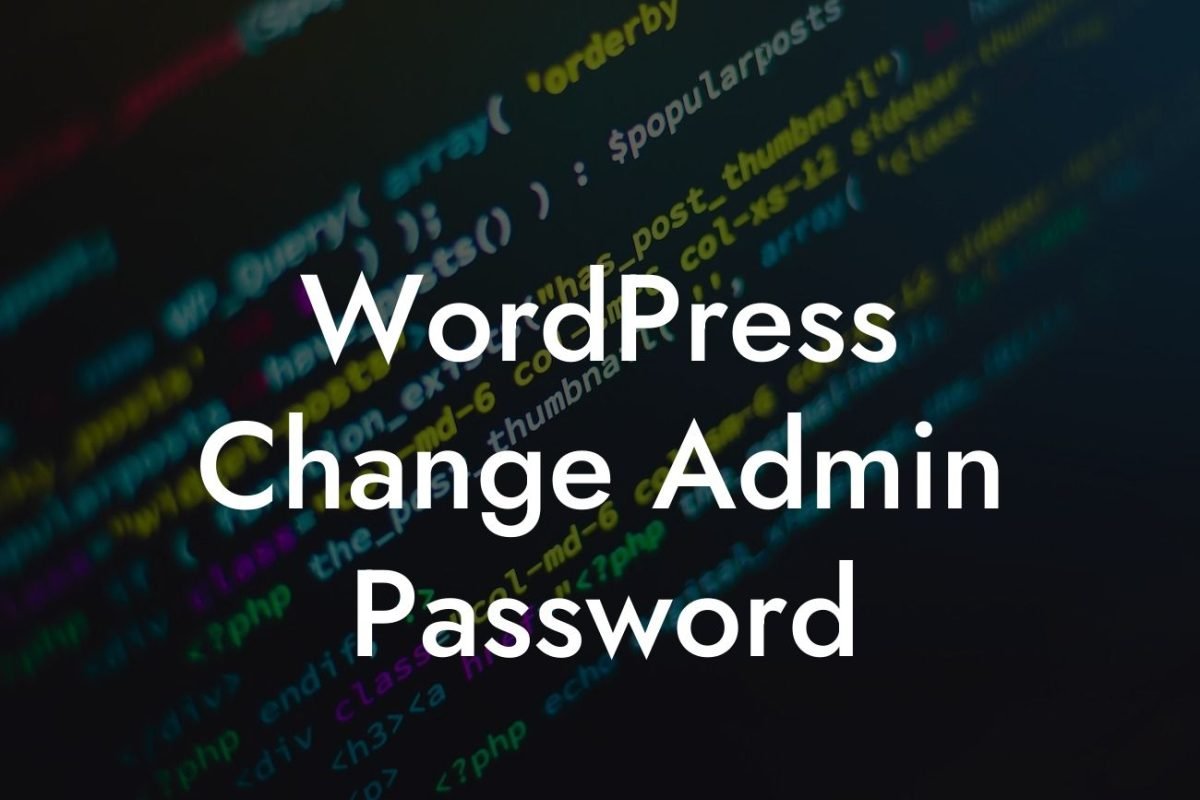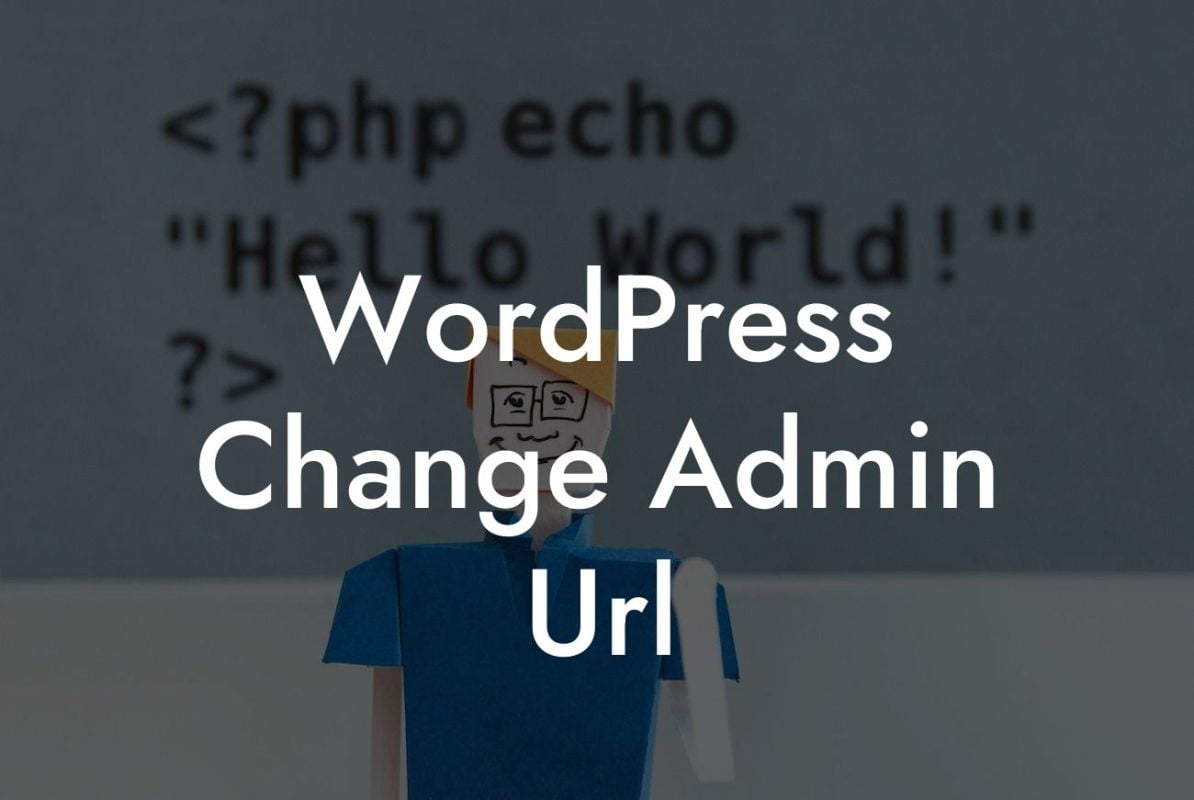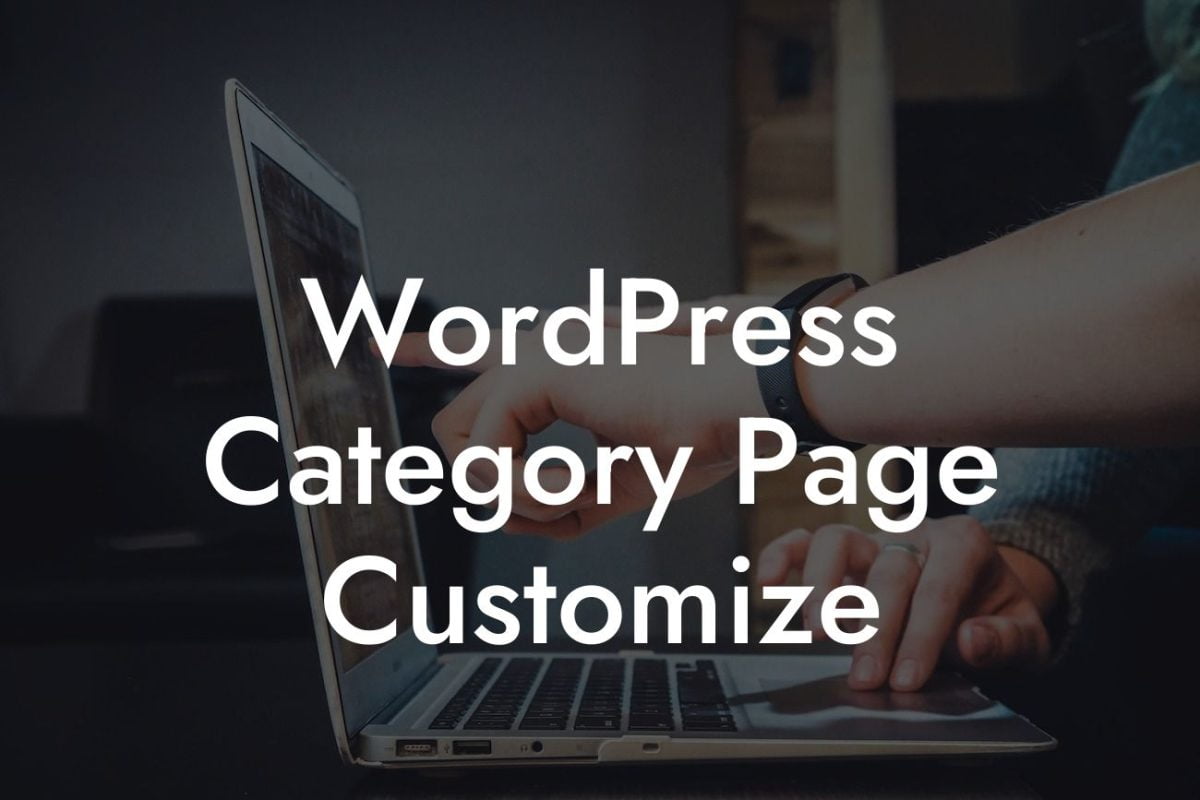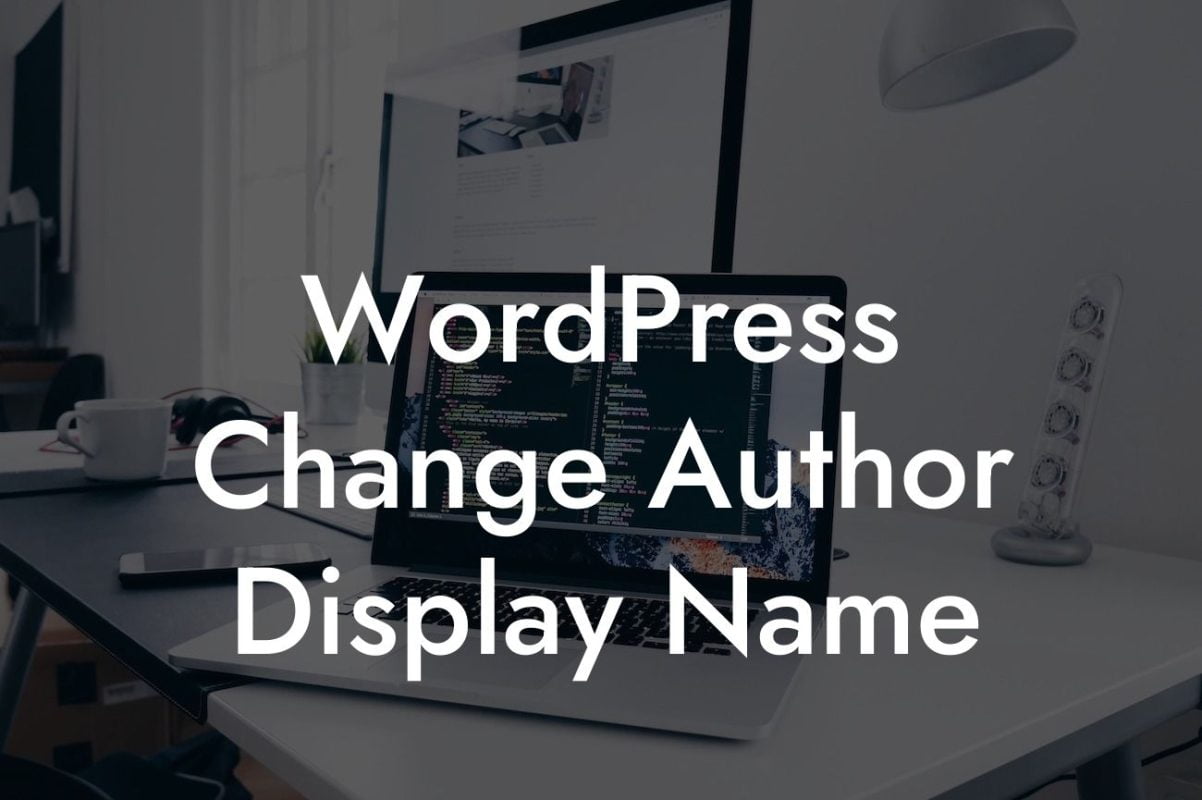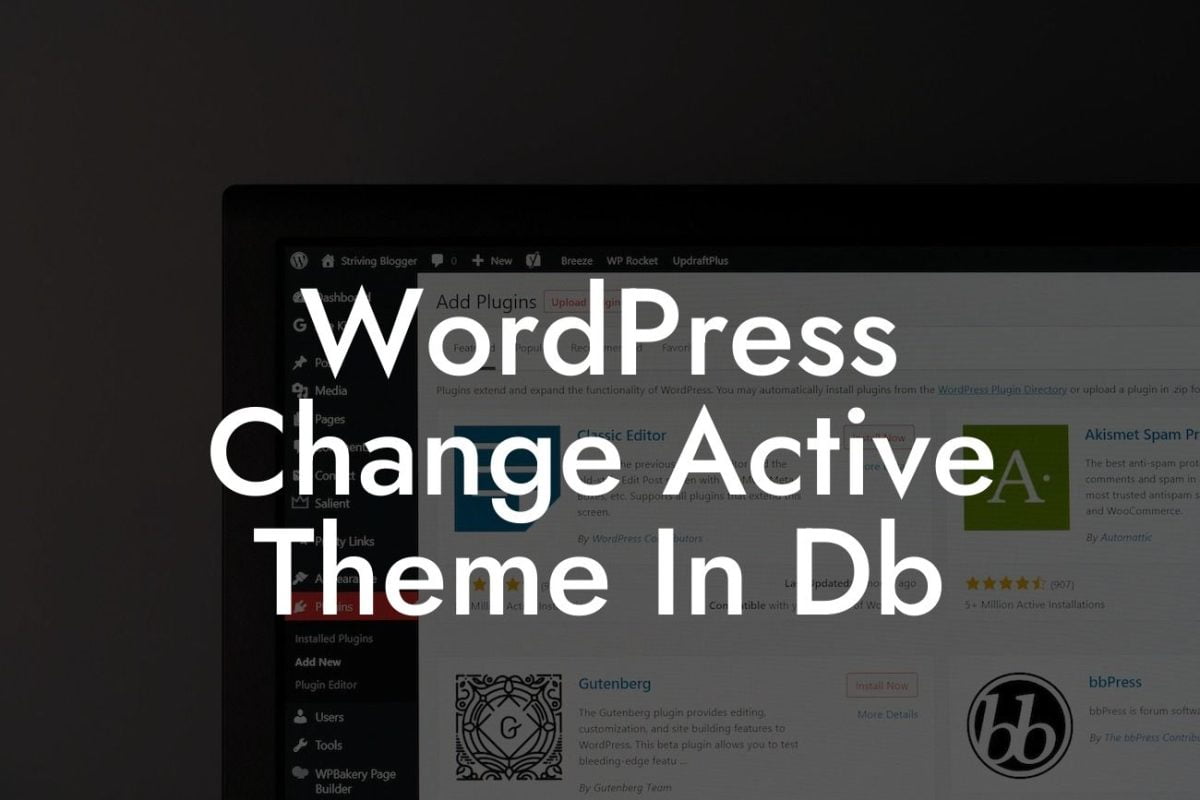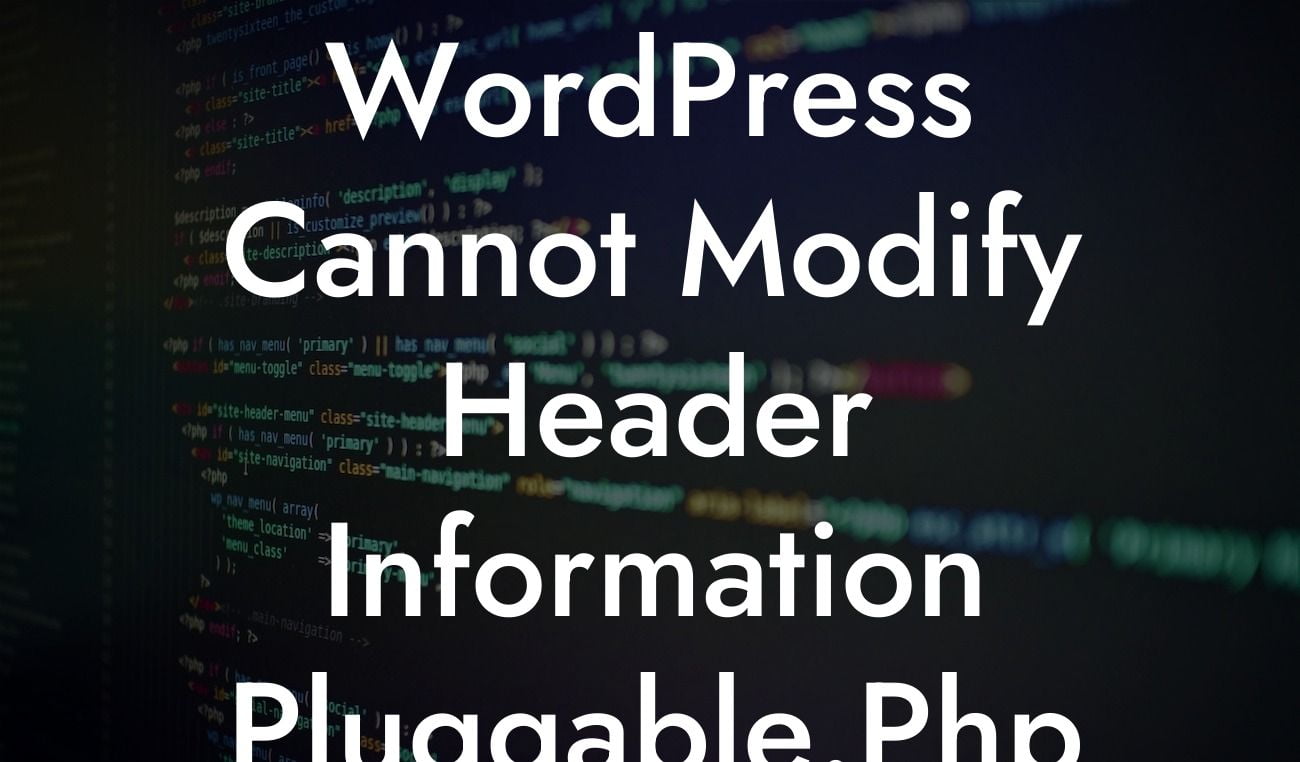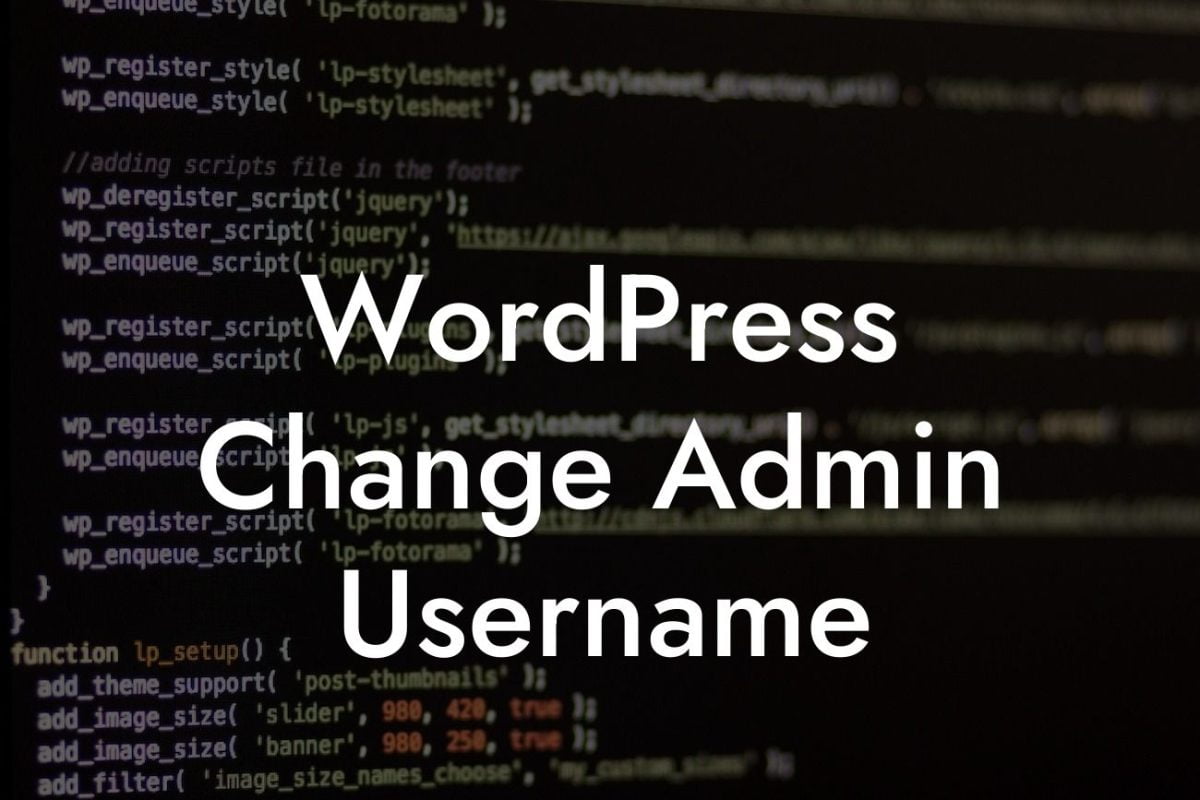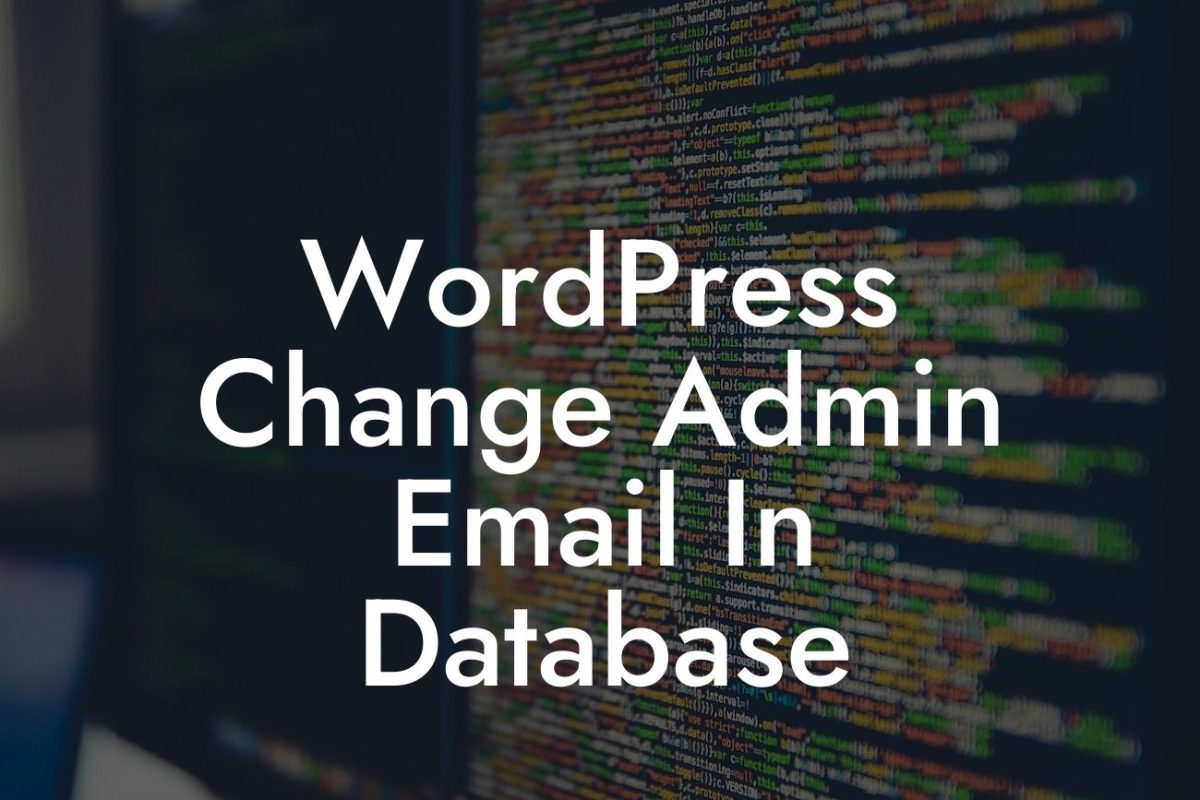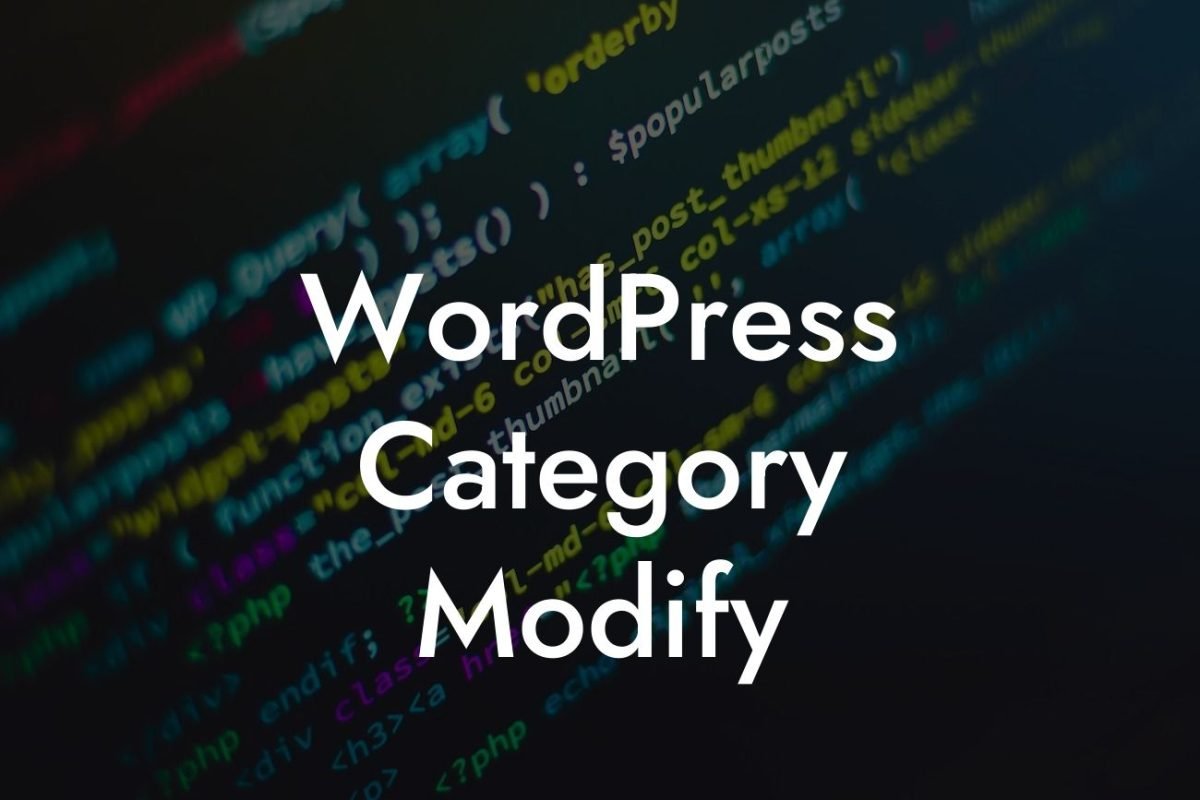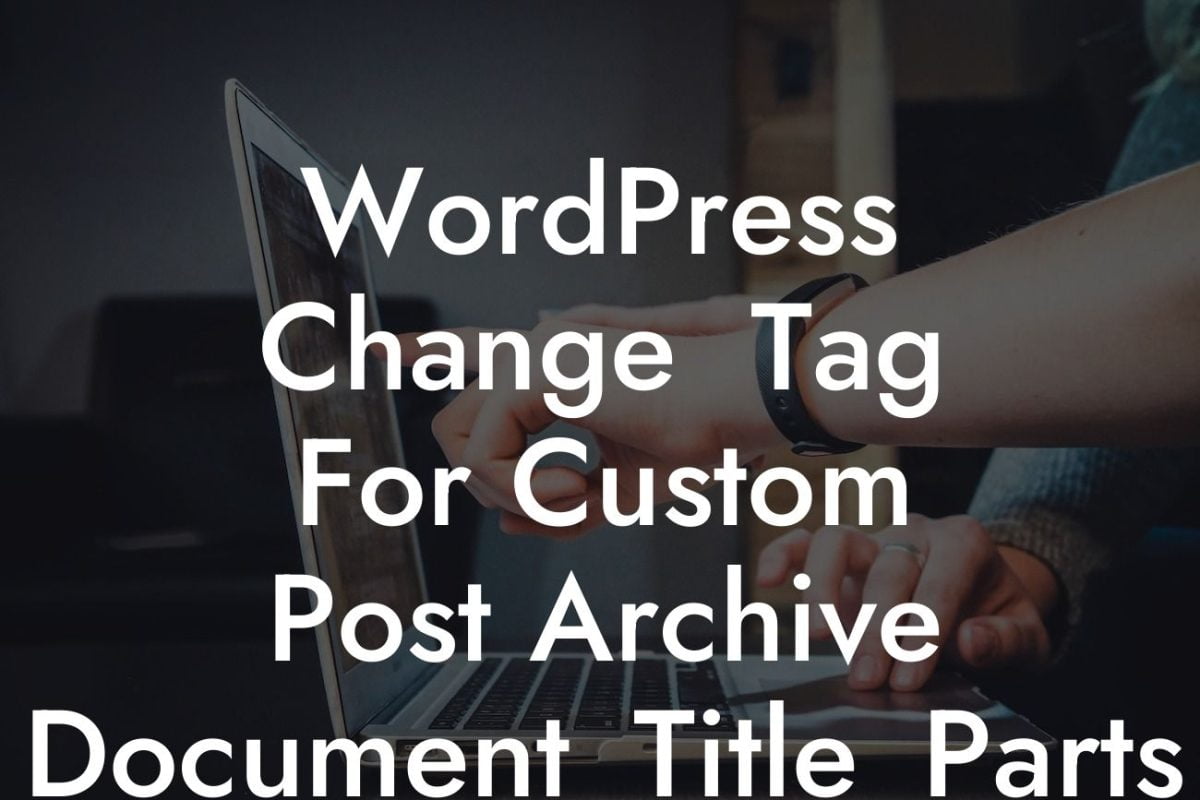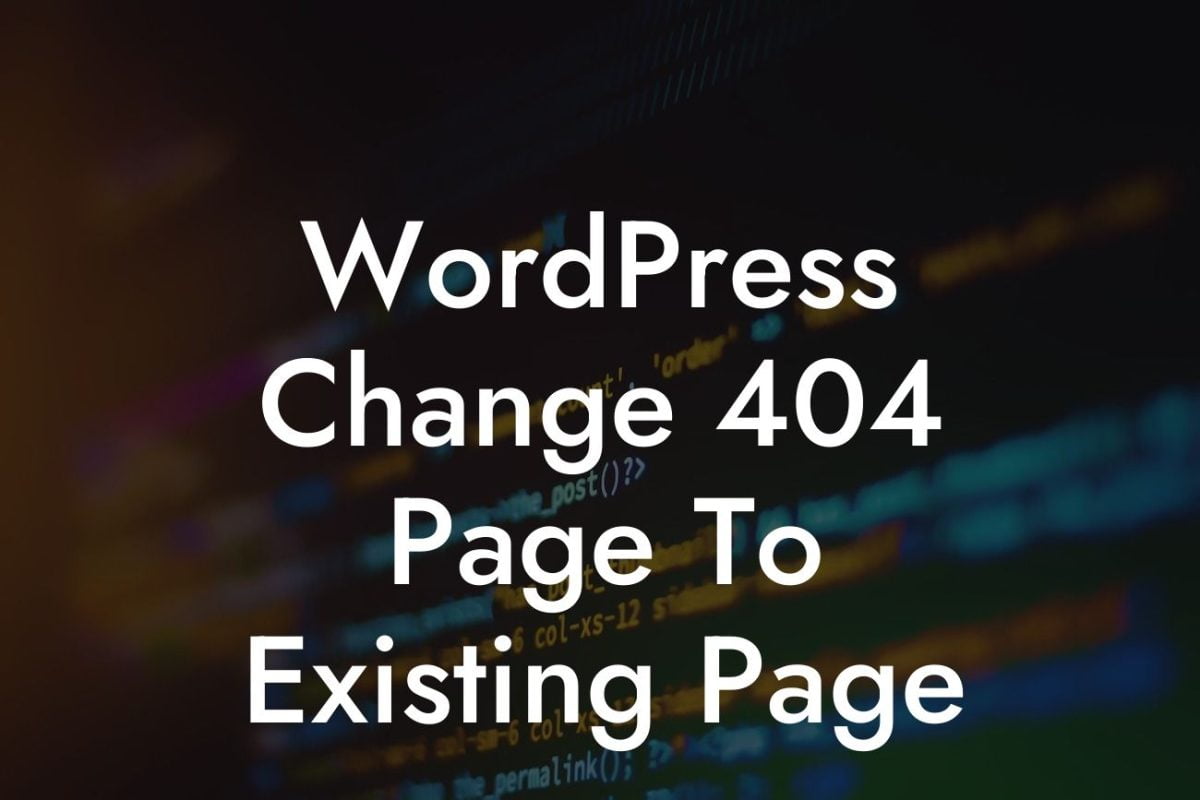Customizing the drop-down menu in Wordpress can give your website a unique and professional touch. A well-designed and user-friendly menu is crucial for navigating through your site effortlessly. In this guide, we will walk you through the process of customizing the drop-down menu in Wordpress, ensuring that your visitors can easily find what they need and enhance their overall experience on your site.
Creating a visually appealing and fully functional drop-down menu requires a few steps, but the results are well worth the effort. Here's how you can customize your drop-down menu in Wordpress:
1. Install a WordPress Menu Plugin:
To begin, you'll need a reliable and versatile menu plugin that offers extensive customization options. DamnWoo's menu plugin, for example, provides a user-friendly interface with various design possibilities.
2. Create a Menu:
Looking For a Custom QuickBook Integration?
Once you've installed the plugin, navigate to the Appearance > Menus section in your Wordpress dashboard. Create a new menu or edit an existing one to start customizing it.
3. Add Pages or Custom Links:
To populate your menu, add the relevant pages or custom links you want to appear in the drop-down list. You can also use categories or tags to organize your menu items.
4. Configure Menu Settings:
Adjust the menu settings to match your desired visual appearance. Choose the layout, font styles, colors, and animation effects that align with your branding and overall website design. Ensure that the menu is mobile-responsive for seamless navigation on different devices.
5. Set the Drop-down Functionality:
To create drop-down sub-menus, simply drag and drop the menu items underneath the parent item. Rearrange them as needed, and you can also nest sub-menus within sub-menus for a more organized structure.
6. Customize Sub-menu Styles:
Make your sub-menus visually distinct from the main menu by customizing their appearance. Consider using different colors, fonts, or icons to highlight the sub-menu items and make them more noticeable.
How To Customize Drop Example:
Imagine you run a food blog and want to create a drop-down menu that showcases different recipe categories. Your main menu could have "Breakfast," "Lunch," and "Dinner," while the drop-down sub-menu items would include specific recipes such as pancakes, sandwiches, and pasta dishes. This organized structure allows your visitors to easily navigate through your site and find the content they're looking for.
Congratulations! You now have the tools and knowledge to customize the drop-down menu in Wordpress and enhance your website's navigation. Remember, a user-friendly menu is vital for keeping visitors engaged and ensuring they can find the information they need. Explore DamnWoo's plugins to further improve your WordPress site and unleash its full potential. Don't forget to share this article with others who may find it helpful, and check out our other guides for more expert tips and tricks.