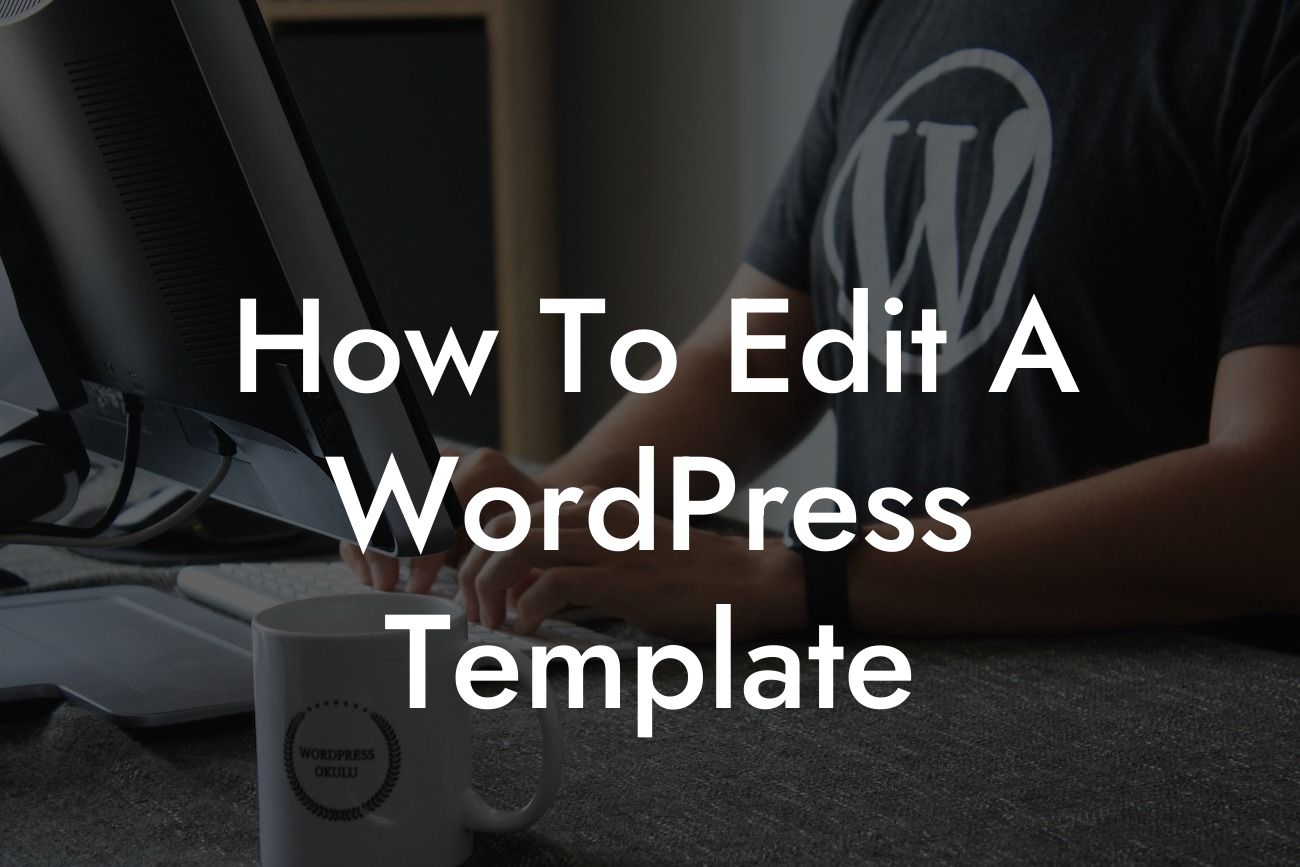Editing a WordPress template can seem like a daunting task, especially if you're not a web development expert. However, with the right knowledge and tools, you can easily customize your website's design to perfectly align with your brand identity. In this comprehensive guide, we will walk you through the step-by-step process of editing a WordPress template, empowering you to take control of your online presence. Say goodbye to generic layouts and welcome the extraordinary.
Editing a WordPress template requires attention to detail and a creative mindset. To get started, follow these key steps:
1. Make a Backup: Before diving into template edits, ensure you have a backup of your website. It's always better to be safe than sorry!
2. Access the Template Files: WordPress template files are stored in the "/wp-content/themes/" directory of your website's hosting server. Connect to your server using an FTP client or access the files through your hosting provider's control panel.
3. Identify the Target Template: Determine which specific template you want to edit. WordPress templates consist of various files like header.php, footer.php, and style.css. Understand the purpose of each file and locate the one you wish to modify.
Looking For a Custom QuickBook Integration?
4. Customize HTML and CSS: Open the target template file in a text editor or code editor. Carefully modify the HTML structure to match your design preferences. Adjust font styles, colors, and spacing using CSS code. Remember to save changes after each modification.
5. Utilize Child Themes: To preserve your edits and avoid losing them during future WordPress updates, create a child theme. A child theme inherits the functionality of its parent theme while allowing you to make customizations without affecting the original template files.
6. Install Plugins for Enhanced Customization: DamnWoo offers a range of WordPress plugins exclusively designed for small businesses and entrepreneurs. Install plugins like "Customizer Pro" or "Visual Composer" to effortlessly customize your website's design and layout. These plugins provide intuitive interfaces and pre-designed templates for hassle-free editing.
How To Edit A Wordpress Template Example:
Let's consider a realistic example to illustrate the template editing process. Imagine you're running a small business in the fitness industry and want to create a unique homepage layout. Access your WordPress theme files, locate the home.php template, and modify it according to your vision. You can rearrange content sections, add images or videos, and tweak the styling to represent your fitness brand effectively.
Congratulations! You've learned how to edit a WordPress template like a pro. Harness the power of customization to elevate your online presence and attract more visitors to your website. Don't forget to explore other informative guides on DamnWoo and discover our awesome plugins tailored for small businesses and entrepreneurs. Share this article with fellow website owners who could benefit from this knowledge. Your website's design is now in your hands – unleash your creativity and make a lasting impression in the digital world.