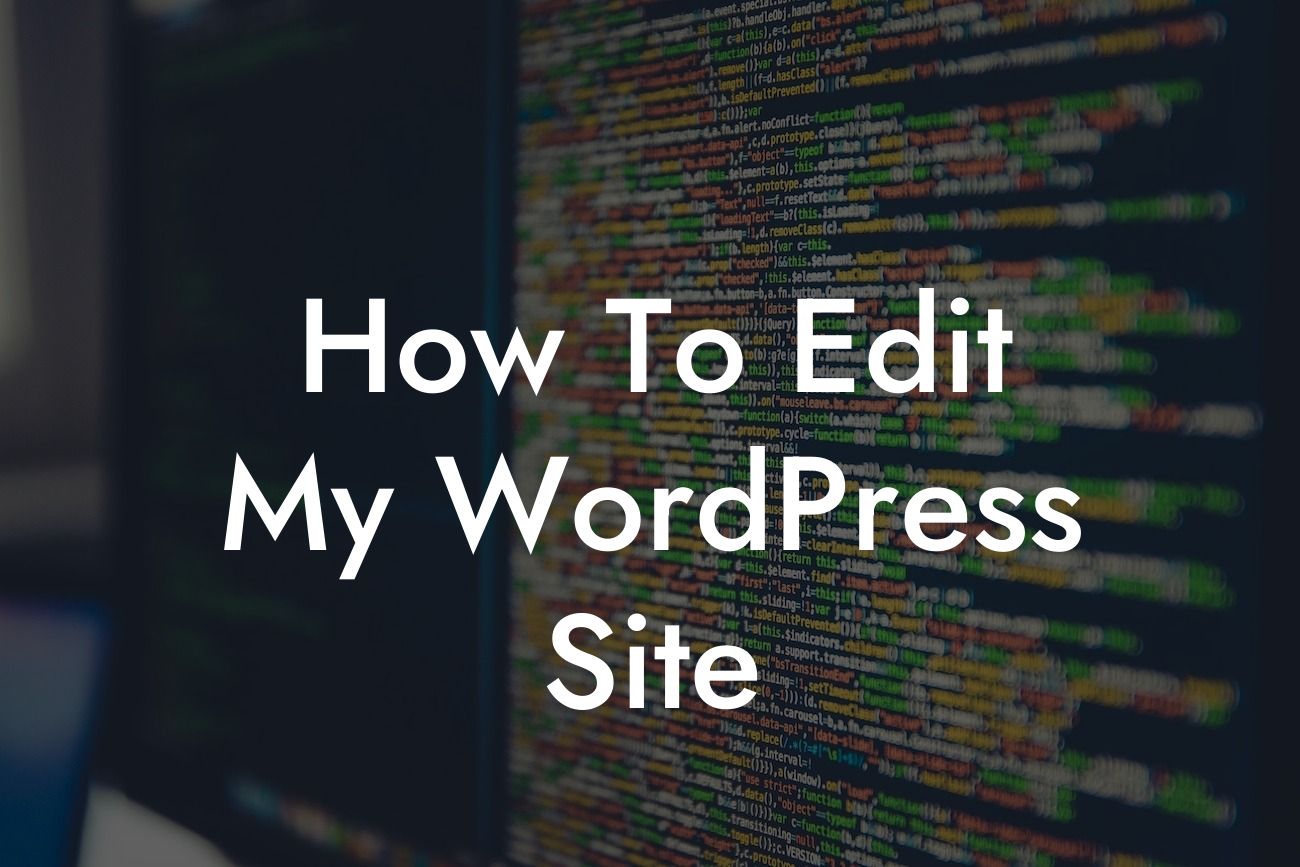Do you want to take control of your WordPress site and make changes that will elevate your online presence? Editing your WordPress site might seem like a daunting task, but with the right guidance and tools, it can be a breeze. In this article, we will provide you with a detailed guide on how to effectively edit your WordPress site. From making simple content changes to customizing the layout and design, we've got you covered. Get ready to unleash your creativity and supercharge your success!
Editing your WordPress site requires some basic knowledge of the platform, but don't worry, we'll walk you through it step by step. Here's a breakdown of the key areas we will cover:
1. Accessing the WordPress Dashboard:
To begin editing your WordPress site, you need to log in to your WordPress dashboard. Simply navigate to your site's URL and add "/wp-admin" at the end. Enter your login credentials, and voila! You're in.
2. Understanding the WordPress Editor:
Looking For a Custom QuickBook Integration?
The WordPress editor is where all the magic happens. You can access it by clicking on "Posts" or "Pages" in the sidebar menu. In the editor, you can add, edit, and format your site's content with ease. It offers a wide range of options, from basic formatting to more advanced features like adding images and videos.
3. Making Content Changes:
Need to update your site's content? Simply locate the post or page you want to edit in the WordPress editor. Click on it, and you'll be taken to the editing screen. From there, you can modify the text, add images, embed videos, and much more. Take advantage of the editor's toolbar to format your content and make it visually appealing.
4. Customizing the Theme and Design:
Want to give your site a unique look and feel? WordPress allows you to customize your theme and design to match your brand. Go to the "Appearance" tab in the sidebar menu and explore the various customization options. You can change the theme, customize the header and footer, add widgets, and even tweak the CSS code for more advanced changes.
5. Installing and Activating Plugins:
Plugins are powerful tools that can extend the functionality of your WordPress site. To install a plugin, go to the "Plugins" tab in the sidebar menu and click on "Add New". From there, you can search for plugins by name or explore different categories. Once you find the plugin you want, click on "Install Now", and then "Activate". You're now ready to use the plugin and enhance your site's capabilities.
How To Edit My Wordpress Site Example:
Let's say you have a small business website built on WordPress, and you want to update your About Us page. Simply log in to your WordPress dashboard, go to "Pages", and locate the About Us page. Click on it to access the editing screen. You can now make changes to the text, add images or videos, and even change the layout using the formatting options provided. Once you're satisfied with the edits, click on "Update" to save your changes. It's that simple!
Congratulations! You've learned how to effectively edit your WordPress site. By harnessing the power of editing, you can elevate your online presence and supercharge your success. Don't settle for cookie-cutter solutions; embrace the extraordinary with DamnWoo's awesome WordPress plugins designed exclusively for small businesses and entrepreneurs. Explore our guides, try our plugins, and take your website to the next level. Remember to share this article with others who may find it helpful. Happy editing!