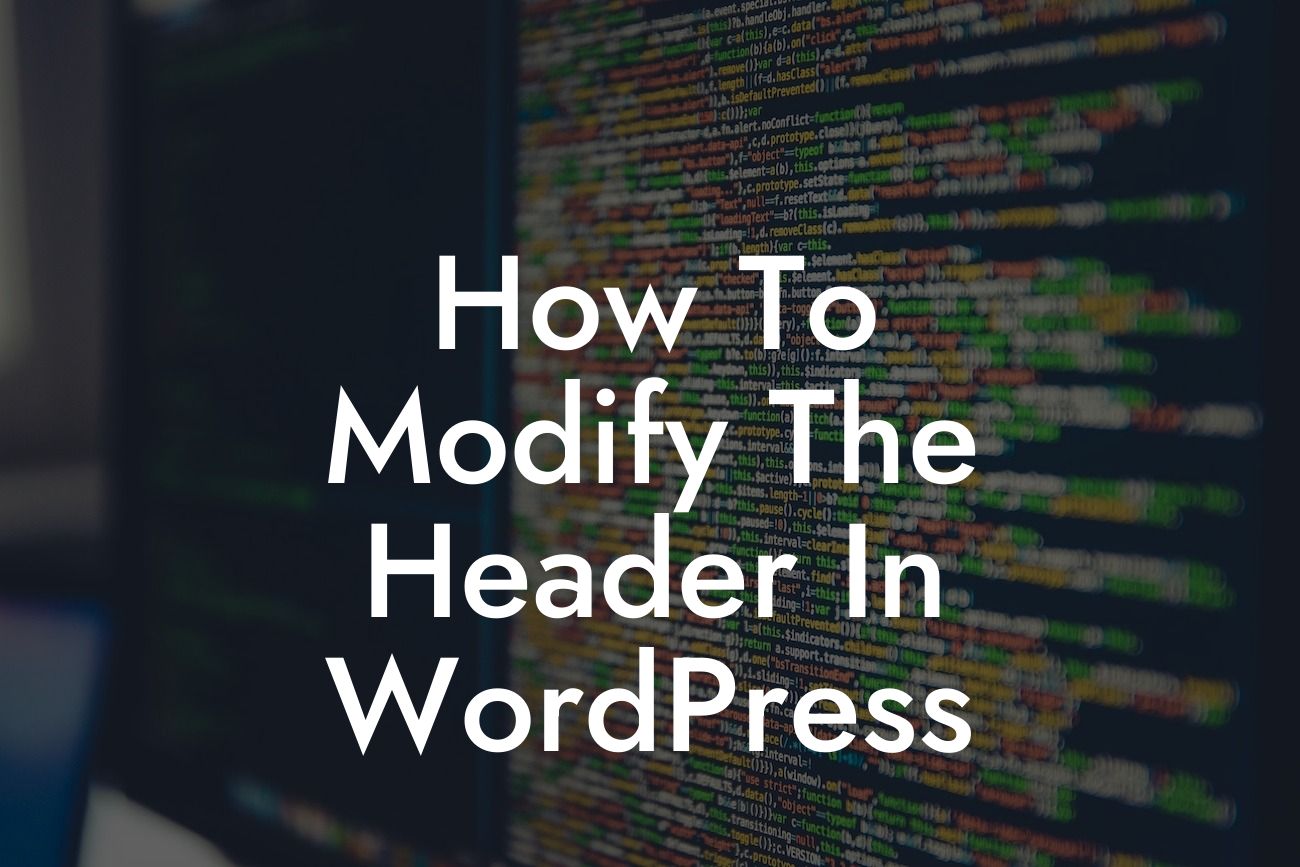Are you tired of the default header in your WordPress website? Looking to give it a unique and personalized touch? Modifying the header is an excellent way to enhance your website's appearance and make it stand out from the crowd. In this article, we will guide you through the process of modifying the header in WordPress, step by step. Get ready to transform your website and captivate your visitors!
Modifying the header in WordPress is a simple yet powerful way to customize your website. Follow these steps to achieve a stunning header design:
1. Choose a Theme with Custom Header Support:
Not all themes offer the flexibility to modify the header directly. It's essential to choose a theme that provides custom header support. Check the theme documentation or consult the theme developer to ensure you have this feature available.
2. Navigate to the Customizer:
Looking For a Custom QuickBook Integration?
Once you have a theme with custom header support, go to your WordPress dashboard and navigate to "Appearance" and then "Customize." This will open the WordPress Customizer, which allows you to modify various aspects of your website's appearance.
3. Locate the Header Section:
Within the WordPress Customizer, locate the section dedicated to the header. Depending on your theme, it might be labeled as "Header," "Header Image," or something similar. Click on that section to proceed.
4. Modify Header Image:
Most themes allow you to upload a custom image as your header. Use an image editor or a graphic design tool to create a visually appealing header image that represents your brand or website's concept. Once ready, upload the image through the designated option in the Customizer. Make sure the image dimensions are suitable for your theme's header size guidelines.
5. Adjust Header Text and Layout:
Apart from the image, you can also customize the text and layout of your header. Some themes offer options to change fonts, colors, alignment, and even add shortcodes or widgets. Experiment with these settings to find the perfect combination that complements your website's style.
6. Add Interactive Elements:
To truly make your header engaging, consider adding interactive elements like sliders, call-to-action buttons, or social media icons. Many WordPress plugins are available to help you incorporate these elements seamlessly. DamnWoo offers a range of awesome WordPress plugins that can supercharge your website's success.
How To Modify The Header In Wordpress Example:
Imagine you own a photography business and want your header to showcase your best shots. You upload a captivating image of a breathtaking landscape you captured, ensuring it fits the recommended header dimensions. You also add a bold call-to-action button encouraging visitors to explore your portfolio. With this modified header, your website becomes more visually appealing and gives a glimpse of your photography skills right at the top.
Congratulations! You've successfully learned how to modify the header in WordPress. Remember to regularly update your header to keep your website fresh and engaging for your visitors. Explore DamnWoo's collection of extraordinary WordPress plugins designed exclusively for small businesses and entrepreneurs. Elevate your online presence and supercharge your success. Don't forget to share this article with others who may benefit from transforming their website headers. Stay tuned for more guides and tutorials from DamnWoo.