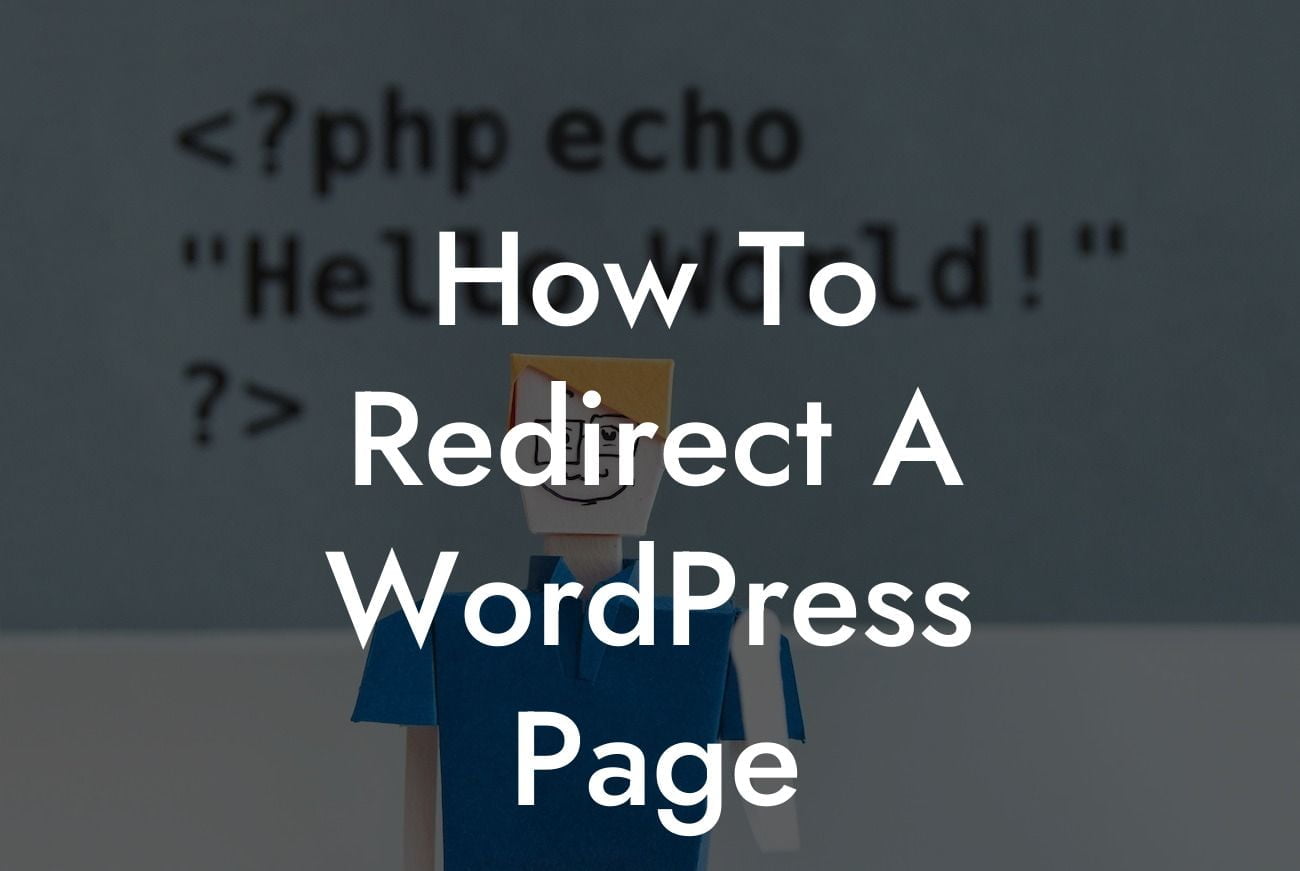Redirecting a WordPress page is a crucial aspect of managing and optimizing your website's user experience. Whether you're revamping your site's structure, removing outdated content, or simply ensuring seamless navigation for your visitors, knowing how to redirect a WordPress page is essential. In this comprehensive guide, we'll walk you through the process of redirecting a WordPress page with detailed steps, practical examples, and powerful plugins to streamline this task. Say goodbye to broken links and enhance your website's overall performance with our foolproof redirection techniques.
Redirect Method 1: Using the Redirection Plugin
With the Redirection plugin, you can easily manage and redirect different URLs on your WordPress site. Follow these steps to redirect a WordPress page using this user-friendly plugin:
1. Install and activate the Redirection plugin.
2. Navigate to the "Tools" tab in your WordPress admin dashboard and select "Redirection."
Looking For a Custom QuickBook Integration?
3. Click on "Add New" to create a new redirection.
4. Enter the source URL of the page you want to redirect from in the "Source URL" field.
5. In the "Target URL" field, insert the destination URL where you want the visitors to land.
6. Choose the redirection type based on your specific requirements (e.g., 301 Permanent Redirect for permanent moves, 302 Temporary Redirect for temporary moves).
7. Save your changes and test the redirection to ensure its effectiveness.
Redirect Method 2: Utilizing the Simple 301 Redirects Plugin
The Simple 301 Redirects plugin is another excellent option for redirecting WordPress pages effortlessly. Follow these steps to redirect a WordPress page using this plugin:
1. Install and activate the Simple 301 Redirects plugin.
2. Go to the "Settings" tab on your WordPress dashboard and select "301 Redirects."
3. Enter the requested URLs in the respective fields, specifying the source URL you want to redirect and the target URL where visitors should be redirected.
4. Save your changes and test the redirection to ensure it's functioning as expected.
How To Redirect A Wordpress Page Example:
Let's imagine you've recently rebranded your website, resulting in a change of URLs for various pages. To maintain a smooth transition, you can use the Redirection plugin to redirect the old URLs to their corresponding new destinations. For instance, if your previous "About" page had the URL "www.example.com/about-us," but now it's "www.example.com/company," you can set up a 301 Permanent Redirect from the old URL to the new one using the Redirection plugin. This ensures that visitors who access the old URL are automatically redirected to the updated page, preventing them from encountering broken links or outdated content.
Congratulations! You've learned how to effectively redirect a WordPress page, improving your website's overall user experience. By implementing the techniques mentioned in this guide, you're now equipped to easily manage redirects and ensure seamless navigation for your visitors. Don't forget to explore other useful guides on DamnWoo to optimize your WordPress site further. And if you want to take your website to the next level, give our awesome WordPress plugins a try. Boost your online presence, increase conversions, and unlock new possibilities with DamnWoo. Share this article with your friends and colleagues to help them enhance their WordPress websites too!