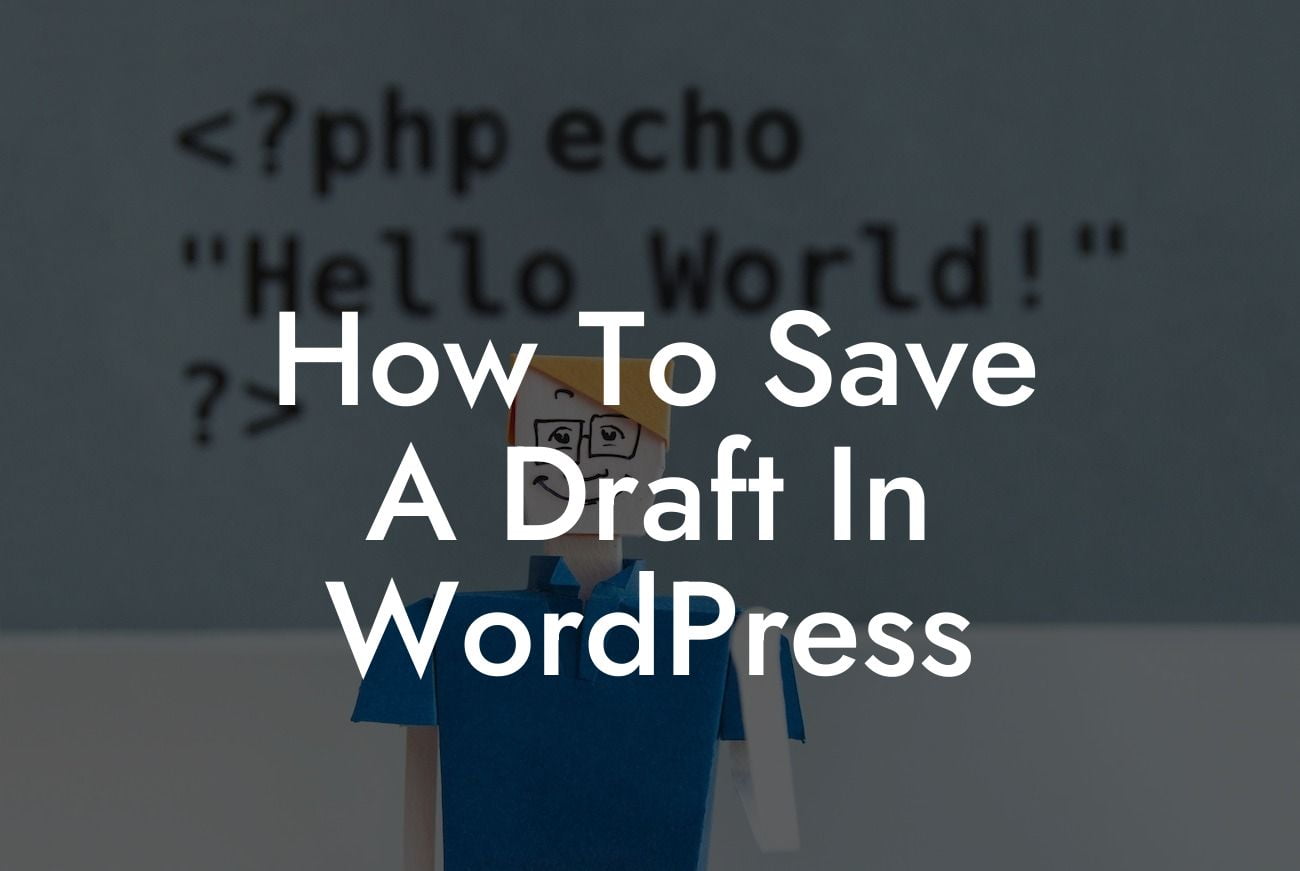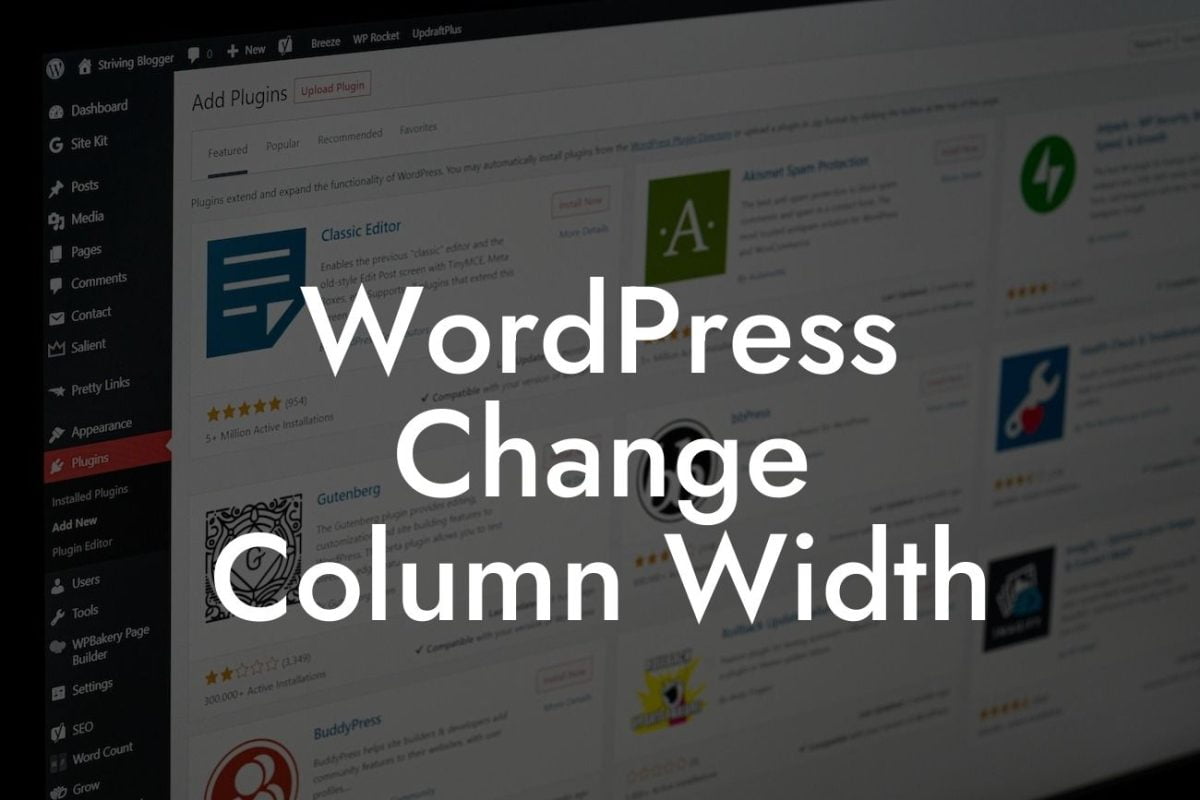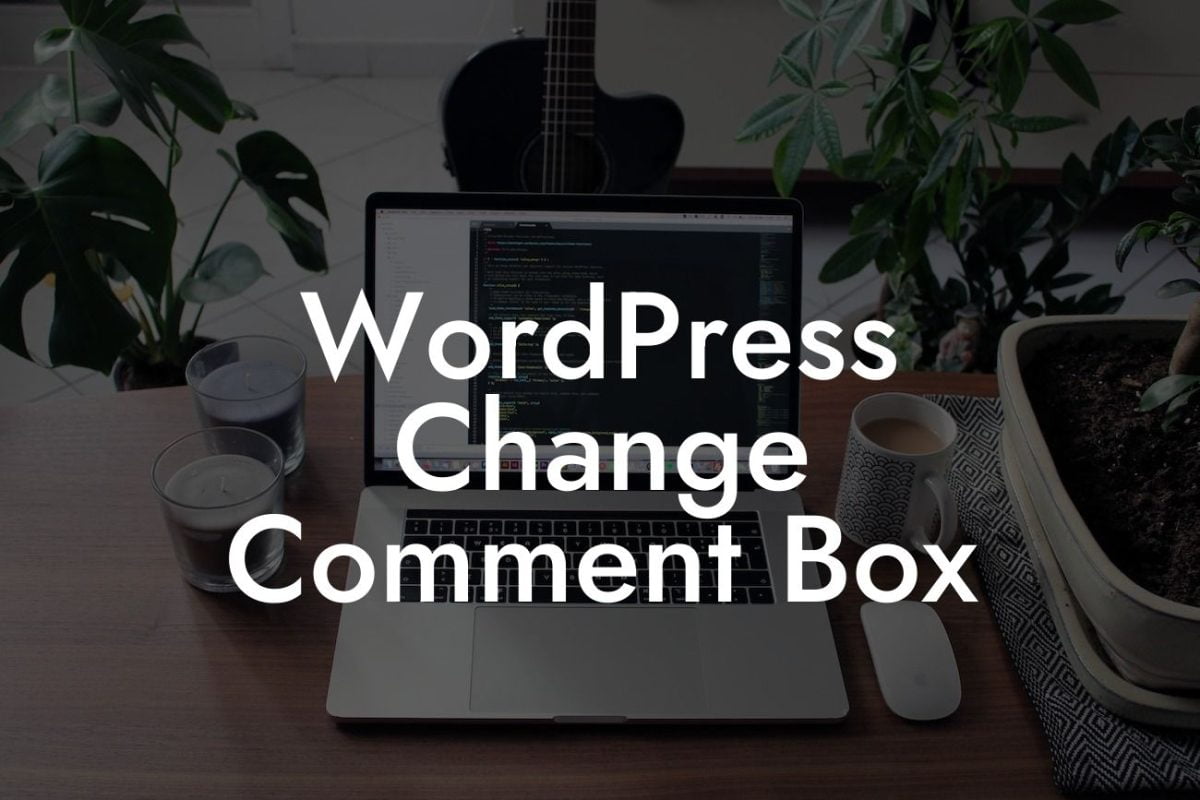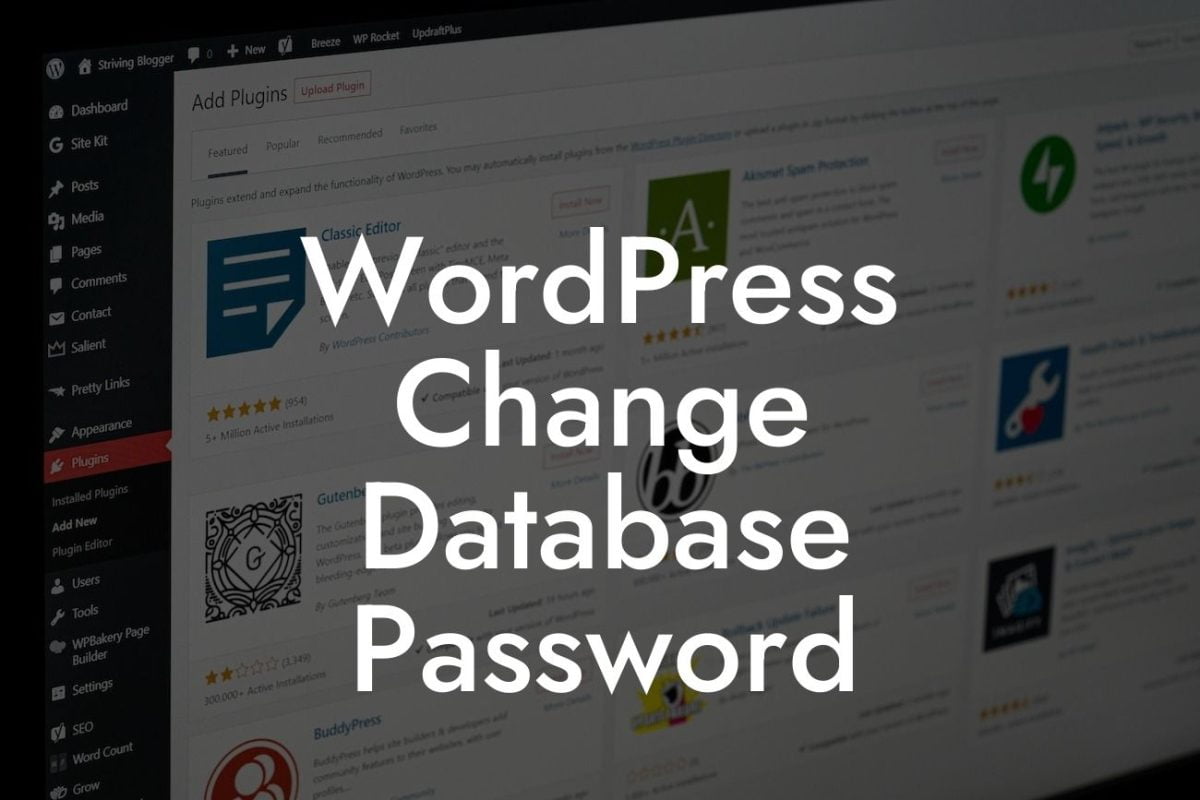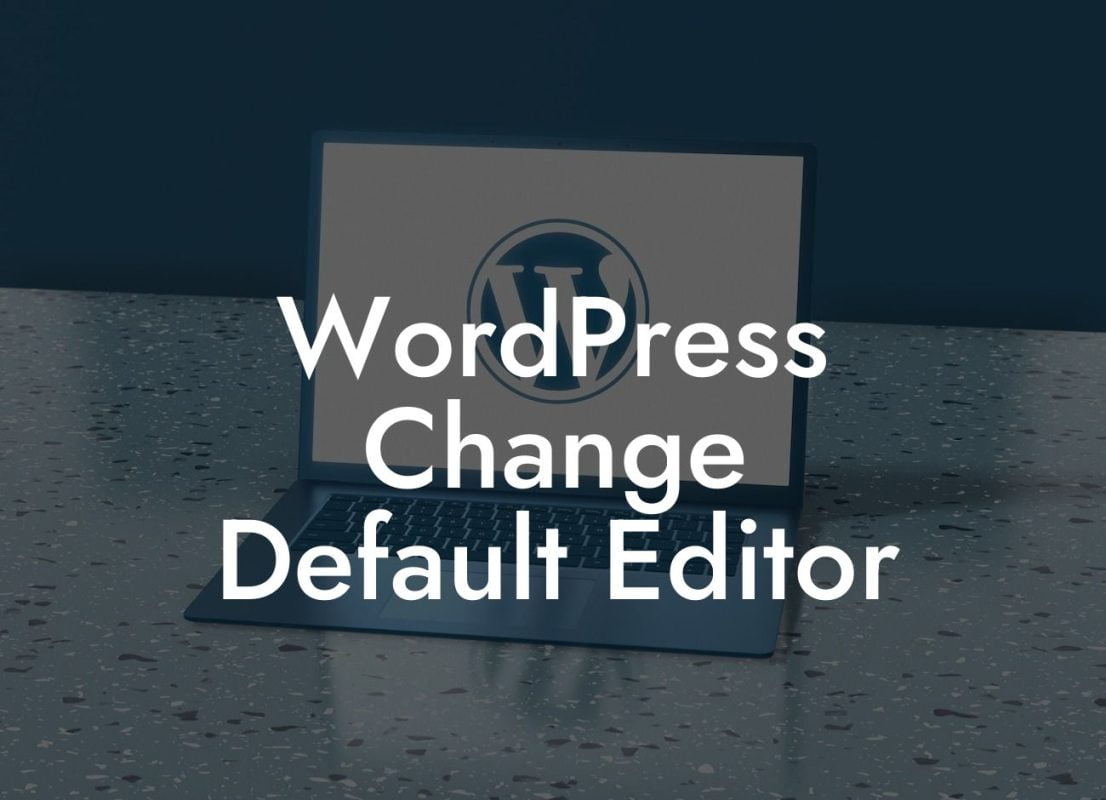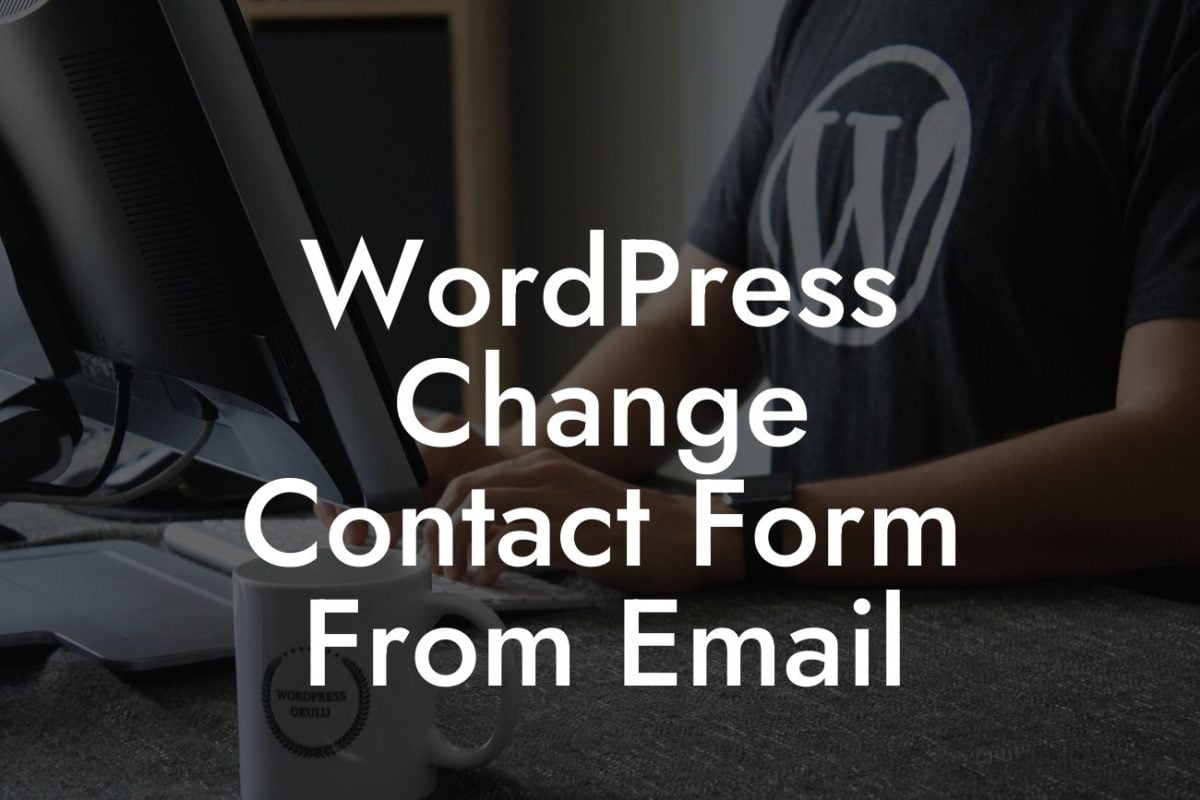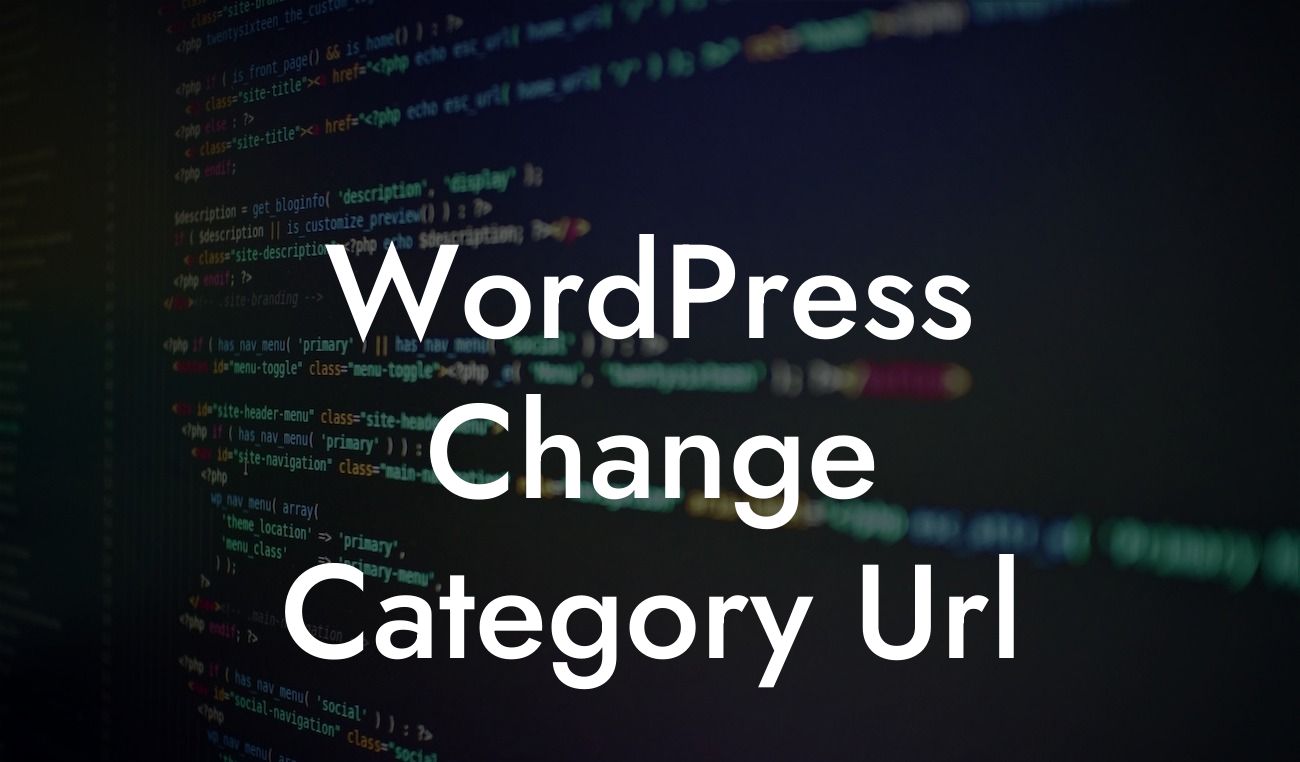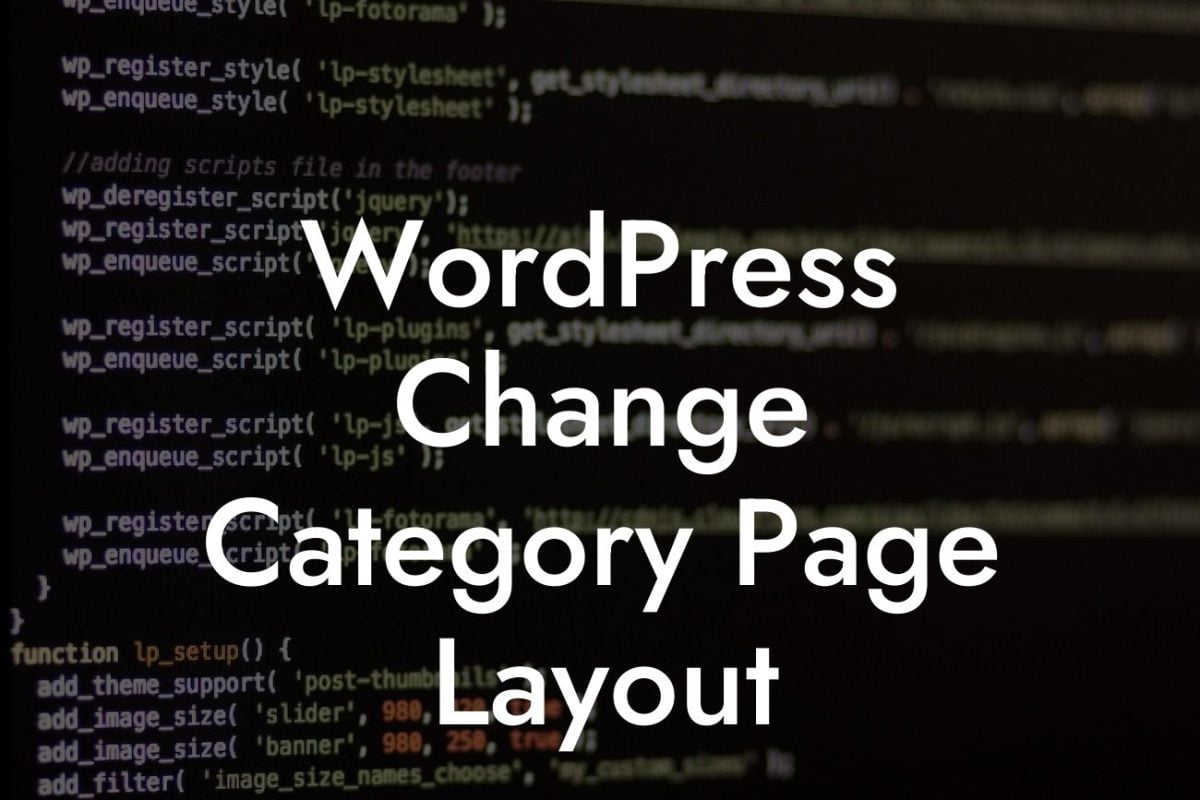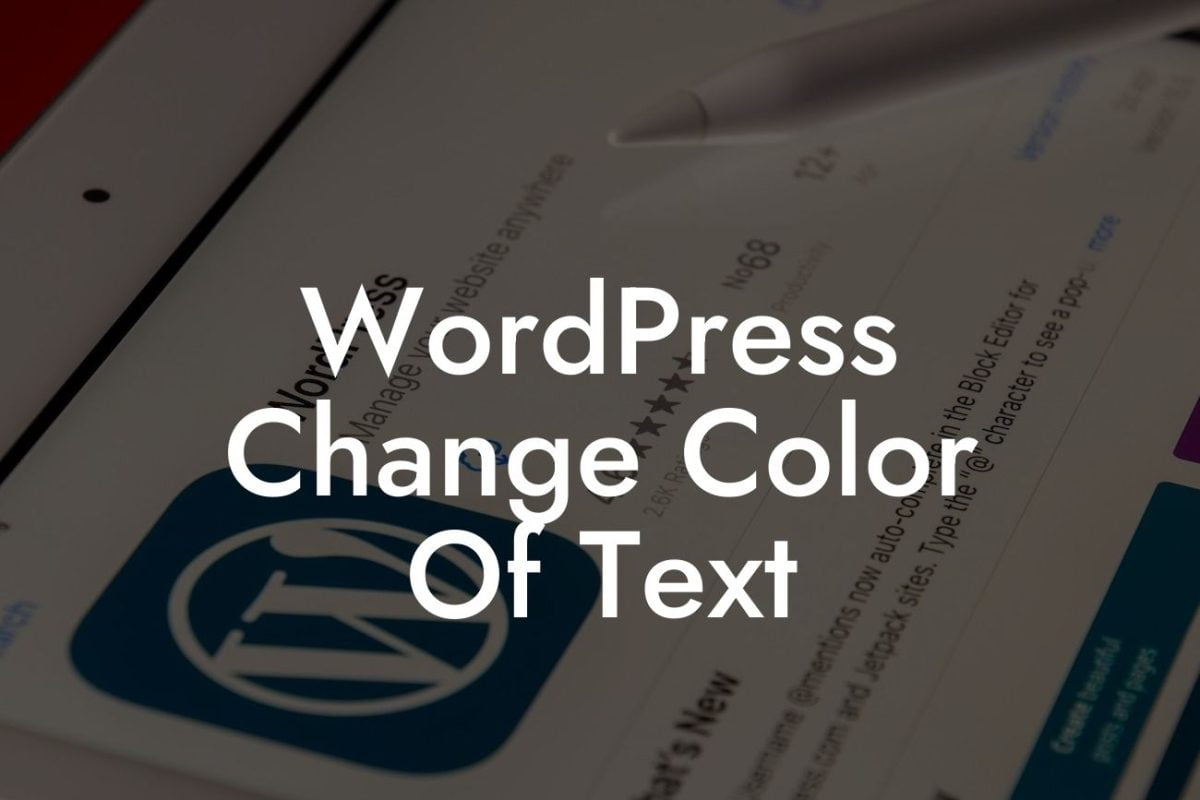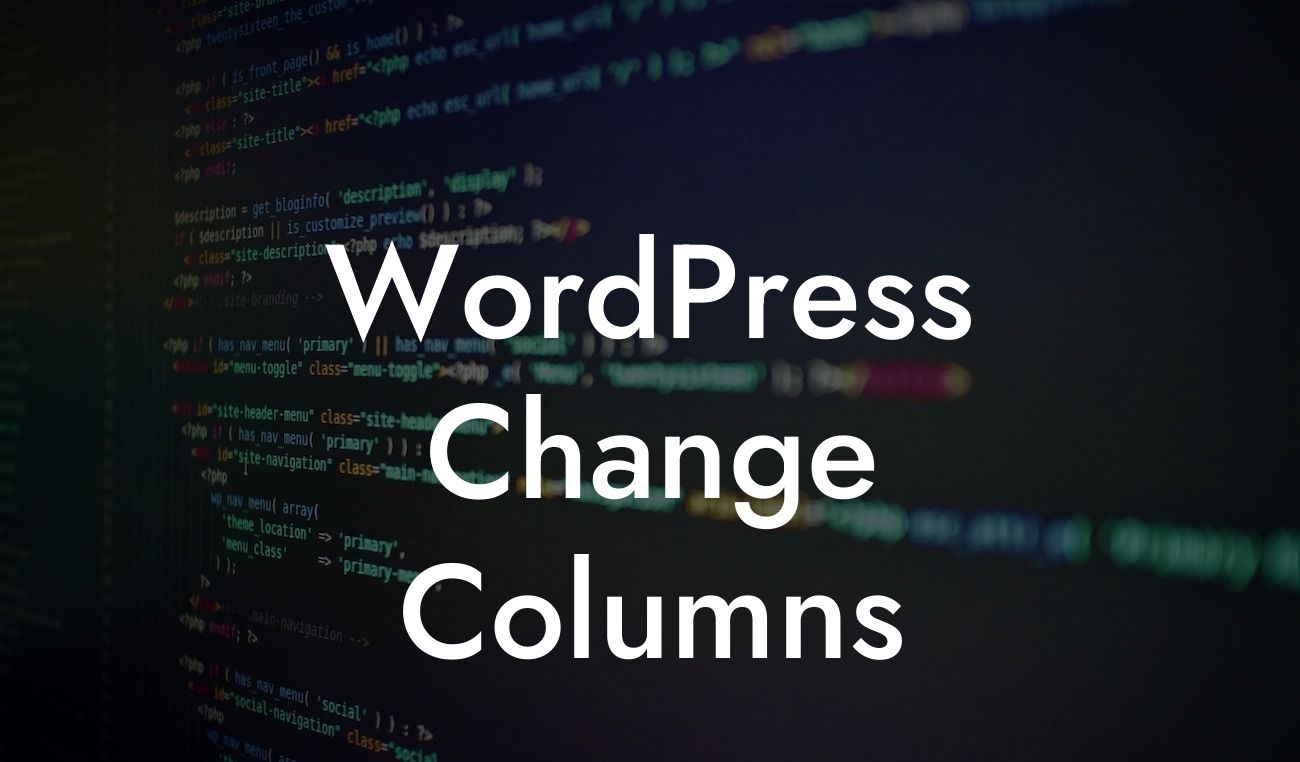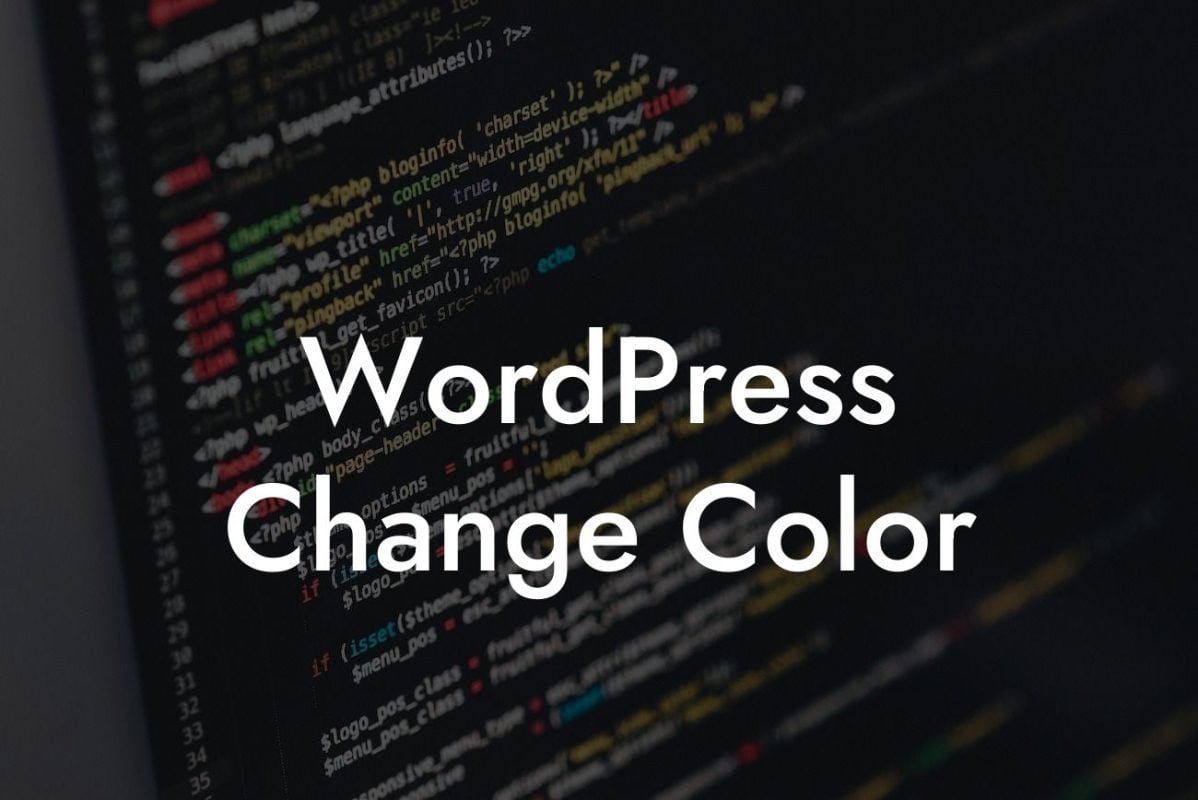Saving drafts in WordPress is an essential skill for any content creator or website owner. It allows you to work on your posts, pages, or custom post types without publishing them immediately. Whether you're a small business owner or an aspiring entrepreneur, understanding how to save a draft in WordPress can greatly enhance your productivity. In this guide, we will walk you through the step-by-step process of saving drafts in WordPress and provide you with some valuable tips to optimize your workflow. Get ready to boost your online presence with DamnWoo!
Saving drafts in WordPress is a simple yet crucial feature that enables you to avoid publishing incomplete or unpolished content. By following these steps, you can save your progress and come back to continue working on it later:
1. Login to your WordPress Dashboard: Access your WordPress website by entering your username and password in the login section. Once logged in, you will be redirected to the WordPress Dashboard, your content management hub.
2. Create a New Post/Page: To save a draft, you need to have a post or page in progress. Click on "Posts" or "Pages" from the left-hand menu and then select "Add New." You will be taken to the post/page editor.
3. Drafting Your Content: Start crafting your content by adding your title, text, images, and any other media elements. As you work, make sure to save your progress periodically to prevent any data loss.
Looking For a Custom QuickBook Integration?
4. Saving a Draft: To save your work as a draft, locate the "Save Draft" button on the right-hand side of the editor screen. Click on it, and WordPress will save your current content without publishing it.
5. Updating Drafts: If you have previously saved a draft and want to continue working on it, you can access it from the "All Posts" or "All Pages" section in the Dashboard. Locate your draft, click on it, and WordPress will open it in the editor for you to resume your work.
6. Autosave Feature: WordPress has an autosave feature that automatically saves your progress every few seconds. However, it's always a good practice to manually save your work regularly to ensure you have the most recent version.
Remember, saving drafts in WordPress not only allows you to work on content at your own pace but also gives you the flexibility to collaborate with others without immediately publishing unfinished work. Take advantage of this feature to maximize your efficiency and maintain a polished online presence.
How To Save A Draft In Wordpress Example:
Let's consider an example to better understand the significance of saving drafts. Sarah, a small business owner, is in the process of creating a blog post about her new product launch. She wants to review and optimize the content before sharing it with her audience. By saving the draft, Sarah can ensure that her ideas are not lost while she takes the time to fine-tune every aspect of the post. Once she is satisfied with the final version, she can easily publish it for her customers to see.
Congratulations! You're now equipped with the knowledge to save drafts in WordPress effectively. Take advantage of this feature to enhance your content creation process, maintain quality control, and optimize your productivity. Discover more guides, tips, and tricks on DamnWoo to further elevate your online presence. Don't forget to explore our awesome collection of WordPress plugins designed exclusively for small businesses and entrepreneurs. Share this article to help others unlock the power of draft saving in WordPress and let DamnWoo be your go-to resource for all your online success needs.