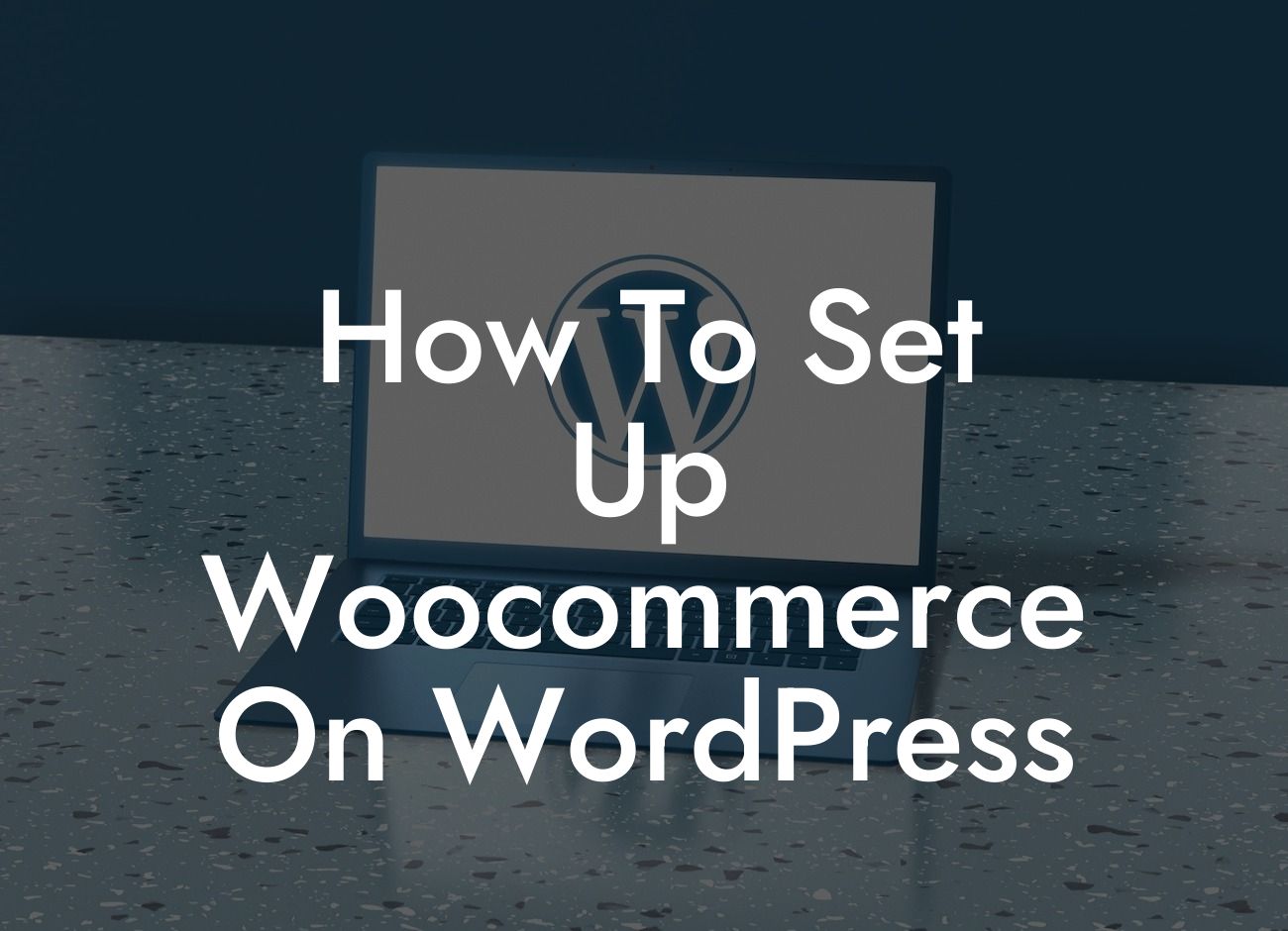Setting up an online store can be an intimidating task, especially if you're new to the world of WordPress. But fear not! With the power of WooCommerce at your fingertips, you can transform your WordPress site into a fully functional e-commerce platform. In this guide, we'll take you through the process of setting up WooCommerce on your WordPress site, step-by-step. From installation to configuration and optimization, get ready to revolutionize your online business with DamnWoo's outstanding WordPress plugins.
Installing WooCommerce is a breeze. To begin, log in to your WordPress dashboard and navigate to the "Plugins" menu. Click on "Add New" and search for "WooCommerce". Install and activate the plugin, and you're all set to start building your online store.
Once activated, WooCommerce will guide you through a setup wizard where you can configure essential settings such as currency, shipping, tax options, and more. Take your time to customize these settings according to your business needs and preferences.
Next, it's time to add products to your store. WooCommerce makes this process intuitive and straightforward. With the product manager, you can easily create product pages, set prices, add images, and provide detailed descriptions. Don't forget to utilize categories and tags to organize your products effectively.
To enhance your customers' shopping experience, explore DamnWoo's exceptional WooCommerce plugins. From advanced search options to personalized product recommendations, our plugins are designed to uplift your store's functionality and impress your customers.
Looking For a Custom QuickBook Integration?
How To Set Up Woocommerce On Wordpress Example:
Let's say you run a small boutique offering handmade jewelry. With DamnWoo's WooCommerce plugins, you can create a visually stunning and user-friendly online store that perfectly showcases your products. Utilize our product image gallery plugin to display multiple stunning images of each item, allowing customers to zoom in and examine intricate details. Moreover, our personalized product recommendations plugin suggests related items, increasing cross-selling opportunities and boosting sales. With DamnWoo, your online store will leave a lasting impression on customers, leading to repeat business and rave reviews.
Congratulations! You've successfully set up WooCommerce on your WordPress site, thanks to DamnWoo's user-friendly plugins and this comprehensive guide. But the journey doesn't stop here. Dive deeper into our other informative guides on DamnWoo to elevate your online business even further.
Increase your website's visibility and reach with DamnWoo's full suite of SEO plugins, designed to optimize your site for search engines and skyrocket your rankings. And don't forget to check out our collection of awesome WordPress plugins crafted exclusively for small businesses and entrepreneurs, helping you supercharge your success. Share this article with others who are on the journey of setting up WooCommerce, and let's revolutionize the way small businesses thrive online together.