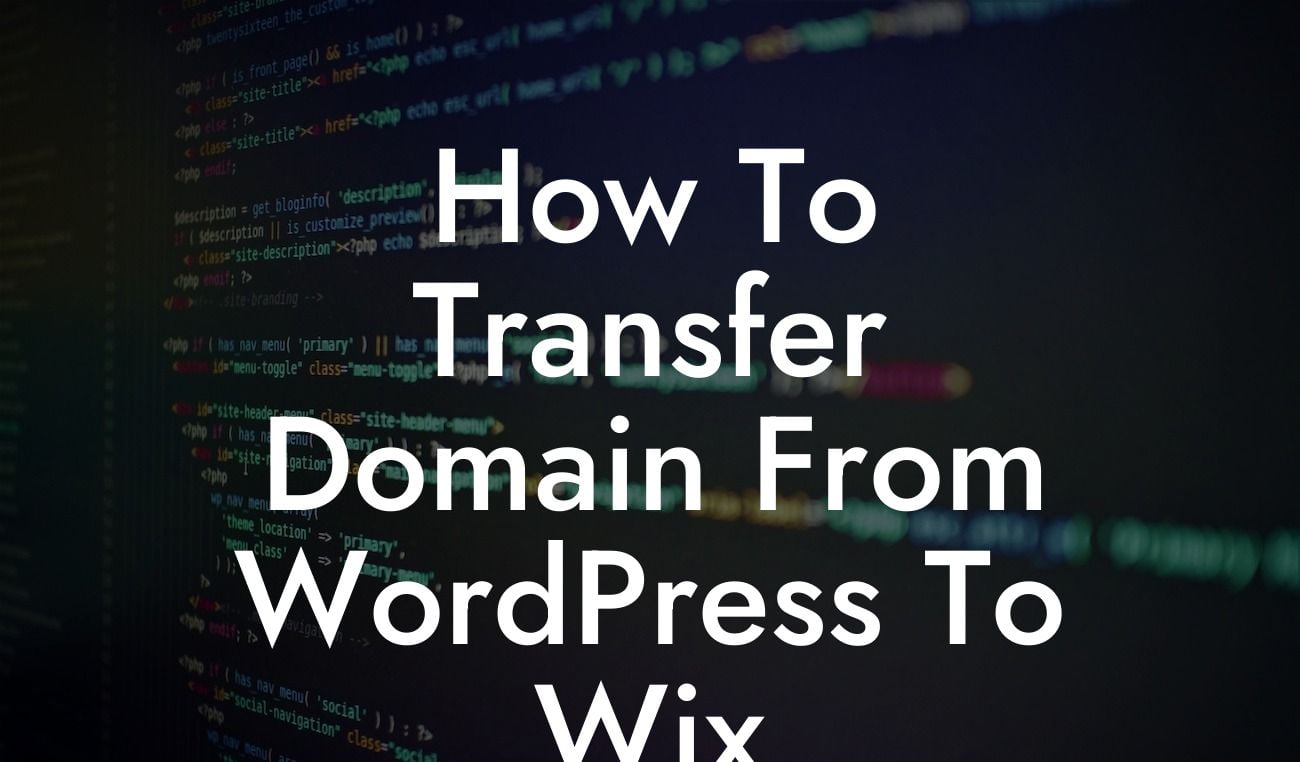Are you considering moving your website from WordPress to Wix but worried about the process? Fret not! With our detailed guide, we will help you navigate through the steps to transfer your domain seamlessly. At DamnWoo, we strive to provide small businesses and entrepreneurs like you with exceptional solutions to elevate your online presence. Say goodbye to cookie-cutter options and embrace the extraordinary. Let's dive into the world of WordPress to Wix migration.
Moving your website from WordPress to Wix can be a daunting task, but fear not! We have broken down the process into simple steps to ensure a smooth transition. Follow along with our detailed guide for a hassle-free domain transfer:
1. Evaluate Your Website:
Before diving into the migration process, take a moment to evaluate your current WordPress website. Analyze its structure, design elements, and functionalities. Make a note of any customizations or plugins you have implemented.
2. Set Up Your Wix Account:
Looking For a Custom QuickBook Integration?
If you haven't already, create an account on Wix. Choose a suitable plan that aligns with your business requirements. Wix offers a range of features and templates to suit various niches.
3. Backup Your WordPress Website:
Before making any changes, it's crucial to create a backup of your WordPress website. There are numerous plugins available, such as UpdraftPlus, that simplify the backup process. Ensure you have a copy of your entire website, including the database and files.
4. Map Your Domain:
Head to your domain registrar's website and locate the DNS settings. Modify the DNS records for your domain to point to your new Wix website. This step may vary depending on your domain registrar, but most provide comprehensive instructions to assist you.
5. Export Your WordPress Content:
In your WordPress dashboard, navigate to the Export feature under the Tools section. Choose the option to export all content, including posts, pages, and media. Save the XML file to your computer.
6. Import Your Content into Wix:
In your Wix dashboard, access the settings menu and click on the Import Site option. Select the WordPress option and upload the XML file you exported earlier. Wix will automatically import your content and adjust the design to match your chosen template.
7. Design Your Wix Website:
Once the content is imported, it's time to design your new Wix website. Explore the customization options available and tailor the design to your liking. Take advantage of Wix's drag-and-drop builder to create a visually appealing and user-friendly website.
How To Transfer Domain From Wordpress To Wix Example:
Let's consider an example to better understand the process. Jane, a small business owner, has a WordPress website that she wishes to migrate to Wix. She evaluates her current website and notes down the essential plugins and customizations. Jane then creates a Wix account, chooses a suitable plan, and backs up her WordPress website using the UpdraftPlus plugin. She follows her domain registrar's instructions to modify the DNS records and point them to her new Wix website. Jane exports her WordPress content as an XML file and imports it into Wix. With the content imported, she designs her Wix website using the intuitive drag-and-drop builder. Voila! Jane successfully transfers her domain from WordPress to Wix.
Congratulations! You have successfully transferred your domain from WordPress to Wix. Embrace the new possibilities and improved functionalities that Wix offers. Explore DamnWoo's collection of awesome WordPress plugins designed exclusively for small businesses and entrepreneurs like you. Enhance your online presence and supercharge your success with our exceptional products. Share this article with others who may be considering a domain transfer and encourage them to explore our guides. Remember, at DamnWoo, we're here to empower your journey to digital greatness.
With this detailed guide, migrating your website from WordPress to Wix is a breeze. Say goodbye to the complexities and hello to seamless integration. Experience a smooth transition and unlock the potential of Wix's powerful platform. Say hello to your new virtual home!