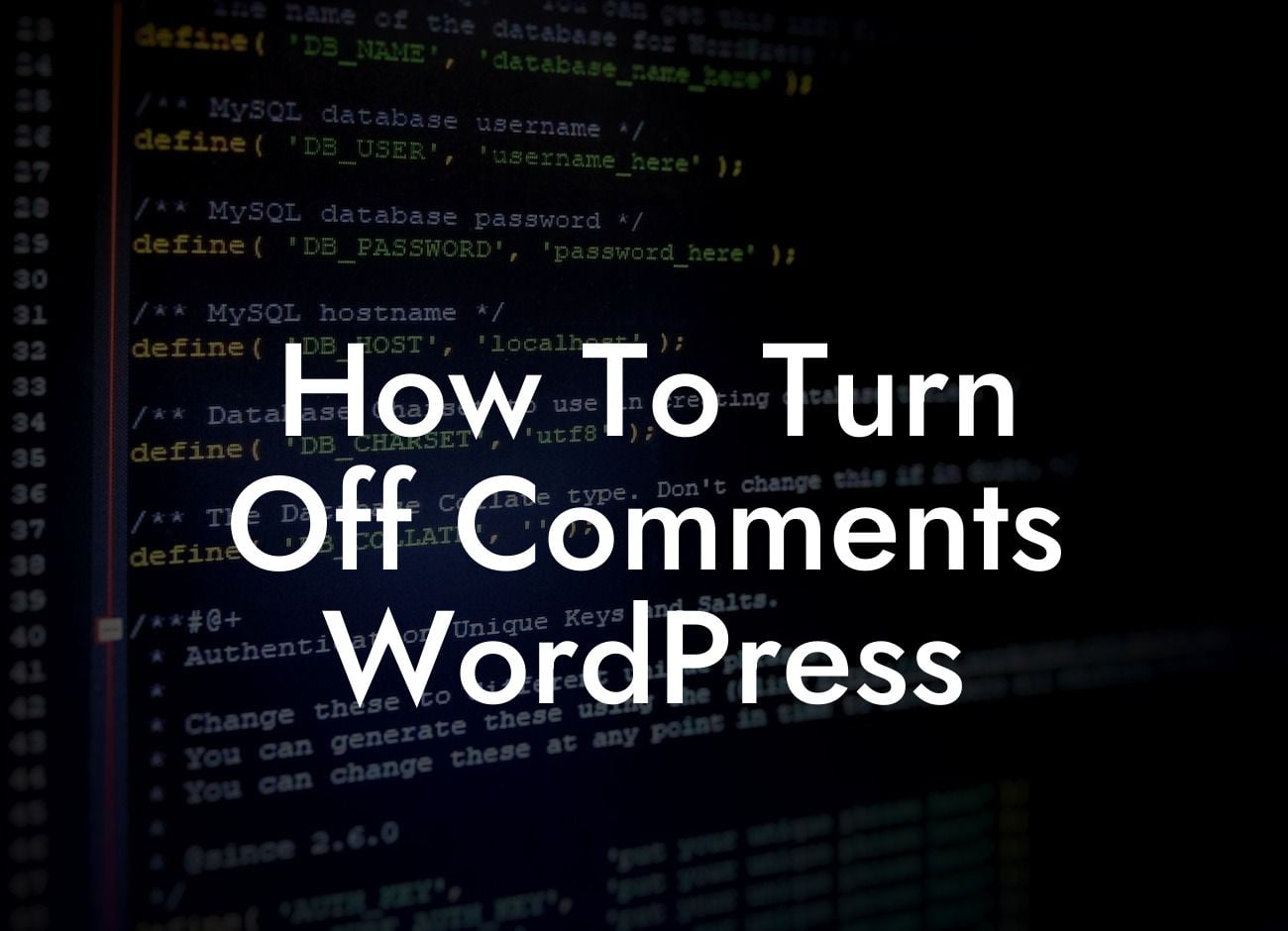Are you tired of dealing with spam comments or simply want to create a more focused and streamlined website? If you're using WordPress, you have the power to easily turn off comments and take control of your online presence. In this guide, we'll walk you through the step-by-step process of disabling comments on your WordPress website. Say goodbye to unwanted distractions and hello to a more professional and engaging online experience.
Turning off comments in WordPress is a straightforward process that can significantly enhance your website's performance and user experience. Follow these simple steps to disable comments on all or specific parts of your site.
1. Access the Discussion Settings:
Navigate to the "Settings" section in your WordPress dashboard. From there, click on "Discussion" to access the comment settings.
2. Disable comments globally:
Looking For a Custom QuickBook Integration?
To turn off comments on your entire website, uncheck the box that says "Allow people to post comments on new articles" under the "Default article settings" section. Click "Save Changes" to apply the settings.
3. Disable comments on existing posts/pages:
If you only want to disable comments on specific posts or pages, locate the desired content in your WordPress editor. Scroll down to the "Discussion" box and uncheck the box that says "Allow comments". Update or publish the post/page to save the changes.
4. Disable comments on media attachments:
By default, WordPress allows comments on media attachments such as images or videos. To disable comments on these attachments, go to the "Settings" section and click on "Media". Uncheck the box that says "Allow people to post comments on new media".
5. Utilize plugins:
If you're looking for more advanced options or specific functionality, consider using a WordPress plugin dedicated to comment management. DAMComment is one of DamnWoo's powerful plugins designed to help you effortlessly control and enhance your website's commenting system.
How To Turn Off Comments Wordpress Example:
Let's say you run a photography blog and want to disable comments on all your existing posts and future articles. Simply follow the steps outlined above to access the discussion settings, uncheck the "Allow people to post comments on new articles" box, and save the changes. Your blog posts will no longer accept comments, allowing your readers to focus solely on your stunning visuals and captivating content.
Congratulations! You've successfully learned how to turn off comments on your WordPress website. By deactivating comments, you'll be able to create a more streamlined and professional online presence. If you're interested in exploring more guides to optimize your website and further enhance your success, be sure to check out other resources available on DamnWoo. Don't forget to try our awesome WordPress plugins designed exclusively for small businesses and entrepreneurs. Share this article with others who might benefit from it, and let us know in the comments below if you have any questions or need further assistance.