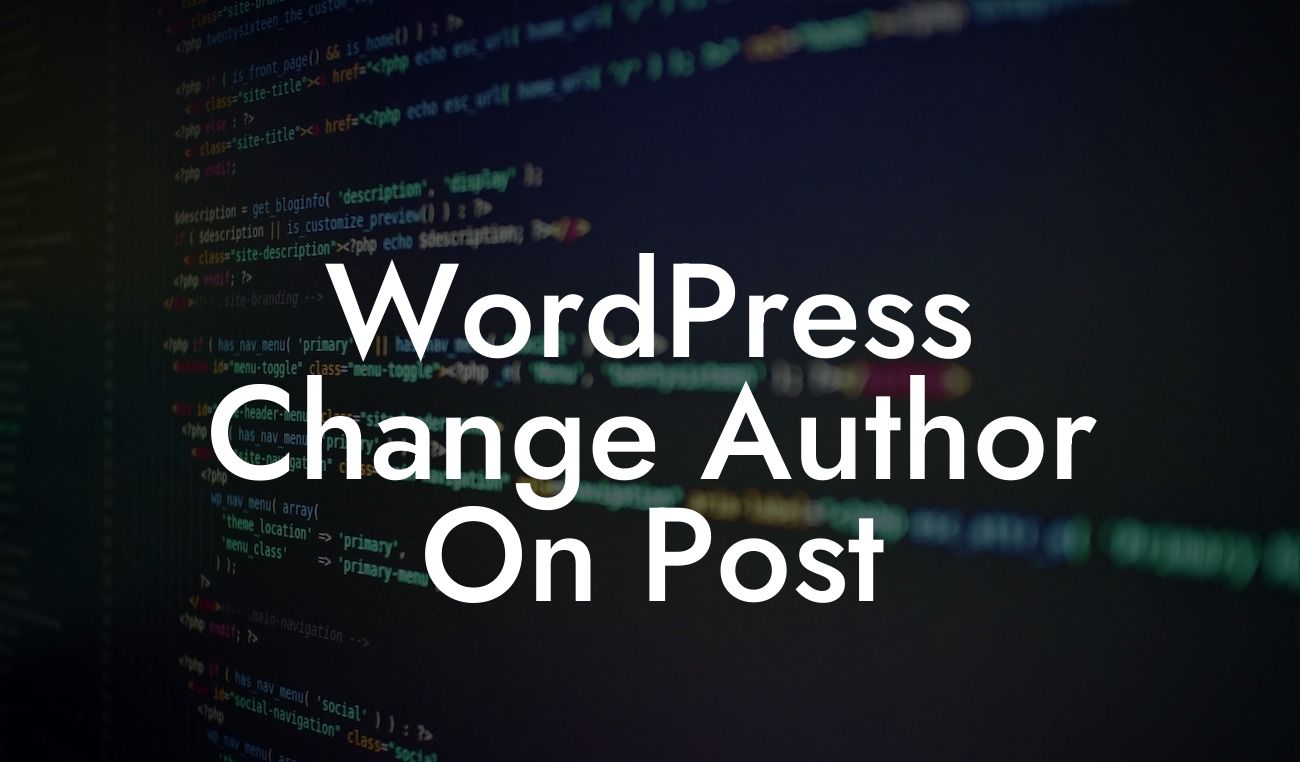Have you ever found yourself needing to change the author of a WordPress post? Whether it's because a new team member has taken over a project or you simply want to update the authorship, this guide will walk you through the process. With DamnWoo's range of WordPress plugins designed exclusively for small businesses and entrepreneurs, you can easily make changes to your online presence and supercharge your success. Say goodbye to cookie-cutter solutions and embrace the extraordinary with this step-by-step tutorial on how to change the author on a WordPress post.
Changing the author on a WordPress post might seem like a daunting task, but rest assured, it's a simple process. Follow these easy steps to get started:
1. Access the WordPress Admin Dashboard:
- Log in to your WordPress admin dashboard. Typically, the URL is yourdomain.com/wp-admin.
- Enter your username and password to access the backend of your website.
Looking For a Custom QuickBook Integration?
2. Navigate to the Posts Section:
- Once in the WordPress Admin Dashboard, locate the "Posts" tab on the left-hand side.
- Click on "Posts" to expand the sub-menu options.
3. Edit the Desired Post:
- In the sub-menu options under "Posts," click on "All Posts."
- Find the specific post you want to change the author for and hover over it.
- Click on the "Edit" option that appears.
4. Modify the Author:
- Within the post editor, you'll see a "Document" tab on the right-hand side.
- Scroll down until you find the "Author" option.
- Click on the drop-down menu, which will display a list of available authors.
- Select the desired author for the post.
5. Save and Publish:
- Once you have selected the new author, click on the "Update" or "Publish" button to save and publish the changes.
- Congratulations! You have successfully changed the author on your WordPress post.
Wordpress Change Author On Post Example:
Let's imagine you are a small business owner who recently hired a new content writer to take charge of your blog. To ensure that all future posts are attributed to the correct author, you need to change the author on previous articles written by the previous writer. By following the steps outlined above, you will be able to easily update the authorship, maintaining the integrity of your content and giving proper credit to the correct writer.
Changing the author on a WordPress post doesn't have to be a daunting task. With DamnWoo's range of WordPress plugins, you can elevate your online presence and make seamless changes to your website. Experiment with different authors, assign unique author profiles to team members, and ensure your content reflects the right talents. Don't forget to explore other guides on DamnWoo to learn more WordPress tips and tricks. And while you're at it, why not try one of our awesome plugins to optimize your website's performance even further? Share this article with others who may benefit from it and unlock the potential of your WordPress website today.