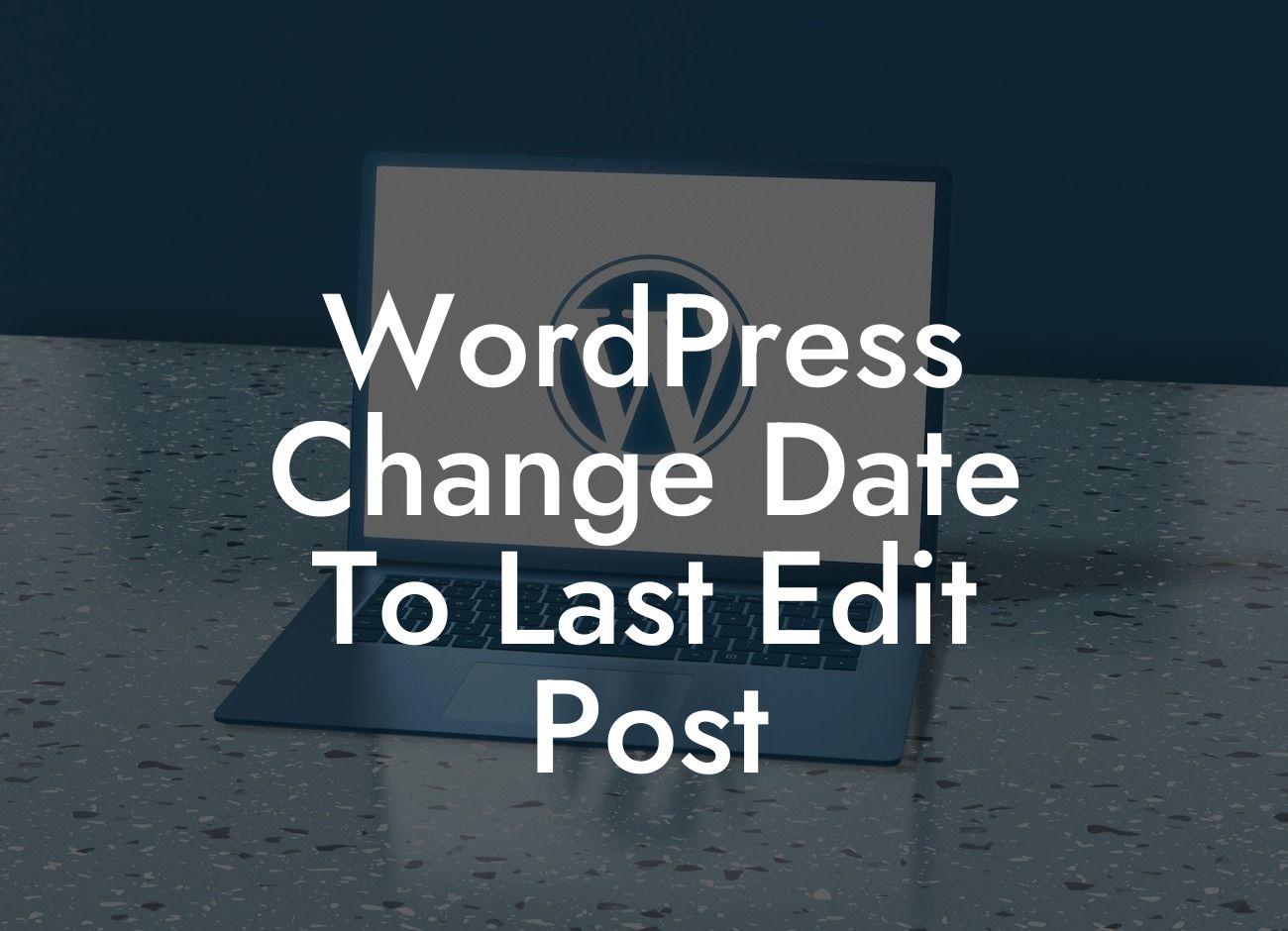Using WordPress as a content management system (CMS) offers numerous advantages for small businesses and entrepreneurs. One of these benefits is the ability to easily change the date of a post to reflect the last time it was edited. This is especially useful when you update an existing article or page, ensuring that your audience knows the information is up to date. In this blog post, we will guide you step by step on how to change the date to the last edited post in WordPress.
H2: Why changing the date is essential
Changing the date to the last edit is crucial for various reasons. Firstly, it adds credibility to your content. When your audience sees that a post has been recently updated, they can trust that the information is accurate and relevant. Additionally, search engines value fresh content, so updating the date can potentially improve your rankings.
H3: Step 1: Open the desired post
To change the date of a post, start by logging into your WordPress dashboard. Navigate to the "Posts" section and select the post you want to update. Alternatively, you can search for the post using the search bar at the top of your dashboard.
Looking For a Custom QuickBook Integration?
H3: Step 2: Enable the "Date" option
Once you're on the post editor screen, look for the "Document" tab on the right-hand side. Click on it to expand the options, and then scroll down until you find the "Publish" section. Here, you will find the "Published on" date and time information.
H3: Step 3: Update the date and time
To change the date to the last edit, simply click on the current date displayed next to "Published on." You can now manually edit the date to the current date or any other date you prefer. If you want to change the time as well, select the existing time and replace it with the desired value.
H3: Step 4: Save your changes
After updating the date and time, remember to click the "Update" button to save your changes. You can find this button either at the top right corner of the screen or at the bottom.
Wordpress Change Date To Last Edit Post Example:
For instance, let's say you initially published a post on your WordPress website about the best marketing strategies for entrepreneurs. A month later, you discover a new and effective marketing technique that you want to include in the article. By changing the date to the day you made the update, your readers will know that the post now includes the latest information in the field.
By following these simple steps, you can easily update the date to reflect the last edit of your WordPress post. This not only enhances the credibility of your content but also improves its visibility in search engine results. Make sure to share this valuable guide with others and explore other insightful articles and guides on the DamnWoo website. Additionally, don't forget to check out our awesome WordPress plugins, designed exclusively for small businesses and entrepreneurs like yourself. Take your online presence to the next level and supercharge your success.