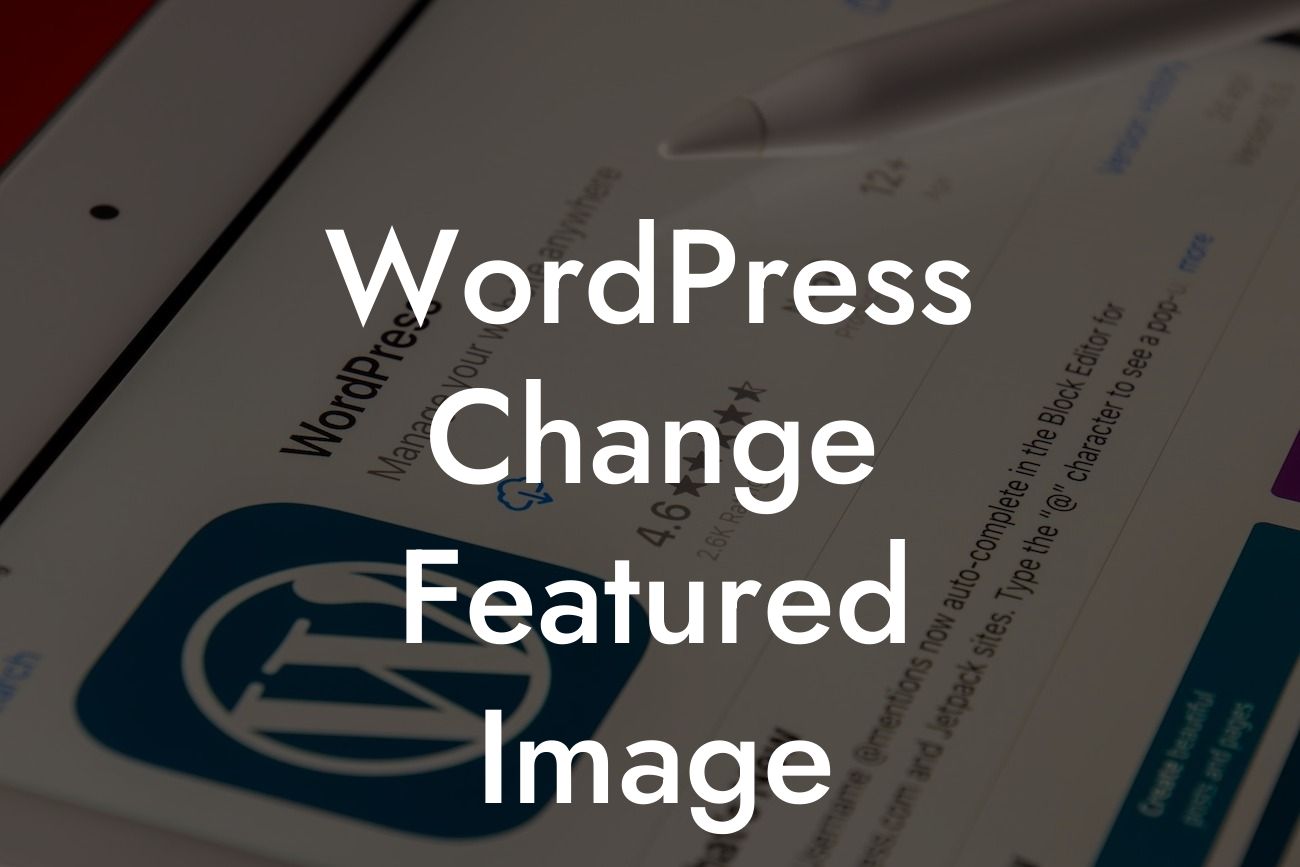Are you struggling with changing the featured images on your WordPress website? Look no further! In this comprehensive guide, we will show you exactly how to change the featured image on WordPress effortlessly. Whether you are a small business owner or an entrepreneur looking to enhance your online presence, this step-by-step article will elevate your WordPress skills and help you supercharge your success. So, let's dive right in!
Changing the featured image on WordPress is a simple yet crucial task. Follow these steps to effectively swap out images and give your website a fresh look:
1. Access the WordPress Dashboard:
- Log in to your WordPress admin area using your credentials.
- Once logged in, you will land on the dashboard, the heart of your website's backend.
Looking For a Custom QuickBook Integration?
2. Navigating to the Post/Page Editor:
- Click on "Posts" or "Pages" on the left-hand menu, depending on where your desired content resides.
- Select the specific post or page you wish to modify.
3. Locate the Featured Image Box:
- Within the post/page editor, find the "Featured Image" box, typically located on the right-hand side.
- If you don't see this box, click on the "Screen Options" tab on the top-right corner and ensure that the "Featured Image" option is checked.
4. Upload or Choose a Featured Image:
- To upload a new image, click on the "Set Featured Image" link within the Featured Image box.
- A media library window will appear, allowing you to upload a new image from your computer or select from existing images.
- Follow the prompts to upload or select your desired image and click the "Set Featured Image" button.
5. Delete or Replace Existing Featured Image:
- If you wish to delete or replace an existing featured image, follow these steps:
- Remove: Click on the "Remove featured image" link within the Featured Image box.
- Replace: Click on the "Replace featured image" link within the Featured Image box, choose a new image, and click the "Set Featured Image" button.
Wordpress Change Featured Image Example:
Let's say you're a small business owner running an e-commerce website. You have a product page with an outdated featured image that needs a fresh replacement. By following the steps above, you can easily upload a new image and instantly make your product page more visually appealing to potential customers.
Congratulations! You've successfully learned how to change the featured image on WordPress. Don't forget to share this article with others who might find it helpful. Visit DamnWoo for more informative guides and explore our collection of awesome WordPress plugins designed exclusively for small businesses and entrepreneurs. Enhance your online presence and embrace the extraordinary with DamnWoo!