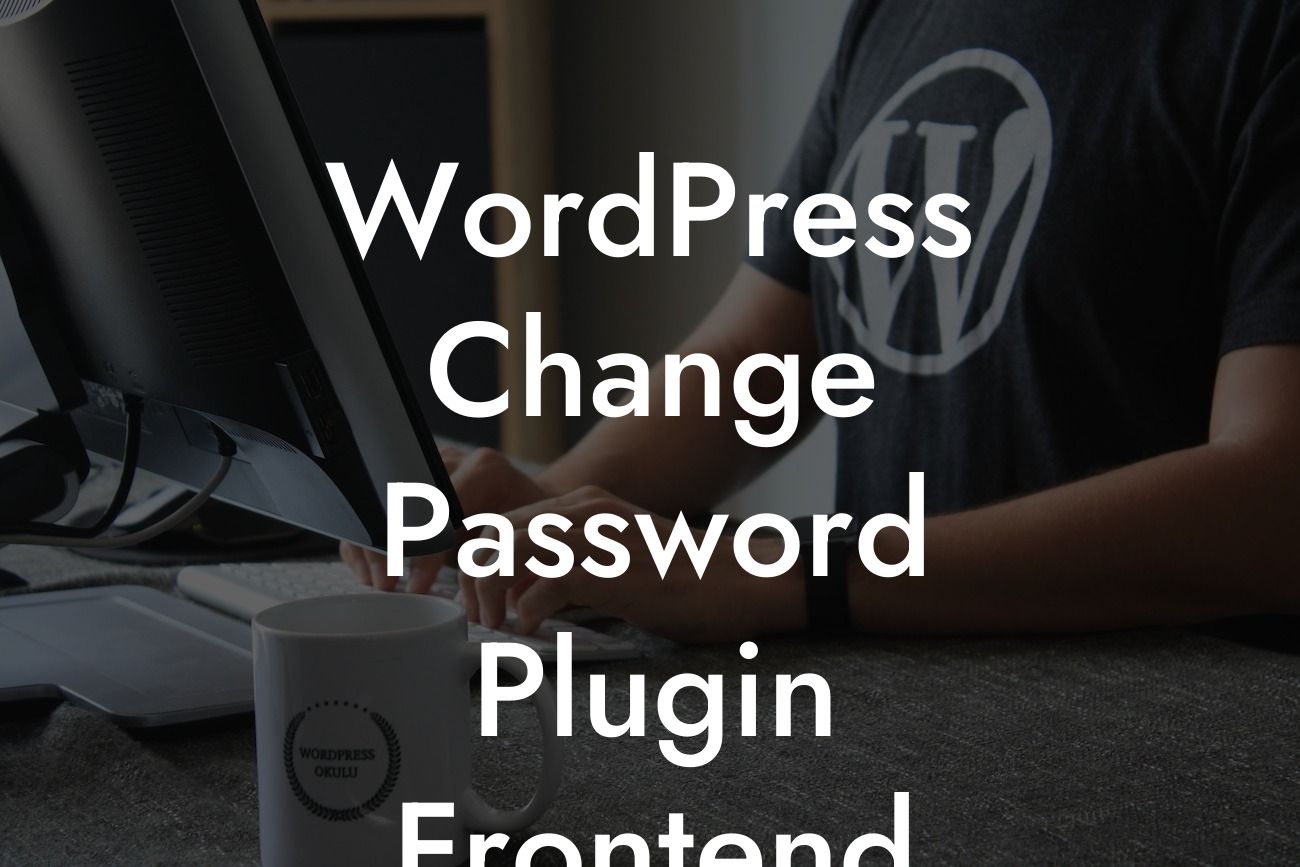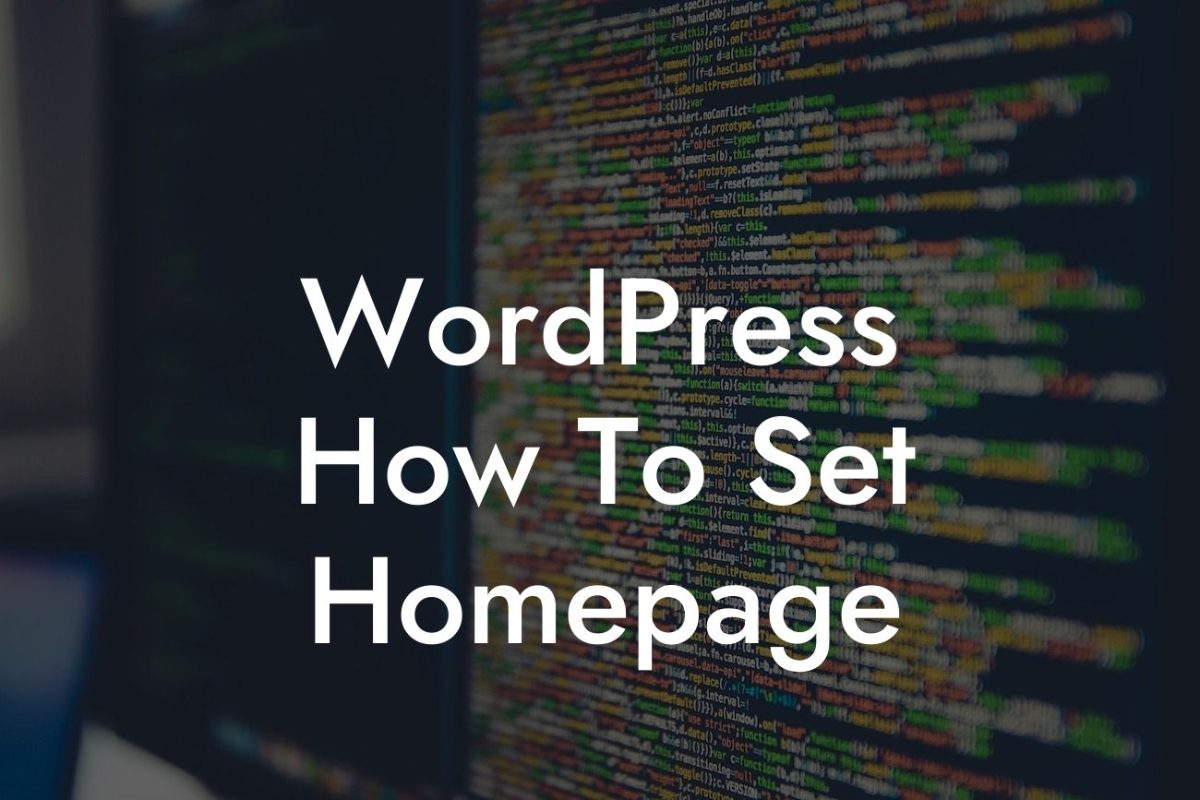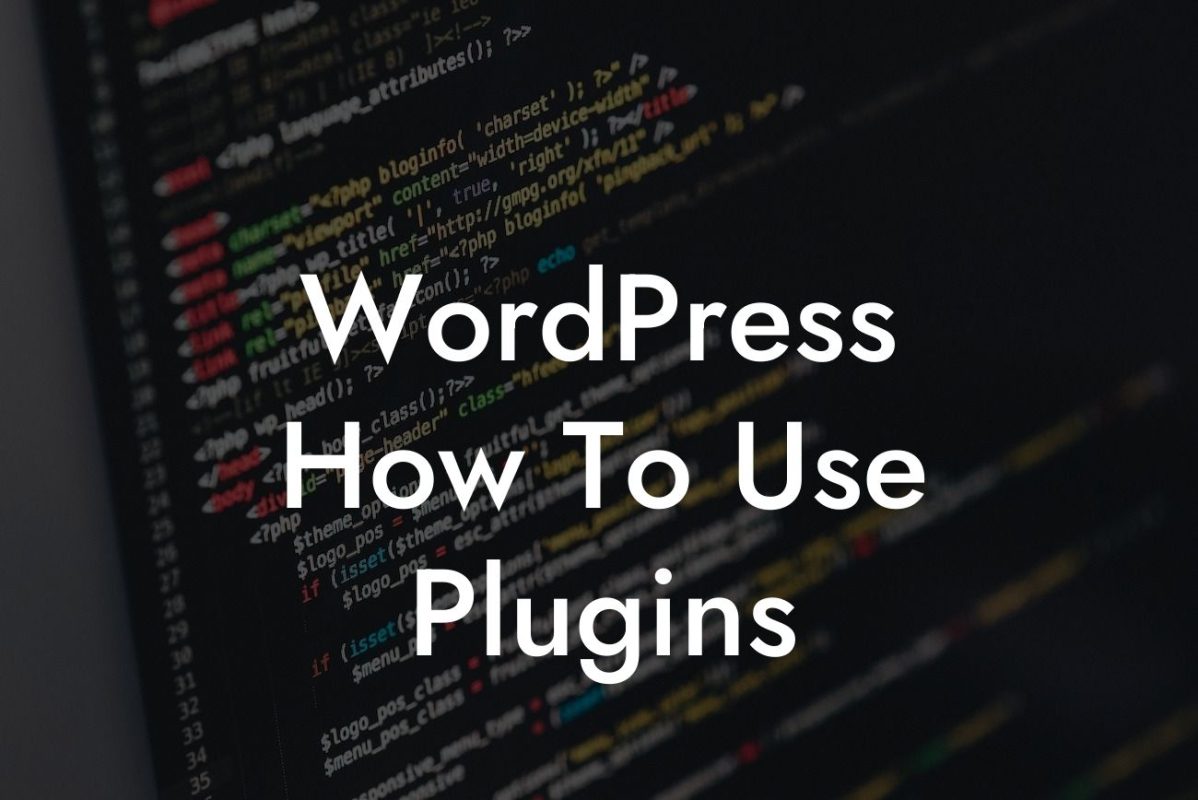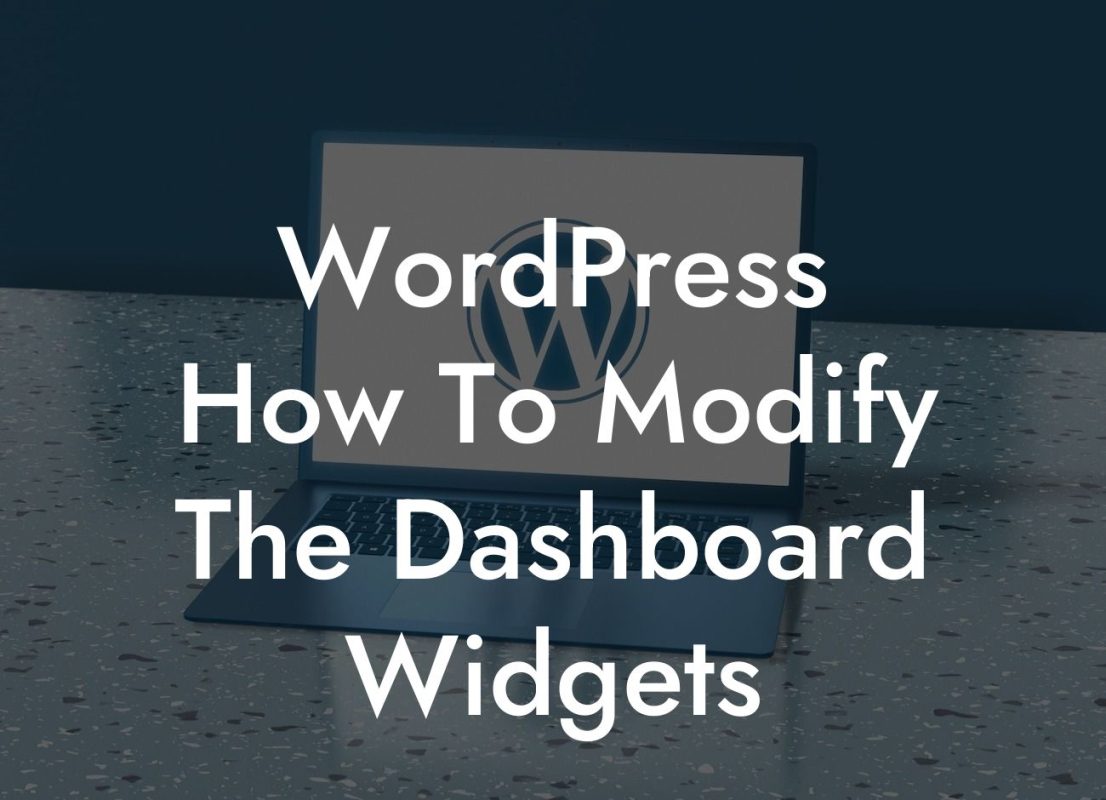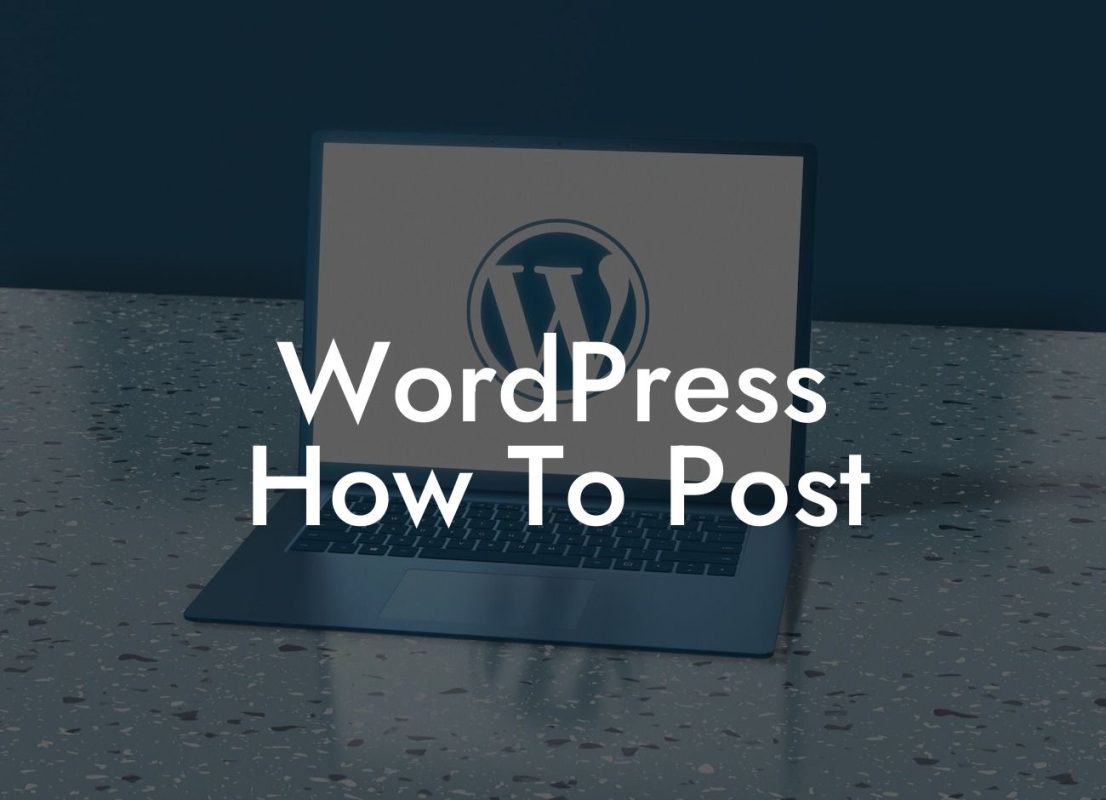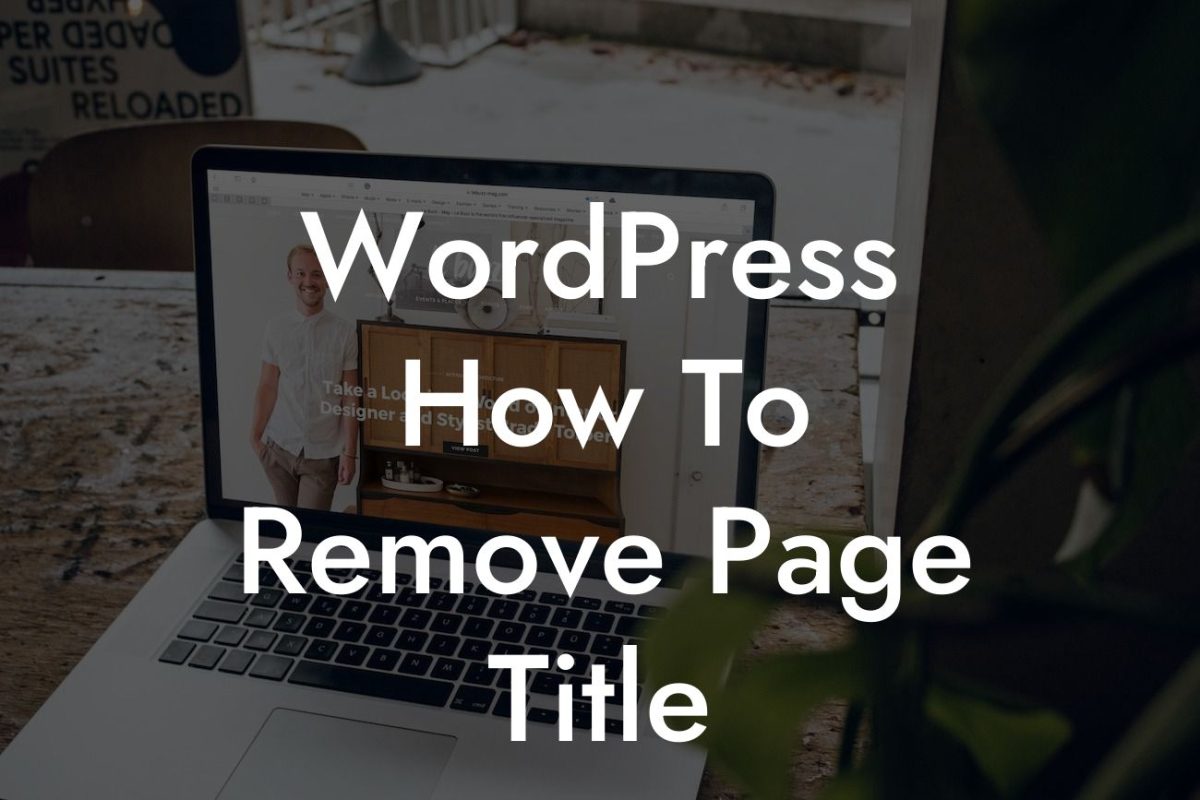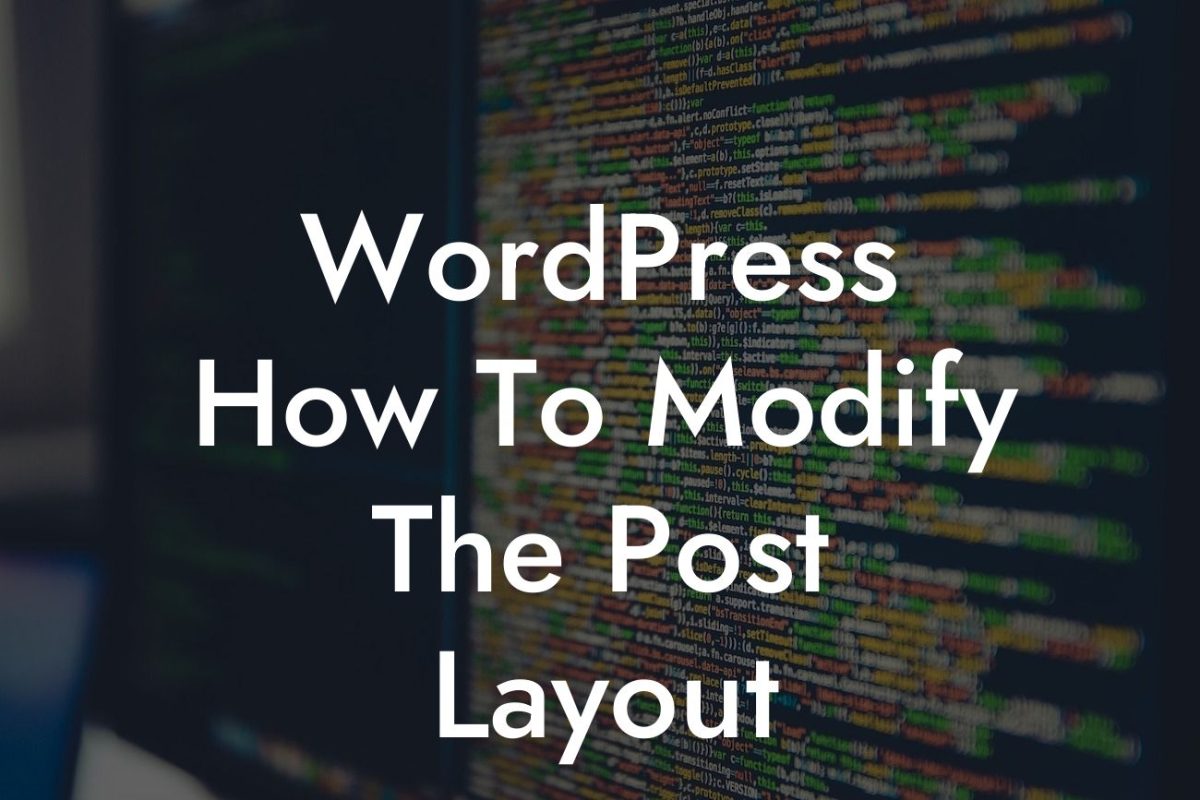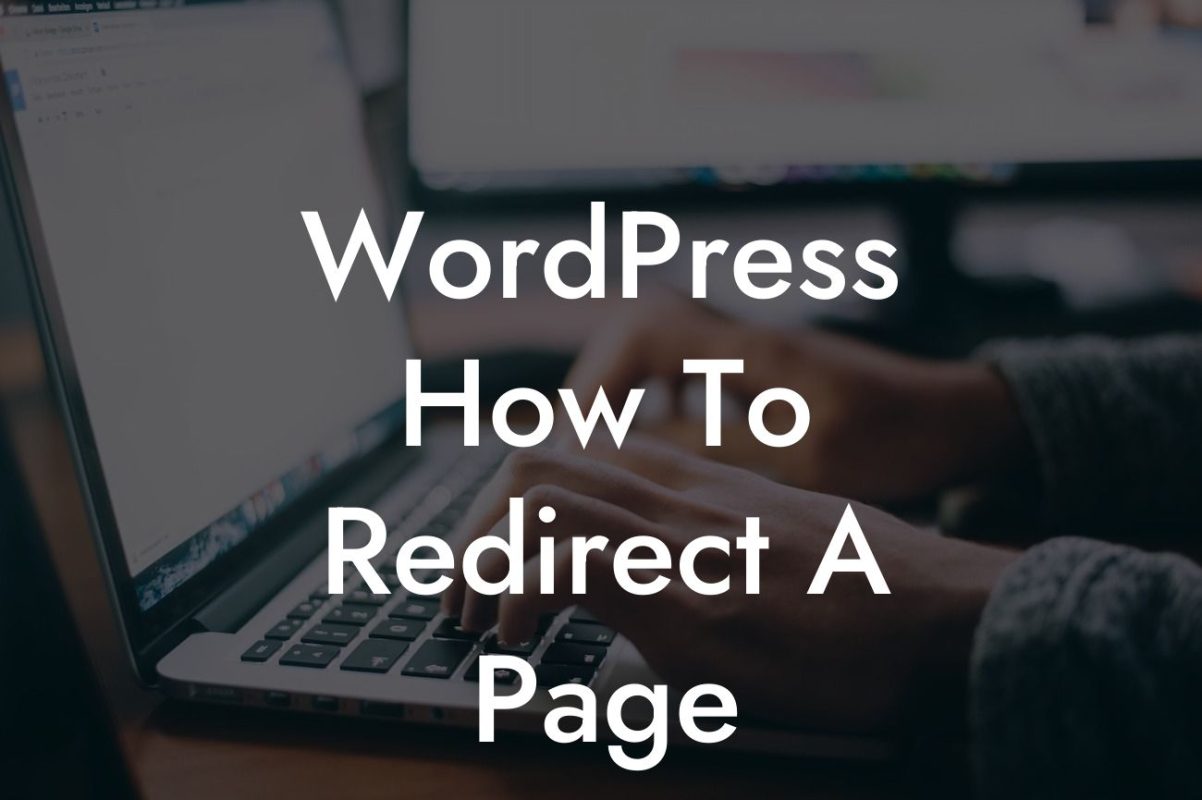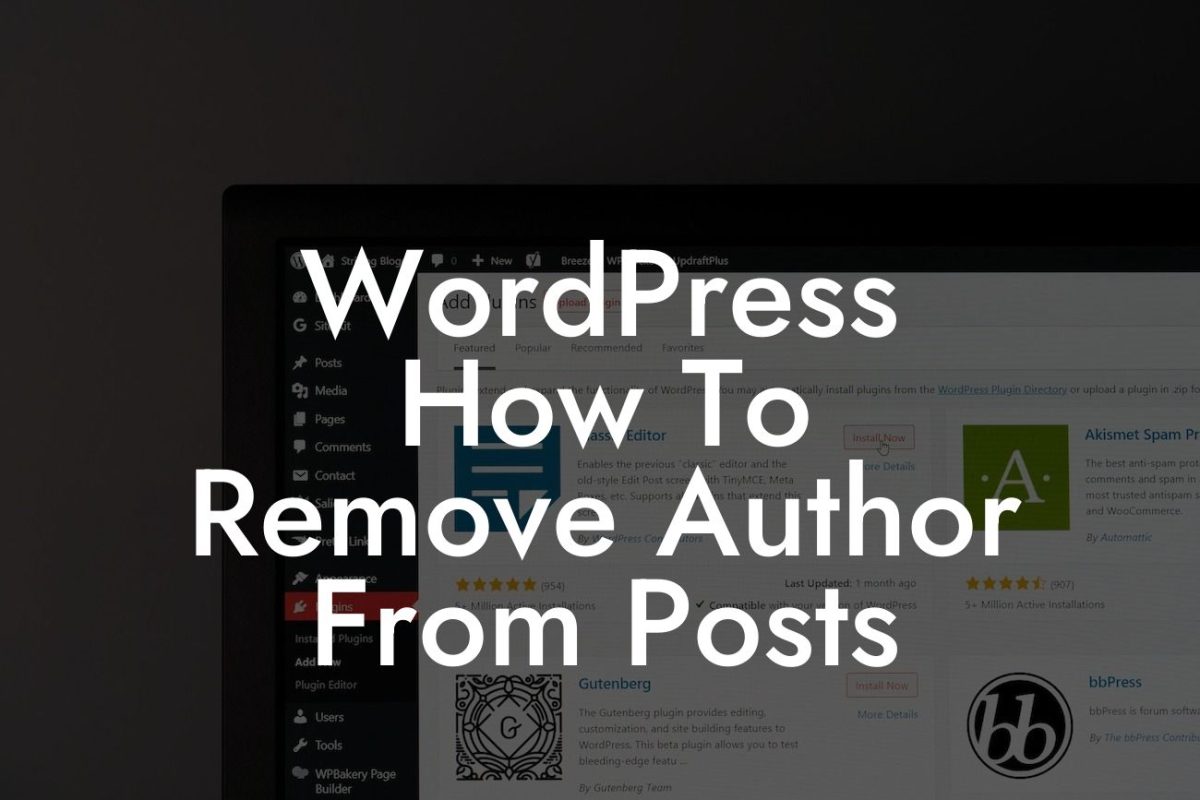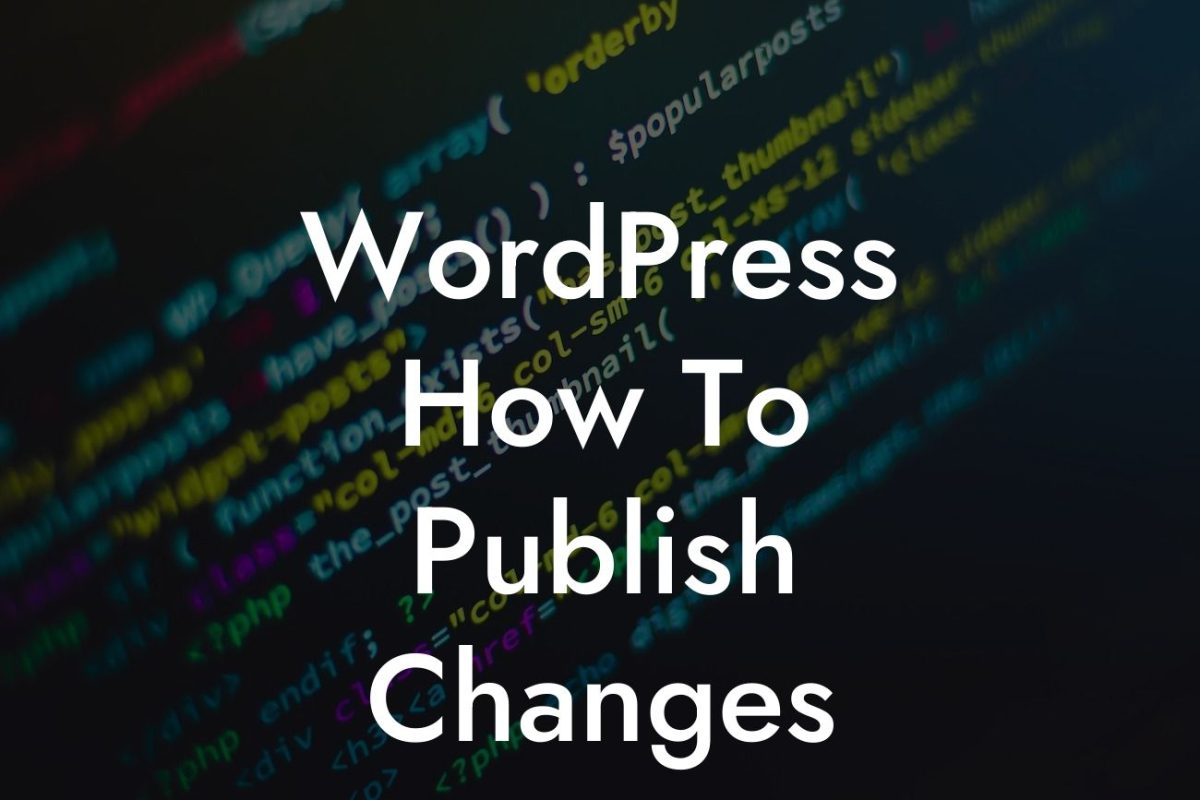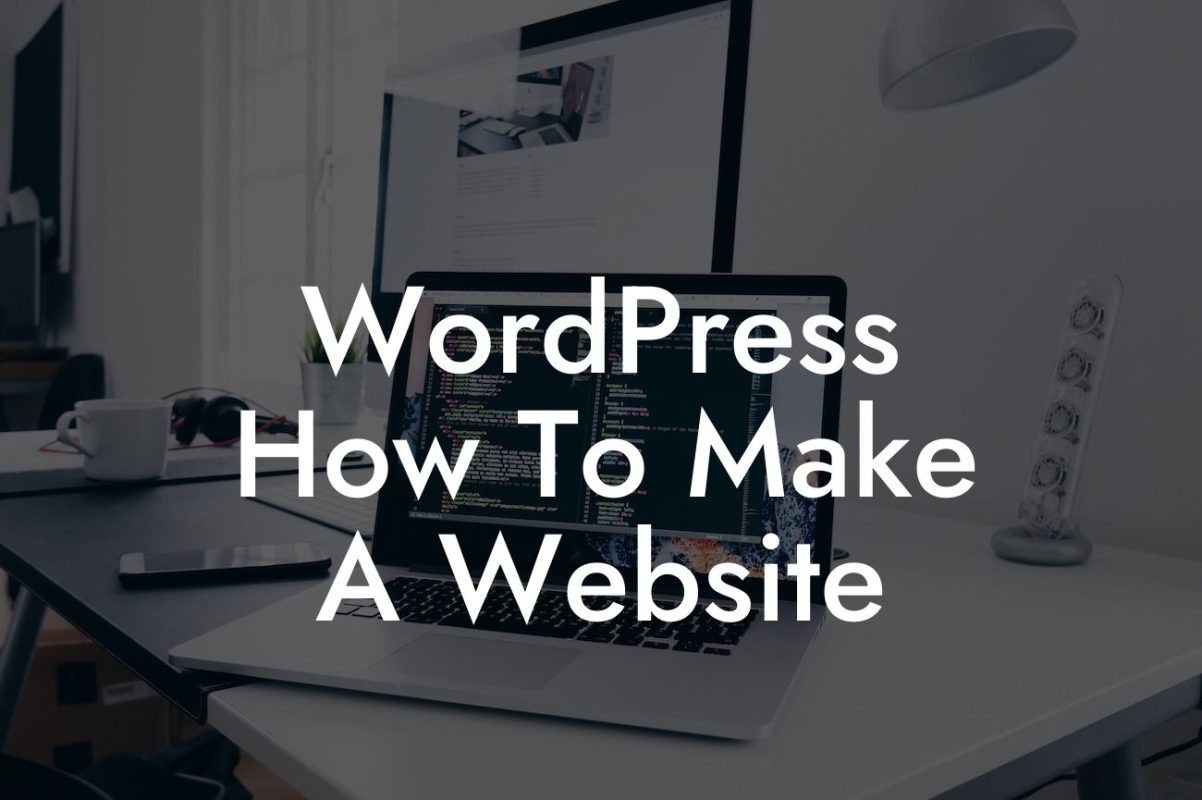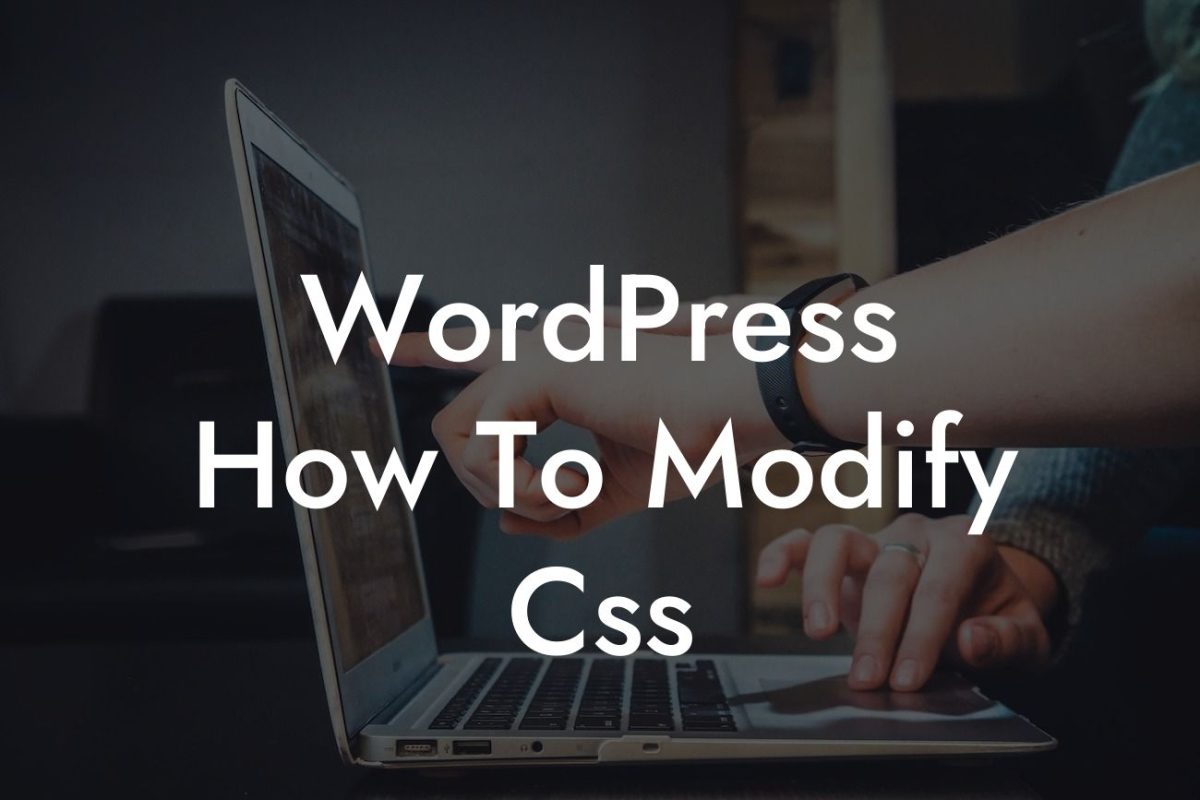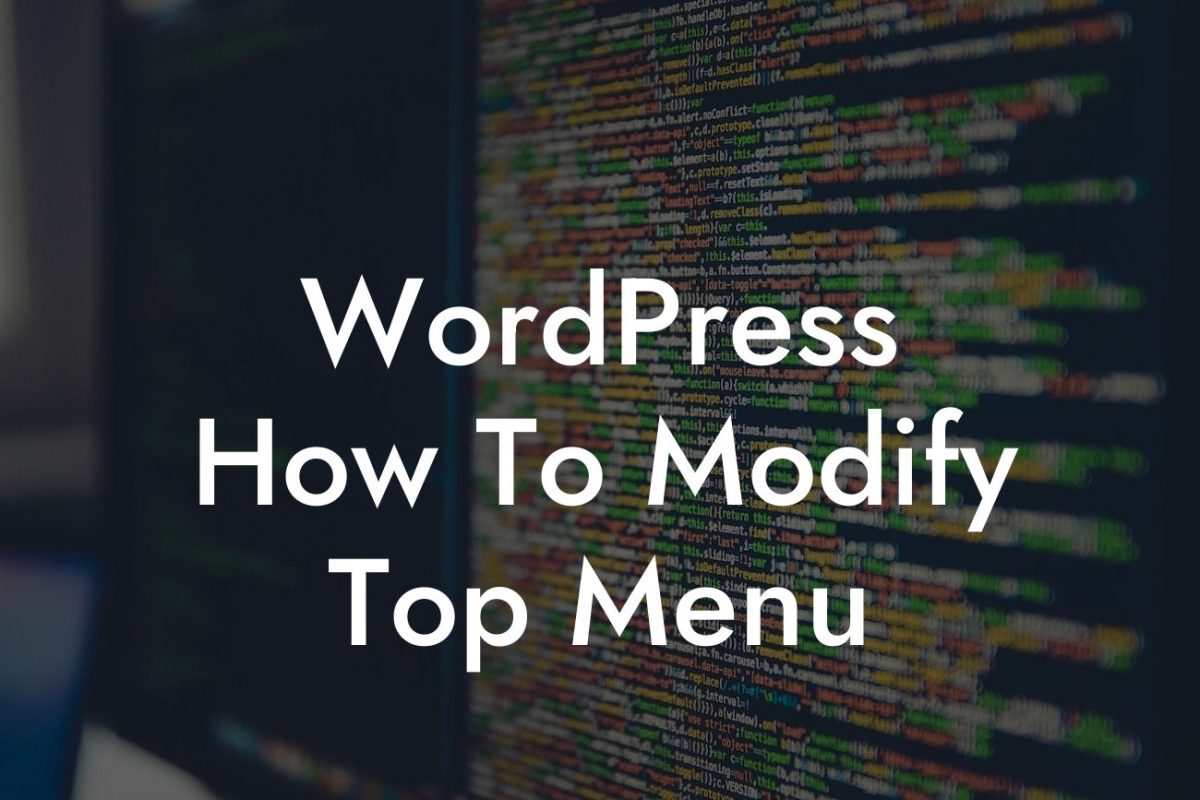Are you tired of the limited options provided by WordPress for changing passwords on the frontend? As a small business owner or entrepreneur, it's essential to have full control over your website and provide convenient solutions for your users. That's where the DamnWoo Change Password Plugin comes in. In this article, we will walk you through the detailed steps of using this plugin to enhance your WordPress website's functionality and take your online presence to the next level.
Understanding the Need for a Change Password Plugin
As an admin of a WordPress site, you may be familiar with the fact that the default WordPress settings do not provide a seamless way for users to change their passwords on the frontend. This can be inconvenient for your users and may lead to frustration, which in turn affects your website's user experience. With the DamnWoo Change Password Plugin, you can easily solve this issue and offer your users a flexible option to change their passwords directly from the frontend.
Step by Step Guide: Using the DamnWoo Change Password Plugin
Step 1: Install and Activate the Plugin
The first step is to navigate to your WordPress dashboard and go to the plugins section. Search for the DamnWoo Change Password Plugin, install it, and activate it. Once activated, you will see a new tab named "Change Password" in your WordPress settings menu.
Step 2: Configure Plugin Settings
Click on the "Change Password" tab in your WordPress settings menu. Here, you can configure the settings for your Change Password Plugin. Customization options include setting password complexity requirements, enabling password strength meter, and choosing the layout for the change password form.
Step 3: Add the Change Password Form to Your Website
To allow your users to change their passwords on the frontend, you need to add the Change Password form to a visible location on your website. Head over to the page or post where you want to display the form and add the following shortcode: [damnwoo_change_password]. Save the changes, and the Change Password form will be visible to your users.
Looking For a Custom QuickBook Integration?
Wordpress Change Password Plugin Frontend Example:
Let's say you run a membership website where users need to log in to access premium content. With the DamnWoo Change Password Plugin, you can provide your users the convenience of changing their passwords directly from their profile page. Gone are the days of asking users to go through the hassle of finding the WordPress backend settings to change their passwords. With a simple shortcode, you can create a seamless user experience and elevate your website's functionality.
Congratulations! You have successfully implemented the DamnWoo Change Password Plugin on your WordPress website. Now, your users can change their passwords without any hassle, providing them with a convenient and user-friendly experience. Explore other guides on DamnWoo to further enhance your website's performance, and don't forget to check out our awesome plugins to supercharge your success. Share this article with others who might benefit from it, and spread the word about the extraordinary solutions offered by DamnWoo.