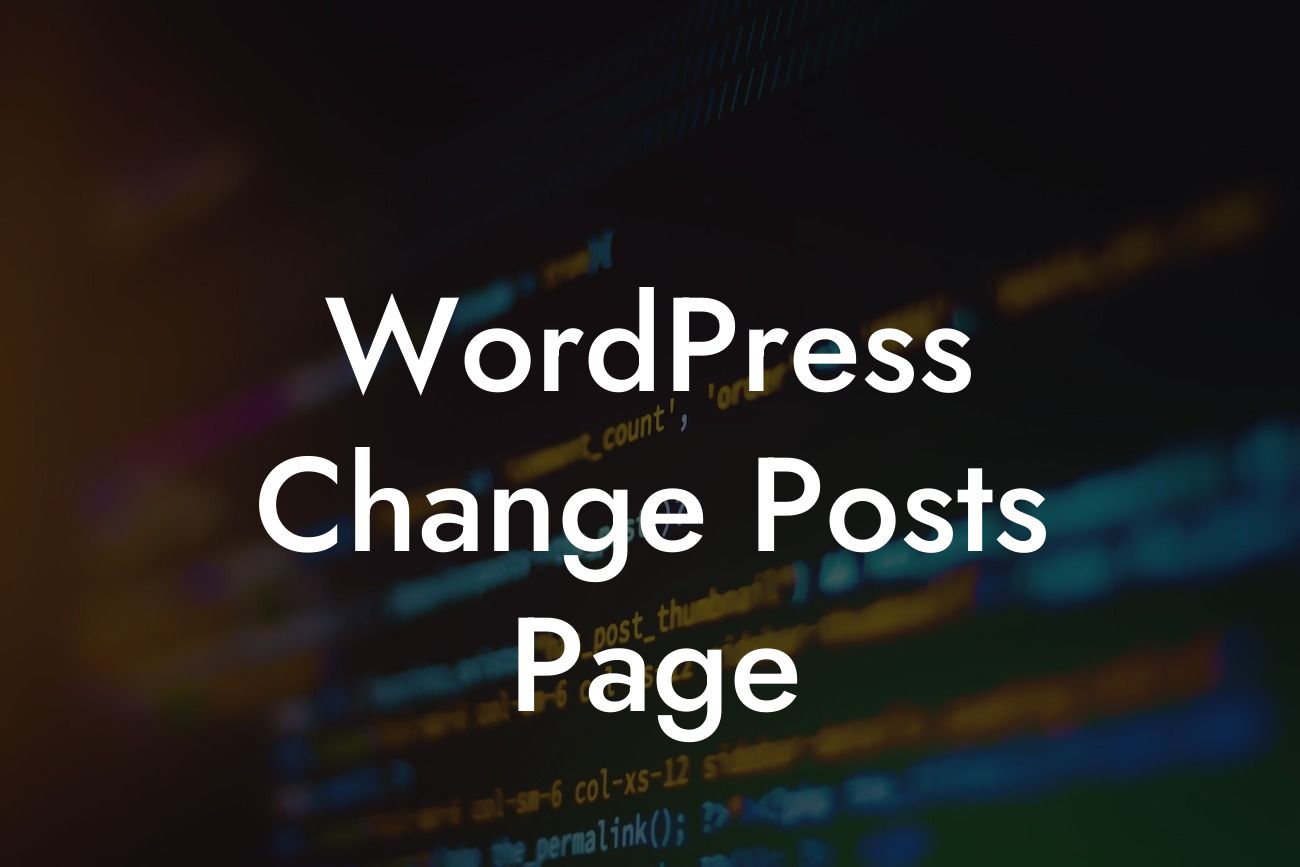Are you tired of the generic look of your WordPress website's posts page? Wish you could customize it to align with your brand and capture your audience's attention? Well, you're in luck! In this guide, we'll walk you through the process of changing your posts page in WordPress, allowing you to create a stunning and unique online presence that stands out from the crowd.
H2 Heading: Understanding the Default Posts Page
When you first install WordPress, the default posts page is simply named "Blog" and displays your most recent posts in reverse chronological order. While this may be suitable for some websites, many small businesses and entrepreneurs prefer a more tailored approach to showcase their content and engage their audience.
H2 Heading: Choosing a Static Page or Customizing the Posts Page
WordPress provides two options for displaying your posts: a static page or a custom page. Let's explore these options in detail:
Looking For a Custom QuickBook Integration?
1. Static Page:
- Create a new page from the WordPress dashboard and customize it to your liking.
- Navigate to Settings > Reading, select "A static page," and choose your newly created page as the "Posts page."
- Save your changes, and voila! Your customized page will now serve as your posts page.
2. Customizing the Default Posts Page:
- If you prefer to keep the default posts page but want to enhance its appearance, consider using a WordPress plugin like DamnWoo's "Custom Posts Page" plugin.
- Install and activate the plugin, and you'll gain access to a variety of customization options.
- Customize the layout, design, and even add unique elements like featured images or a custom header to your posts page.
- Save your changes, and witness the transformation of your default posts page into a captivating space that reflects your brand.
H3 Heading: Benefits of a Custom Posts Page
Having a custom posts page goes beyond aesthetics; it offers several benefits for your small business or entrepreneurial venture, including:
1. Brand Consistency:
- By customizing your posts page, you can ensure it aligns with your website's overall design and branding, creating a cohesive and professional online presence.
- Incorporate your brand colors, logo, and fonts to reinforce your brand identity and improve brand recognition.
2. Improved SEO:
- A well-designed and organized posts page can have a positive impact on your website's SEO.
- Utilize appropriate heading tags, keyword-rich content, and interlinking strategies to enhance your posts' visibility in search engine results.
3. Enhanced Engagement:
- With a custom posts page, you can create an engaging and visually appealing layout that encourages users to explore your content and stay on your website for longer periods.
- Showcase featured posts or categories to direct users to specific areas of interest and encourage them to interact with your content.
Wordpress Change Posts Page Example:
Let's explore an example of a customized posts page for a lifestyle blog. By implementing DamnWoo's Custom Posts Page plugin, the blog owner was able to transform the default posts page into a visually stunning platform that reflects their brand. The posts are beautifully displayed with featured images, organized into relevant categories, and accompanied by engaging excerpts. The result? A captivating and user-friendly experience that keeps visitors coming back for more.
Congratulations! You've now learned how to change your posts page in WordPress and witnessed the power of customization in enhancing your online presence. Take your website to the next level by exploring other informative guides on DamnWoo and trying out our awesome plugins. Elevate your success, boost engagement, and leave your competition in the dust. Don't forget to share this article with your fellow entrepreneurs and small business owners who seek to revolutionize their WordPress websites.