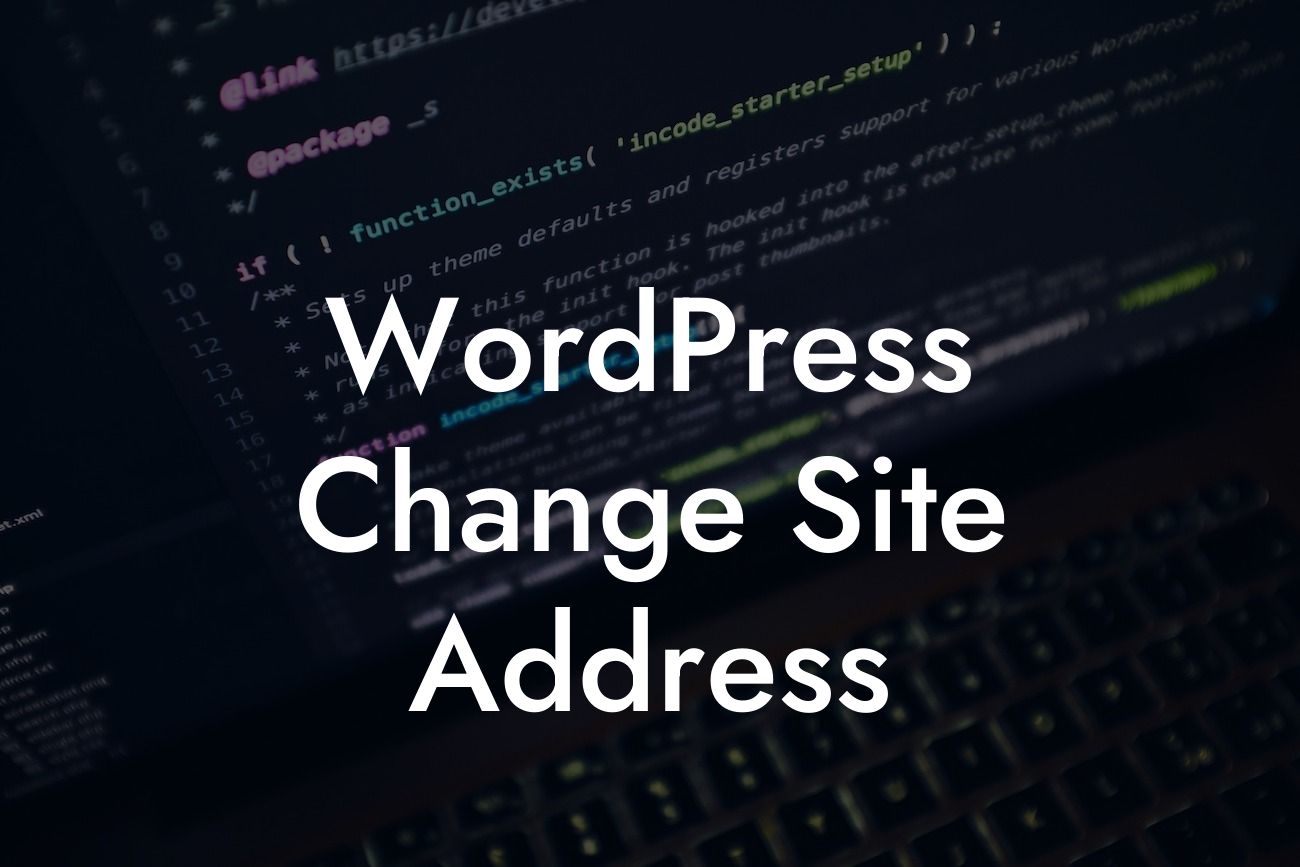Are you considering changing the site address of your WordPress website? Whether it's due to rebranding or a desire to improve your online presence, making this change can be a daunting task. Fortunately, with the right approach and careful planning, you can ensure a seamless transition while maintaining your website's search engine rankings and traffic. In this guide, we'll walk you through the process step-by-step, empowering small businesses and entrepreneurs to take control of their online presence.
Changing the site address of your WordPress website requires careful consideration and execution. Follow these steps to ensure a smooth transition:
1. Backup your website:
Before making any changes, it's crucial to create a backup of your website. This ensures that you have a restore point in case anything goes wrong during the process. Utilize reliable backup plugins like DamnWoo's BackupBuddy or UpdraftPlus.
2. Update the WordPress Address (URL):
Looking For a Custom QuickBook Integration?
In your WordPress dashboard, navigate to Settings > General. Here, you'll find the "WordPress Address (URL)" field. Update the URL to your new site address. Remember to include the appropriate protocol (http:// or https://) and exclude any trailing slashes.
3. Change the Site Address (URL):
After updating the WordPress Address, you need to change the Site Address as well. This step is crucial to redirect users and search engines to the new address. Edit your website's wp-config.php file, typically found in the root directory, and update the "WP_SITEURL" constant with your new site address.
4. Update Internal Links and Media:
To ensure a seamless user experience, go through your website and update any internal links, such as menu items or buttons, to reflect the new site address. Additionally, review your media library and update any embedded images or files.
5. Implement 301 Redirects:
Redirecting your old site address to the new one is vital to preserve SEO rankings and maintain traffic flow. Utilize a redirection plugin like Redirection or Yoast SEO Premium to set up 301 redirects for all your old URLs.
Wordpress Change Site Address Example:
For instance, let's say you're running a small business called "The Artisan Cafe," and you decide to change your site address from theartisancafe.com to artisancoffeelife.com. By following the steps mentioned above, you can seamlessly transition your website, redirecting your existing users to the new address while preserving search engine rankings and traffic.
Congratulations! You have successfully changed the site address of your WordPress website. By carefully following the steps outlined in this guide, you have ensured continuity and preserved your hard-earned online presence. Don't forget to explore DamnWoo's other helpful guides and try our awesome WordPress plugins to supercharge your website. Share this article with others who are looking to make a similar change and let us know your experience in the comments below. Together, let's embrace the extraordinary and unleash the full potential of your online business.