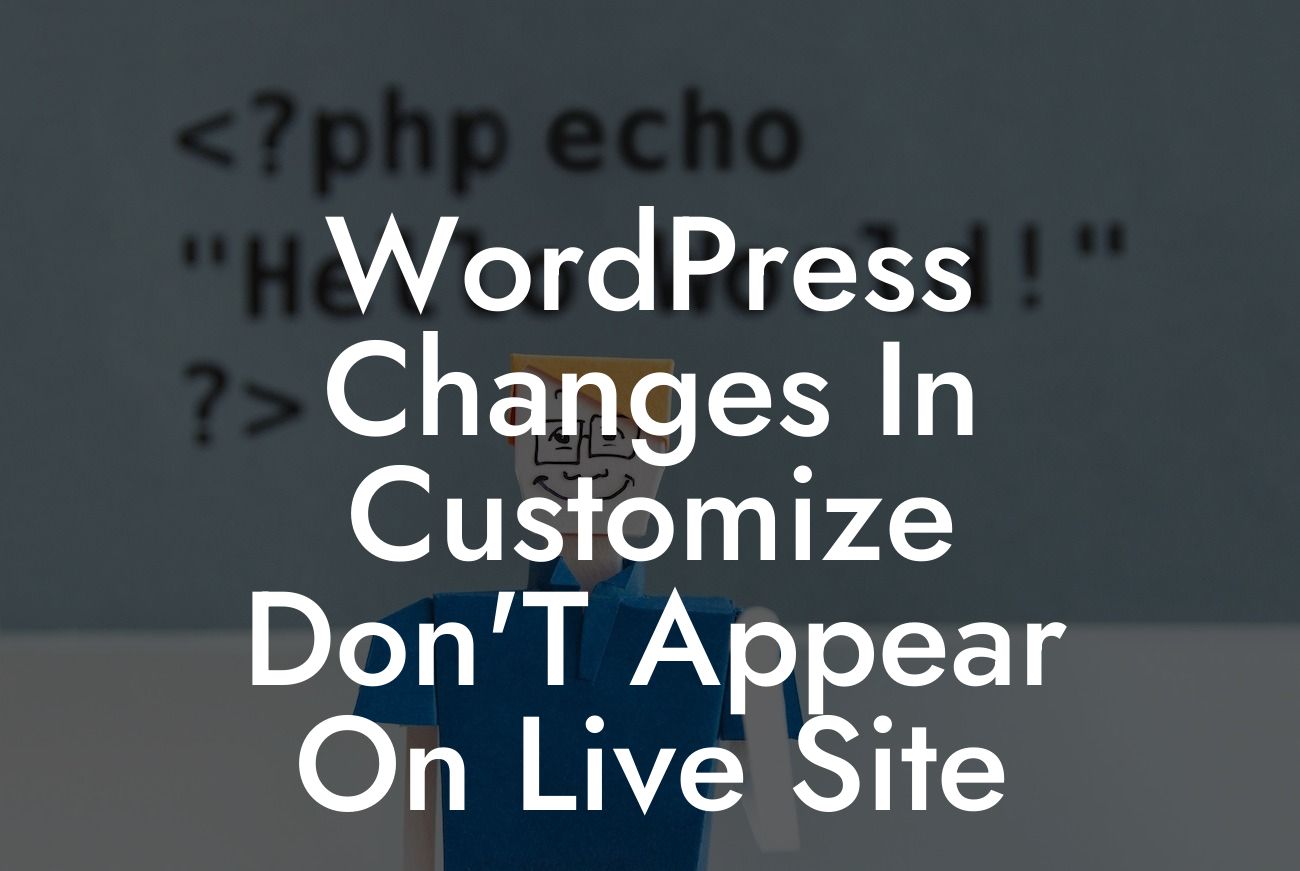Have you ever made changes to your WordPress website using the Customize feature, only to find out that those changes don't appear on your live site? Frustrating, right? Don't worry, you're not alone. In this article, we will delve into this common issue faced by WordPress users and provide you with practical solutions to ensure that the changes you make in Customize reflect on your live site. So, let's dive right in!
Customizing your WordPress website gives you the freedom to personalize it to your heart's desire. However, encountering the issue where changes made in Customize don't show up on your live site can be perplexing. Here's a step-by-step guide to troubleshoot and resolve this problem:
1. Clearing cache: Often, the changes you make in Customize are not immediately reflected on the live site due to caching. Clearing your cache can help resolve this issue. If you're using a caching plugin, navigate to its settings and clear the cache. Additionally, you can try clearing your browser cache to ensure that you're viewing the most recent version of your site.
2. Previewing changes: Before applying changes made in Customize, it's essential to preview them. This allows you to see how your site will look with the proposed modifications. If the changes are not reflected in the preview, they are unlikely to appear on the live site.
3. Theme conflicts: Sometimes, conflicts between your theme and other plugins might prevent changes from showing up on your site. To identify if this is the cause, switch to a default WordPress theme like Twenty Twenty-One and see if the changes take effect. If they do, consider reaching out to the theme developer for assistance in resolving the conflict.
Looking For a Custom QuickBook Integration?
4. Child theme modifications: If you're using a child theme and have made modifications directly in its files, changes made in Customize may not reflect on your live site. It's advisable to move all modifications to the child theme's custom CSS or PHP files to ensure compatibility with the Customize feature.
5. Insufficient permissions: WordPress allows different user roles with varying permissions. If your user role doesn't have the capability to apply changes made in Customize, they won't appear on the live site. Ensure that your user role has sufficient permissions to modify your website's settings.
Wordpress Changes In Customize Don'T Appear On Live Site Example:
Let's consider a scenario where you've spent hours customizing the header of your WordPress website using the Customize feature. Everything looks perfect in the preview, but when you visit your live site, the changes are nowhere to be seen. Frustrated, you try refreshing the page multiple times and even clear your browser cache, but the changes still don't appear. This can be disheartening, especially when you've put in so much effort to create a visually appealing header for your site.
Don't let the frustration of non-appearing changes dampen your WordPress experience. By following the troubleshooting steps mentioned above, you can overcome this issue and enjoy the freedom to customize your website effortlessly. Remember, DamnWoo is here to supercharge your success with our awesome plugins and comprehensive guides. Be sure to explore our other guides and try out our powerful WordPress plugins to elevate your online presence. If you found this article helpful, don't forget to share it with others who might be facing the same issue. Stay tuned for more informative content from DamnWoo!