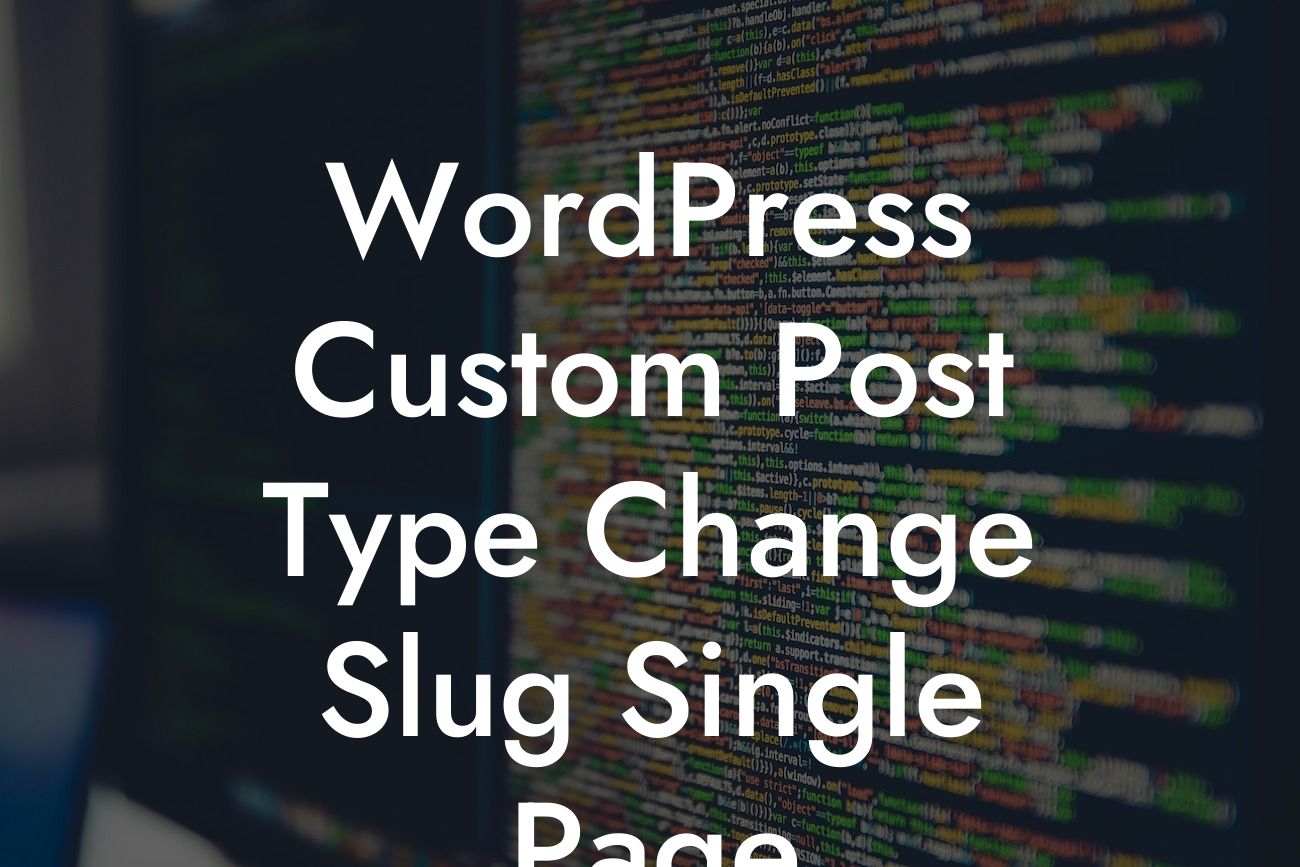Have you ever wanted to customize the URL of a single page in WordPress, but found it a bit challenging? Well, you're in luck! In this article, we'll delve into the world of custom post types and show you exactly how to change the slug for a single page. Whether you're a small business owner or an ambitious entrepreneur, this guide will help you elevate your online presence, improve SEO, and provide your audience with an exceptional user experience.
Custom post types are a powerful feature in WordPress, enabling you to create and manage different types of content beyond the regular posts and pages. By utilizing custom post types, you can have more control over the structure and functionality of your website, making it truly unique.
To change the slug for a single page using custom post types, follow these simple steps:
1. Install a Custom Post Type Plugin:
- Start by installing a reliable custom post type plugin, such as Custom Post Type UI or Pods.
Looking For a Custom QuickBook Integration?
- These plugins offer user-friendly interfaces that make it easy to create and manage custom post types.
2. Create a Custom Post Type:
- Access the plugin settings and navigate to the custom post types section.
- Click on the "Add New" button to create a new custom post type.
- Provide a name for your custom post type, such as "Product" or "Portfolio Item".
- Configure the settings according to your requirements, including labels, slugs, and additional options.
- Once you're satisfied with the settings, save the custom post type.
3. Edit the Single Page Slug:
- Head over to the WordPress dashboard and navigate to the "All Pages" section.
- Locate the page you want to change the slug for and click on the "Edit" link.
- Look for the "Permalink" field, which usually appears below the page title.
- Modify the slug by entering your desired value.
- Don't forget to save your changes before moving on.
Wordpress Custom Post Type Change Slug Single Page Example:
Let's say you run a photography business, and you want to showcase your portfolio on your WordPress website. By utilizing custom post types, you can create a "Portfolio Item" custom post type. Then, you can easily change the slug for each individual portfolio page, making it more descriptive and SEO-friendly. For instance, instead of a generic URL like "yourwebsite.com/portfolio-item-123," you can have "yourwebsite.com/amazing-wedding-photos." This not only improves your website's aesthetics but also enhances your chances of appearing higher in search engine results.
Congratulations! You've successfully learned how to change the slug for a single page in WordPress using custom post types. By customizing your URLs, you can provide a better user experience and boost your search engine rankings. Don't forget to explore other informative guides on DamnWoo and try out our awesome WordPress plugins designed exclusively for small businesses and entrepreneurs. Share this article with your friends and colleagues who might find it helpful in their WordPress journey.