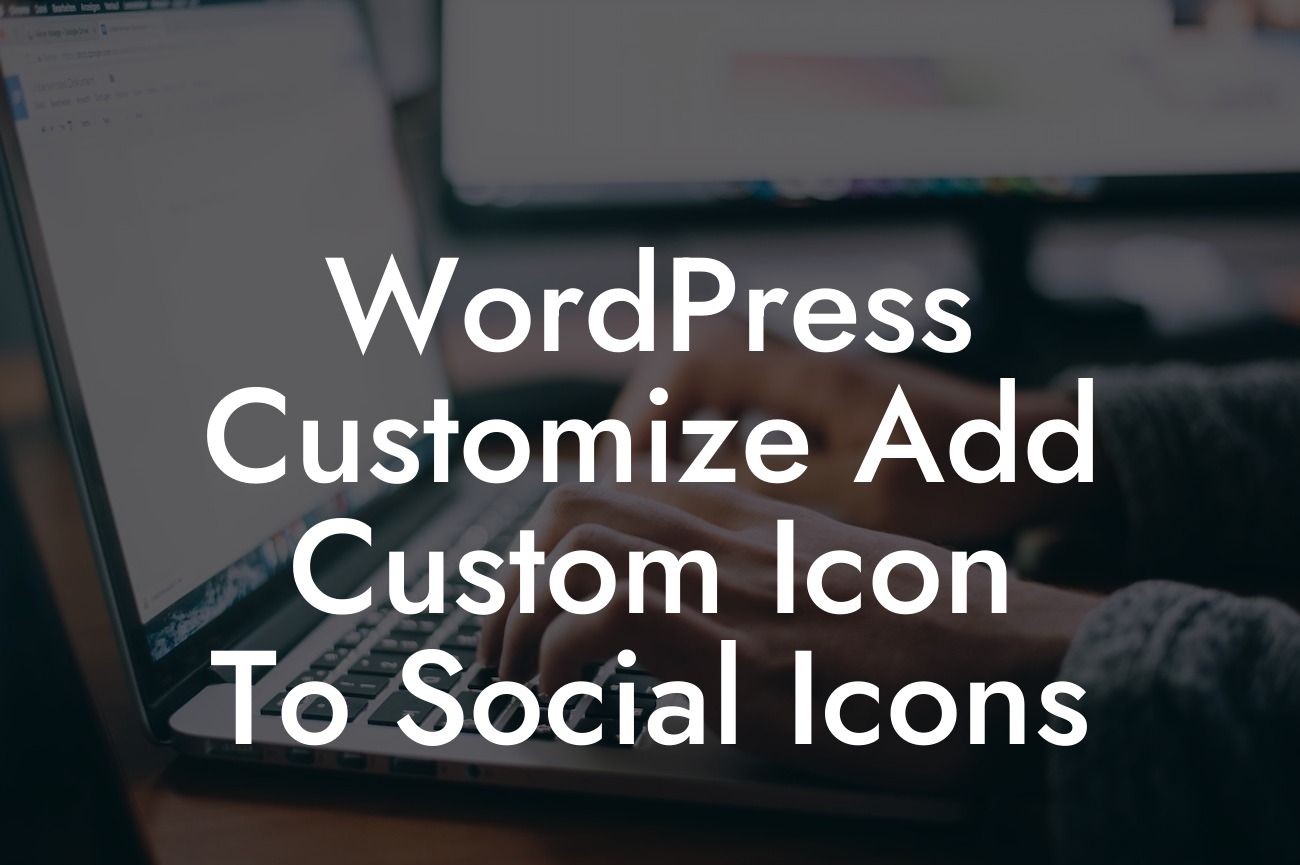Are you tired of using the same old social icons on your WordPress website? Want to stand out from the crowd and add a touch of personalization to your online presence? Look no further! In this article, we will show you how to customize your WordPress website by adding a custom icon to your social icons.
Adding a custom icon to your social icons is a great way to add a unique and personalized touch to your website. Follow these steps to achieve a customized look:
1. Research and Select Your Icon: Start by researching and selecting the icon that best represents your brand or style. You can find a wide range of free icons online or consider hiring a designer for a more bespoke look.
2. Prepare Your Icon: Once you have chosen the perfect icon, make sure it is in the correct file format (such as SVG or PNG) and is optimized for web use. If needed, resize or edit the icon using suitable software or online tools.
3. Upload Your Icon to WordPress: Log in to your WordPress dashboard and navigate to the Media Library. Click on the "Add New" button and upload your custom icon file. Ensure that the file is properly named for easy identification.
Looking For a Custom QuickBook Integration?
4. Install and Activate a Custom Icons Plugin: To be able to add your custom icon to your social icons, you will need to install and activate a custom icons plugin. DamnWoo offers a range of awesome WordPress plugins designed exclusively for small businesses and entrepreneurs. Browse through their collection and choose one that suits your needs.
5. Configure the Custom Icons Plugin: Once the plugin is installed and activated, go to its settings page and configure it according to your preferences. Look for options related to adding custom icons or replacing default icons.
6. Add Your Custom Icon to Social Icons: Now that everything is set up, navigate to your WordPress theme's settings page or the page where you want your social icons to appear. Locate the section or option for adding social icons and select the custom icon you uploaded in step 3. Save the changes and check your website to see the new custom icon in action.
Wordpress Customize Add Custom Icon To Social Icons Example:
Let's take a practical example to better understand the process. Suppose you have a small bakery business, and you want to add a custom cupcake icon to your social icons. You research and find the perfect SVG cupcake icon online. You upload it to your WordPress Media Library, then install and activate a custom icons plugin from DamnWoo. After configuring the plugin to your preferences, you navigate to your theme's settings page and choose the cupcake icon for your social icons. Voila! Your website now proudly displays a custom cupcake icon, perfectly representing your bakery business.
Congratulations! You have successfully customized your WordPress website by adding a custom icon to your social icons. Stand out from the crowd and make a lasting impression on your visitors. Explore other guides and tutorials on DamnWoo to further enhance your online presence, and don't forget to try one of our awesome plugins tailored exclusively for small businesses and entrepreneurs. Share this article with others who might find it helpful in their WordPress customization journey.