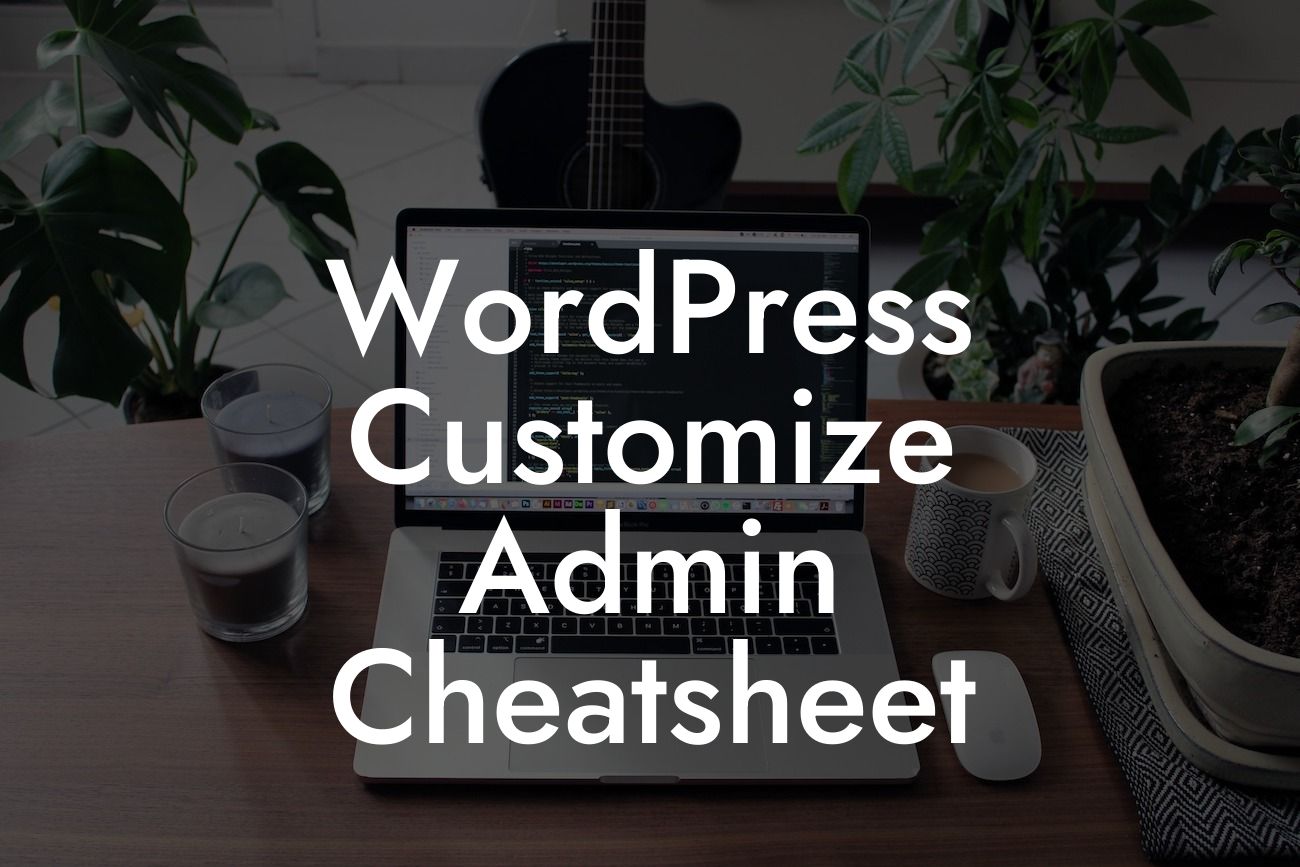WordPress is a powerful platform that offers endless possibilities for customization. As a small business or entrepreneur, having a personalized and professional online presence is crucial for success. However, customizing the WordPress admin interface can be a daunting task if you don't have a clear roadmap to follow. In this article, we're going to provide you with a comprehensive WordPress Customize Admin Cheatsheet, which will help you navigate the admin area of your website with confidence and ease.
H2: Why Customize the WordPress Admin Interface?
The admin interface is the control center of your WordPress website. It's where you manage your content, plugins, themes, and all settings related to your site. Customizing the admin interface not only enhances the user experience but also allows you to tailor it to your specific needs and brand identity. With a personalized and streamlined admin interface, you can save time, improve productivity, and showcase your professionalism to clients and customers.
H2: Steps to Customize the WordPress Admin Interface
1. Install a Custom Admin Theme: Changing the default look of the admin area is the first step in customization. There are numerous free and premium admin themes available that can transform the WordPress admin interface into a visually appealing and intuitive dashboard. Choose a theme that aligns with your brand and install it following the theme installation guidelines.
Looking For a Custom QuickBook Integration?
2. Customize the Dashboard Widgets: The dashboard widgets provide a snapshot of essential information and quick access to commonly used settings. You can easily customize these widgets by adding, removing, or rearranging them according to your needs. To do this, go to the "Screen Options" tab on the dashboard and check or uncheck the widgets you want to display or hide.
3. Create Custom Dashboard Widgets: If the default widgets don't fulfill your requirements, you can create custom dashboard widgets using plugins such as "Custom Dashboard Widget" or "Dashboard Widgets Suite." These plugins allow you to display personalized content, analytics, or any other relevant information directly on your dashboard.
4. Modify the Admin Menu: The admin menu provides navigation to various sections of your website. To modify it, you can rearrange, rename, or hide menu items using plugins like "Admin Menu Editor" or "Adminimize." This allows you to prioritize frequently used sections and remove unnecessary clutter from the menu.
Wordpress Customize Admin Cheatsheet Example:
Let's say you run an e-commerce store. By customizing the WordPress admin interface, you can add a dedicated dashboard widget that displays real-time sales data, latest orders, and stock levels. You can also create a custom menu item that directly links to the product management section, simplifying your daily workflow and ensuring easy access to vital information.
Customizing the WordPress admin interface is essential for enhancing your online presence and optimizing your workflow. By following the steps and techniques mentioned in this WordPress Customize Admin Cheatsheet, you can transform your admin area into a personalized, efficient, and visually pleasing space. Explore more guides and tips on DamnWoo to uncover further insights and discover our awesome WordPress plugins designed specifically for small businesses and entrepreneurs. Don't forget to share this article with others who could benefit from it!