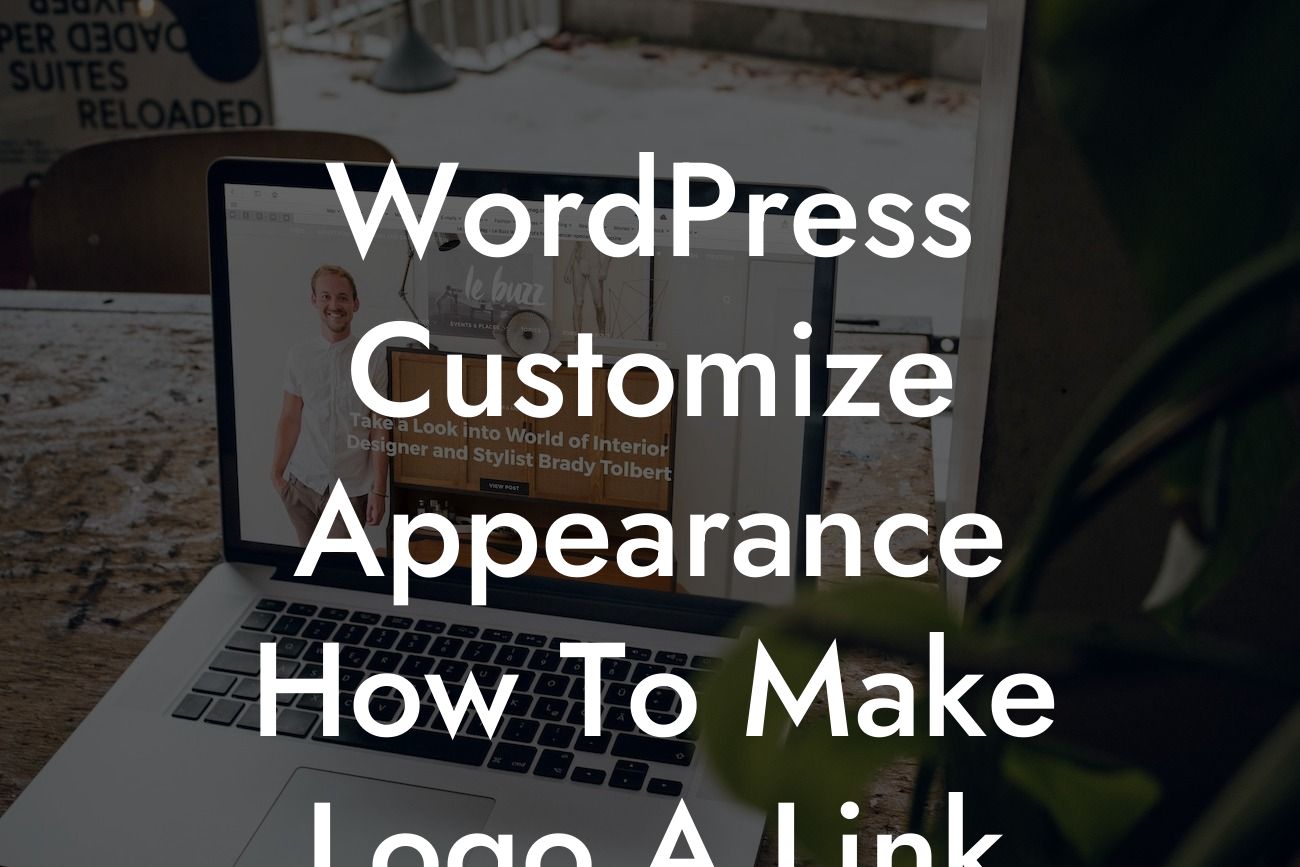Have you ever wanted to make your logo on your WordPress website more than just an image? Are you curious about how to turn it into a clickable link that takes your visitors to a specific page? Look no further! In this article, we will guide you through the process of customizing the appearance of your WordPress website by making your logo a link. By doing so, you can not only enhance your website's aesthetics but also provide a better user experience for your visitors. So, let's dive right in and discover the simple steps to make your logo a functional link.
Making your logo a clickable link in WordPress is easier than you might think. Follow these detailed steps to achieve the desired result:
1. Choose a WordPress theme that allows logo customization: Start by selecting a WordPress theme that offers built-in customization options for your logo. Look for themes that specifically mention logo settings or allow you to upload a custom logo.
2. Access the theme's customization options: Once you have selected a suitable WordPress theme, navigate to the theme's customization settings. Usually, you can find this in the WordPress dashboard under "Appearance" and then "Customize."
3. Locate the logo settings: Within the customization options, search for the section dedicated to logo settings. It might be labeled as "Logo," "Header," or something similar. Click on it to proceed.
Looking For a Custom QuickBook Integration?
4. Upload or select your logo: In this section, you will usually find the option to either upload your logo image or select it from the media library. Choose the method that suits you best and ensure that the logo is displayed correctly.
5. Insert the link URL: Now comes the exciting part! Look for the option that allows you to add a link URL to your logo. It may be labeled as "Logo Link," "Logo URL," or something similar. Enter the URL of the page you want your visitors to be directed to when they click on the logo.
6. Save and preview your changes: After setting the link URL, make sure to save your changes. To see the effect, go to the front end of your website and click on the logo. It should now redirect you to the specified page.
Wordpress Customize Appearance How To Make Logo A Link Example:
Let's say you have a small business website for your art studio, and you want your logo to lead visitors to your online gallery. By making your logo a link to your gallery page, you can entice visitors to explore your artwork and potentially make a purchase. This simple customization can greatly enhance the functionality of your website and improve user engagement.
Congratulations! You have successfully learned how to make your logo a clickable link on your WordPress website. By customizing the appearance of your website and adding this functionality, you have taken a step towards supercharging your online presence. Don't stop here, though! Explore other guides, tips, and tricks on DamnWoo to further enhance your WordPress experience. And don't forget to check out our awesome plugins specifically designed for small businesses and entrepreneurs. Share this article with others who might find it helpful and let them join you on the journey of creating extraordinary websites with DamnWoo.