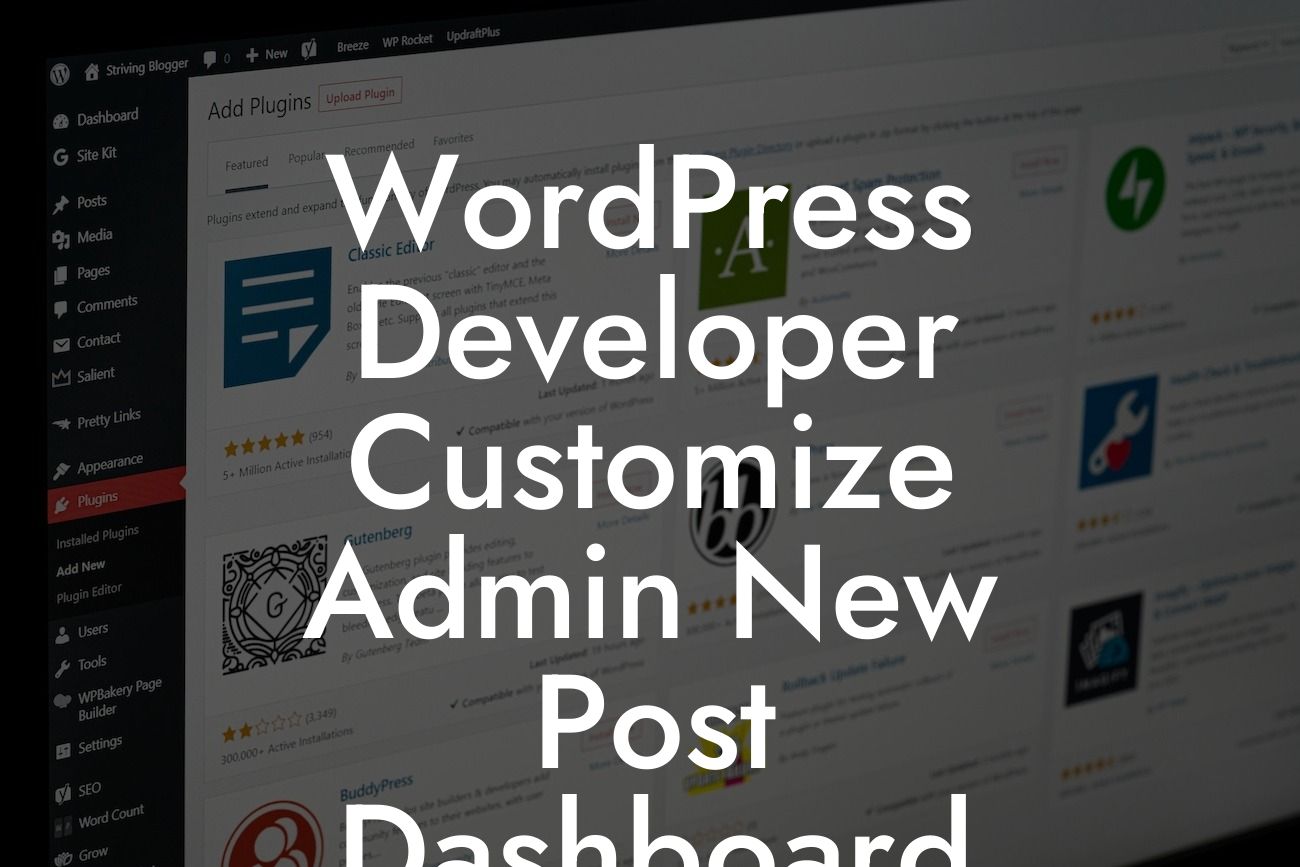The admin new post dashboard in WordPress plays a crucial role in managing and creating content for your website. However, the default one-size-fits-all layout might not always meet the specific needs of your small business or entrepreneurial venture. Fortunately, WordPress provides the flexibility to customize the admin dashboard to match your preferences and maximize productivity. In this article, we will dive into the process of customizing the admin new post dashboard and explore how DamnWoo's WordPress plugins can further elevate your online presence.
Engaging and efficient content creation starts with a dashboard that is tailored to your unique requirements. By customizing the admin new post dashboard, you can streamline your workflow, access important features quickly, and boost your productivity. Let's delve into the step-by-step process of customization:
1. Install a Customization Plugin:
To begin, you need a powerful plugin that allows you to modify the admin dashboard. DamnWoo offers a range of WordPress plugins designed exclusively for small businesses and entrepreneurs. Consider installing their customizable dashboard plugin to get started.
2. Set User Roles and Permissions:
Looking For a Custom QuickBook Integration?
Once the plugin is installed, it's crucial to define user roles and permissions. Assign different capabilities to various roles within your team, granting them access to specific features based on their responsibilities. This ensures a secure and organized environment for content creation and management.
3. Rearrange and Customize Widgets:
Widgets are powerful elements that provide quick access to essential information and functionalities. Customize the new post dashboard by adding, removing, or rearranging widgets based on your preferences. Prioritize the widgets that serve your needs the most, such as a quick draft feature, site stats, or recent comments.
4. Create Custom Dashboard Widgets:
If you require functionality beyond what the default WordPress widgets offer, DamnWoo's customizable dashboard plugin allows you to create custom widgets. These widgets can display specific data or provide access to features that are essential to your content creation process. Explore the plugin's options and create widgets that cater to your requirements.
5. Utilize Color Schemes:
The visual aesthetics of your dashboard can greatly impact your motivation and productivity levels. DamnWoo's customizable dashboard plugin enables you to choose from a variety of color schemes or create your own. Select a scheme that matches your brand identity and enhances the overall user experience.
Wordpress Developer Customize Admin New Post Dashboard Example:
Let's say you run an e-commerce website that requires frequent updating of product pages. By customizing the admin new post dashboard, you can create a custom widget that displays the top-selling products, helping you prioritize your content creation process. Additionally, you can rearrange the default widgets to have immediate access to order details and customer inquiries, ensuring efficient customer service.
By customizing the admin new post dashboard in WordPress, you can transform it into a personalized hub that caters to your specific needs. Improve your productivity, streamline your content creation process, and elevate your online presence with DamnWoo's customizable plugins. Share this article with fellow small business owners and entrepreneurs, explore more guides on DamnWoo.com, and experience the power of their awesome WordPress plugins. Together, let's embrace the extraordinary and leave cookie-cutter solutions behind.