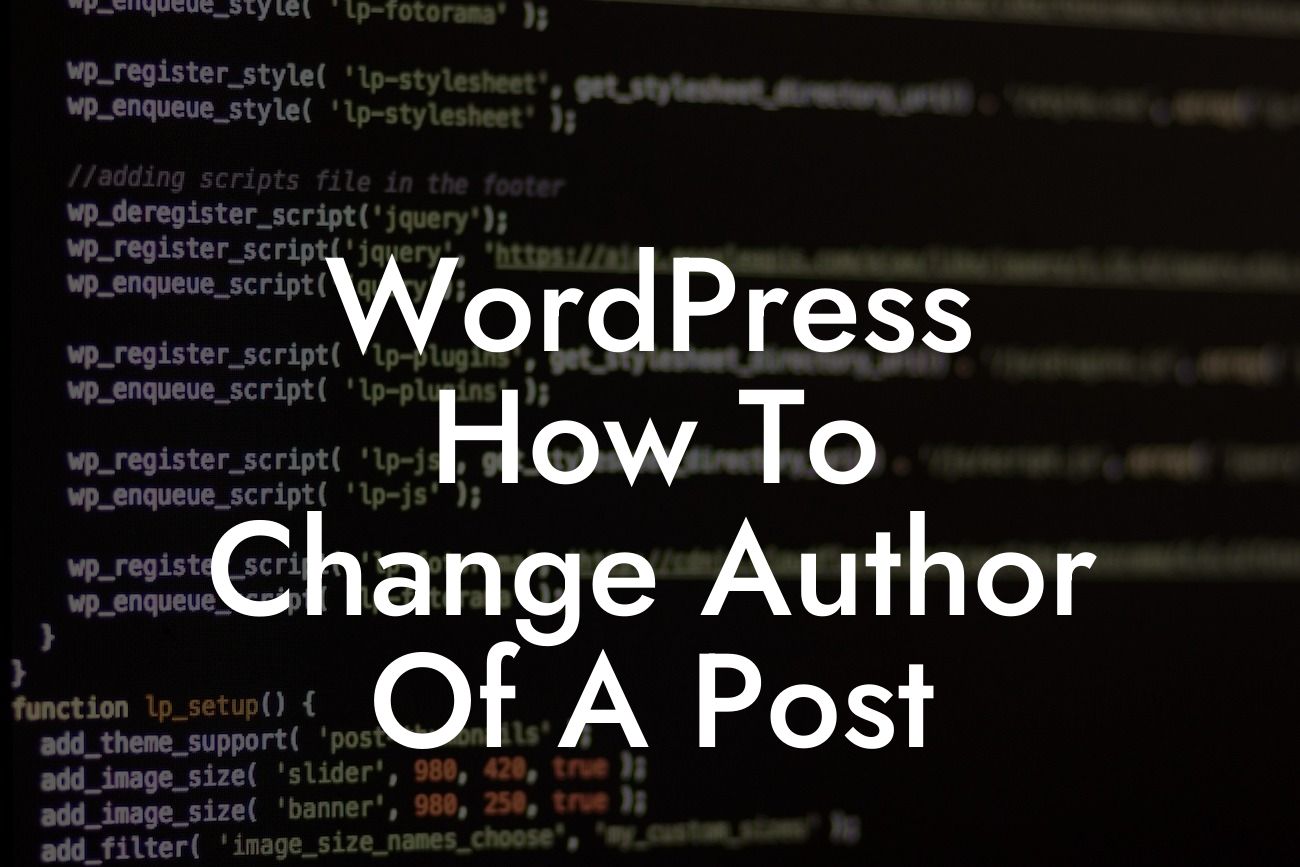---
Changing the author of a post on WordPress might seem like a challenging task, but it's actually quite simple once you know the right steps. Whether you want to attribute a post to a different team member or simply update the author information, this guide will walk you through the process step by step. Get ready to take control of your WordPress site and create a seamless user experience for your readers.
Changing the author of a post requires just a few easy steps. Follow this detailed guide to ensure a smooth transition:
1. Accessing the Post Editor:
- Log in to your WordPress dashboard.
Looking For a Custom QuickBook Integration?
- Navigate to the "Posts" section and click on "All Posts."
- Select the post you want to change the author for.
2. Editing the Author:
- In the post editor, locate the "Document" panel on the right-hand side.
- Under the "Status & Visibility" tab, locate the "Author" section.
- Click on the drop-down menu and select the desired author from the list.
- Update the post by clicking the "Update" button.
3. Verifying the Change:
- Visit your website and navigate to the post you just edited.
- Check if the author name has been updated accordingly.
- If the change is not reflected, try clearing your website cache or refreshing your browser.
Wordpress How To Change Author Of A Post Example:
Let's say you run a small business blog and recently hired a new team member who will be contributing to your content. To update the author of their past posts, follow the steps above. This ensures that the correct author is attributed to each post, enhancing credibility and maintaining transparency with your readers.
Congratulations! You have successfully changed the author of a post on WordPress. Take this knowledge and apply it to optimize your website's content further. Explore other useful guides on DamnWoo to enhance your online presence, and don't forget to try out our awesome WordPress plugins tailored specifically for small businesses and entrepreneurs. Share this article with others who might find it helpful and spread the word about DamnWoo's valuable resources.
Now that you know how easy it is to change the author of a post on WordPress, you can effortlessly update and manage your content to reflect the right attributions. Elevate your website's professionalism and establish a strong online presence with DamnWoo's powerful plugins. Start implementing these changes today and experience the extraordinary!