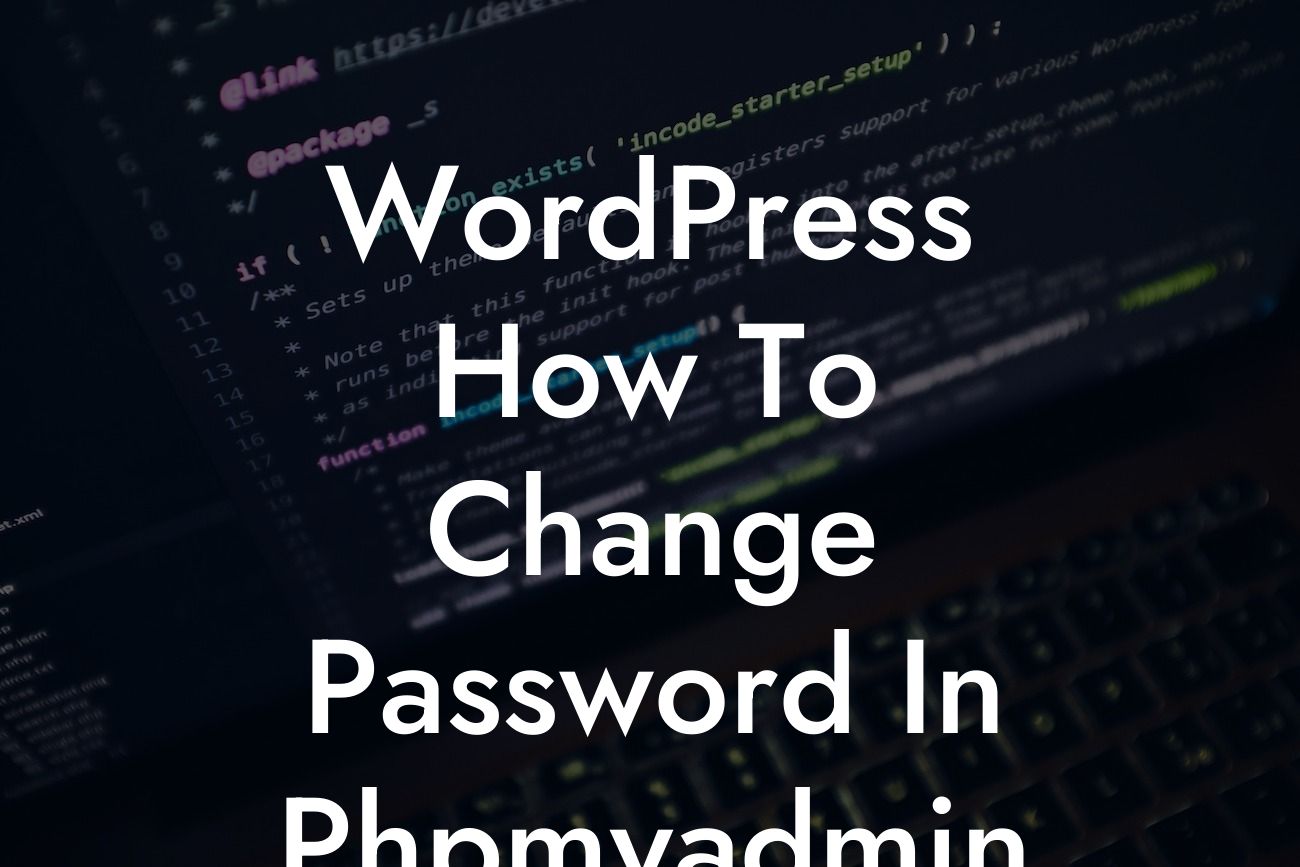Have you ever found yourself locked out of your WordPress dashboard, unable to access your own website? It can be frustrating and even panic-inducing, especially if you forget your password. But fear not, because in this guide, we'll walk you through the process of changing your WordPress password using phpMyAdmin. By the end of this article, you'll be equipped with the knowledge to quickly regain access to your website and boost your online security.
Changing your WordPress password through phpMyAdmin may sound intimidating, but it's actually a straightforward process. Follow these simple steps to get started:
1. Access your hosting control panel:
- Log in to your hosting provider's control panel.
- Navigate to the section where you can manage your databases.
Looking For a Custom QuickBook Integration?
2. Open phpMyAdmin:
- Look for the phpMyAdmin tool and click on it to launch the interface.
- You'll be presented with a list of databases associated with your website.
3. Select your WordPress database:
- Identify the database related to your WordPress installation.
- Click on the database name to access its tables.
4. Locate the wp_users table:
- In the list of tables, find the one named `wp_users` (the prefix might vary).
- Click on the table name to view its contents.
5. Find your user:
- Look for your username under the `user_login` column.
- Click on the Edit icon (pencil) next to your username.
6. Generate a new password hash:
- Locate the `user_pass` field.
- Delete the existing password hash and enter your new password.
- Note that the password field should be set to "MD5" or "MD5(Unix)".
7. Save the changes:
- Click the "Go" button to save the modifications.
- Congratulations! You have successfully changed your WordPress password using phpMyAdmin.
Wordpress How To Change Password In Phpmyadmin Example:
Let's say Jane, a small business owner, has forgotten her WordPress password and urgently needs to regain access to her website. Following the steps outlined above, Jane accesses phpMyAdmin through her hosting control panel. She locates the correct database, finds her user details, and generates a new password hash. With a few clicks, Jane saves the changes and regains access to her WordPress dashboard, ensuring her business continues running smoothly.
You're now equipped with the knowledge to change your WordPress password through phpMyAdmin. Remember, maintaining strong online security is essential for the success of your small business or entrepreneurial venture. Don't forget to share this article with others who might find it helpful, explore more guides on DamnWoo, and try out our awesome WordPress plugins to supercharge your online presence. Stay tuned for more valuable content to elevate your WordPress experience.