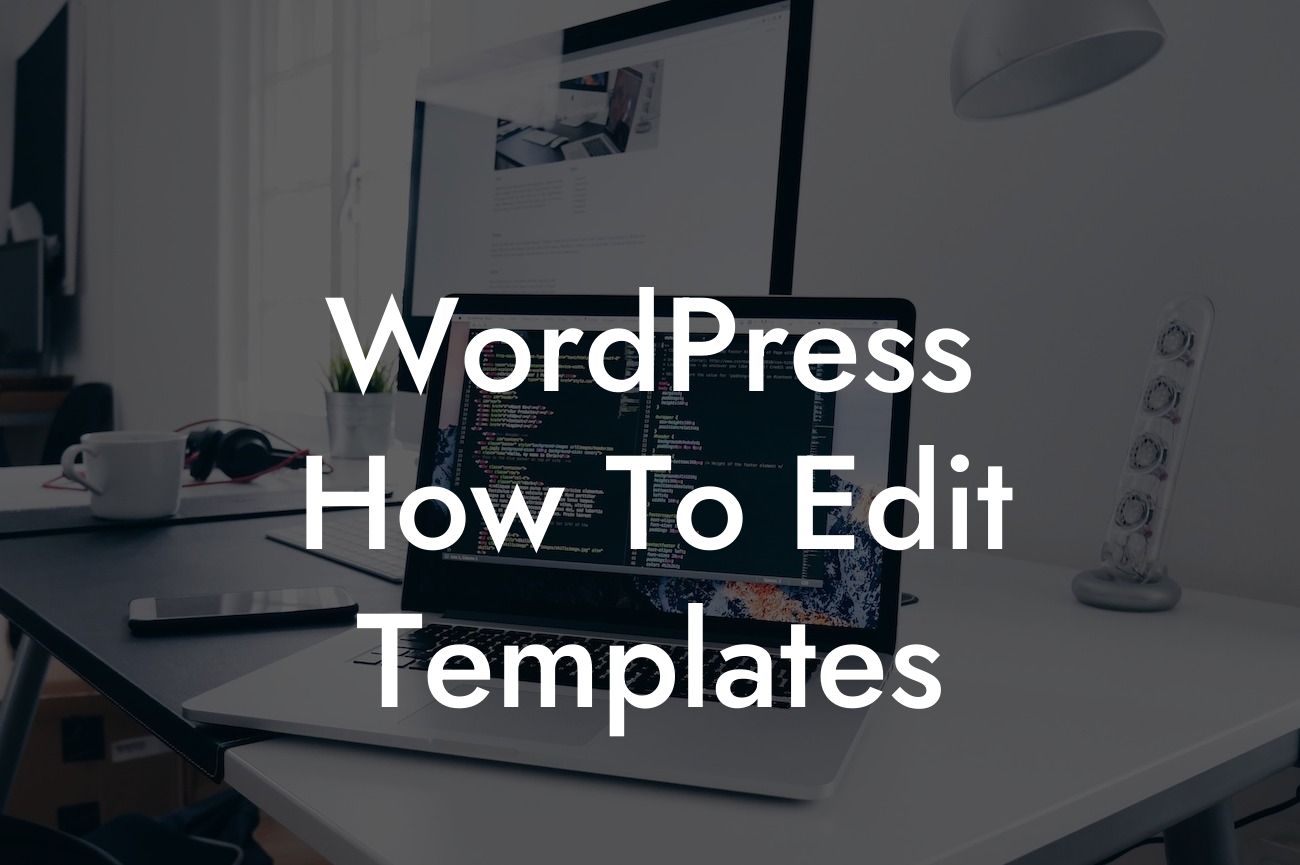Do you want to have complete control over the design of your WordPress website? Are you tired of using generic templates that fail to capture your unique brand identity? Look no further! In this article, we will show you exactly how to edit WordPress templates, giving you the power to transform your website into a stunning representation of your business. At DamnWoo, we understand the importance of a captivating online presence for small businesses and entrepreneurs. That's why our plugins are designed to supercharge your success by elevating your website design. Get ready to say goodbye to cookie-cutter solutions and embrace the extraordinary!
WordPress offers a wide range of templates and themes, but sometimes they don't align perfectly with your vision. That's where template editing comes in. With a few simple steps, you can customize your WordPress templates to suit your brand. Let's dive into the details:
1. Understand the structure: To edit a WordPress template, it's crucial to have a basic understanding of its structure. Familiarize yourself with the various template files such as header.php, footer.php, and single.php. Each file serves a specific purpose and allows you to modify different sections of your website.
2. Child theme creation: Before making any changes to your WordPress templates, it's important to create a child theme. This ensures that your modifications won't be lost during theme updates. The child theme serves as a separate entity that inherits the styles and functionality of the parent theme while allowing you to make custom changes.
3. Access the template files: Once you have set up the child theme, you can navigate to the WordPress dashboard and access the template files. This can be done through the Appearance > Editor section. Here, you'll find a list of template files that you can edit.
Looking For a Custom QuickBook Integration?
4. Modify the templates: Now comes the fun part! Select the template file you want to edit and make the necessary changes using HTML, CSS, or PHP. You have complete control over the layout, design, and functionality of your website. You can add new sections, rearrange existing elements, and even customize the typography to match your brand guidelines.
5. Preview and test: After making changes to the templates, it's essential to preview your website and test the modifications. This allows you to ensure everything appears as intended and functions smoothly across different devices and browsers. Test the responsiveness, load times, and overall user experience to guarantee a flawless website.
Wordpress How To Edit Templates Example:
Let's say you own a small bakery and want to customize the homepage of your WordPress website. With template editing, you can add a mouthwatering image slider highlighting your delectable treats, include customer testimonials for social proof, and showcase your latest blog posts to keep visitors engaged. By editing the template, you can create a visually appealing and user-friendly homepage that perfectly represents your bakery.
Congratulations! You've learned how to edit WordPress templates and take control of your website's design. With DamnWoo's powerful plugins, you can elevate your online presence even further. Explore our other guides, try our awesome plugins, and watch your business soar to new heights. Don't forget to share this article with fellow entrepreneurs who are looking to level up their WordPress websites. Stay tuned for more exciting content from DamnWoo!"