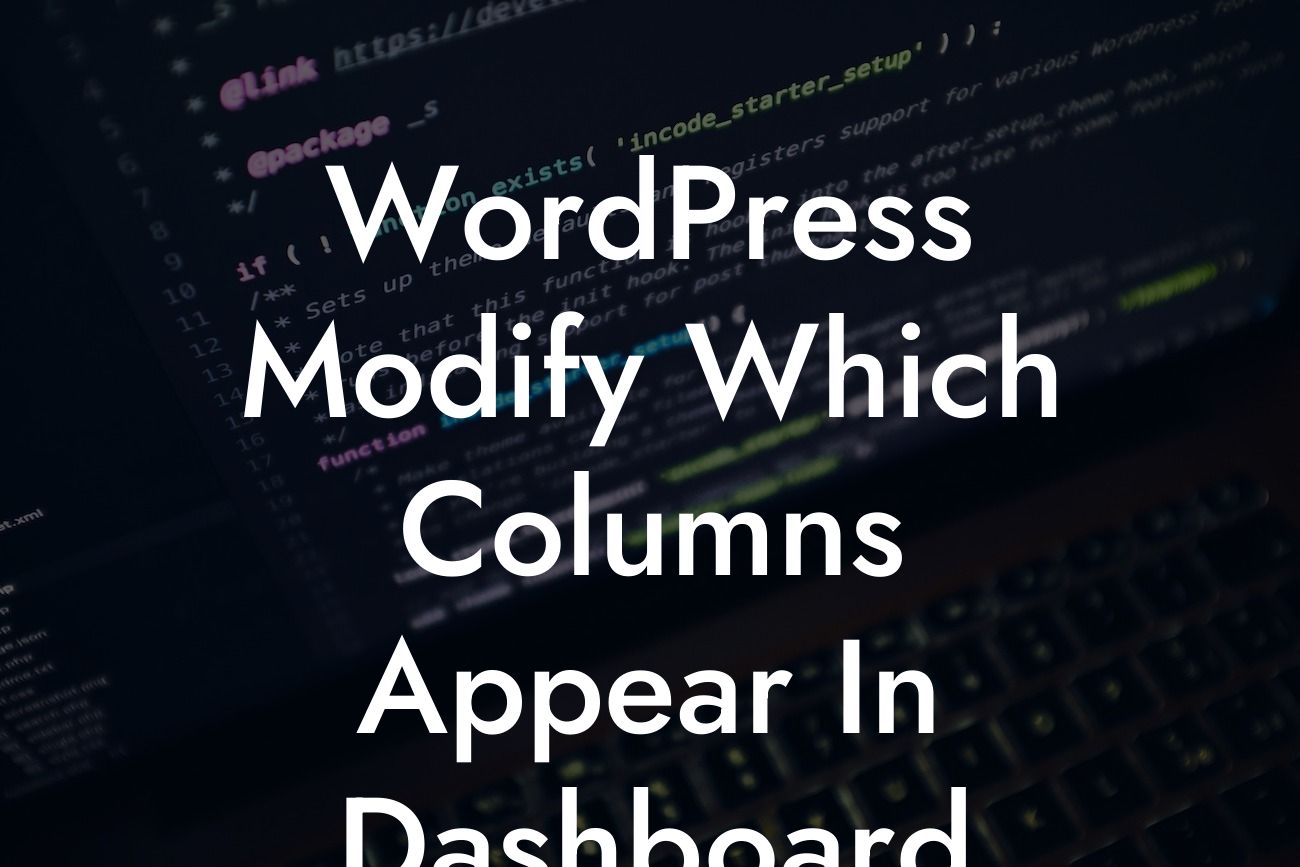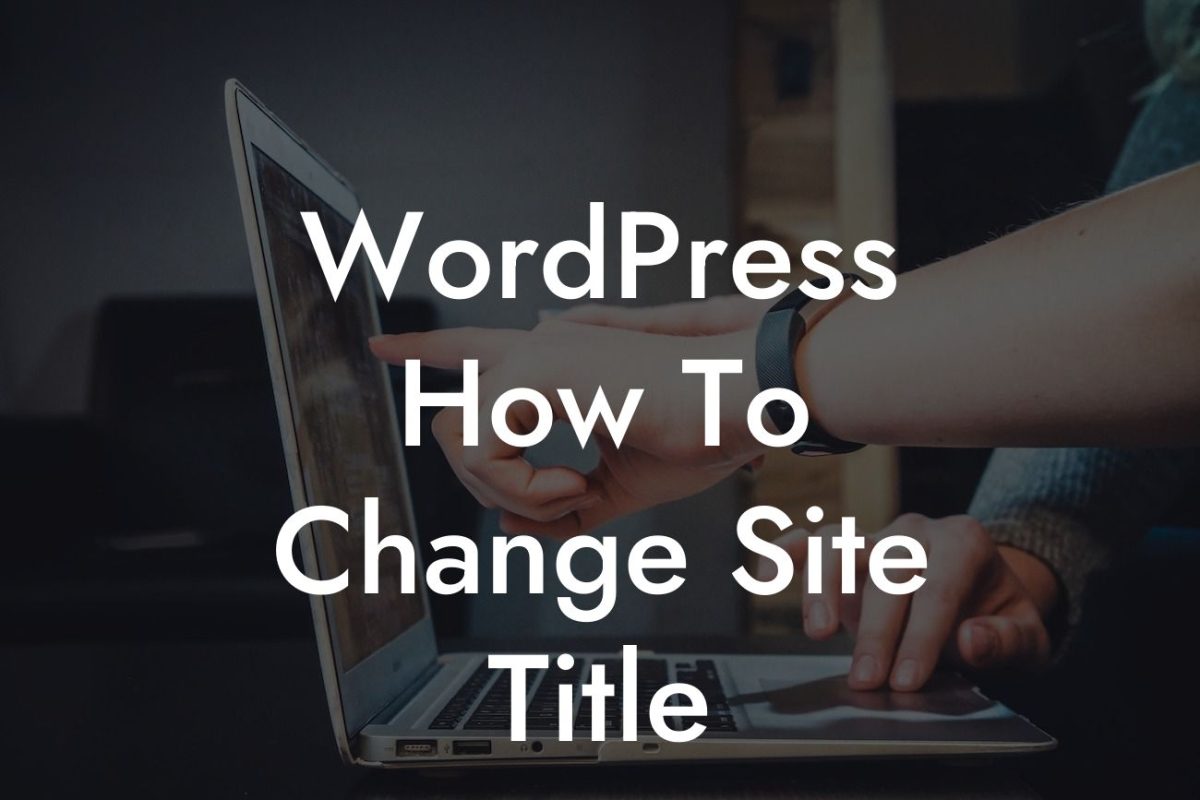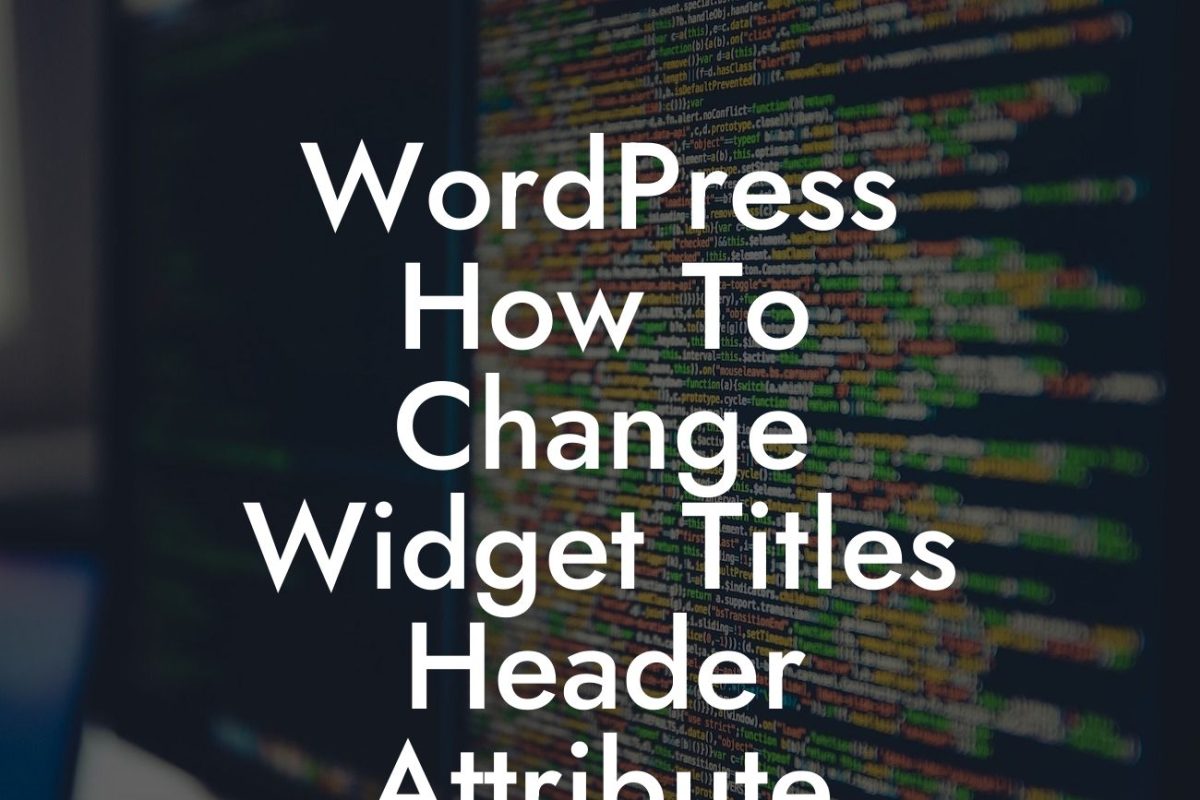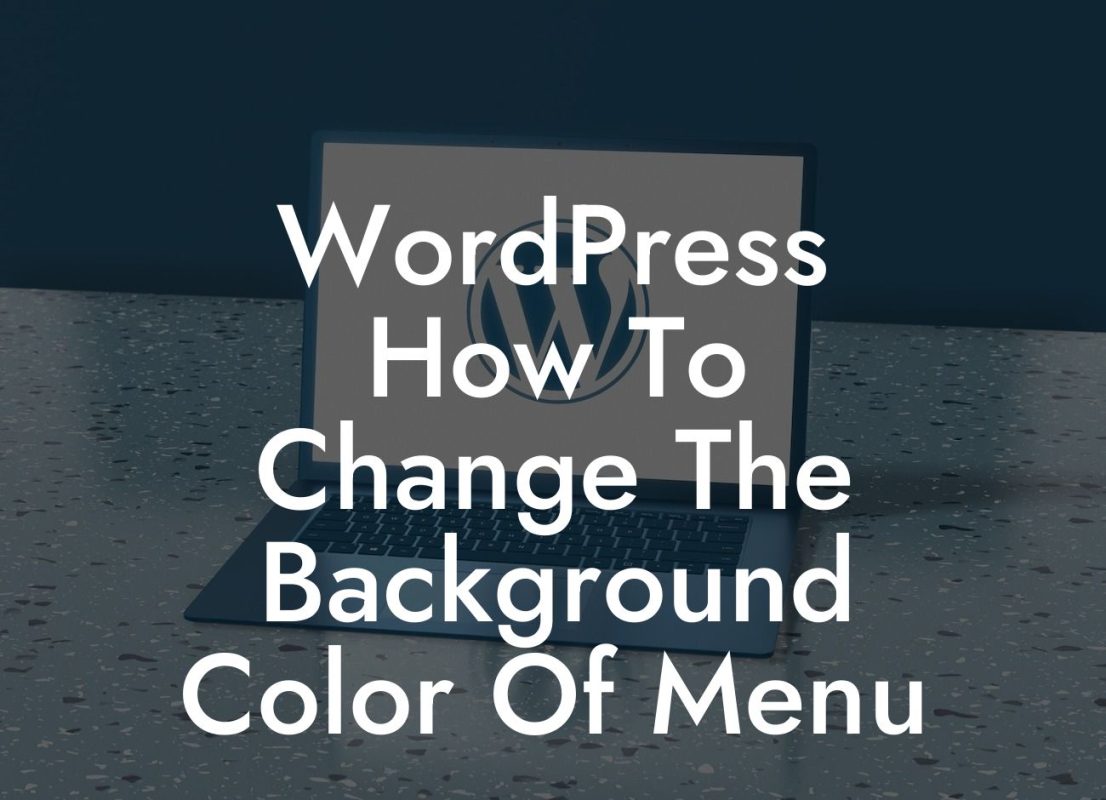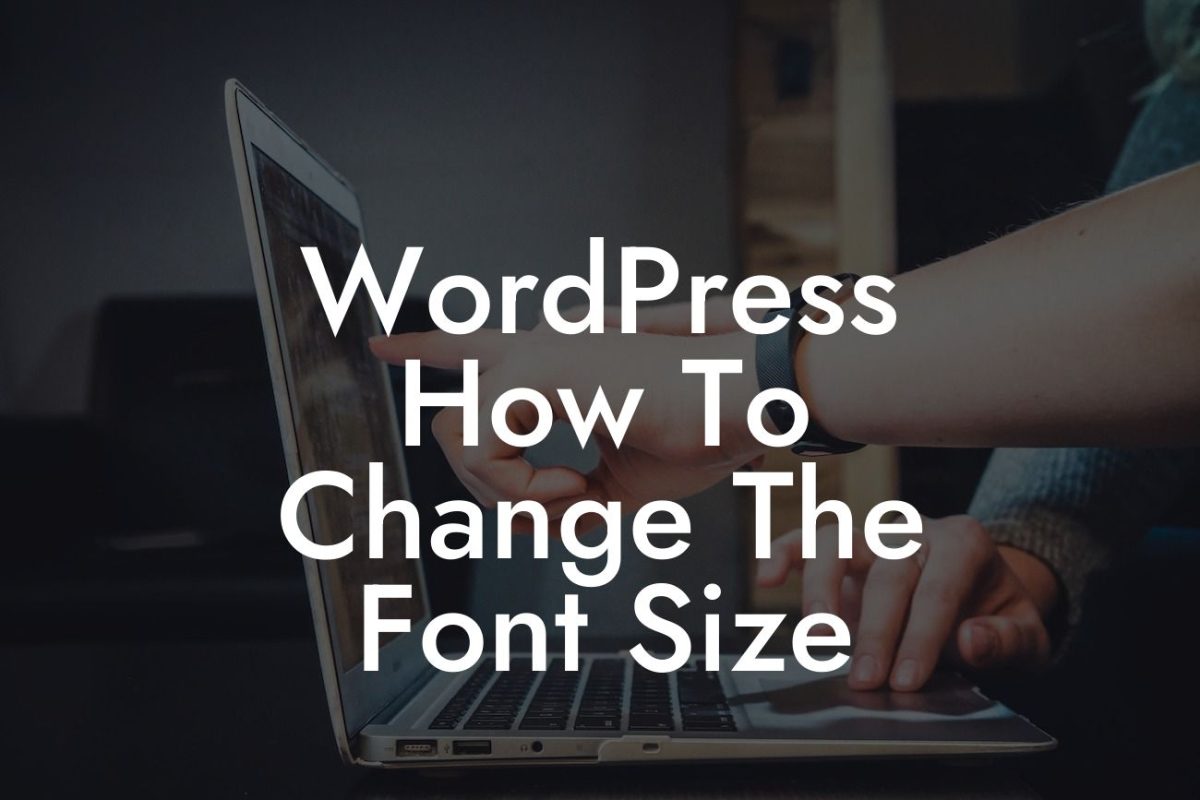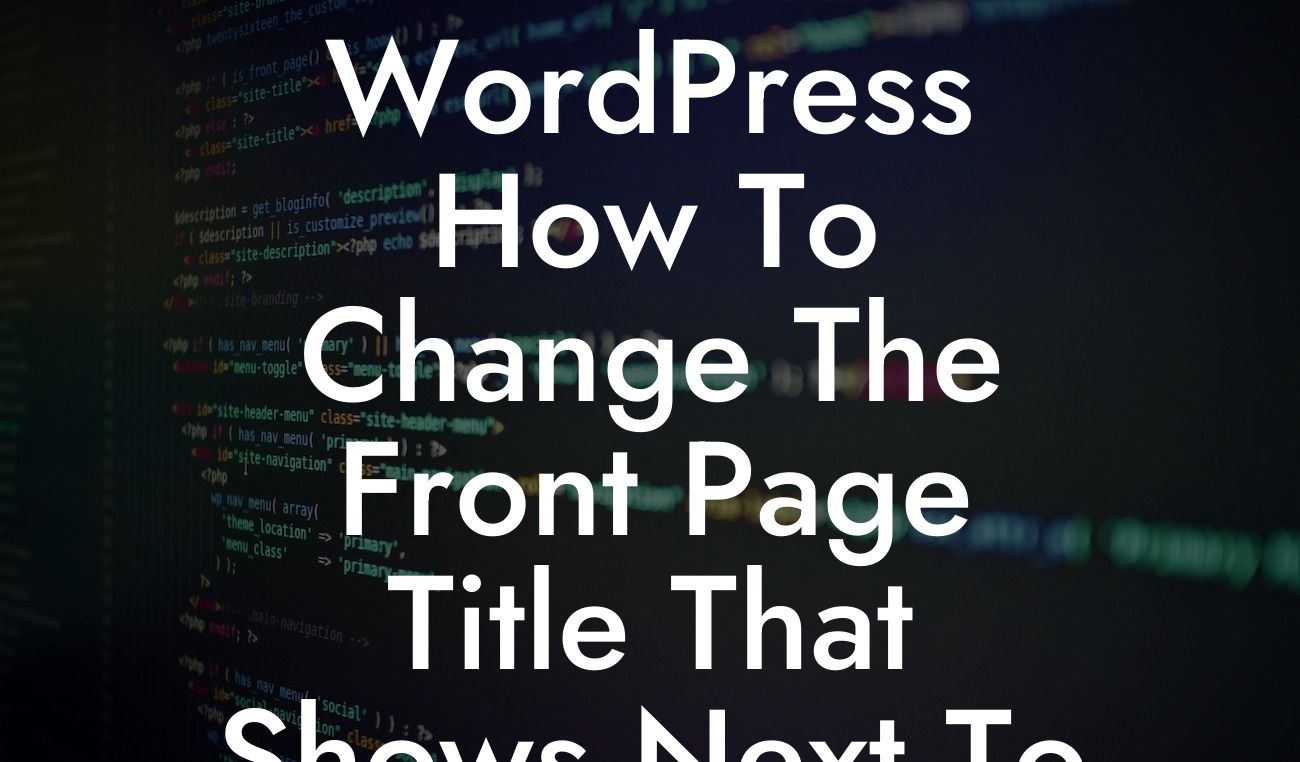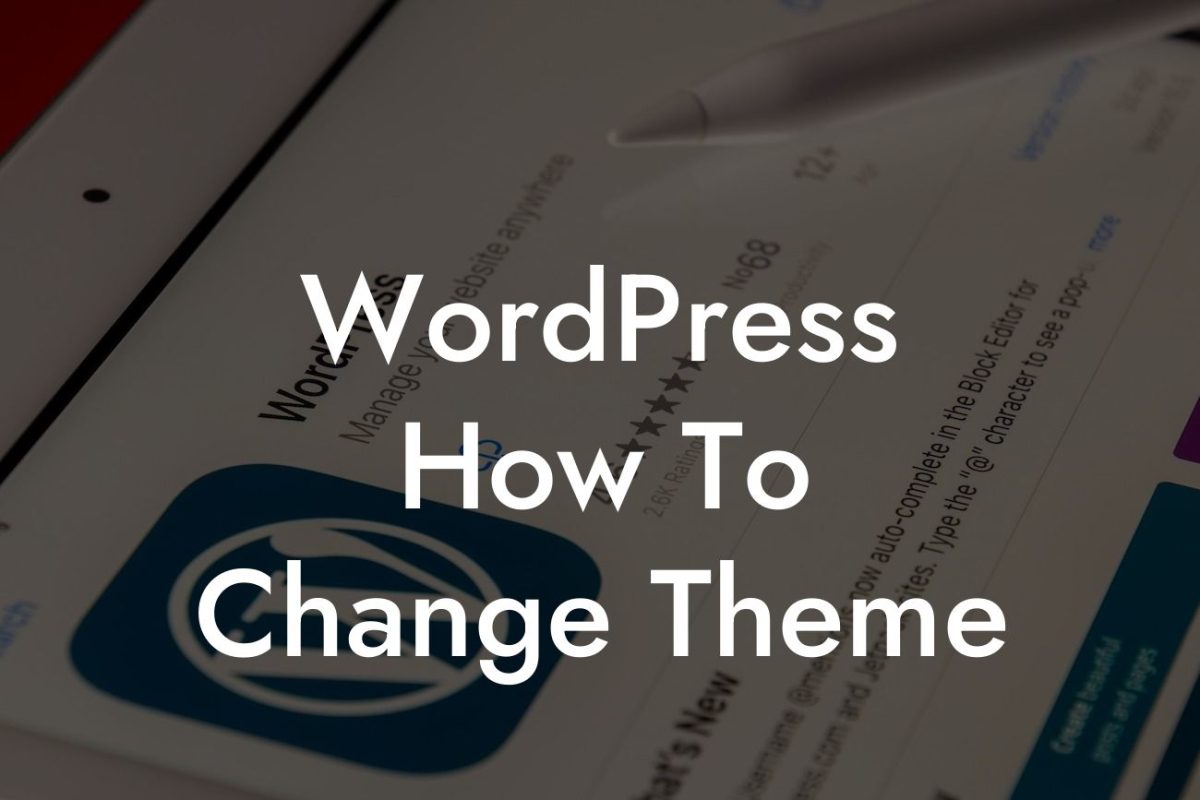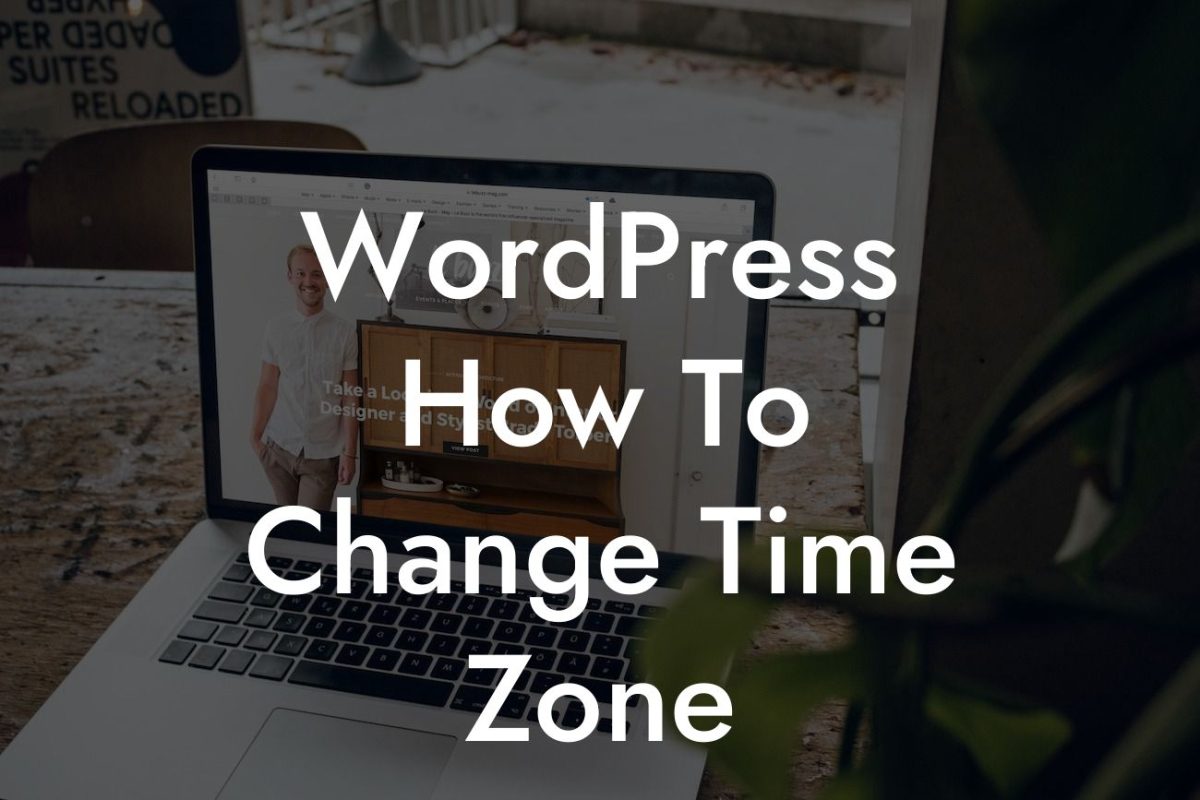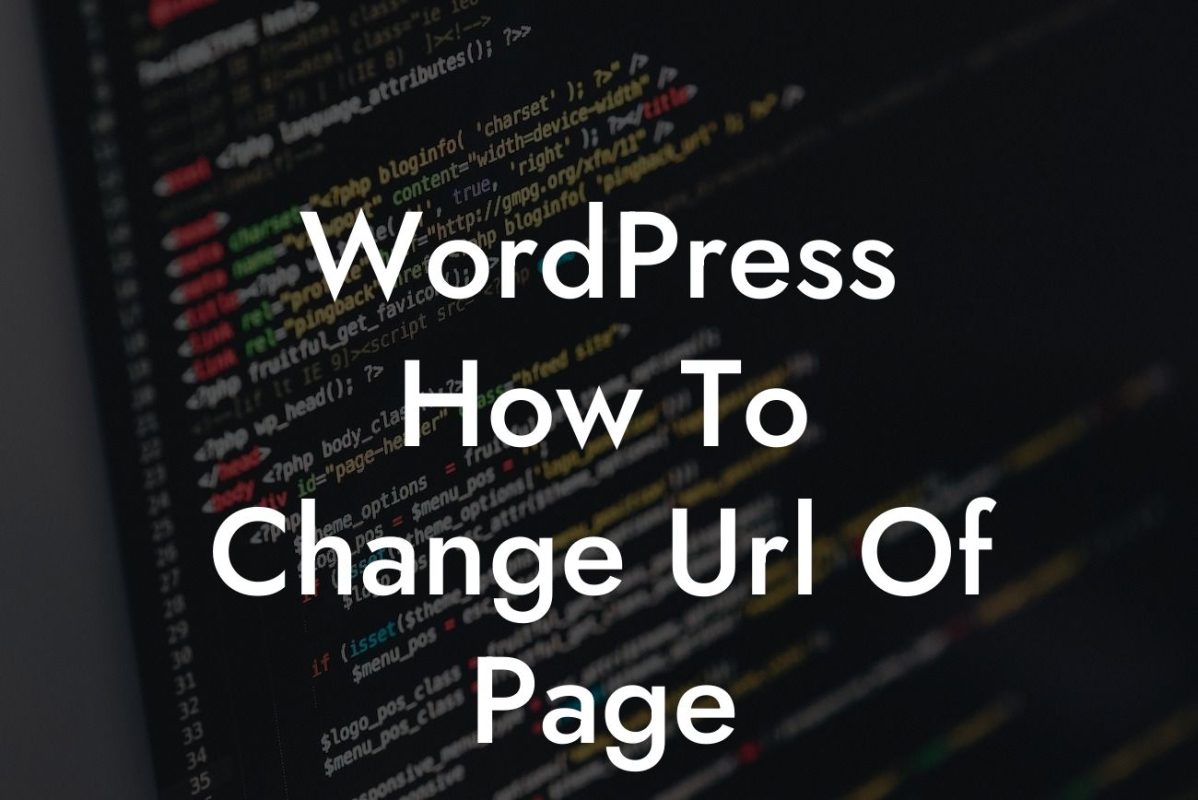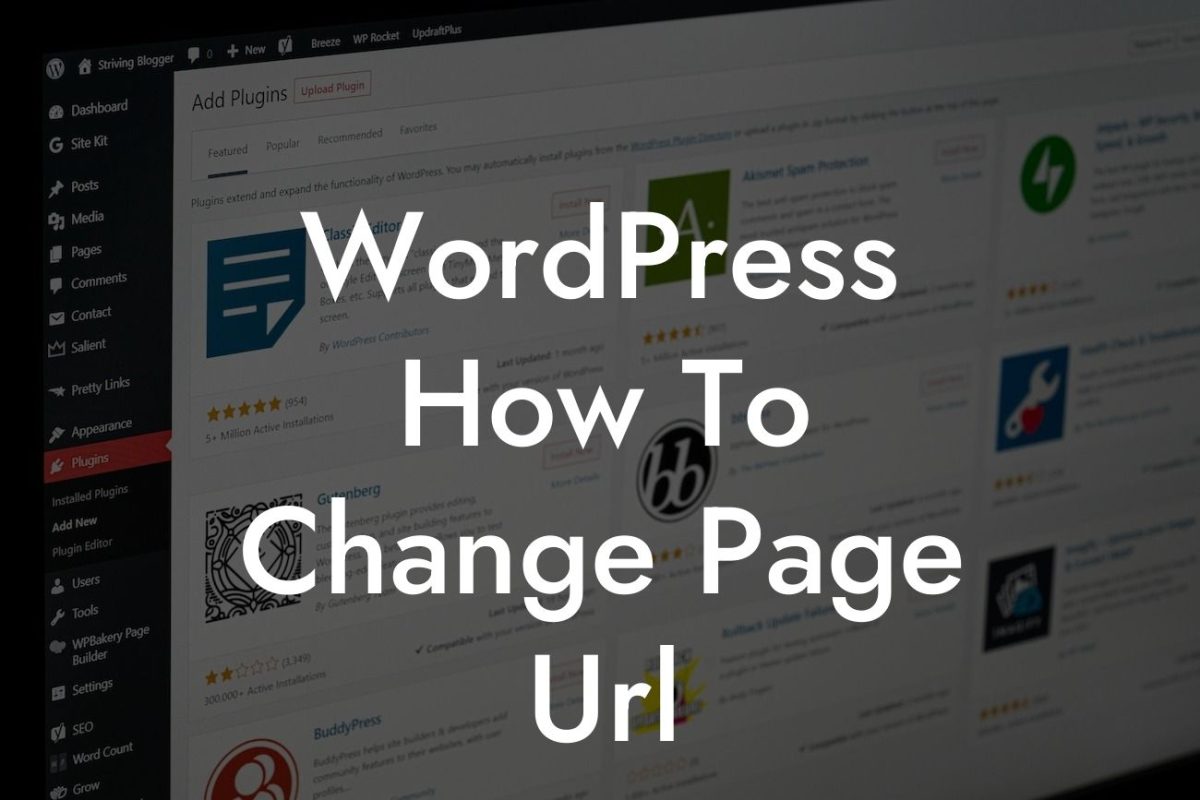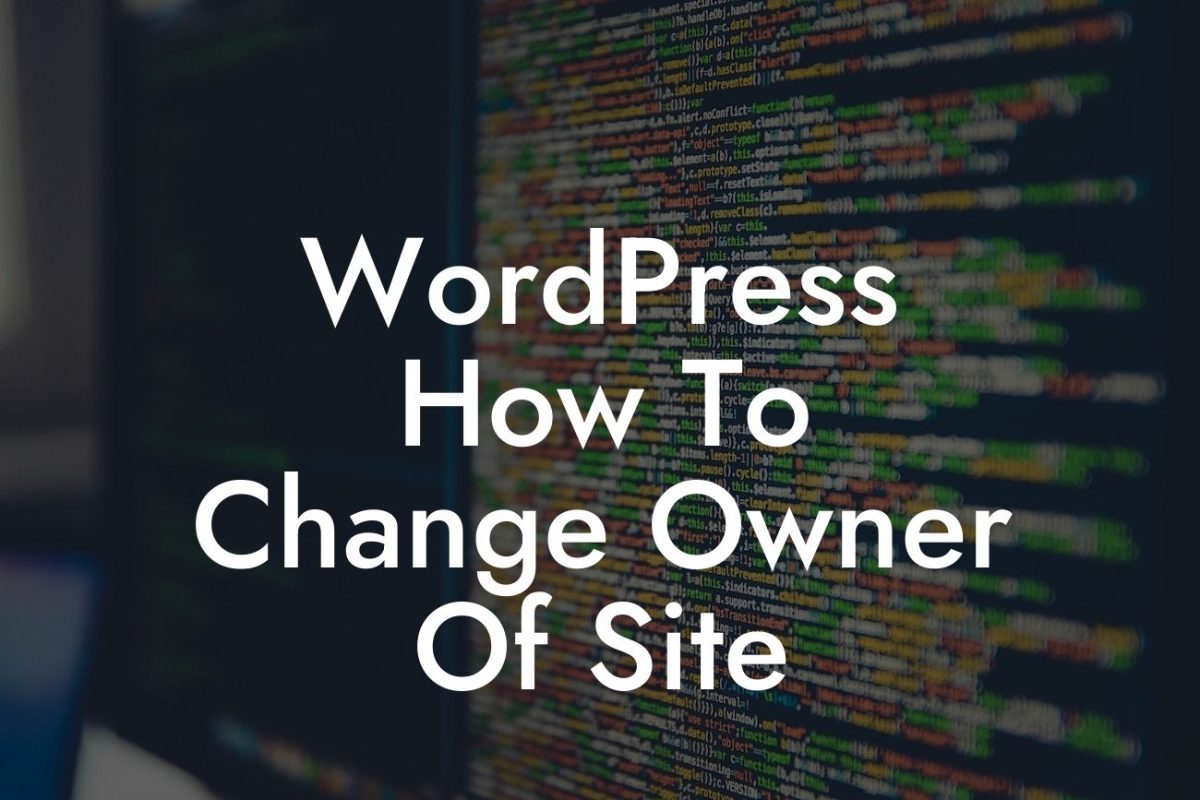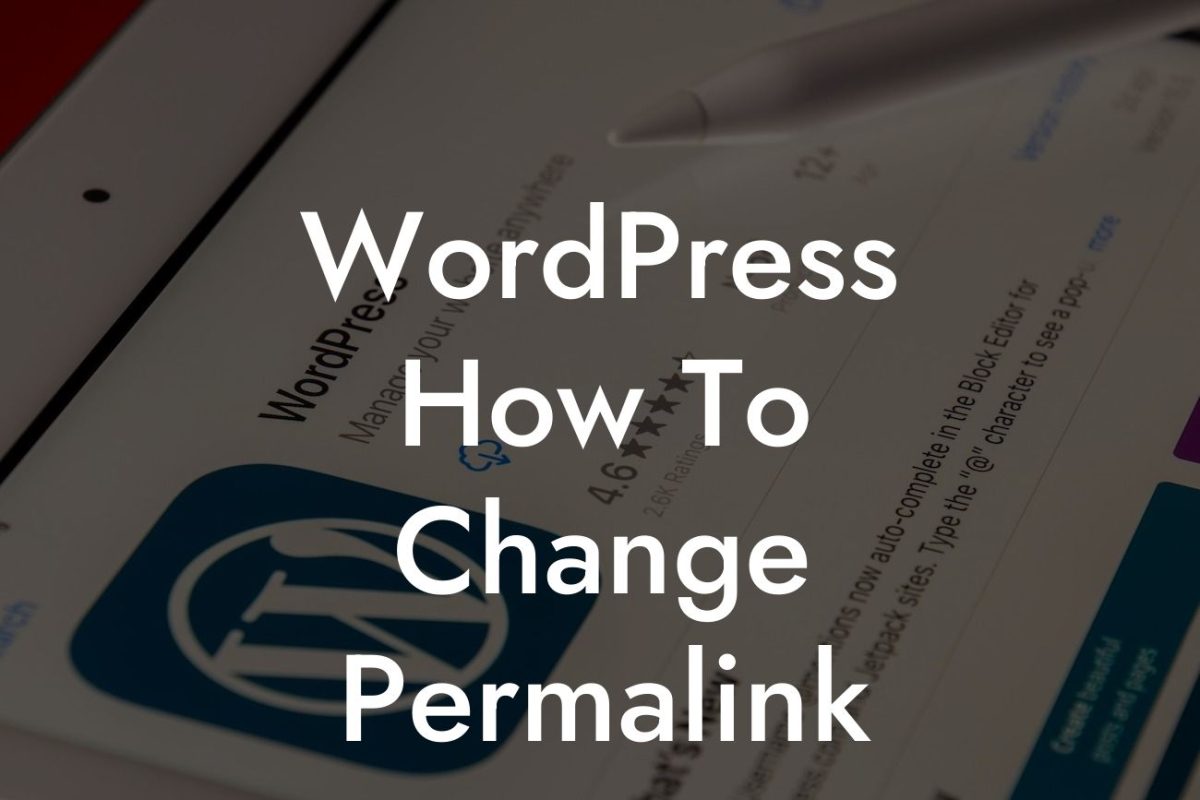Have you ever wished you could have more control over your WordPress dashboard? As a small business owner or entrepreneur, having the ability to customize the columns that appear in your dashboard can greatly improve your workflow and productivity. In this article, we will dive into the process of modifying the columns in your WordPress dashboard, providing you with step-by-step instructions and a realistic example. Get ready to take your online presence to the next level with DamnWoo's amazing WordPress plugins!
To begin customizing the columns in your WordPress dashboard, follow these simple steps:
1. Access the Screen Options:
Upon logging into your WordPress dashboard, navigate to the top right corner of the screen. You will see a button labeled 'Screen Options.' Click on it to reveal a dropdown menu.
2. Select the Columns You Want:
Looking For a Custom QuickBook Integration?
Within the dropdown menu, you will find a list of columns that you can enable or disable. These columns include post title, author, categories, tags, comments, and more. Simply check the boxes next to the columns you want to appear, or uncheck the boxes of the columns you want to hide.
3. Rearrange the Columns:
In addition to selecting which columns appear, you can also rearrange their order. Simply click and drag the column headers to the desired position. This allows you to prioritize the information that is most important to you.
4. Save Changes:
Once you have made your desired modifications to the columns, click on the 'Apply' button at the bottom right corner of the screen. Your changes will be saved, and the dashboard will refresh, reflecting the updated column settings.
Wordpress Modify Which Columns Appear In Dashboard Example:
Let's say you run a small fashion boutique website using WordPress. By default, your WordPress dashboard displays columns such as post title, author, categories, tags, and comments. However, you want to prioritize columns like stock availability, product price, and sales status. By following the steps mentioned above, you can easily enable these columns and rearrange them to suit your needs. This way, you can have a quick overview of your inventory and sales whenever you log into your dashboard.
Congratulations! You now have the power to modify the columns that appear in your WordPress dashboard. By tailoring the columns to your specific needs, you can boost your productivity and effectively manage your online presence. Explore other helpful guides on DamnWoo to discover more ways to enhance your website. And don't forget to try out our awesome WordPress plugins for small businesses and entrepreneurs. Share this article with others who might find it useful, and let's elevate success together!
Total words: 701