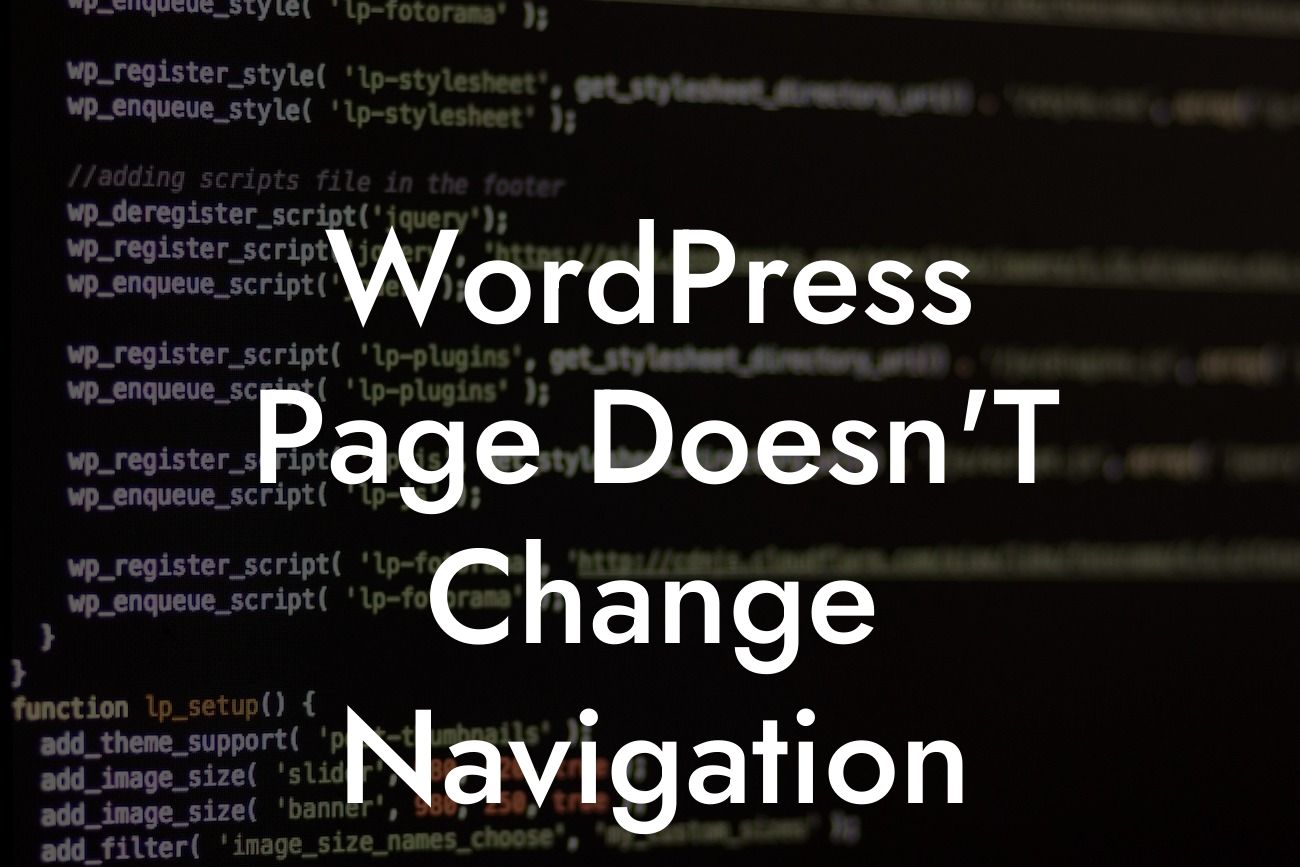Are you frustrated with your WordPress page's navigation not changing? Have you spent hours trying to figure out the cause but ended up with no solution? Don't worry, you've come to the right place. In this comprehensive guide, we will address the issue of WordPress page navigation not changing and provide you with practical solutions. At DamnWoo, we understand the importance of a seamless online presence for small businesses and entrepreneurs. That's why our WordPress plugins are designed to supercharge your success and elevate your online presence. So, let's dive into this guide and find out how to resolve this frustrating issue once and for all.
WordPress offers immense flexibility when it comes to designing and modifying your website's navigation. However, sometimes you may encounter a problem where the changes you make to your page's navigation do not reflect on your website. Here are some possible causes and solutions:
1. Cache Issues:
Clearing your browser cache should be the first step when encountering this problem. Often, browsers store website data to load it faster. However, this can sometimes cause discrepancies in displaying the updated navigation. Clearing your cache will ensure that you are viewing the latest changes. Simply press Ctrl+Shift+Delete (for Windows) or Command+Shift+Delete (for Mac) to clear your cache.
2. Theme Customization Conflict:
Looking For a Custom QuickBook Integration?
If you have recently customized your theme or installed a new one, it might be conflicting with your navigation changes. To troubleshoot this, try temporarily activating a default WordPress theme and see if the navigation changes reflect. If they do, the issue lies with your theme customization, and you may need to consult the theme documentation or support to resolve it.
3. Plugin Compatibility Issues:
Another common cause of navigation changes not showing up is plugin compatibility. Deactivate all your plugins and check if the changes are reflected. If they are, reactivate each plugin one by one to identify the conflicting plugin. You can then either update the conflicting plugin or find an alternative that is compatible with your navigation changes.
4. Custom Code Conflicts:
If you have customized your website with custom code snippets or added them via plugins, it's possible for conflicts to occur. Check your theme's header.php and footer.php files, as well as any custom code snippets you've added. Look for any potentially conflicting JavaScript or CSS that might interfere with the navigation updates. Remove or modify the conflicting code to resolve the issue.
Wordpress Page Doesn'T Change Navigation Example:
Let's consider a realistic example. You recently updated the navigation menu on your WordPress page, adding new pages and rearranging existing ones. However, when you visit your website, the navigation remains unchanged. Frustrated, you've tried refreshing the page, clearing your cache, and even deactivating your plugins, but nothing seems to work. Don't worry, we have the solution for you!
In conclusion, a WordPress page navigation not changing can be a frustrating issue for any website owner. However, by following the steps outlined in this guide, you can easily troubleshoot and fix the problem. At DamnWoo, we understand the importance of a seamless user experience, and that's why we offer a range of WordPress plugins designed exclusively for small businesses and entrepreneurs. Take your online presence to the next level with DamnWoo's plugins, explore our other guides for more valuable insights, and don't forget to share this article with others who might find it helpful. Together, let's embrace the extraordinary and elevate your success.