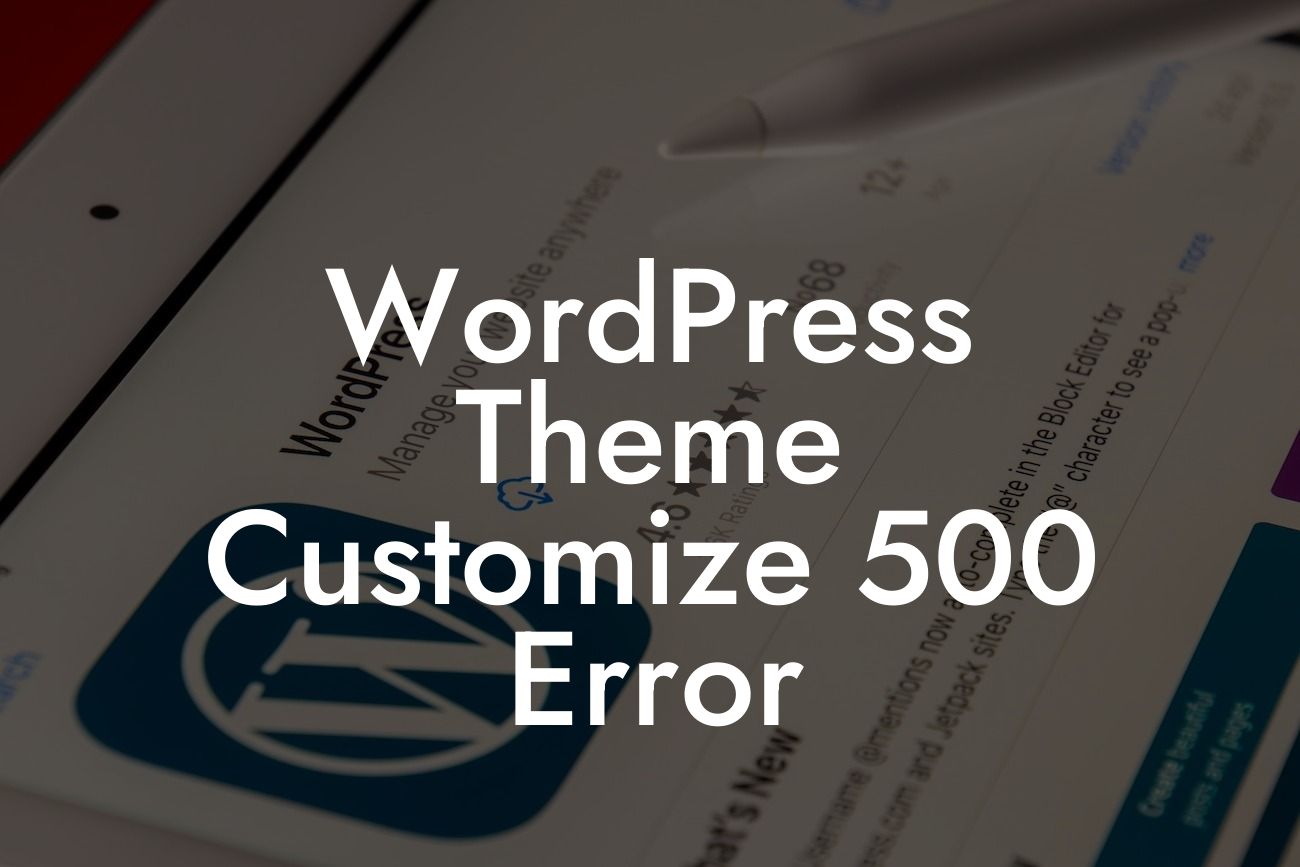The frustration of encountering errors while trying to customize your WordPress theme can be infuriating. One such error that may leave you scratching your head is the WordPress theme customize 500 error. But fear not, as we have got you covered! In this article, we will explore the causes behind this annoying error and guide you through the process of resolving it step by step. Say goodbye to the roadblocks and embrace a seamless WordPress theme customization experience with DamnWoo.
Engaging and user-friendly websites are essential for small businesses and entrepreneurs to succeed online. WordPress offers a plethora of customization options to ensure your website stands out. However, encountering a theme customize 500 error can put a damper on your progress. Let's delve into the most common causes of this error and the solutions to overcome it.
1. Incompatible Themes or Plugins:
Sometimes, incompatible themes or plugins can trigger a WordPress theme customize 500 error. It is important to ensure that you are using the latest versions of your themes and plugins. Additionally, consider deactivating any recently installed or updated plugins to identify the one causing the conflict.
2. Exhausted PHP Memory Limit:
Looking For a Custom QuickBook Integration?
In some cases, the PHP memory limit allocated to your WordPress website may be too low, leading to the customize 500 error. By increasing the memory limit, you can eliminate this error. Access your website's files using an FTP client, locate the wp-config.php file, and add the following line of code: "define('WP_MEMORY_LIMIT', '128M');"
3. Syntax Errors in Code:
If you have recently made changes to your website's code, a simple syntax error can prevent you from customizing your theme. Make sure to review any customizations you have made and correct any typos or syntax errors. You can also use online syntax validators to help identify and rectify any coding mistakes.
Wordpress Theme Customize 500 Error Example:
Let's say you have just installed a new theme on your WordPress website and are excited to personalize it to align with your brand. However, upon accessing the theme customizer, you encounter the dreaded 500 error. You try refreshing the page, clearing cache, and even reinstalling the theme - but all in vain. This is where our step-by-step guide comes to the rescue!
Congratulations! You have successfully tackled the WordPress theme customize 500 error and are now equipped to customize your website without any hindrances. Remember, at DamnWoo, we are passionate about empowering small businesses and entrepreneurs through remarkable WordPress plugins. Explore our website, try our awesome plugins, and keep an eye out for more helpful guides to enhance your online presence. Don't forget to share this article with others who may benefit from it.