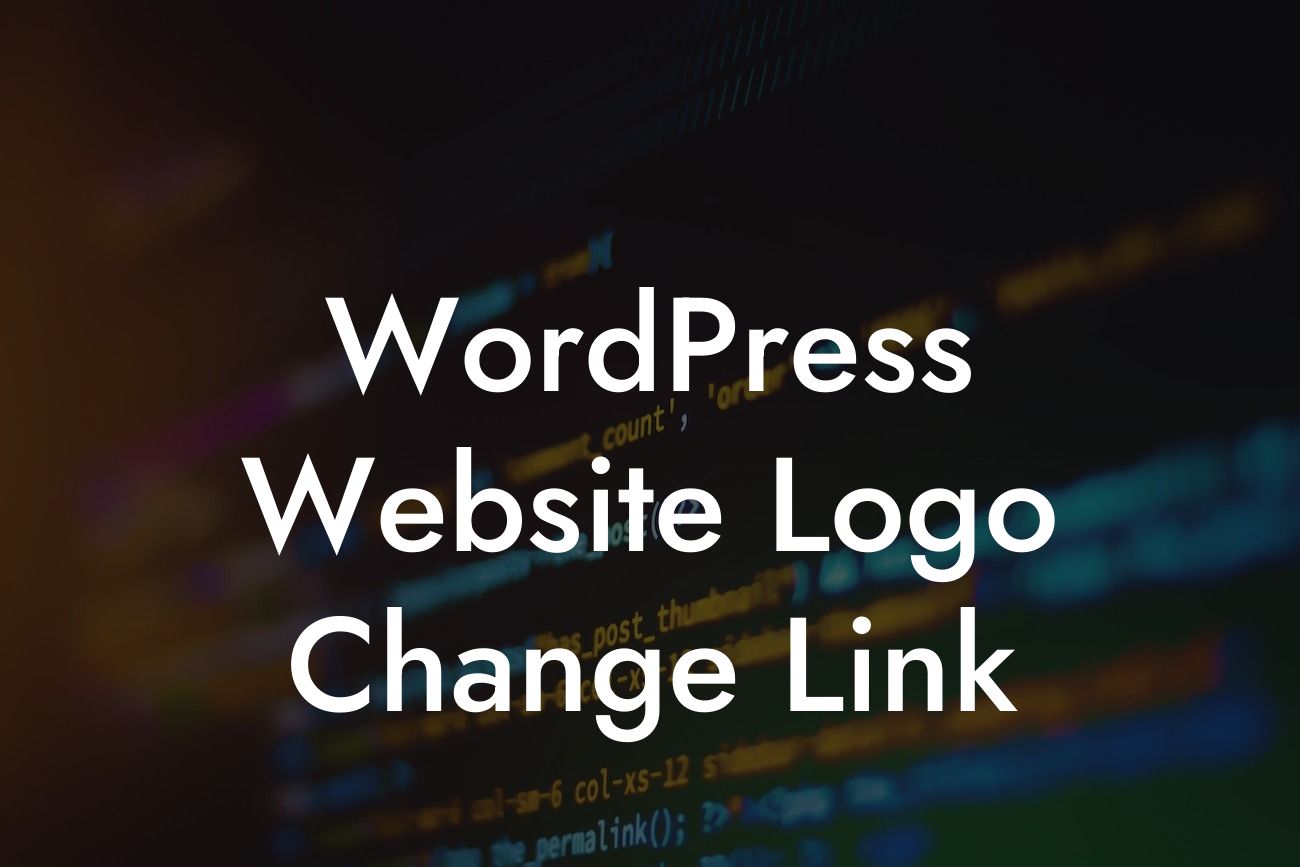Changing your website's logo is a simple yet crucial step in establishing a strong brand identity online. Whether you're a small business or an entrepreneur, having a recognizable logo helps to leave a lasting impression on your audience. In this guide, we will walk you through the process of changing your WordPress website logo, ensuring that your online presence is elevated and aligned with your unique brand image. With DamnWoo's range of plugins, you can easily customize and optimize your website to supercharge your success.
Changing the logo of your WordPress website is a breeze with the right tools. Follow these steps to seamlessly update your website's logo:
1. Choose a New Logo: Before diving into the technical aspects, decide on a new logo that accurately represents your brand. Ensure that it is visually appealing, unique, and compatible with the overall design of your website.
2. Resize and Optimize: To ensure fast loading times and optimal performance, resize and optimize your new logo. Tools like Photoshop or online services such as TinyPNG can help you achieve this. Smaller file sizes are crucial for a seamless user experience.
3. Access the Customizer: In your WordPress dashboard, navigate to the "Appearance" section and select "Customize." This will open the WordPress Customizer, where you can make various changes to your website's appearance.
Looking For a Custom QuickBook Integration?
4. Locate the Logo Settings: Within the Customizer, find the specific section for logo settings. The location of this section may vary depending on your chosen WordPress theme. Look for options such as "Header," "Site Identity," or "Logo."
5. Upload Your New Logo: Within the logo settings section, you should find an option to upload a new logo. Click on it and select the resized and optimized version of your logo from your computer or media library. Ensure that the dimensions of the new logo meet the theme's requirements for optimal display.
6. Adjust Logo Placement and Styling: Most WordPress themes offer additional settings to control the position, alignment, and styling of your logo. Experiment with these options to find the perfect look that complements your website's design.
Wordpress Website Logo Change Link Example:
Let's say you run a local bakery specializing in artisanal pastries and want to update your website logo. After carefully designing a new logo, you resize and optimize it using TinyPNG for better site performance. Following that, you access the WordPress Customizer and locate the logo settings option under "Header." You upload your new logo and adjust its placement, ensuring it aligns perfectly with your website's header navigation. Within minutes, your bakery's revamped logo is live, leaving a memorable and visually pleasing impression on your online visitors.
Congratulations on successfully changing your WordPress website logo! A well-designed and eye-catching logo is crucial for establishing a strong brand identity. By taking advantage of DamnWoo's range of plugins, you can further enhance your website's appearance, functionality, and online success. Explore our other guides to find more exciting tips and tricks to elevate your online presence. Don't forget to share this article with others who may find it helpful and take a step towards supercharging their own success.