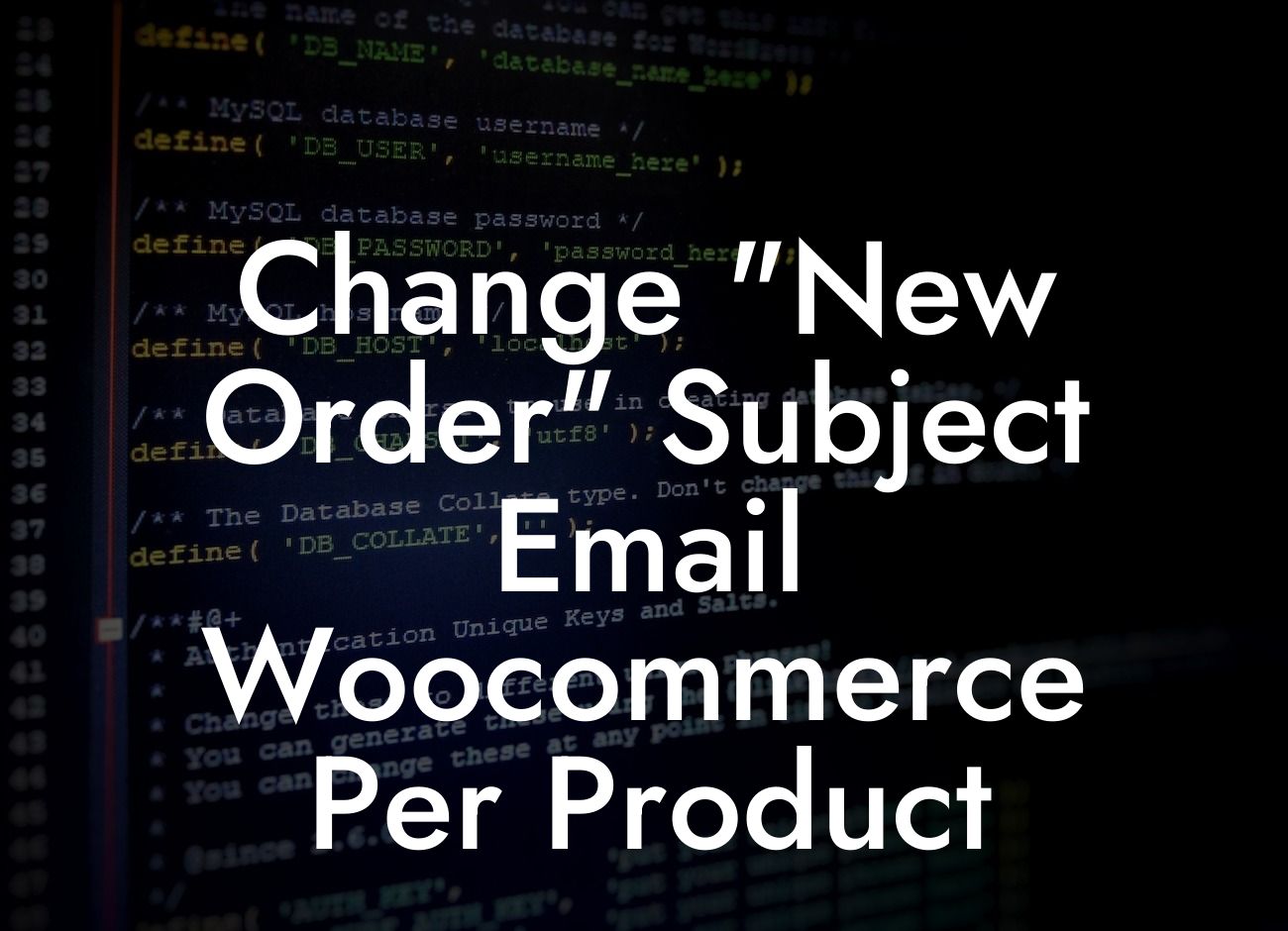Have you ever wanted to customize the "New Order" subject email in WooCommerce for each product? Are you tired of the generic subject line that doesn't provide any specific information about the purchased product? At DamnWoo, we understand the importance of personalized communication, and that's why we have developed a solution that allows you to change the "New Order" subject email for each product. In this article, we will guide you through the process of customizing the subject line, enhancing your customer experience, and taking your WooCommerce store to the next level.
The default "New Order" subject email in WooCommerce is simple and straightforward, but it fails to provide any product-specific information. Imagine being a customer receiving an email with a subject line like "New Order has been received." It lacks context and fails to grab attention. However, by customizing the subject line, you can make it more engaging and informative.
To change the "New Order" subject email per product in WooCommerce, follow these steps:
1. Install and activate the DamnWoo Product-Specific Subject plugin: The first step is to install our powerful WordPress plugin, DamnWoo Product-Specific Subject. You can find it in the WordPress plugin directory or directly from our website. Once activated, you'll have access to its features in your WooCommerce settings.
2. Open WooCommerce > Settings > Emails: In your WordPress admin panel, navigate to WooCommerce > Settings > Emails. Here, you'll find various email templates used by WooCommerce, including the "New Order" email.
Looking For a Custom QuickBook Integration?
3. Edit the "New Order" email template: Locate the "New Order" email template and click on the "Manage" button. In the template editor, you'll find a field where you can enter the subject line.
4. Use dynamic tags to customize the subject line: DamnWoo Product-Specific Subject allows you to use dynamic tags within the subject line. These tags fetch specific product information and dynamically replace them when sending "New Order" emails. For example, you can use the [product_title] tag to include the product name in the subject line.
5. Save your changes and test: Once you have customized the subject line using dynamic tags, save your changes. Test the functionality by placing a test order and checking the subject line of the email received. You should see the product-specific information present in the subject line.
Change "New Order" Subject Email Woocommerce Per Product Example:
Let's assume you run an online store selling various products, including clothing items. With DamnWoo Product-Specific Subject, you can customize the "New Order" subject email to include the product name and other relevant details. For example, instead of a generic subject line like "New Order has been received," you can have a subject line like "New Order for Men's T-Shirt - Order #1234567."
Congratulations! You have successfully learned how to change the "New Order" subject email per product in WooCommerce using the DamnWoo Product-Specific Subject plugin. By personalizing the subject line, you provide a better customer experience and increase the chances of engagement. Explore our other helpful guides on DamnWoo and don't forget to check out our awesome WordPress plugins to supercharge your online presence. Share this article with fellow entrepreneurs who also want to enhance their WooCommerce stores.