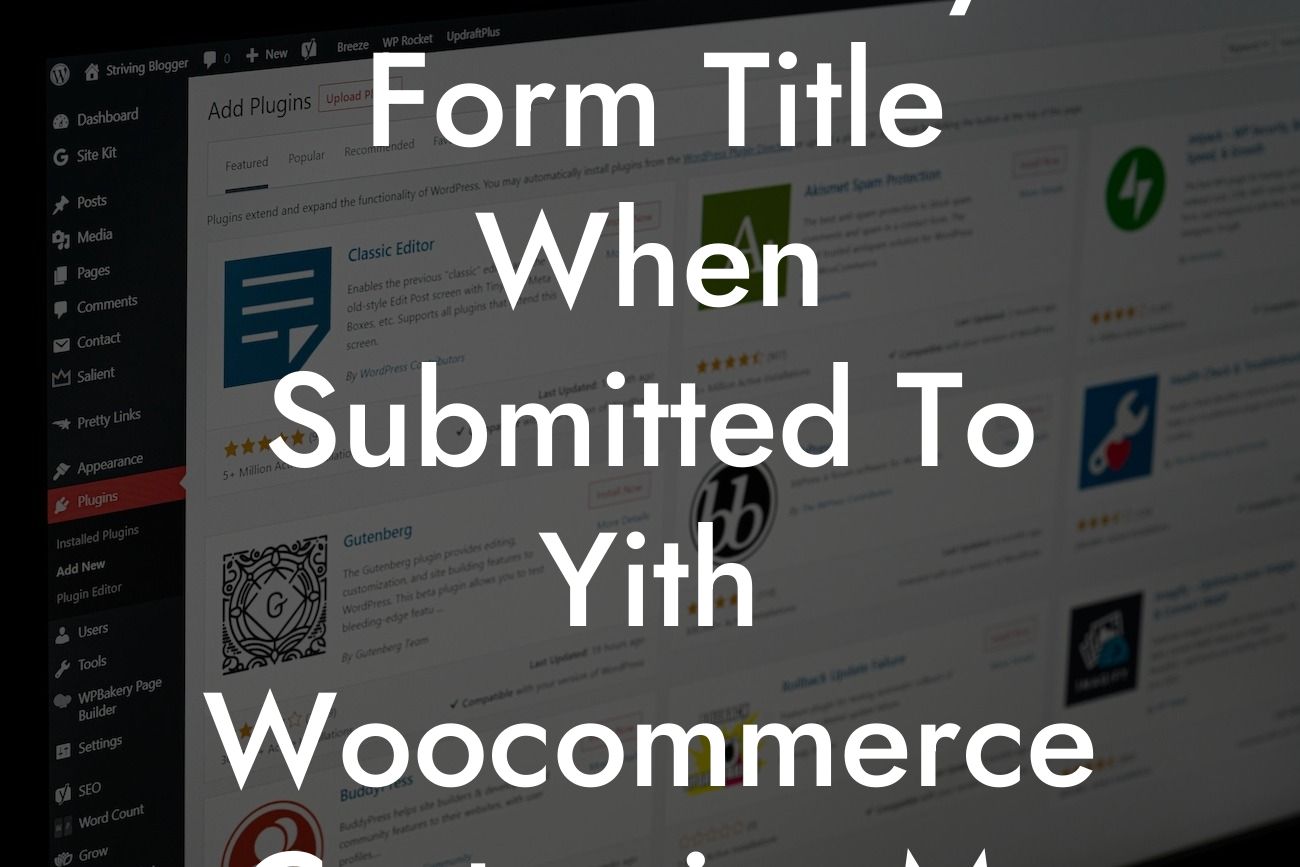Gravity Forms and WooCommerce are powerful tools for small businesses and entrepreneurs. They offer advanced form creation and online store management capabilities, respectively. However, integrating these two plugins to create a seamless user experience on your WooCommerce store might require some technical expertise. In this blog post, we will guide you through the process of adding the Gravity Form title when it is submitted to the Yith WooCommerce Customize My Account Page Endpoint. By following the steps outlined below, you can improve your customers' journey on your online store and take advantage of the customization options available.
Adding the Gravity Form title when it is submitted to the Yith WooCommerce Customize My Account Page Endpoint involves the following steps:
1. Install and activate the required plugins: Make sure you have Gravity Forms, WooCommerce, and Yith WooCommerce Customize My Account Page Endpoint installed and activated on your WordPress website.
2. Create a Gravity Form: Design your form using the Gravity Forms plugin. Set up the necessary fields, including the title field that you want to display on the Yith WooCommerce Customize My Account Page Endpoint.
3. Enable the form submission trigger: In the Gravity Forms settings, go to the "Confirmations" tab and click on "Confirmation" for the form you created. Under the "Confirmation Type" section, select "Redirect" and choose the Yith WooCommerce Customize My Account Page Endpoint as the redirect URL.
Looking For a Custom QuickBook Integration?
4. Modify the Yith WooCommerce Customize My Account Page Endpoint template: Locate the template file responsible for rendering the content on the My Account page endpoint. This file is typically found in the theme folder under the WooCommerce folder. Open the file and locate the section where you want to display the Gravity Form title.
5. Retrieve the Gravity Form title: Add the necessary code to retrieve the submitted Gravity Form title and display it on the Yith WooCommerce Customize My Account Page Endpoint. You can use the Gravity Forms API or utilize WordPress hooks and filters to achieve this functionality.
Add Gravity Form Title When Submitted To Yith Woocommerce Customize My Account Page Endpoint Example:
Suppose you run an online clothing store, and you want to collect additional information from customers when they sign up for an account. You decide to create a Gravity Form with fields such as "Preferred Clothing Style" and "Favorite Color." By adding the Gravity Form title when it is submitted to the Yith WooCommerce Customize My Account Page Endpoint, customers will see their preferred clothing style and favorite color displayed on their account page, enhancing their shopping experience and personalization.
Congratulations! You have successfully learned how to add the Gravity Form title when it is submitted to the Yith WooCommerce Customize My Account Page Endpoint. By implementing this customization, you can provide a more personalized experience to your customers and collect valuable information for your business. Explore more guides on DamnWoo to unlock the full potential of your online store. Don't forget to try out our awesome WordPress plugins specially crafted for small businesses and entrepreneurs. Share this article with others who might find it helpful in optimizing their WooCommerce store.