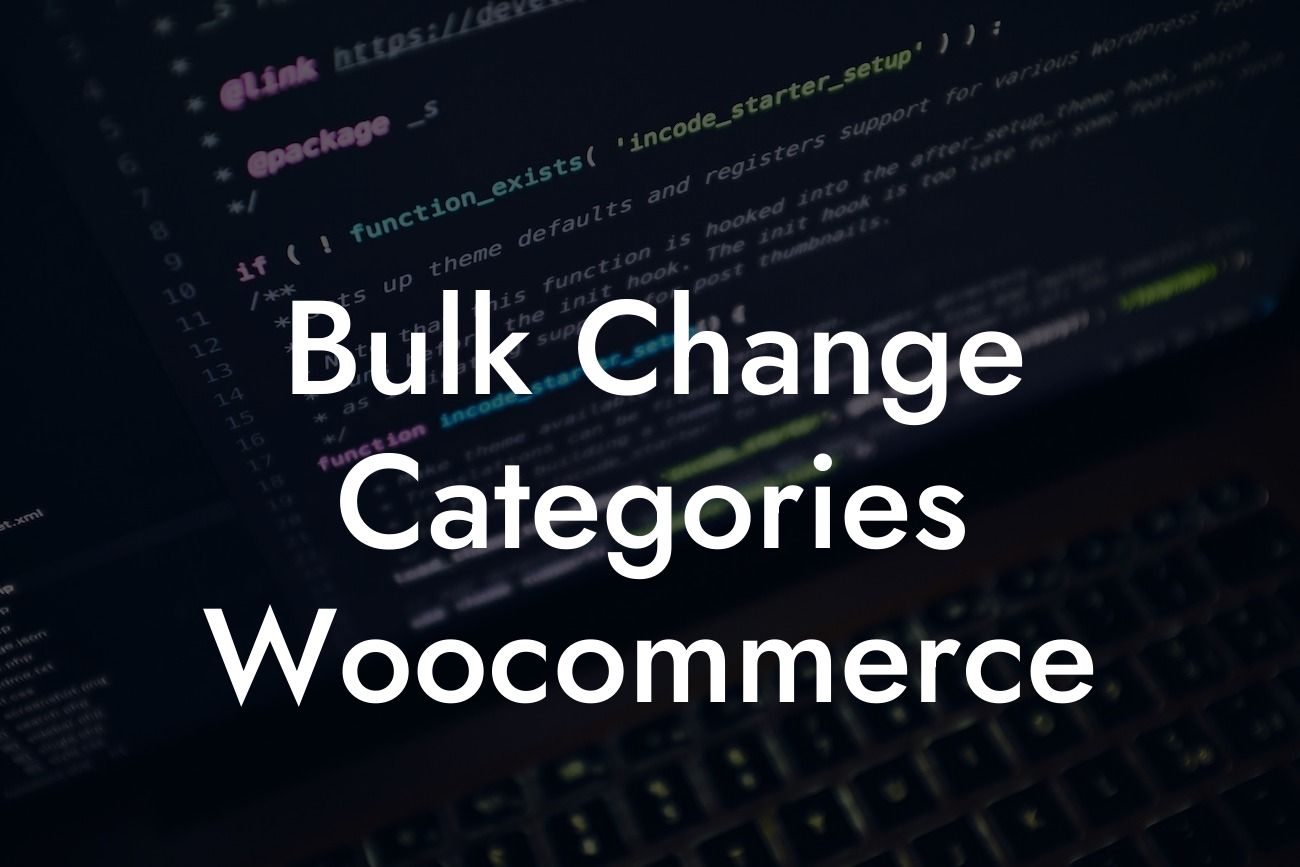Are you a small business owner or entrepreneur managing a WooCommerce store? If so, you probably know the challenges of organizing and updating your product categories. Handling each category individually can be time-consuming and tedious, especially as your store grows. Fortunately, there's a solution to save you time and effort – bulk changing categories in WooCommerce. In this guide, we'll walk you through the process step by step, helping you streamline your online store management and unleash your productivity.
Bulk changing categories in WooCommerce is a game-changer when it comes to organizing and maintaining your online store efficiently. With just a few simple steps, you can perform category updates in bulk, saving valuable time and effort. Let's dive into the details of how to accomplish this:
1. Prepare Your Categories:
Before diving into the bulk category changes, it's crucial to plan and prepare your categories. Make a list of the categories you want to update and define the changes you want to make. This will ensure a smooth and effective process.
2. Utilize Bulk Edit:
Looking For a Custom QuickBook Integration?
WooCommerce offers built-in bulk editing capabilities that allow you to make changes to multiple categories at once. Navigate to your WooCommerce dashboard and go to Products > Categories. Select the categories you want to modify, then choose "Edit" from the "Bulk Actions" dropdown menu. This will open the bulk edit window where you can modify various category attributes.
3. Make Your Changes:
In the bulk edit window, you can make changes to several category attributes, including the name, slug, description, and parent category. By selecting the desired categories and applying the necessary modifications, you can swiftly update multiple categories at once.
4. Verify and Update:
After making the necessary changes, it's essential to review and verify the updates before applying them. Double-check the modified categories to ensure accuracy. Once verified, click the "Update" button to save your changes. WooCommerce will then apply the modifications to the selected categories, all at once.
Bulk Change Categories Woocommerce Example:
Let's say you're running an online clothing store with various categories, such as "Men's Clothing" and "Women's Clothing." You want to add the "Summer Collection" as a subcategory to both "Men's Clothing" and "Women's Clothing." Instead of updating each category individually, bulk changing categories allows you to select both categories, add "Summer Collection" as a subcategory, and apply the changes with a few simple clicks. This saves you time and ensures consistency throughout your store.
With bulk changing categories in WooCommerce, you can unlock efficiency and optimize your online store management. Say goodbye to the hassle of individually updating each category and embrace the extraordinary convenience of bulk edits. At DamnWoo, we offer powerful WordPress plugins designed exclusively for small businesses and entrepreneurs. Check out our other guides, explore our plugins, and take your online presence to new heights. Don't forget to share this article with fellow WooCommerce users looking to level up their category management game.