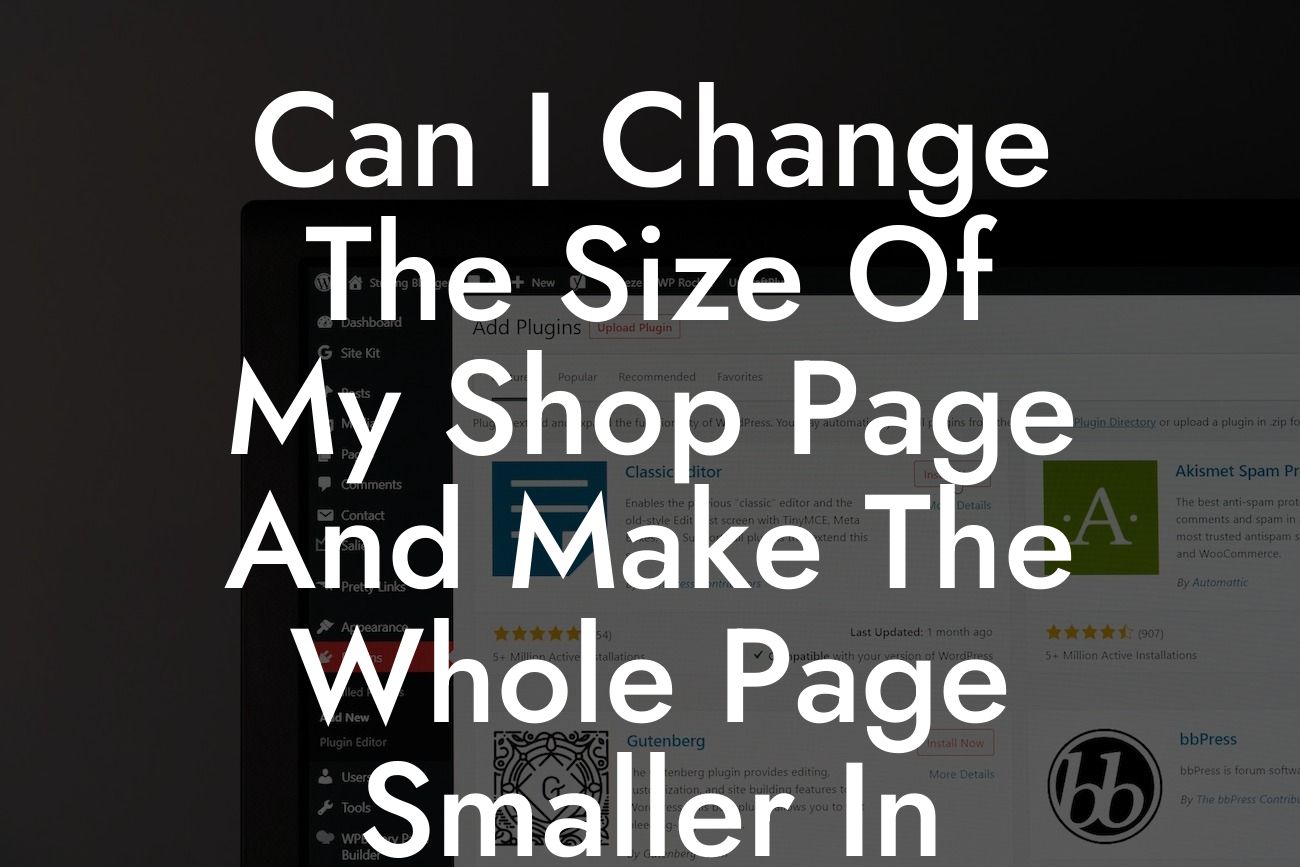Are you struggling to customize the size of your WooCommerce shop page to better fit your branding and improve visual appeal? Look no further! In this blog post, we'll guide you through the process of resizing your shop page and making it smaller in Woocommerce. Whether you're a small business owner or an ambitious entrepreneur, enhancing your online store's layout can make a remarkable difference in capturing your customers' attention and boosting sales.
Creating a visually appealing shop page plays a vital role in attracting potential buyers and encouraging them to explore your products further. Let's dive into the steps you need to take to adjust the size of your Woocommerce shop page.
1. Assessing your current shop page size:
Before making any changes, take note of your current shop page's dimensions and analyze how it fits within your website layout. This step will help you understand the specific adjustments needed to achieve your desired result.
2. Editing CSS code to resize the shop page:
Looking For a Custom QuickBook Integration?
To resize your shop page, you'll need to access your website's CSS code. Navigate to your WordPress dashboard, go to Appearance > Customize > Additional CSS, and insert the following code:
```css
.woocommerce {
max-width: 800px; /* adjust to your desired width */
margin: 0 auto;
}
```
This code sets a maximum width for your shop page and centers it on the screen. Don't forget to replace "800px" with your preferred size.
3. Adjusting product image sizes:
If you want to make your shop page smaller, you might also need to resize your product images accordingly. By default, WooCommerce generates three image sizes: catalog, single product, and thumbnail. To change these sizes, go to WooCommerce > Settings > Products > Display and modify the values under "Catalog Images" and "Product Thumbnails".
4. Utilizing plugins for advanced customization:
If you prefer a more user-friendly and flexible way to resize your shop page, DamnWoo offers the perfect solution! Our "Shop Customizer" plugin allows you to effortlessly adjust the layout, size, and appearance of your shop page, all within a few clicks. With its intuitive interface and powerful features, this plugin will revolutionize your online storefront.
Can I Change The Size Of My Shop Page And Make The Whole Page Smaller In Woocommerce Example:
Let's say you run a boutique clothing store and want your Woocommerce shop page to have a sleek and minimalist design. By using DamnWoo's Shop Customizer plugin, you can easily tweak the page width to 900px and ensure your products captivate customers without overwhelming their screens. Additionally, you can customize the product image sizes to perfectly showcase your fashion items.
Congratulations! You've successfully learned how to resize your shop page and make it smaller in Woocommerce. Implementing these modifications will enhance your online store's aesthetics and optimize user experience, ultimately fueling your business's success. Don't forget to explore other valuable guides on DamnWoo to further enhance your website's functionality. And why not give our amazing plugins a try? Experience the extraordinary and elevate your online presence with DamnWoo today! Share this article with others who might find it helpful in their WooCommerce journey.