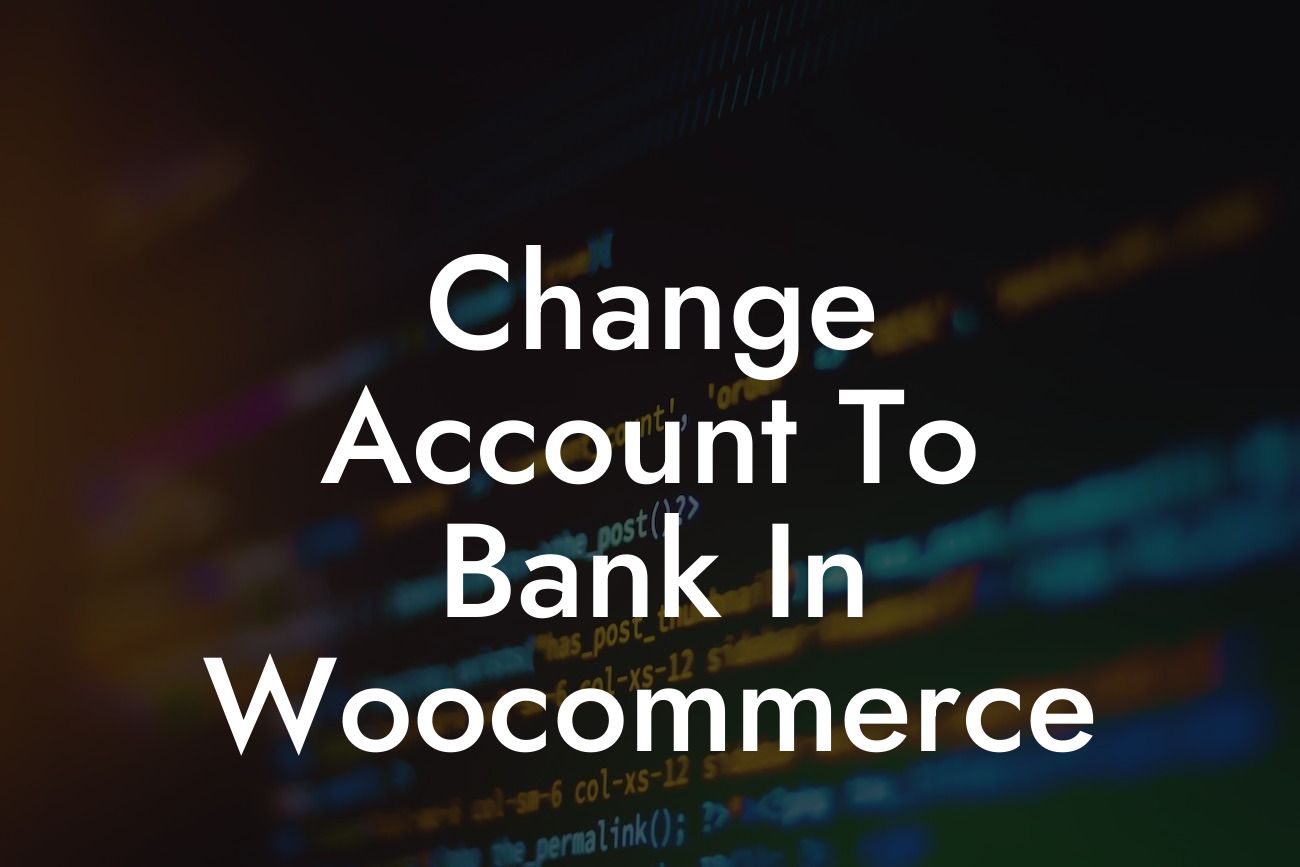Are you running a small business or an entrepreneurial venture? Do you use WooCommerce to power your online store? If so, you must know the importance of having a seamless and efficient payment system. One significant aspect of managing your payments effectively is setting up your WooCommerce account to link directly to your bank. In this article, we will guide you through the process of changing your account to a bank in WooCommerce, ensuring a smooth transaction flow for your business.
To change your WooCommerce account to a bank, follow these steps:
1. Step 1: Log in to your WordPress Admin Dashboard
- Head to your WordPress website and log in to the admin dashboard using your credentials.
2. Step 2: Access WooCommerce Settings
Looking For a Custom QuickBook Integration?
- Once logged in, locate the WooCommerce tab on the left-hand side menu and click on it.
- From the dropdown menu, select the "Settings" option.
3. Step 3: Navigate to the Payments Tab
- After clicking on "Settings," you will be directed to the main WooCommerce settings page.
- Click on the "Payments" tab to access the available payment methods.
4. Step 4: Configure Direct Bank Transfer
- Look for the payment method called "Direct Bank Transfer" and click on it to configure the settings.
- Enable the Direct Bank Transfer option by ticking the checkbox labeled "Enable."
- Fill in the relevant details for your bank account, such as account name, account number, and bank details.
5. Step 5: Save Changes
- Once you have filled in the necessary information, click on the "Save changes" button at the bottom to apply the settings.
- WooCommerce will then update your payment options, enabling customers to make direct bank transfers.
Change Account To Bank In Woocommerce Example:
Let's imagine you are the owner of an online boutique selling unique clothing items. To provide a seamless and convenient payment experience for your customers, you decide to change your WooCommerce account to a bank. By following the steps mentioned above, you can easily configure the Direct Bank Transfer option in WooCommerce. This allows your customers to make direct transfers to your bank account, eliminating the need for third-party payment processors and associated fees.
Congratulations! You have successfully changed your WooCommerce account to a bank, enabling direct bank transfers for your customers. This will not only streamline your payment process but also help you avoid unnecessary fees. With DamnWoo's plugins and guides, you can continue to optimize your online store and enhance your overall online presence. Don't forget to explore other helpful resources on DamnWoo to supercharge your success. Try our awesome plugins that are tailored specifically for small businesses and entrepreneurs. Share this guide with fellow entrepreneurs who can benefit from WooCommerce's direct bank transfer feature.