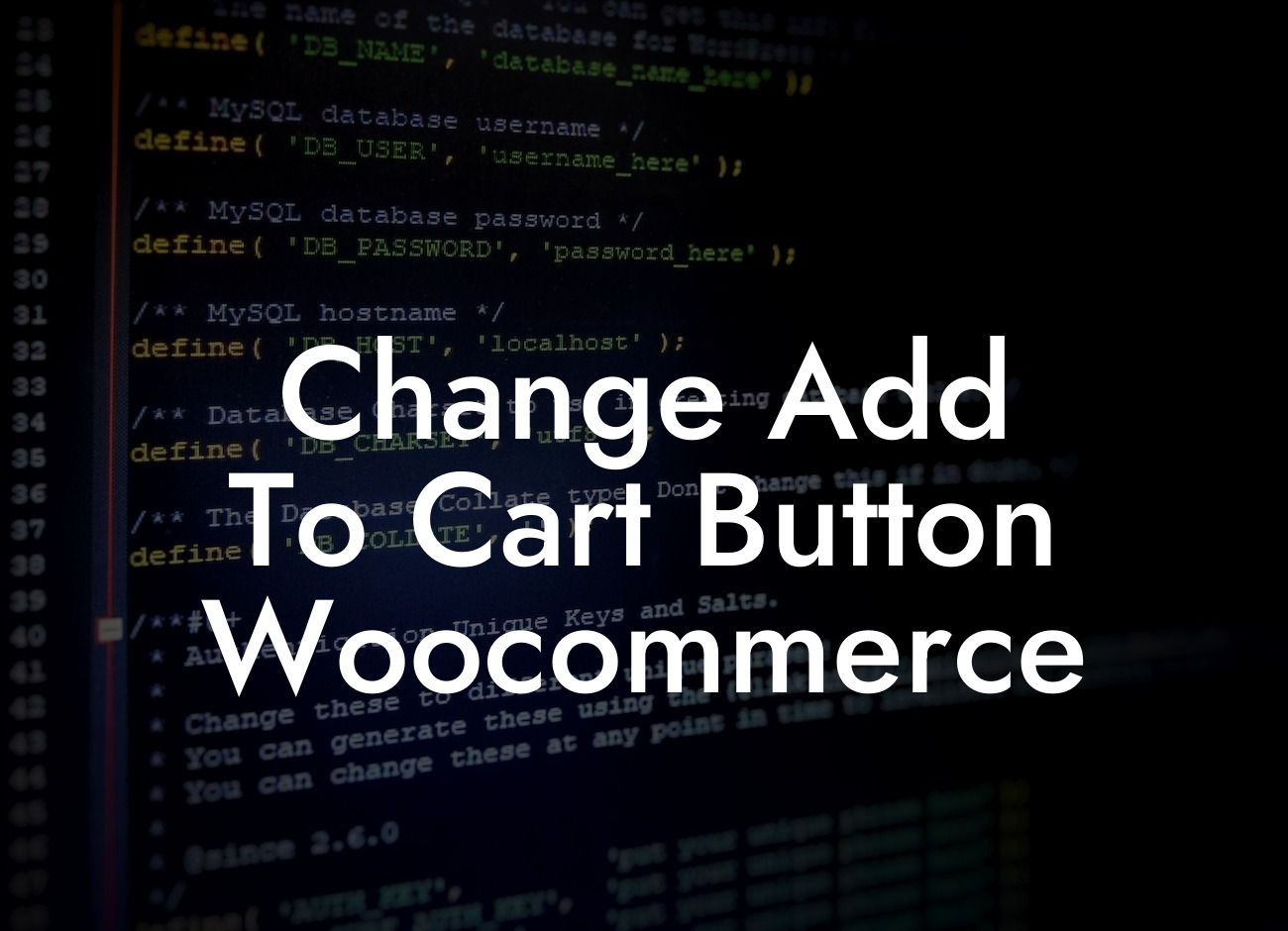Changing the "Add to Cart" button on your WooCommerce store might seem like a small tweak, but it can have a significant impact on your online business. In this article, we will delve into the importance of customizing this essential component of your e-commerce store. Whether you want to align your button with your brand's aesthetics, improve user experience, or increase conversions, we've got you covered. Get ready to learn how to change the "Add to Cart" button in WooCommerce easily and effectively.
Customizing the "Add to Cart" button in WooCommerce is a simple process that will make a big difference. Let's break it down into actionable steps:
1. Choose a suitable WordPress plugin: To change the "Add to Cart" button in WooCommerce, you can rely on plugins like Buttonizer, WooCustomizer, or WooCommerce Customizer. These plugins offer a range of options for modifying your button's appearance, behavior, and placement.
2. Install and activate your chosen plugin: Go to the WordPress dashboard, navigate to "Plugins," click on "Add New," and search for your preferred plugin. Install and activate it to begin making customization changes.
3. Access the plugin's settings: Once your plugin is activated, locate its settings in the WordPress dashboard. Typically, you'll find a dedicated tab or menu for the chosen plugin.
Looking For a Custom QuickBook Integration?
4. Customize the "Add to Cart" button: Within the plugin's settings, you'll have various customization options. These may include changing the button text, color, size, shape, or adding icons or labels. Experiment with different combinations to find the perfect fit for your brand and website design.
5. Preview and save your changes: After making adjustments, use the preview function provided by your chosen plugin to see how your new button will look on your website. Once satisfied with the changes, save your settings.
Change Add To Cart Button Woocommerce Example:
Let's say you have a fashion e-commerce store with a minimalist brand identity. You may want to change the default "Add to Cart" button in WooCommerce to align it with your aesthetic. Using the WooCustomizer plugin, you can easily modify the button's color to match your brand's palette and replace the text with a simple "Buy Now" or "Add to Bag" label. By doing so, you maintain consistency throughout your website and create a more visually appealing experience for your customers.
Congratulations! You've learned how to change the "Add to Cart" button in WooCommerce to enhance your online store. Now it's time to put your knowledge into action. Explore DamnWoo's collection of awesome WordPress plugins tailored to small businesses and entrepreneurs, and take your online presence to the next level. Don't forget to share this article with others who might find it useful and check out our other guides for more valuable insights.