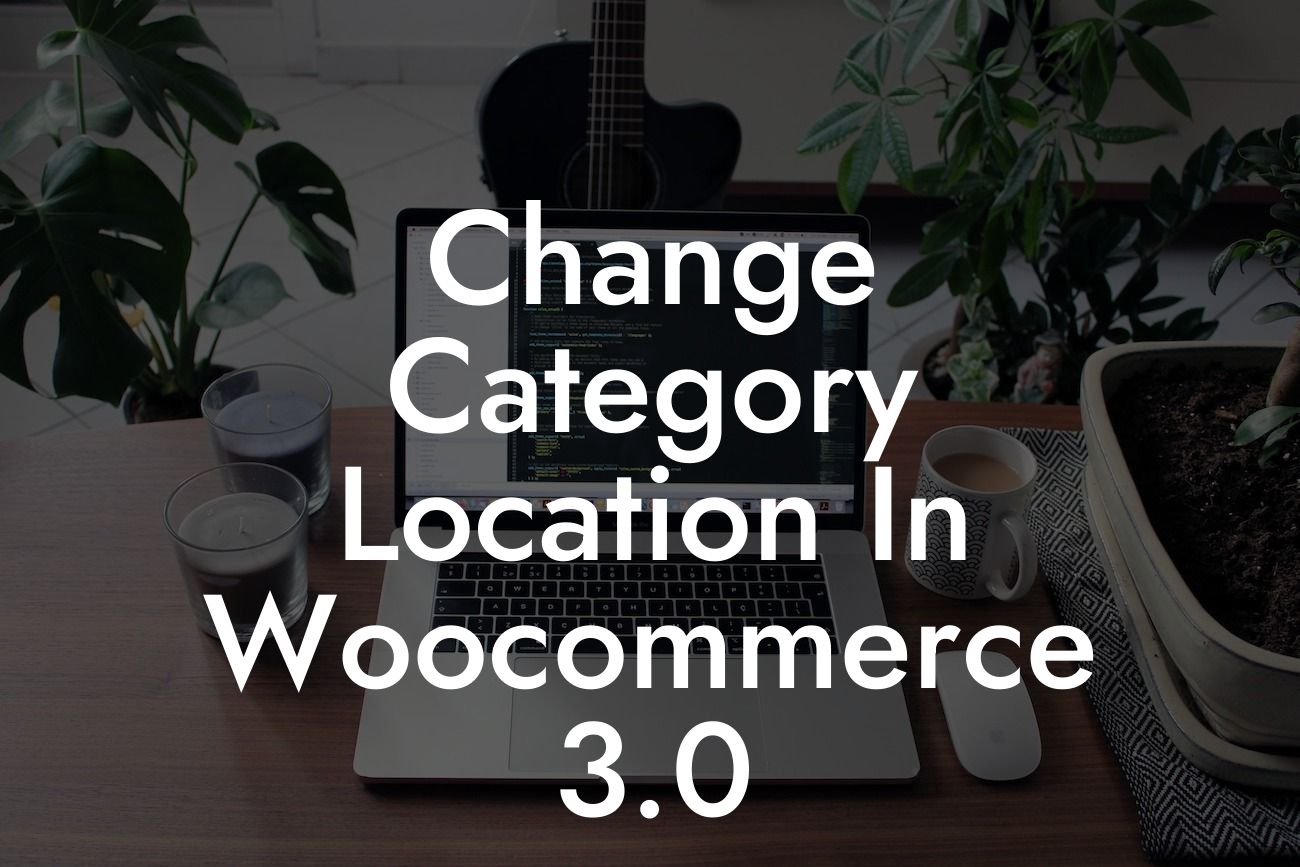Are you struggling to change the category location in WooCommerce 3.0? As a small business or entrepreneur, having a well-organized online store with intuitive navigation is crucial for success. In this guide, we will walk you through the process of moving your product categories in WooCommerce 3.0. Say goodbye to the frustration of figuring it out on your own, because we've got you covered. Let's dive in!
Changing the category location in WooCommerce 3.0 is easier than you might think. Follow these simple steps to get started:
1. Log in to your WordPress dashboard.
- Open your favorite web browser and enter your website's URL, followed by "wp-admin".
- Enter your login credentials to access the WordPress dashboard.
Looking For a Custom QuickBook Integration?
2. Navigate to the "Products" tab.
- In the left-hand menu, you will find a "Products" option.
- Hover over it and click on "Categories".
3. Choose the category you want to relocate.
- A list of your product categories will appear.
- Select the category you wish to move.
4. Edit the category's parent term.
- Look for the "Parent" dropdown option in the category editor.
- Choose the new location for your category from the dropdown menu.
- Note: If you want the category to be a top-level parent category, select "None" as the parent term.
5. Update the category.
- Once you have selected the new parent term, click on the "Update" button to save your changes.
- Your category will now be moved to the desired location.
Change Category Location In Woocommerce 3.0 Example:
Let's say you are an entrepreneur running an online clothing store. You initially set up your product categories in a way that made sense to you, but now you realize it would be more efficient to rearrange them. With WooCommerce 3.0, you can easily relocate your categories to optimize your store's navigation. For instance, you may want to move "T-shirts" from under "Men's Apparel" to become a top-level parent category. By following the steps above, you can effortlessly make this change for a more streamlined shopping experience on your website.
Congratulations! You have successfully learned how to change the category location in WooCommerce 3.0. By organizing your product categories in a way that caters to your customers' needs, you are taking a crucial step towards enhancing your online presence. Don't forget to explore other informative guides on DamnWoo and try out our amazing WordPress plugins designed exclusively for small businesses and entrepreneurs. Share this article with others who may find it useful and let's level up your online success together!