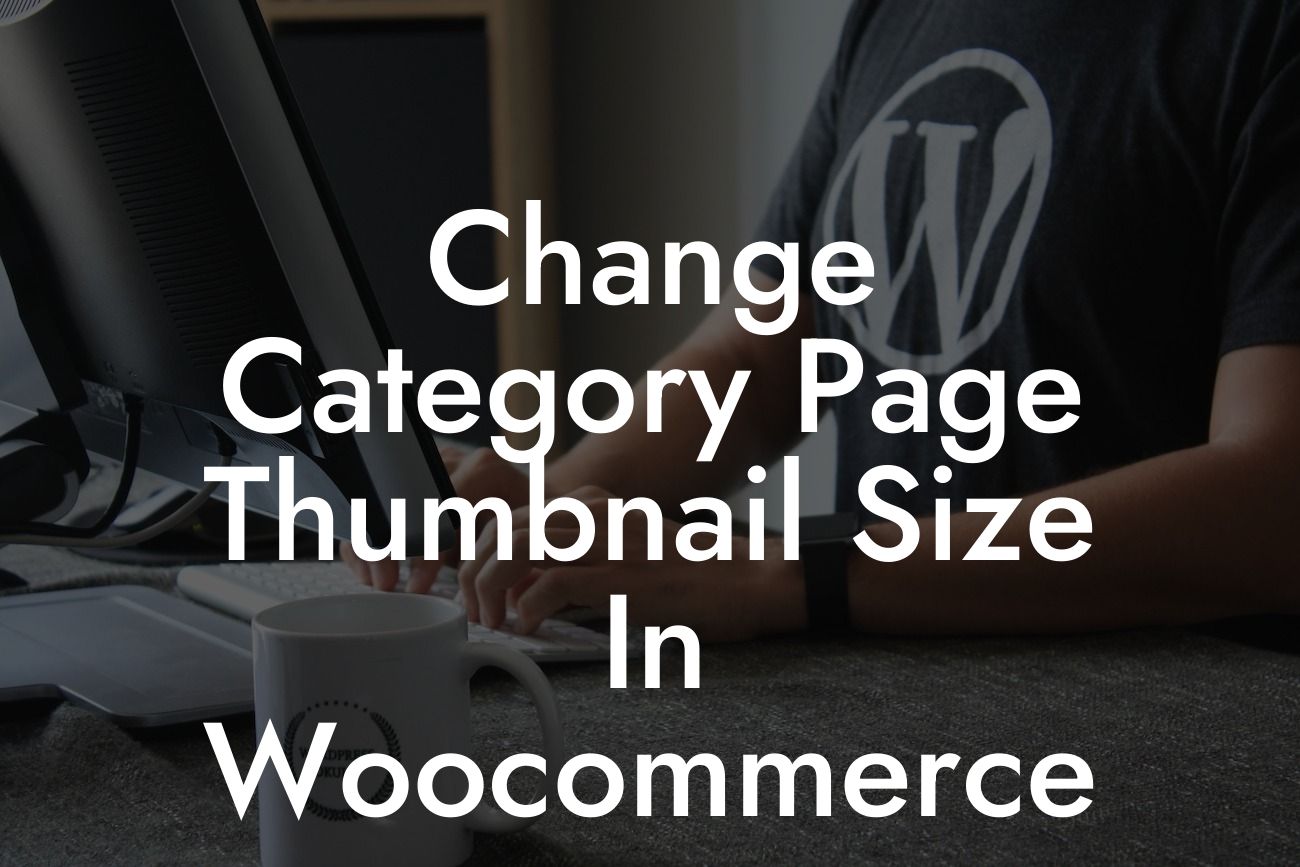Have you ever wanted to customize the appearance of your category page thumbnails in WooCommerce? Well, you're in luck! In this blog post, we'll explore how you can easily change the category page thumbnail size to suit your preferences. With this knowledge, you'll be able to enhance the visual appeal of your online store and create a more memorable shopping experience for your customers.
To begin, let's understand why the category page thumbnail size is important in WooCommerce. Thumbnails serve as small representations of your products, giving customers a quick glimpse of what they can expect. Effective thumbnail sizes can help grab attention, convey product details, and encourage users to explore further. Here are the steps to change the category page thumbnail size:
Step 1: Accessing the Theme Customizer
Login to your WordPress dashboard and navigate to "Appearance" -> "Customize." Within the Theme Customizer, you'll find various options to modify your site's appearance.
Step 2: Finding the WooCommerce Settings
Looking For a Custom QuickBook Integration?
Look for the "WooCommerce" option within the Theme Customizer. Click on it to expand the available settings.
Step 3: Adjusting the Thumbnail Size
Within the WooCommerce settings, locate the "Product Images" option. Here you can customize the dimensions of your category page thumbnails. Adjust the desired width and height values to fit your requirements.
Step 4: Saving Changes and Previewing
Once you're satisfied with your changes, click the "Publish" button to save your modifications. Preview your website to see the updated category page thumbnail size.
Change Category Page Thumbnail Size In Woocommerce Example:
For example, let's say you run a fashion e-commerce store that specializes in clothing and accessories. You may want larger category page thumbnails to showcase the intricate details of your products and make them more visually appealing. By adjusting the thumbnail size, you can create a more captivating browsing experience, enticing customers to explore further and potentially make a purchase.
Congratulations! You've successfully learned how to change the category page thumbnail size in WooCommerce. Now it's time to put this knowledge into practice and enhance your online store's visual presentation. Remember, a more enticing shopping experience can lead to increased customer engagement and boost your sales. Don't forget to share this article with fellow entrepreneurs who can benefit from this valuable information. Explore other engaging guides on DamnWoo, and don't hesitate to try our awesome WordPress plugins to supercharge your online success.