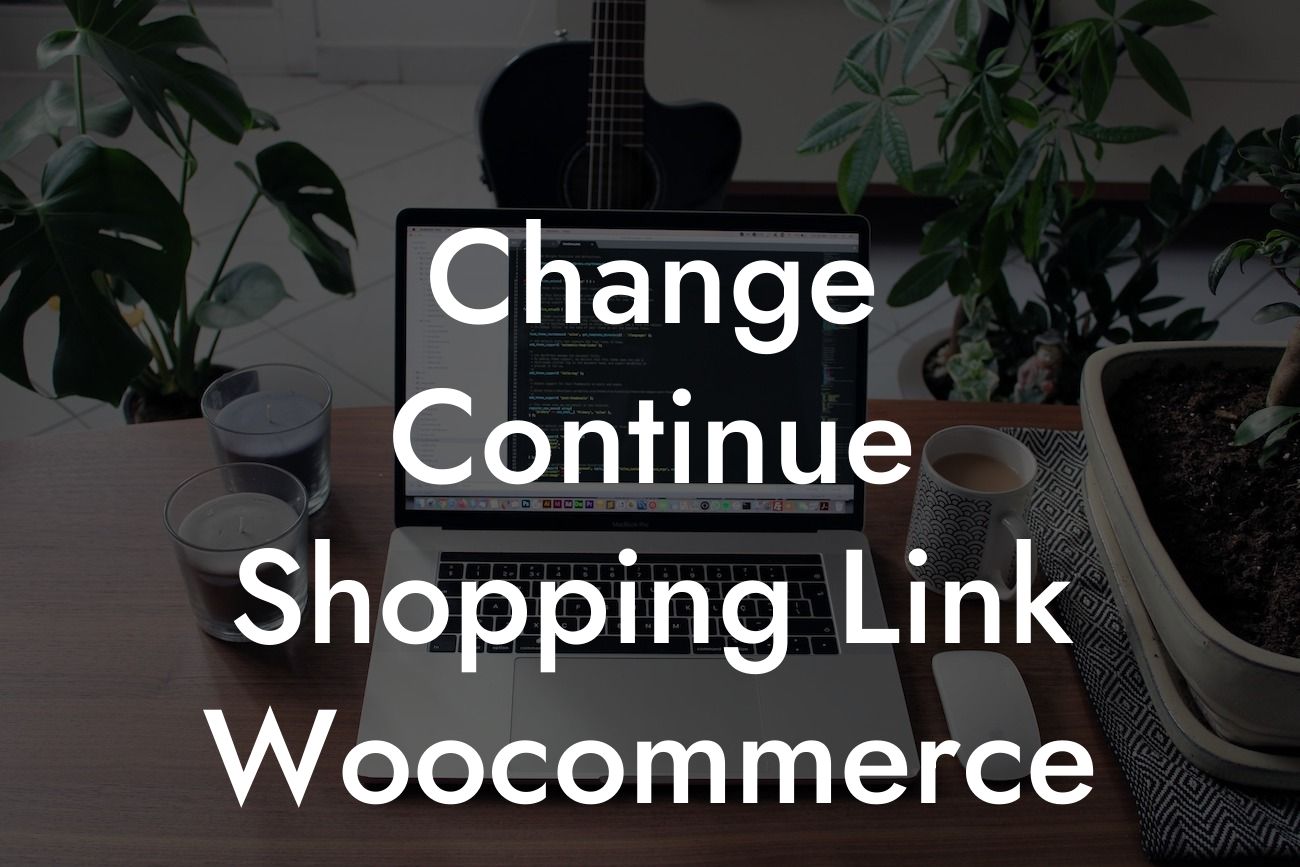When it comes to running a successful online store, every detail matters. One often overlooked aspect is the "Continue Shopping" link in your Woocommerce store. By default, this link directs customers back to the last product they viewed. However, as a small business or entrepreneur, you want to provide a seamless and personalized shopping experience for your customers. In this guide, we'll walk you through the process of changing the "Continue Shopping" link in your Woocommerce store to meet your specific needs and boost your sales.
Changing the "Continue Shopping" link in Woocommerce is easier than you might think. With just a few simple steps, you can customize this link to redirect customers to the desired page on your website. Here's how:
1. Identify the link location: The first step is to determine where the "Continue Shopping" link appears in your Woocommerce store. It is typically found on the cart page, checkout page, or both.
2. Access your theme files: To make changes to the link, you'll need to access your theme files. Locate the theme folder in your WordPress installation and navigate to the Woocommerce templates directory.
3. Modify the template file: Look for the template file responsible for displaying the "Continue Shopping" link (e.g., `cart.php` or `checkout.php`). Open the file in a text editor and find the relevant code snippet.
Looking For a Custom QuickBook Integration?
4. Customize the link: Within the code snippet, you'll find the anchor tag for the "Continue Shopping" link. Replace the existing URL with the desired destination URL. You can link to specific product categories, pages, or even external websites.
5. Save and upload changes: Once you've made the necessary modifications, save the file and upload it back to your theme folder, overwriting the original file. Make sure to backup your existing file before making any changes.
Change Continue Shopping Link Woocommerce Example:
Imagine you run an online clothing store, and you want your "Continue Shopping" link to direct customers back to the category page they were previously browsing. Let's say a customer was looking at women's dresses, and they added a dress to their cart. By customizing the "Continue Shopping" link, you can redirect them back to the women's dresses category page, where they can explore more options and potentially make additional purchases.
Congratulations! You've successfully customized the "Continue Shopping" link in your Woocommerce store. By tailoring this crucial element to meet your specific needs, you've enhanced the user experience and increased the chances of repeat purchases. Remember, at DamnWoo, we're dedicated to helping small businesses and entrepreneurs thrive online. Make sure to explore our other guides and try our awesome plugins to further elevate your online presence and supercharge your success. Don't forget to share this helpful article with others who may find it valuable!