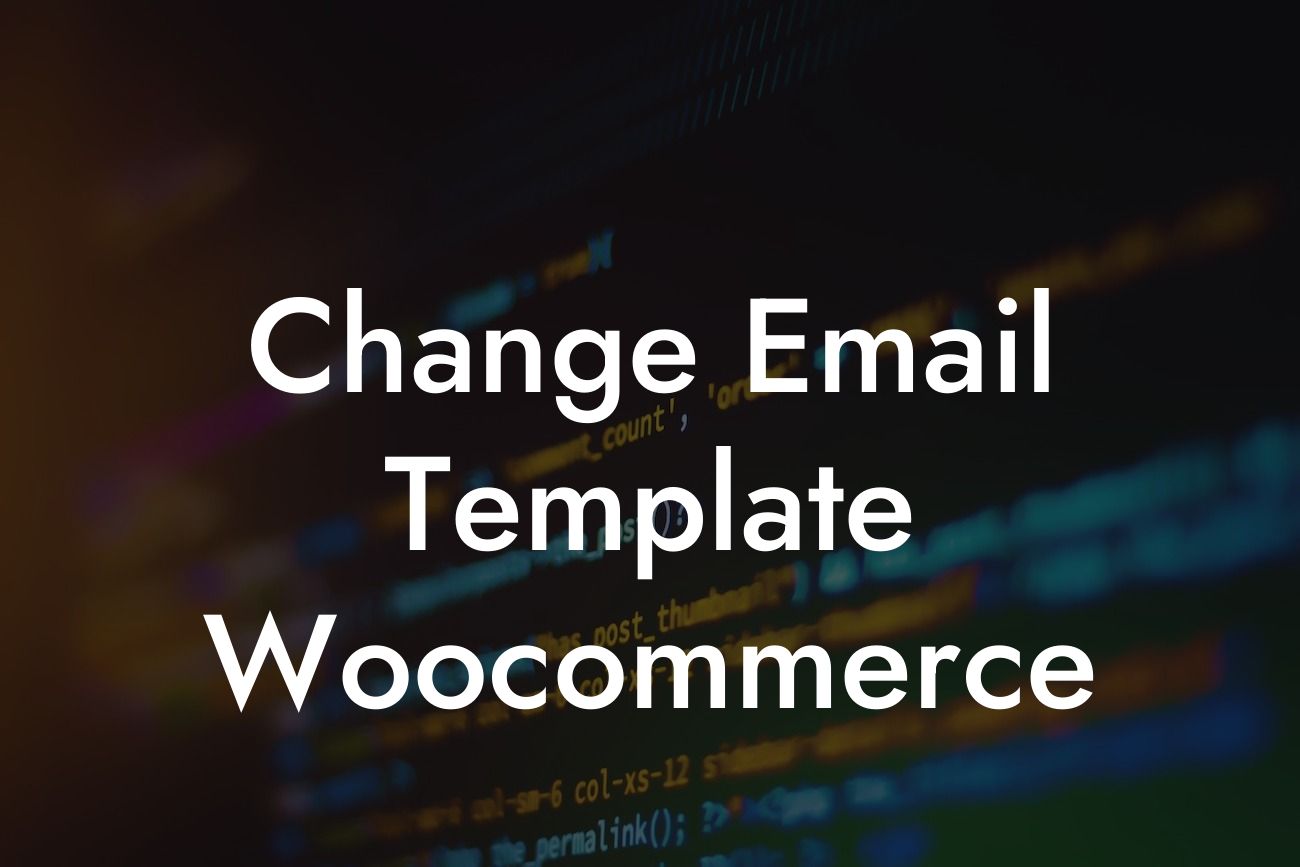Change Email Template WooCommerce
Are you tired of the generic and uninspiring email templates in WooCommerce? Do you want to enhance your communication with customers and make a lasting impression? Look no further! In this guide, we will walk you through the process of changing your email template in WooCommerce, allowing you to customize and create email designs that reflect your brand's unique identity and captivate your audience.
Changing the email template in WooCommerce is easier than you might think. Follow these step-by-step instructions to give your email communication a remarkable touch:
1. Choose a suitable email template: WooCommerce provides a range of pre-designed email templates to choose from. Explore these options and select a template that aligns with your brand's aesthetic and message. Remember, a visually appealing email template can significantly enhance the overall experience for your customers.
2. Install and activate the email template customizer plugin: To unlock the full potential of customizing your email templates, consider using a plugin like DamnWoo's Email Template Customizer. This plugin offers an intuitive and user-friendly interface, allowing you to effortlessly modify and personalize your email communication.
Looking For a Custom QuickBook Integration?
3. Access the email template settings: Once you have installed and activated the plugin, navigate to the WooCommerce settings tab in your WordPress dashboard. From there, click on the "Emails" option. This will bring you to the email template settings page.
4. Customize the email template: On the email template settings page, you will find a list of different email notifications. Click on each notification to access its specific settings. Here, you can modify various elements such as the header, logo, color scheme, typography, and content layout. Take advantage of the customization options available to create a cohesive and visually appealing email template that represents your brand.
Change Email Template Woocommerce Example:
Let's say you own a trendy online clothing boutique called "FashionFusion." By changing your email template in WooCommerce, you can create a unique and memorable experience for your customers. Imagine customizing your email template with stylish fonts, vibrant colors, and showcasing your brand's logo prominently. This attention to detail will make your customers feel valued and enhance their overall shopping experience.
Congratulations! You have now learned how to change the email template in WooCommerce. With the power of DamnWoo's Email Template Customizer plugin, you can revolutionize your communication with customers and make a lasting impression. Don't stop here! Explore other guides on DamnWoo to unlock more WordPress tips and tricks. And if you want to take your online presence to the next level, try one of our awesome WordPress plugins designed exclusively for small businesses and entrepreneurs.