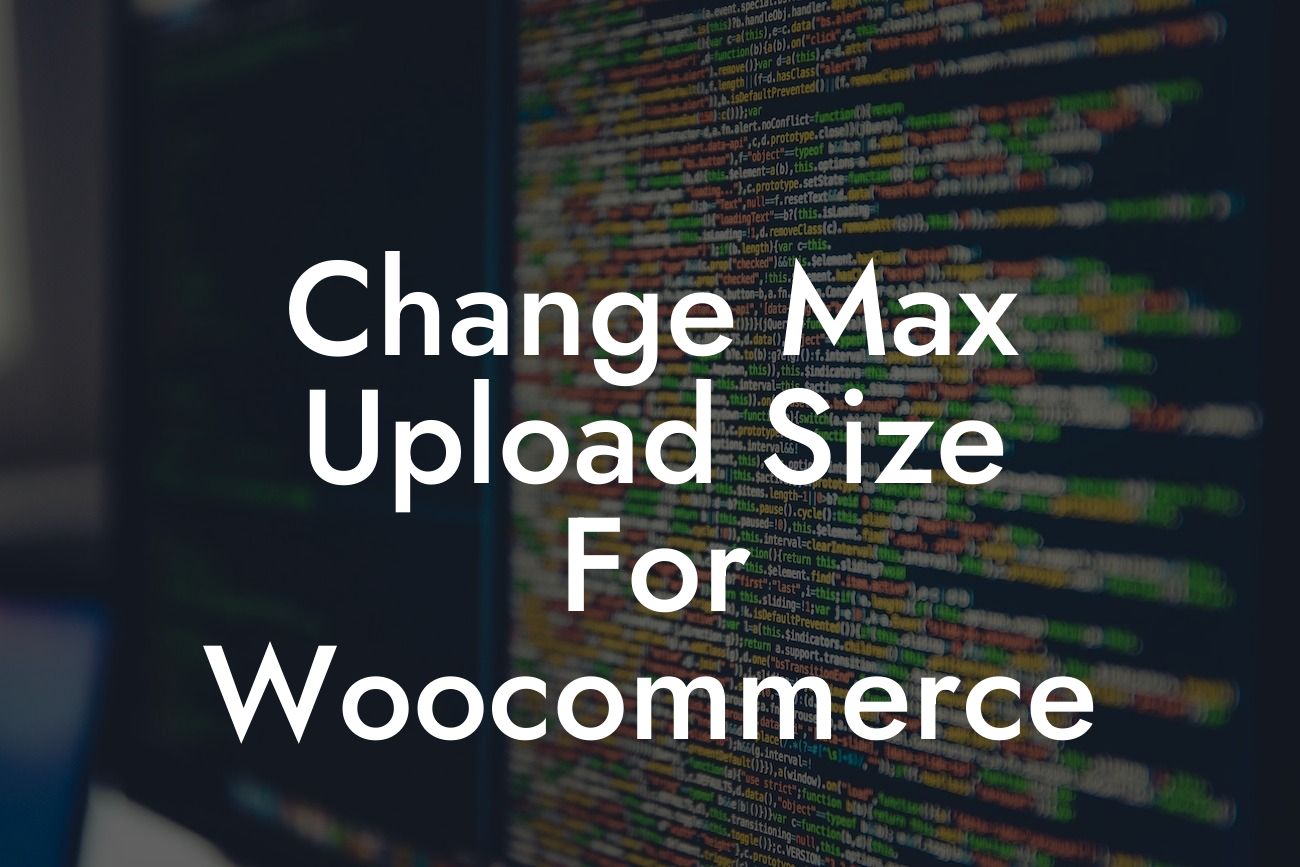Are you a small business owner or entrepreneur looking to enhance your online store's functionality with WooCommerce? If so, you may have come across the frustrating limitation of the maximum upload size for products. Don't worry though, because in this article, we will show you how to effortlessly change the max upload size for WooCommerce. With this simple tweak, you can take your store to new heights and provide your customers with even more options. Get ready to empower your online presence and boost your success!
Step 1: Understanding the Max Upload Size Limit
Before we dive into the method of increasing the max upload size, let's first understand what it means. The max upload size limit determines the maximum file size that can be uploaded to your WooCommerce store. By default, this value is set relatively low to prevent server overload and ensure smooth operations. However, it often becomes a hindrance for store owners who want to showcase high-quality images or offer large downloadable files.
Step 2: Evaluating Your Current Max Upload Size
To determine if your current max upload size is limiting your store's potential, follow these simple steps:
Looking For a Custom QuickBook Integration?
1. Log in to your WordPress admin dashboard.
2. Navigate to WooCommerce > Status > System Status.
3. Scroll down to the Server Environment section and find "Max Upload Size."
Step 3: Increasing the Max Upload Size
Now that you know your current max upload size, it's time to increase it. Don't worry; you don't need to be a tech wizard to accomplish this. Just follow these steps:
1. Access your website's hosting control panel or contact your hosting provider for assistance.
2. Locate the php.ini file or create one if it doesn't exist.
3. Open the php.ini file and find the line that starts with "upload_max_filesize."
4. Change the value to your desired max upload size (e.g., 64M for 64 megabytes).
5. Save the php.ini file and restart your server or contact your hosting provider to apply the changes.
Change Max Upload Size For Woocommerce Example:
For example, let's say you run a fashion boutique using WooCommerce, and you want to showcase high-resolution product images to entice your customers. However, the current max upload size is set to a measly 2MB, severely limiting your ability to feature stunning visuals. By following the steps outlined above, you can easily change the max upload size to, let's say, 8MB. Suddenly, your online store can now display crisp and detailed images, elevating your customers' shopping experience and increasing sales.
Congratulations! You've successfully learned how to change the max upload size for WooCommerce. By implementing this simple tweak, you can unleash the true potential of your online store and leave your competitors in awe. If you're ready to take your business to the next level, explore our wide range of WordPress plugins at DamnWoo. With our powerful tools and exceptional customer support, we're here to supercharge your success. Don't forget to share this article with others who might find it useful and check out our other helpful guides on DamnWoo. Try one of our awesome plugins today and witness the transformative effect on your online presence.