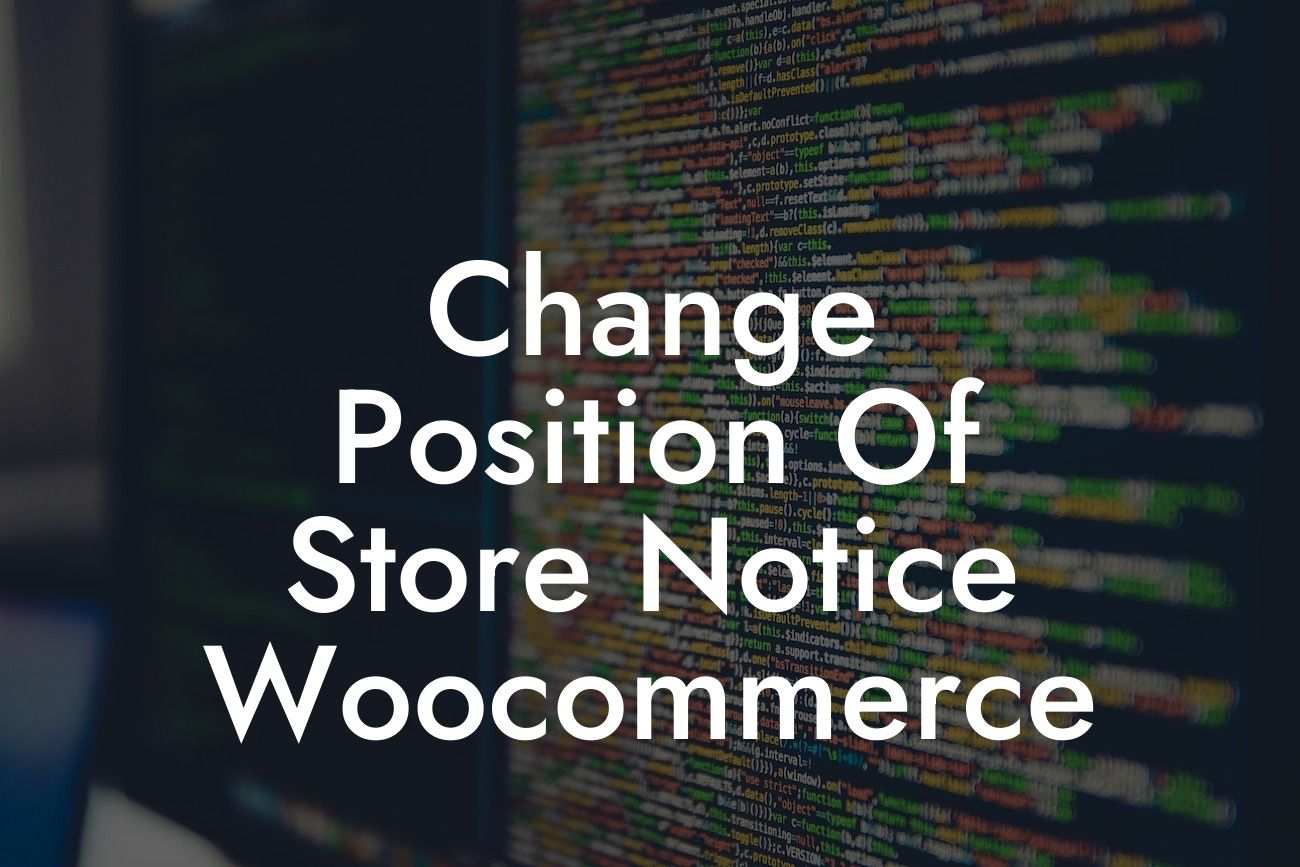The store notice in WooCommerce plays a crucial role in communicating important information to your customers. However, its default position may not always be ideal for your website. If you want to change the position of the store notice to better suit your layout and design, you're in the right place! In this article, we'll delve into various methods and techniques that will empower you to customize the position of the store notice in WooCommerce. With the help of DamnWoo's exceptional WordPress plugins, you can effortlessly elevate the functionality and appearance of your online store.
There are multiple ways to change the position of the store notice in WooCommerce. Below, we outline some of the most effective methods:
1. Using CSS Code:
By adding custom CSS code to your theme's style.css file or through the use of a CSS plugin, you can easily modify the position of the store notice. Find the appropriate CSS selector for the store notice element and adjust its position using properties like "position," "top," or "bottom." Make sure to test the changes on different devices to ensure a responsive design.
2. Creating a Child Theme:
Looking For a Custom QuickBook Integration?
If you're comfortable with theme customization, creating a child theme allows you to make modifications without altering the original theme's code. Within your child theme's files, find the appropriate template file responsible for displaying the store notice and modify its position according to your requirements. This method ensures that your changes won't be overridden by theme updates.
3. Using a Plugin:
For those who prefer to avoid coding, DamnWoo offers powerful WordPress plugins specifically designed for small businesses and entrepreneurs. Our plugins provide user-friendly options that allow you to easily change the position of the store notice without any technical knowledge. Explore our collection and find the perfect plugin to seamlessly customize your store notice.
Change Position Of Store Notice Woocommerce Example:
Let's say you want to move the store notice from its default position below the header to appear just above the footer area. Using DamnWoo's exceptional plugin, you can achieve this effortlessly. Simply navigate to the plugin settings, locate the store notice section, and select the desired position. With a few clicks, your store notice will be dynamically relocated, enhancing the visibility and effectiveness of your messages to customers.
Congratulations! You've discovered various methods to change the position of the store notice in WooCommerce. Take advantage of DamnWoo's incredible WordPress plugins to unlock a world of customization possibilities for your online store. Explore our other guides, unleash your creativity, and supercharge your entrepreneurial success. Share this article with fellow business owners who could benefit from it and witness the transformation of their online presence. Try DamnWoo's plugins today and join the community of thriving entrepreneurs.